How to Recover Photos on iPhone
How to Recover Deleted Photos on iPhone from iCloud Backup
If your photos or videos have been permanently deleted and erased from the Recently Deleted folder, there is still a chance to restore them. Because iPhone can create backups to iCloud automatically.
iCloud is Apple’s cloud storage that is shared with everyone who owns an iPhone or other Apple device. Free in the cloud, up to 5Gb of memory is reserved for you, where you can store backups of all information on your device, for example, files, photos and videos.
However, for this you must have an Internet connection with Wi-Fi access, the automatic function of creating backups in iCloud must be enabled and configured, and at least one backup must have already been created.
Recovering photos on iPhone if you have an iCloud backup is pretty simple:
How to Recover Deleted Photos from iPhone (Without Backup)
- Update iOS to the latest version on your iPhone. To do this, go to “Settings” “General” “Software update” “Install”.
- Reset all settings. To do this, go to “Settings” “General” “Reset” “Reset all settings”.
- Restore your backup from iCloud. On the installer screen, select Device Setup and click the Restore from Backup button. Next, go under your Apple ID in iCloud and specify the desired backup for recovery.
There are four different ways to help you recover deleted photos on iPhone. But they all depend on the complexity of the problem and the age of deletion of the photos themselves.
- Recover accidentally deleted photos from the “Photos” folder.
- Recover Photos from iCloud Backup.
- Recover Photos from iTunes Backup.
- Recover completely deleted photos using third-party programs.
And if the first three options are simple methods that Apple itself offers, then the latter cannot guarantee 100% information recovery. However, as for the photos, it is most often possible to restore them.
How to Recover Photos on iPhone without Backup
If you have completely deleted photos from iPhone and have not previously created backups, then there is still a chance to restore everything using third-party programs. They cannot provide a 100% guarantee of file recovery, but if the files were recently erased, they are more likely to be recovered. All of these programs require the iPhone to be connected via a cable.
Ways to Recover Photos on iPhone
What is more expensive than any gadget from Apple? That’s right. this is the information on it! The question, of course, is rhetorical, but if we face it, even simple family photos stored on the iPhone are much more expensive for many of us than the smartphone itself. That is why the iOS developers have tried to protect the user from all options for accidentally deleting photos from the iPhone or other information.
However, the most persistent users were hardly ever stopped by the warning phrase: “Are you sure you want to delete forever?”.
It is for such users, as well as for everyone else who is simply interested in this topic, today we will tell you how you can recover almost any deleted information on iPhone, iPad and other Apple technology.
Tenorshare. UltData iPhone Data Recovery
This program offers 3 recovery modes, one of which is data recovery without backups. To do this, follow these steps:
- Go to the program and allow the iPhone Data Recovery wizard to scan your smartphone.
- The Recover Data from iOS Device tab will open a list of detected files, which you can check the box and click the “Recover” button to recover.
- If you need to recover only one or a few photos, turn on the “Photos” folder, select the desired photo, open it and save it to your computer, or click “Recover” to restore to iPhone.
How to Recover Deleted Photos on iPhone from iTunes Backup
Any photos that have been “permanently deleted” from your iPhone library can also be easily restored from an iTunes backup. This is done in almost the same way as in the case of iCloud, but there are some nuances.
The obvious advantage of restoring via iTunes is that all your backups will be stored on your computer in a dedicated folder. For Windows computers, this folder is located at C: \ Users \ username \ AppData \ Roaming \ Apple Computer \ MobileSync \ Backup \. And for MacOS, backups are most often stored here: X: \ Users \ username \ Library \ Application Support \ MobileSync \.
The disadvantage of this method is that you need to periodically make backups in iTunes yourself. This is so that the most complete version of the copy is saved on the computer.
So, in order to restore photos to iPhone using a backup in iTunes, you need:
- Check for backup.
- Connect iPhone to your computer using a cable or using a wireless connection.
- Launch iTunes on your computer.
- Check that iTunes detects your iPhone, for this, the smartphone icon above the left sidebar of iTunes should become active and you will need to click on it.
- In the “Backups” area, make sure that the checkbox is on the “This computer” item, and then on the right, click the “Restore from a copy” button.
- iTunes will open a window for you with a choice of available backups and all you need to do is select the appropriate one.
how to recover deleted photos from iPhone
If, while browsing the gallery with photos on your iPhone, you accidentally sent a picture to the trash or did it recently (no more than 40 days ago), then this method is probably suitable for you.
The fact is that when you press the trash can button or “Delete photos”, your photos are not completely deleted, but are stored for up to 40 days in a separate “Recently Deleted” folder. Therefore, in this case, you can restore photos on iPhone like this:
- Go to the “Photos” folder and select the “Albums” tab;
- Select an album titled “Recently Deleted”;
- Indicate which photo should be restored by clicking on it 1 time or press the “Select” button and select the “Restore All” function;
- Click “Recover” and your photo will appear in the “Photos” folder again.
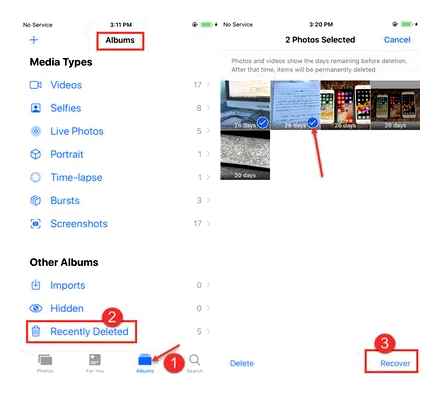
dr.fone. iPhone Data Recovery
This program works on the same principle as the previous one and also has 3 recovery modes. In order to restore without a backup, you need:
- Go to the program and select the “Recover iOS Data” function, and then connect the iPhone via a cable.
- In the “Recover Data from iOS Device” mode, click the “Start Scan” button to start scanning the device.
- In the list that appears with your files, select the photos you want to recover and click the “Recover to Computer” button.
In a similar way, you can also recover other files on your iPhone.
We hope that our tips will help you recover the photos that captured your fond memories.
How to recover photos via iTunes
Apple devices sync not only with the cloud, but also with iTunes. Yes, many people neglect this method of saving backups, because for this you need to connect the smartphone via cable to the computer. However, this is one of the most reliable and also the only free way to get deleted photos back on iPhone. So don’t neglect him.
Let’s assume you’ve already synced your photos from iTunes. Here’s what you need to do:
I don’t like restoring photos through iTunes more than anything
By the way, if for some reason you don’t like iTunes or Finder (in newer versions of macOS), you can use Tenorshare UltData to restore your backup. Just open the “Restore from Backup” tab, give the utility permission to read backups and restore the desired one with its help.
How to recover photos from iCloud
Once you turn on iCloud sync photos, they will be saved to the cloud, and you can delete them from your device without the risk of permanent loss. Just when you need them, you can quickly and easily restore photos to iPhone from iCloud by re-uploading to your device.
To recover photos from iCloud, we also need the Tenorshare UltData utility:
- Run the Tenorshare UltData utility on your computer;
- Connect iPhone to computer via Lightning cable;
Recovering data from iCloud via UltData is much more convenient than directly
After the download is complete, all photos will appear in this window.
How to sync photos to iCloud
For those who are preoccupied with saving a backup copy with the necessary data, there is another way. It consists in recovering photos from iCloud. It is very simple to do this, but one condition must be met. you must enable the function of synchronizing photos with the cloud.
To enable syncing photos with iCloud, you must:
- Go to “Settings” and click on your name at the top;
- Select the iCloud section and open the “Photos” tab;
Remember to enable cloud sync to recover data from iCloud
How to recover photos on iPhone
To recover deleted photos, press the big blue button
At this stage, you can select the types of data to recover
Select deleted photos and recover them in any format
- Select a photo to recover (you can restore them to your iPhone, or you can restore them to your computer);
- Confirm recovery and wait for recovery to complete.
Thus, you can recover photos on iOS, even if you have deleted them from deleted, as well as a fairly wide range of data. from the history of searches in Safari and the contact list to videos and incoming and outgoing messages with attachments. Here you can even recover WhatsApp data that you accidentally deleted.
iPhone Deleted Photos Recovery. How I RECOVER DELETED Photos on iOS (Without Backup)
How to recover deleted photos on iPhone. 4 working ways
Despite all the technological advancement of iOS, Apple still hasn’t thought of integrating a single basket into the system, where all data would be moved after deletion. It would be very convenient, because often we thoughtlessly erase some files, and then regret it, but there is no way to recover most of them. After all, if the applications can simply be downloaded again from the App Store, then this trick will no longer work with everything else. But there is a way out of the situation.
Did you accidentally or recklessly delete all the photos? They can still be restored

In fact, it’s rather strange that Apple did not provide for quick recovery of deleted data on iOS, although the system does. The fact is that if we connect the iPhone to the computer and run the Tenorshare UltData utility, it will be able to find the files that have been deleted and offer to restore them.
3 Ways to Recover Deleted Photos from iPhone (2021)
often than not, people do not know how to recover deleted photos on iPhone, because they did not bother with creating a backup copy or uploading them to the cloud beforehand. It is quite easy to do this, especially if you have an application for recovering deleted photos on iPhone at your fingertips.
How to recover photos from deleted ones on iPhone
Despite the fact that there is no single trash bin on iOS, Apple has provided a separate album for photos, where all deleted photos and videos are uploaded before final deletion. It is called “Deleted”. All content that you delete is pre-moved there and stored there for 30 days. During this time, it can still be restored.
Photos are stored in the “Deleted” album for 30 days
When water gets into Airpods, users in panic make many dangerous mistakes. Moisture is a problem that every Airpods owner can face. By following the instructions in the article, you can improve your device’s chance of life.
Not sure which monitor to choose for your Mac? Best of all, the one that can charge the MacBook and transfer data over a single cable. Found several of these monitors.
It’s only natural to forget your Apple ID password or the Apple ID itself. Therefore, do not be afraid if this suddenly happened to you. There are at least three working ways to either restore access to your account or simply reset it.
How to Recover Photos on iPhone after Deleting via UltData
If you permanently deleted photos from your iPhone, and also did not sync with iCloud, iTunes, and also did not make backups, then you need to restore the photo. Tenorshare UltData is best suited for this. The recovery utility has a simple intuitive interface and works with any iPhone model. In order to restore the photo, follow the instructions.
Connect your iPhone to your computer and launch Tenorshare UltData utility.
After your iPhone has been identified, a window will appear on it in which you must indicate whether you trust the computer. Indicate that you trust.
After connecting and identifying the device, you can run a scan of the device for deleted and lost files that can be recovered. Select only the items you need. Run Scan.
Once the scan has been completed the utility will display all the photos that can be recovered. Select the ones you need and click on the restore button below.
Then you can choose one of the options. The first is to restore the photo to the iPhone itself. The second option is to restore photos to your computer. At the same time, you can choose in which format and where to save the photos. After that, the photos will be restored to their original form.
An important detail is that some photos can be damaged if they were deleted long ago.
How to recover photos on iPhone instructions
Often the photos we need are deleted along with those that have no place on the iPhone for a long time. It is easy to delete them, another thing is to return the photo. Of course, it may seem unrealistic, but in reality it is extremely easy to recover deleted photos on your iPhone. Sometimes recovering deleted photos can take only a few minutes, especially if you familiarize yourself with the three methods presented in this article. They are the fastest, most effective and simplest for those who do not want to understand.
How to Recover Photos on iPhone via iCloud
iCloud has long become one of the “magic” services, which is always happy to save and protect our photos from any trouble and, more importantly, from prying eyes. iCloud is Apple’s cloud storage for photos, videos, documents, backups and more, right down to regular files. The storage is reliable, secure and free, but only up to 5 GB.
It is very easy to recover photos via iCloud if you have enabled sync in advance. All photos will already be in the cloud and it will be enough to open the application, and then just download them. If not, then in order to recover deleted photos, you will need to use Tenorshare data recovery according to the instructions in the third method.
To enable syncing photos with iCloud, follow the instructions.
Open iCloud or if your iOS version is lower than 10.2 just go to the tab with the name of the phone, and then to iCloud.
Turn on the switch next to the photos. After that, the photos will be automatically synced.
Recover iPhone Photos via iTunes
Photo recovery with iTunes is also quite easy, but you can only get back the photos that you have previously synced. If you just downloaded or took a photo, and then deleted it, then you can return it only with the help of a file recovery program, which is what the third method is devoted to.
Connect your iPhone to your computer and launch iTunes.
Wait for the sync to complete or manually terminate it.
Go to the photos section and mark the ones that need to be returned to your smartphone.
Go to the main section with information about your smartphone and start synchronization.
After the sync is complete, the photos will be transferred to your smartphone again.
Another way to restore files through iTunes is to use a system backup, but in this case, all data on the smartphone created after the system backup will be erased, moreover, this process takes longer.
The iTunes utility itself is the main application for working with the Apple iPhone from its manufacturer. The freeware utility has a huge range of functions and a music library with many millions of tracks, as well as TV shows and movies. Everything is fully licensed. The utility is also regularly updated, has a version for Windows starting from Windows 7 and a version for MAC. It works with any version of the iPhone, as well as any other portable device from Apple.
Final part
The easiest way to recover is iCloud. But, this method is useless if you have not enabled synchronization in advance. In this case, only the recovery of the files themselves will help, which is easiest to carry out using the Tenorshare UltData utility. This utility was specially developed by Tenorshare to work with iPhone and other portable equipment from one of the most famous American smartphone manufacturers. The utility is notable for its versatility, simplicity and other features, as well as functionality that iTunes cannot yet boast of. An additional important detail and feature is the ability to work with Android devices through the utility.

In addition to Tenorshare UltData, the developer has released other applications for smartphone maintenance, for working with files on the iPhone, for transferring data between iPhones, and other utilities. All of them are made as simple and easy to use as possible. All you need is to connect your iPhone to your computer. The utilities do not require syncs, constant backups, passwords, account creation and much more. The utilities just work.
The other described methods will be useful as plans to further expand their collection of devices from Apple. Mastering iTunes and iCloud is extremely important for experienced users of the brand’s products, since the utility and cloud storage are widely used when working with a smartphone. Although, in the era of high-speed mobile Internet, iTunes began to turn more into a cloud-based media library.