How to recover iPad password
Reset iPad settings
The essence of this option is that we completely “reset” our device to factory settings. then the password is reset and you can use it again.
To do this, you need to do the following sequence of actions:
- Turn off iPad.
- Connect it to your computer via USB port.
- Hold the power button for three seconds, then, while continuing to hold it, simultaneously hold down the “Home” button and hold it for about ten seconds, then release the power button, and continue to hold “home” for the same amount of time. The meaning of these actions is to transfer your device to the so-called DFU mode.
- Launch iTunes, select your iPad in it and click on the “Restore” button.
- In the window that appears, select the “new device” option.
After these steps, the iPad should be reset to factory settings.
Attention: all your data will be destroyed!
Restoring a backup
Let’s make a reservation right away that this option is possible only in those cases when you have configured a backup of data from your device.
Copying data is possible in iCloud or iTunes. depending on which of these options you use, you will need to view the list of backups either in the Apple cloud service or in iTunes.
The task is to remember the moment at which you decided to put the password. You therefore need the latest backup before you implement password protection. You will have to roll back your device to this backup. accordingly, the data entered after setting the password will be lost.
To restore, you need to complete steps 1-4 from the first method, only do not create a new device further, but select the “Restore from backup” option, and then mark the corresponding backup file.
Recover password on iPad
Unfortunately, human memory is imperfect, and, moreover, it has been little studied by science. Therefore, a person sometimes forgets even fairly simple things. The situation in which the user has forgotten the password on the iPad is just one of those, since the password itself is a digital code, which, with constant use, is quite difficult to forget.
Nevertheless, if this did happen, then a way out of this situation can be found, the only question is. what losses will be incurred in this case.
In fact, iPad password recovery can be done in two ways. with a complete loss of data on the iPad and without it, but with the possible loss of some recent data. There is also a third method, which does not entail any losses, but in most cases it will not work. Let’s consider each of these methods in more detail.
Remember all
Unfortunately, both the first and second methods described above entail a certain loss of data. complete or partial.
If this is unacceptable for you, then you can try your luck with the method. still try to remember the password.
First, if you used it often, you might have retained the so-called muscle memory. If it does not work for you, then consciousness can block it. Try to work around it by applying the following trick: go to bed and set an alarm on your phone to remind you to turn on the iPad. When he wakes you up, it is possible that in the “automatic” mode your fingers will enter the desired code.
Secondly, most often the numbers that you specified as a password mean something. Try to think about what digital combination you might have used. Just remember that you will have only nine attempts, since on the tenth all data from your gadget will be destroyed.
Our service offers the purchase of computer, digital and video equipment from Apple on the most favorable terms
Get professional advice from a licensed Apple technician now
All rights reserved, for any copying of the material, a link to the site ¶¶¶ is required. Aggle Service Center is a post-warranty (unauthorized) service center. The information presented on the site is not a public offer.
- iPhone
- iPad
- MacBook
- iMac
- Watch
Moscow, avenue Vernadsky, 39, office 425 in the business center “Vernadsky”
How to solve the forgotten password for iPhone/iPad (Disabled mode)
Apple products, trademarks and registered marks are the property of Apple Inc.
Try to recover Apple ID through Apple websites
If nothing works (you don’t even remember the first letter of your mail, which the Apple ID was registered with), then there’s nothing to do, go to one of the official Apple sites. iCloud.com or Apple ID and click the Forgot Apple ID button or password?
On the next screen, you can try to enter the email address that is most suitable for the role of “correct”. Also, the Apple website will offer to find your ID. for this you need to click on a special link.
Forgot Apple ID and password, what to do, how to reset or recover
Apple ID is a key element of all Apple services. We use it on iOS devices and on Mac, with its help we enter iCloud, FaceTime, Calendar, iTunes, App Store But what if the username or password from your “ID” has not been used for a long time and has been safely forgotten?
Go to the iCloud website
Visit one of the official pages. iCloud.com or Apple ID. If you previously saved information about your E-mail, it will be displayed in the window. The main thing is to type the first letters.
If you are currently signed in to iCloud.com, click your name in the upper right corner and select iCloud Settings. Apple ID will be displayed at the top of the screen.
Check your Mac
The same story. many applications on Apple computers cannot do without an Apple ID. For example, in the System Preferences application, you just need to select the iCloud section. information about your ID will be displayed on the left.
Check your iPhone
Your Apple ID is used in several places at once on your iPhone, iPad, or iPod touch. To get to it, simply open the Settings app on your device and tap on your first and last name. Here’s your Apple ID!
How to remember (reset) your Apple ID password?
If you remember your Apple ID, but you forgot your password, you will have to reset it and set a new one. There are several ways to do this:
On a Mac with two-step verification
Click on the Apple menu (in the upper left corner of your screen) and click on System Preferences
Click on the Security tab → Change password.
Enter a new password, confirm it and click Change.
How to unlock Apple ID using your phone number?
If you have security questions assigned to your Apple ID, or if you don’t have access to a trusted device or phone number, go to iforgot.Apple.com. Then you can unlock your account with your existing password or reset your password.
How to Factory Reset iPhone without Apple ID?
Release the lock button and hold the Home button for about 5 seconds. A little later, the Home button can be released. You can release the lock button when the Apple logo disappears from the screen. The Home button only needs to be released when iTunes detects the iPhone in recovery mode.
How to factory reset iPad with buttons?
On iPhone 6s Plus and earlier, and iPad, simultaneously hold down and hold the Top (or Side) and Home buttons until the recovery screen appears on your gadget. 3. When iTunes prompts you to restore or update the device, click “Restore” and follow the further prompts.
How to unlock iPad using a computer?
- Launch iTunes on a computer that has already been synced. If iTunes asked for a password, use a different PC;
- Start creating a backup copy if it did not start automatically;
- After that, click on the “Restore iPhone” button.
How to reset iPad?
To do this, follow these steps:
- Go to the device menu in the “Settings” “General” “Reset”.
- Click “Erase Content and Settings”.
- Enter your device password or Apple ID password to confirm.
How to reset iPad to factory settings if you forgot your password?
Press and hold the Home and Power buttons at the same time for 10 seconds. 2. Release the top Power button, but continue to hold the Home button for another 10 seconds. until the utility detects your iPad.
How to unlink iPad from Apple ID?
Remove a linked iPhone, iPad, or iPod touch
- Click Settings [your name] and select “iTunes Store & App Store”.
- Choose your Apple ID.
- Click View Apple ID. You may need to sign in.
- Scroll down to the “iTunes in the cloud” section and click “Remove this device”.
How to Reset Password on iPhone SE?
Recovery Mode to Unlock iPhone if Forgot Password
- Turn off your phone.
- Connect it to your computer.
- Select Recovery Mode from the menu that appears.
- Turn on iTunes, click OK and then “Restore iPhone”.
- If a message appears about auto-checking for updates, click on the “check” button.
unlock iPad without iCloud password
iTunes may not be your smart choice to remove forgotten iPad passcode given the weakness of iTunes data deletion. Before you fix iPad forgot iPad passcode, please connect wifi or cellular first.
Open iCloud.com/find on any other iOS device.
Sign in with your Apple ID and select All Devices from the top bar.
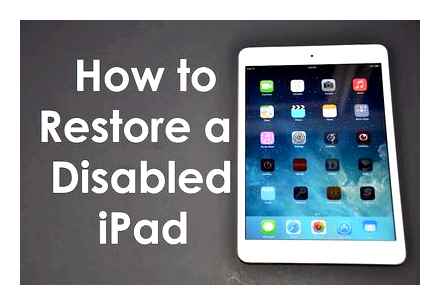
Factory reset iPad using iCloud.
Select the iPad you want to delete and click Erase to erase the locked iPad passcode.
And now you can restore from backup or set up like new to unlock iPad without password lock in Find My iPhone mode.

How to remove password from iPad via iCloud
The easiest choice to manage your passcode is to use the iCloud method to reset your iPad. Find My iPad allows us to remotely restart the iPad. This “ability” was originally used to ensure that anyone who finds or stole your Apple tablet was not allowed to obtain any of your personal information. Naturally, for such an action you need to turn on My iPad. If you are unsure how to enable this app, follow this step by step guide to find your iPad listed:
Enter the site www.iCloud.com in your web browser.
Click on Find My iPhone. When the list appears, click on “All Devices” at the top and click on the iPad tablet icon.
When your device is selected, a window will appear in the upper left corner. In this window, you will notice three buttons “Play Sound”, “Lost Mode” (which locks the iPad) and “Erase iPad”.
Make sure the device name above these buttons is your iPad and no other device.
Click the Erase iPad button and follow the instructions. He will ask you to confirm your choice. After that, the process of complete data clearing will begin.
Your iPad must be 100% charged and connected to the Internet. Otherwise it won’t work.
Your Apple ID password protects the privacy of your personal information stored in iCloud, such as your email address. Your passcode also protects your ability to locate or remotely wipe your device with Find My iPhone. You should change your password regularly to better protect your information.
iOS data backup files to recover deleted / lost on iPhone / iPad / iPod
Do you realize the importance of one good iOS data recovery software, especially if you don’t have any backup files to recover? Tipard iOS Data Recovery software can help you recover deleted / lost iOS data in three modes, including iTunes and iCloud backups. Almost all iOS files can be restored to iPhone, iPad and iPod from all iOS versions.
As a result, Tipard iOS Data Recovery is designed not only for iOS data recovery, but also for moving media and text content to the new latest iOS device. To be more specific, the iOS files you can recover range from contacts, messages, call history, reminders, and more, to photos, videos, audio, and attachments. Strong iPad support makes it much easier and safer to bypass forgotten iPad passcode to unlock iPad again.
fix iPad disabled with forgot password directly
Connect your disabled iPad to your computer.
Install Tipard iOS Data Recovery Software first. After launching the program, select Recover from iOS Device Mode.
Select some iPad files to recover.
Use a USB cable to connect your computer to iPad and wait for you to find the time. Later Start scanning. to search all iPad storage and choose which iPad data you want to recover.
Recover iPad to save recovered files to local folder.
You can browse in the main interface and click “Recover” button to recover deleted iPad files in your local folder.
unlock iPad with iTunes / iCloud Backup
Download iTunes backup files / Extract iCloud backups.
After finding your disabled iPad, click Recover from iTunes Backup File / Recover from iCloud Backup File Mode.
Scan Data and Complete iPad Recovery Process.
Later, scan your iOS device and select iPad files from a specific category.
Recover Lost Data on iPad.
Select iPad files to recover by click recovery. to access the forgotten IP access code. As mentioned, Tipard iOS Data Recovery software can help restore iPad without backup files, which is necessary when backing up files. If you delete something by mistake, then lose your iOS data effortlessly.
Remove password
If you’ve backed up your device, you can restore your data and settings after restoring the device itself. If you’ve never backed up data stored on your device before you forgot your password, you won’t be able to save the data on your device.
Tips not to follow
You can often read tips on unlocking your iPad on Internet forums, but most of them are not effective for models with the latest versions of the iOS operating system.
- using an emergency call;
- deleting a file with a password;
- remote password change.
All of these methods can be completely pointless and ineffective, unlike device synchronization using iCloud or iTunes.
It is important to understand that unlocking and restoring the iPad is not a serious problem, either if you forgot your password or when you never knew it (this applies to hackers).
This means that no matter how complex the password is, the device can still be turned on bypassing the security system.
Therefore, it is better to use simple passwords that are easy to remember, and not create inconvenience for yourself by inventing complex combinations, which, moreover, are often forgotten, and do not bring a significant effect.
A detailed explanation of the procedures described above for restoring the operation of the iPad can be viewed at
How to use recovery mode on iPad
If the previous two methods cannot be applied, follow these steps:
- Disconnect all cables from the tablet and turn it off.
- While holding the Home button, connect iPad to iTunes and turn on the device.
- When the iTunes program notifies that the device is in recovery mode, click “OK”.
If backups have never been created on a locked device, then restoring its operation will lose all data, programs and applications.
How to restore your iPad using Find iPhone
In this case, you need to go to iCloud.com/#find and go to the search page to make sure Find iPhone is enabled on your tablet.
Then, in the browser window that opens, you need to call up a list of all devices and, having selected your iPad, click on the “Erase” button to delete the previously set password and unlock the device.
Using Settings Assistant on iPad, you can easily restore erased data from the last backup, as shown in the figure.
Reset iPad password via iTunes
It is also possible to reset the password on the iPad using the hated iTunes utility. To do this, you need to put the iPad into recovery mode, and then restore the iPad using Apple’s utility. It is important to emphasize that restoring will erase all data on iPad. You can only return them to your tablet if you have previously backed up your iPad.
Make sure you have the latest version of iTunes installed on your computer. You can check for iTunes updates by going to Help → Updates. If iTunes is not installed on your computer, then you can download the latest version of the program on the official website.
Press and hold the iPad Home button and connect the tablet to the computer using a USB cable.
The iPad will be connected to the computer in recovery mode. the iTunes logo will appear on the tablet screen.
Launch iTunes. The program will immediately notify you about the detection of iPad in recovery mode.
In the window that opens, select “Restore” and confirm the start of the restore procedure. Important! Do not disconnect iPad from computer during recovery.
After the recovery is complete, your iPad will not have a password. you can use your tablet as usual. iPad will ask you to perform an initial setup, where you can set up your tablet as a new one or select the option to restore iPad from an iTunes or iCloud backup.
Additional help
If you can’t update or restore your device in recovery mode, or can’t turn on recovery mode due to broken or stuck buttons, contact Support Apple. Then follow the instructions to set up the service for your iPhone, iPad, or iPod touch.
At first glance, it seems strange when you hear that people are looking for how to unlock the iPad if they forgot their password, but anything happens in life.
Surely those people who care about the privacy of the contents of their tablet often change the password to it.
When the imagination dries up to generate new combinations, you have to use absolutely chaotic and meaningless passwords, which often leads to their forgetting.
How to remove password from iPad via iCloud
The easiest choice is to manage the access code. apply method using iCloud to reset iPad. Find My iPad allows us to remotely restart the iPad. This “ability” was originally used to ensure that anyone who finds or stole your Apple tablet was not allowed to obtain any of your personal information. Naturally, for such an action you need to turn on My iPad. If you are unsure how to enable this app, follow this step by step guide to find your iPad listed:
Enter the site www.iCloud.com in your web browser.
Click on Find My iPhone. When the list appears, click on “All Devices” at the top and click on the iPad tablet icon.
When your device is selected, a window will appear in the upper left corner. In this window, you will notice three buttons “Play Sound”, “Lost Mode” (which locks the iPad) and “Erase iPad”.
Make sure the device name is above these buttons. this is your iPad and no other device.
Click the Erase iPad button and follow the instructions. He will ask you to confirm your choice. After that, the process of complete data clearing will begin.
Your iPad must be 100% charged and connected to the Internet. Otherwise it won’t work.
Your Apple ID password protects the privacy of your personal information stored in iCloud, such as your email address. Your passcode also protects your ability to locate or remotely wipe your device with Find My iPhone. You should change your password regularly to better protect your information.
How to Recover iPad Password via iTunes
In case of early synchronization of iPad with iTunes on the computer, for example, transferring music, video files, etc., you need to use your PC. However, if the sync is not done before the password is lost, all data on the iPad will be deleted.
And now, in fact, how to reset the password on the iPad:
Connect the device to your PC and enter iTunes.
Now make a forced restart of your device (simultaneously hold down the “Home” button and the side (or top) button). Then hold them until the recovery mode screen appears.
Select the “restore” function. If this procedure takes more than 15 minutes, you will need to repeat all these steps from the beginning.
After recovery, you can set up your device and use it as usual.
If the iPad you are using has synced with iTunes before, you can easily get all your data back, even if you decide to erase all passwords and information on your iPad. Here are simple steps on how to erase iPad if you forgot your password:
Connect your device to the computer where you used to sync.
Launch iTunes on your PC. When prompted for a password, connect your iPad to the other person’s computer where you also synchronized.
Next, you must use the recovery mode.
Wait while iTunes syncs with your device and backs up.
When iTunes finishes this short-lived process, select Restore Device from the panel.
While the iPad recovery starts, iOS will open the setup window. Select “Recover from a copy”.
Now select your device in the PC utility. View the date it was created as well as the size of a specific backup. Find the required file.
How to reset iPad password if you forgot. 3 ways
The latest technologies are unwittingly being introduced into everyday life. Therefore, we are used to taking care of the security of our devices by downloading many programs for protecting personal data or using the already installed protection blocks (passwords, face recognition, fingerprint, etc.). The iPad is a versatile device that simplifies our lives, and information leaks are not welcome. If you are faced with the fact that you cannot unlock your device, we provide you with several options for how to restore iPad if you forgot your password.
How to unlock forgotten iPad password via Tenorshare 4ukey
Using Apple services is reliable because you follow the advice of Apple’s manufacturers. But such a system will not always provide you with such a desired and quick result. If you have already encountered the problem of unlocking your iPad, but did not like the lengthy process itself, we recommend that you download Tenorshare 4uKey, an equally safe option. This program is able to delete a forgotten password in one click, within a few minutes. But do not forget about the most important thing. all important information on the device will be destroyed after removing the password. Once you’ve been able to remove your iPad passcode, your next task is to set up your iPad in a new way, change your password, Touch ID, or Face ID. If you used iTunes or iCloud services and made copies there, you can easily restore all your personal data to iPad.
We provide you with a quick guide on how to reset the passcode on iPad:
Run the 4ukey program on your computer. Connect iPad to PC using USB cable and follow the instructions to put iPad into recovery mode.
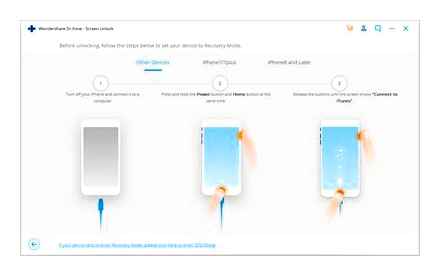
When the program recognizes your device, press “Start” in order to delete erase passcode on iPad.
Then download the firmware package for the iOS program using the Internet.
When the firmware package is downloaded to your computer, click “Start Unlock” to resume the iPad, but without the passcode.
Once iPad is working again, the old passcode will be lost. You can now start setting up your device.
(2020) Forgot Your iPad Passcode? Here’s How You Can Regain Access!
Thus, panic should not overwhelm you when you lose your personal data. Online services give you the opportunity not only to increase the amount of memory on your devices, but also to create an online storage of all the necessary information for you.
Reset password on iPhone, iPad, or iPod touch
Friends, sometimes such a nuisance happens when an iPhone or iPad user forgets his password. Well, it doesn’t happen to anyone, complex, not associated with anything, the password can be forgotten by both a novice user and a more advanced one. If you, just like me, forgot your passcode for the iPhone (or other device), then let’s figure out what to do now and how to solve this problem and reset the password.
First, let’s figure out which passwords can be forgotten on our iPhone. If you do not have an iPhone, but an iPad or iPod, then everything looks about the same there. So in these devices we can forget the following passwords:
We figured out the restrictions password quite recently, this password to the restrictions settings can be reset without losing any information, for details on how to remove the restrictions password, see the article. “If you forgot the restrictions password in the iPhone or iPad”.
Today we will fight the master password that is set on the iPhone lock screen, this password protects the contents of the entire phone. Although there are data security gaps on Apple’s side, if you are interested, you can take a look at the article. “Vulnerability in iOS 7.0”. Let’s not get away from the topic and proceed to the consideration of resetting a forgotten lock screen password using the example of an iPhone with iOS 7.0.4. If you have other firmware, then it should work too. Before resetting your password, try to guess the code anyway, the attempts to enter are of course limited, but if you read the instructions. “iPhone is disabled. Reset password counter “, then there may be more attempts.
Forgot Passcode. How To Reset iPad to Factory. Reset Password
Let’s take a look at two main ways to reset a forgotten iPhone passcode. Both of these methods are almost the same, the only difference is in the speed of your Internet. If the network access speed is good, then use the first method, in which iTunes will download the firmware itself and restore your iPhone, while resetting the lock password. If the Internet is slow, then use the second method, in which we use a pre-downloaded firmware. And most importantly, after the reset, all information is deleted from the iPhone, so make backups in advance, and after the reset you can restore the information.
How to Reset iPhone Passcode. Slow Internet
If you have a crawling internet, then the first iPhone password reset method won’t work for you. If the Internet on your computer is slow, then download somewhere a file with your firmware in the format. IPSW. You can download the firmware for your iPhone, iPad and iPod touch from the AppStudio firmware table on some high-speed network connection (ask a friend or in an Internet cafe).
We pulled our iPhone6,2_7.0.5_11B601_Restore.ipsw firmware file from iTunes. This firmware file was loaded by the program during the first firmware reset method described above. The firmware file is located in the following directory:
- C: \ Documents and Settings \ username \ Application Data \ Apple Computer \ iTunes \ iPhone Software Updates
If you do not have iOS firmware, then download it. like this. We have the firmware. Now we take the firmware and, using a different computer with slow but working Internet access, try again to reset the password on the iPhone. Previously, this computer was also trusted by the iPhone.
To do this, we perform all the same actions as in the first method, but when you reach the 4th point, you need to press the Shift key on the keyboard and press the Restore iPhone button in iTunes. If you do this correctly, a window will appear in which you need to select the firmware manually, click OK and continue to reset the password.
As a result of the restoration, you will receive a clean iPhone, which will no longer ask you to enter a forgotten password. After recovery, you will be activated and you can use the phone.
Reset lock password in iPhone. fast internet
Before you start resetting your iPhone password, make sure your computer is connected to a normal internet connection with good speed. Because during the reset, the firmware will be loaded, the volume of which is not at all small, for example, our firmware weighed 1.4 GB.
Turn off the iPhone 2. Plug the cable into the USB port of your computer and enter the iPhone into Recovery Mode. 3. As soon as the iTunes icon and the cable appear on the display, the recovery mode is running. We launch the iTunes program on the computer. The program displays a message at startup:
“ITunes found iPhone in recovery mode. You must restore this iPhone before using it with iTunes. “
We press the OK button and in iTunes select the button. Restore iPhone, we see a message that does not appear for everyone:
“Automatic check for iTunes and iPhone updates is turned off. Want iTunes to check for iPhone software updates? To turn on automatic checking for updates, go to the General panel in iTunes preferences and select “Check for software updates automatically.”
We press the button. Check, since the Cancel button does not lead to anything.
Are you sure you want to factory reset your iPhone? All your media and other data will be erased and the new version of iPhone software will be installed. iTunes will verify this recovery with Apple. After completing the process, you will be given the option to restore contacts, calendars, SMS messages and other settings.
Click. Restore and Update. The following is information about the version of iOS that will be installed. Select. Next and agree with the text of the license agreement with the button. I Accept.
At the top of iTunes, we see that 1 item is being downloaded, apparently it is downloading the firmware. The firmware was loaded into iTunes for two hours. During this time, the iPhone woke up, I had to perform all the actions first.
I repeat everything from the very beginning, turn off the iPhone, put it into recovery mode. iTunes is extracting software and suddenly error 3004 appears:
“Failed to restore iPhone. An unknown error has occurred (3004). “
I read a cure for this error on the Internet. make Internet Explorer the default browser or try manual recovery (with a pre-loaded IPSW). So I did close all browsers and made Internet Explorer the default. I repeated the reset steps again, the error did not appear anymore.
The lace with the iTunes logo disappeared from the iPhone screen and an apple appeared with the firmware recovery process. As a result, the iPhone successfully recovered, booted up and asked for activation, during which we chose. Set up iPhone as new. During the activation process, it was again offered to set a password, but we refused by clicking below. Do not add a password.
Well, all the password has been reset, the iPhone does not ask for it anymore. Read below about restoring your information from a backup.
Features of iPhone password reset and information recovery
I hope you understand. how to reset the password on your iPhone if it has been forgotten. During the reset, you may stumble upon iTunes errors. This is normal, it happens. Look for the error code on the Internet and read what people are doing, you can write about your experience in the Комментарии и мнения владельцев. If errors do not appear, but your iPhone or iPad does not want to reset the password in Recovery Mode in any way, then you can try to perform the same actions, only immersing the iPhone in DFU mode.