How to recover deleted photos from an Android phone
How to recover deleted photos and other data on Android
I can’t stand memory cards. Even if I run out of space on my smartphone, I’d rather delete some data than resort to external storage. Memory cards are not only slower in 100% of cases than built-in storage, because their producers use a less sophisticated standard, but they also quite often break down for no reason, depriving you of the accumulated data. But voluntary deletion of data is not the best solution. After all, along with unnecessary crap can be easily deleted and quite valuable information. But it can be recovered, and that’s good.
You can recover deleted photos in several ways

Often than not, users who want to free up storage space on their smartphone delete photos. Not apps, which at any time can be downloaded again from Google Play, but photos, which by default simply can not be restored. At least when it comes to Android native tools, which, if they exist, work with a number of serious caveats.
How to recover photos with the help of programs on PC
There are special utilities for PCs that recover media files on removable media and devices. However, not all file recovery programs like Recuva or Hetman work with smartphones. This is because the access settings for PC and mobile devices are different. We have selected two options that will return lost data without the need to enable root rights.
Photodoctor
Photodoctor is software for Windows XP, 7, 8 and 10 computers that is designed specifically to locate and recover deleted media files. The program works with internal and external hard drives, USB cards, thumb drives, and mobile devices connected to the computer.
The software performs a thorough analysis of the device, which allows you to achieve the desired results even in cases where a long time has passed after uninstalling. Here are the instructions on how to use PhotoDoctor to restore photos on Android after deletion:
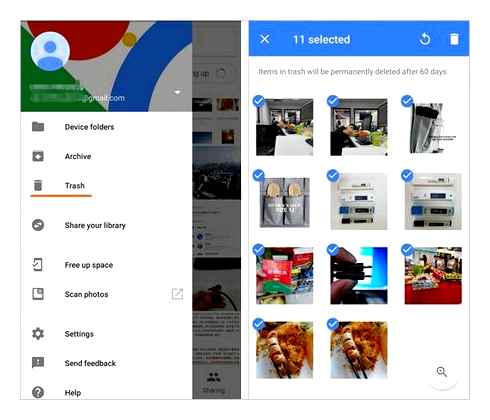
Install the program
You’ll need to download the installer to your computer first. The downloaded file will be saved in the “Downloads” folder. Find it and double-click to launch the installation. Then you just need to follow the installation wizard prompts.
Connect your device
After launching, the application will display the start window with a list of supported devices. Connect Android to your computer using a USB cable with a suitable connector. If necessary, allow your computer to access the data on the phone. Then click “Next” and find your device in the list of connected media.
Adjust search settings
In the next window the software prompts you to configure the search parameters. This significantly speeds up analysis and recovery time. Specify in which format you want to find images. It can find projects in PSD and DNG format in addition to the most popular extensions.
Specify what formats the program should look for
You can also specify the size, if you know the exact weight of the lost photos. After this you only need to start the search by clicking the “Scan” button.
Start scanning
PHOTODOCTOR will analyze your device in accordance with the selected settings. If the files were deleted a long time ago or you erased the flash card inserted into the phone using flash drive formatting programs, you’ll have to be patient.
Wait for scanning to finish
Recover found photos
So, we almost figured out how to restore photos on the phone from the computer. In the next step, you can select items for processing, ticking the necessary items. If you want, you can view each photo, and adjust the display settings to make it easier to find the photos you want. When you have decided on a choice, click “Restore”.
How To Recover Deleted Videos/Photos In Android Phone (Tutorial)
Choose photos to recover
Save image
The final step is exporting the retrieved media files. Photodoctor can save them to a PC or connected media, send them to the Internet, or burn them to a CD/DVD. Choose the appropriate way and follow the program prompts.
When the export is finished, the program will notify you about the successful operation.
Open the folder with the recovered pictures
Photodocator is a reliable and easy way to restore images. Program conducts an in-depth analysis of the data storage medium and does not force to change the complex settings of your smartphone, so it fits even those who recover their photos for the first time.
Tenorshare UltData for Android
Tenorshare UltData is another good solution if you want to know if you can recover deleted photos from your phone. Specially designed to work with Android devices and easily recognizes all popular models: Samsung, Honor, Huawei, etc. This method requires intervention in the settings of your smartphone, so use it only if you are sure of your knowledge.
Installing and launching
You can download the Tenorshare installation file from the program’s official website. When the download completes, run the installation and open the software. Select the “Recover Android data” option in the start window.
Connect and configure
Connect your smartphone with a USB cable and wait until the software recognizes your device. If not, set your mobile device to developer mode and enable USB debugging. When successfully connected, the software will display screenshots with a step-by-step process of enabling this feature.
Follow the prompts to enable debugging
On the screen of your smartphone, you will see a window with a digital key. Allow it to connect to the device. After that, on the PC, choose what type of information you want to find and click “Start” to find the deleted photos.
Scan
The program will launch the analysis and a green welcome screen will appear on your smartphone. Do not block the phone screen during this time, as it will interrupt the scanning process.
This can take a long time, so please be patient, and do not disconnect the cable from the computer. Otherwise you will have to perform the debugging all over again.
How to restore permanently deleted photos on Android from Google backup files
Google Backup
If you created a backup file with your Google account or linked a backup to Google, you can always recover any lost or deleted data on your Android phone, including photos. When phones boot for the first time or after a reset, this option is available for other Android data, such as contacts, calendars and wallpaper, which are included in Android data to restore. All your previously backed up data will be immediately restored when you connect your Google account to your Android smartphone. But if the auto restore process doesn’t work, you can also do it manually. Here’s how you do it:
Steps to restore permanently deleted photos on Android using Google Backup:
Step 1 Go to “Settings” on your Android phone, then search for Backup and reset. After that, select Data Backup.
Step 2 To restore your settings and data, including photos, turn on Auto Restore and reboot your Android phone or just allow the backup to be restored on your phone, and then check it.
With FoneLab for Android you will recover lost/deleted iPhone data including photos, contacts, videos, files, call logs and other data from your SD card or device.
- Easily recover photos, videos, contacts, WhatsApp and other data.
- Preview your data before you restore.
- Android phone and SD card data is available.
But what if you missed restoring them after 60 days? There is another way to recover your permanently deleted photos on your Android phone. You can get them back through Google Support. On the other hand, it will take time to get them back. Below is the procedure to follow:
Google Support
If your images have been stored in the trash for more than 60 days, you need to contact Google Support to have them restore them. Because of Google’s new policy, they are permanently deleted from the Recycle Bin. Even though the photos have been deleted, Google still owns them. As a result, you’ll have another 21 days to access those photos after they’re permanently deleted. To submit your request, contact Google Support. To contact Google Support and recover your deleted images, follow these steps:
Step-by-step instructions to recover permanently deleted photos on Google-supported Android:
Step 1 Open Google Drive, then go to the Help Page/Section. After that, check the list of available options and click “Missing or deleted files”.
Step 2 In the pop-up dialog box in the new window, you should see two options: “Request Chat” and “Email Support”. Simply select the one that matches your preferences.
Step 3 Fill out the requirements. If prompted, clearly state why you need to restore the photos, and your permanently deleted photos will be restored automatically after some time.
How to restore photos from your memory card
The third way involves restoring photos from the phone memory card. However, in terms of convenience it is inferior to the first and even more so to the second method, because you will have to use another utility called Recuva.
Choose the type of data to recover
In fact, Recuva can search for deleted data on the memory card even if you simply plug your smartphone into your computer with the cable without removing the flash drive itself. However, practice shows that it is better to use a special card reader, because not all phones recognize SD cards as separate volumes.
Since Recuva relies on information about deleted data, thumbnails and other information, it is obvious that the tool may not find all the photos you previously deleted. So do not get your hopes up too high. In addition, it may not be able to recover photos that were deleted six months or a year ago.
Probably in the technological world we can name a few oppositions that cause a lot of controversy. The example closest to us. Ios and Android. There’s still Yandex and Google, AMD and Intel, Qualcomm and MediaTek. There’s even the more outdated Canon or Nikon from 10-15 years ago. Recently, the confrontation between Telegram and WhatsApp has become increasingly fierce. The former releases new features like a machine gun and grows by leaps and bounds. The second is struggling to keep up with it without breaking what it has. Judging by the news about the problems, it’s not doing so well. But WhatsApp takes its cues from its large audience and the simplicity that people like. I myself use both messengers, but more and more tend to favor Telegram. To understand this, just to name a few new features that WhatsApp is like the moon before, and a few old tried-and-true options.
Fingerprint scanners. Is the one and only way to unlock Android smartphones. Despite the sporadic attempts by manufacturers to abandon it in favor of facial recognition technology and even iris recognition, in the end everyone still went back to fingerprinting. That would be OK, but many brands have staked on a more advanced under-screen readers, which look more technologically, and do not take up space on the surface of the case. True, most of them do not work that well and suffer from false positives. This is especially true for inexpensive Samsung devices. But this problem can be solved.
Recently, the famous streaming service Spotify has completely suspended the sale of its subscriptions in the territory after the departure of Russia Visa and Mastercard, which were the main means of payment. The current subscription will last until the end of the month, and then management will cancel it after that. Today I propose to talk about how to transfer songs from Spotify to Yandex.Music and VK, which in my opinion are the best alternatives to Spotify.
Easy recovery of recently deleted photos
For starters. About the simplest methods of recovering deleted photos from Android phones, which many novice users forget or just don’t know about, they don’t always help, but they can work. To start with two very simple points.
- When we take a photo on Android, it is saved to the internal memory of the phone or to the memory card in the DCIM folder.
- Often than not, the average user browses and deletes photos not using file managers, but in the built-in apps Gallery or Photos (Google Photos).
- When using the Google Photos app, photos are usually synced with your Google account, meaning they are automatically uploaded to the Internet and are not only stored on your device. Often the user is not aware that synchronization is enabled.
- Many cloud applications (OneDrive, Yandex.Disk and others) offer to enable photo synchronization during installation and after one time it always uploads them to cloud storage.
And now about how it can help us recover deleted
The methods described in this part of the instruction may seem obvious to some, but in my experience a lot of people forget about them.
How to restore Android photo after deletion
Feature
When a photo is created on the smartphone, it is saved to the internal memory or SD card. Most often, the user deletes files without using a file manager. It uses the “Gallery” or Google Photos app. In the second case, images are synced with your Google account, automatically uploading to the cloud.
HOW TO RECOVER THE DELETED FILE USING ANDROID PHONE l UNBOXING DUDE l
How to restore photos from Recycle Bin
After deleting an image from the Gallery app. Find “Recycle Bin”. For example, on the Honor phone, it’s the “Recently deleted” item.
Photos app
This is a built-in program from Google. Located (depending on the model) in the “Gallery” app. Open it. Photos uploaded to the cloud will be displayed. Find the “Trash” item. Once deleted, images are stored in it for sixty days. Restore them.
If you lose your smartphone or reset it to factory settings, having a Google account, go to https://photos from your PC.Google.Com/. Log in, see the photos deleted from your phone.
Specialized software
To recover deleted files on your phone, many utilities require root rights (to open the system folders). It is not recommended to use the following applications. OS hacking leads to malfunctions of the device. Therefore we will consider the programs which are not demanding the root-right.
Diskdigger Photo recovery
The utility works with smartphone memory and SD card. Recovers data from Dropbox and Google Drive.
How to recover photos with Photo Recovery
The application uses two search algorithms:
Wait while software analyzes and recovers files.
Recover via PC
If the files were overwritten, or there was a reset, you won’t be able to recover the photos using the methods mentioned above. What to do? Connect your smartphone to PC. Turn on the debugging mode on your phone. Found in the settings under “Developer Options”. Install specialized software.
Recuva
Go to: http://www.Ccleaner.Com/recuva. Download the utility on your PC. Install and run the program. Connect your smartphone to your PC with a USB cable. The app will identify your phone. Choose file type and save location.
Tenorshare Data Recovery
Application feature. Works with all Android devices. The program is free, compatible with all versions of Windows. Run the suggestion, do the analysis, select the “Photo” group, restore the desired image.
Recover deleted videos from Android through your Google account
One way to help you restore or recover videos from Android. With a Google account. Especially when you accidentally delete your videos, they will only be sent to the trash and will not be permanently deleted. Two apps can help you: Google Photo and Google Drive.
Google Photos
When you enable backup and sync in the Google Photo app, your photos and videos will be saved automatically. That way, you can recover your deleted videos. This is useful for storing your photos and videos and for future use. How to restore videos when they are suddenly deleted. That’s your problem too? Those videos you’ve been storing for so long, accidentally deleted? Learn how to recover them with Google Photos.
Steps to recover deleted videos from Android using Google
Step 2 Once you open the app, tap the menu in the top left corner of the app.
Step 3 After that, tap “Trash”. Then tap and hold the videos you want to recover.
Step 4 Finally, at the bottom, click “Restore”. The videos you selected will instantly return to your Google Photos library. Also in your phone’s Gallery or Album app.
However, if you can’t find the video you want to restore in the recycle garbage can, it may be permanently deleted from your device. In addition, you can only recover lost videos for 60 days. After that, they will be automatically deleted from your Android device. Google-photos-recovery.Jpg.
Google Drive
Another way to recover deleted videos from your Android device. Use Google Drive, which of course is linked to your Google account. You can simply find and restore your video files if you also backed up to Google Drive. Even if your iPhone has been factory reset.
Steps to recover deleted videos from Android using Google Drive:
Step 1 First of all, log into your Google Drive app or you can also log into the Google Drive web page.
Step 2 After that, log in with the same google account that you used to back up your video files.
Step 3 You can see all your backup videos after you sign in to your Google Drive account. Now you can select any videos you want to recover and download video files from Google Drive.
Here’s how you can recover and restore your videos when you suddenly delete them. Next, we have one of the best alternatives from the million tools you can use to recover. Fonelab Android Data Recovery.
With FoneLab for Android you’ll recover lost/deleted iPhone data including photos, contacts, videos, files, call logs and other data from your SD card or device.
- Easily recover photos, videos, contacts, WhatsApp and other data.
- Preview data before recovery.
- Android phone and SD card data is available.
Android apps
There are a large number of programs for working with images and their recovery. The most common of them we will consider below.
We should consider this program due to its popularity among the Android device users. When you take a photo, each frame is stored in memory, and when deleted, it goes to Trash. Most users don’t access it, letting the app clean up deleted photos on its own after a certain period of time. To restore a photo taken with this method, you’ll need the following:
Open the application “Google Photos.
Go to Recycle Bin.
Browse through your existing files and select the ones you want to recover, then click the icon at the top of the window to return the photo.
This method works only for photos deleted within a set timeframe. On average, deleted files are stored in the trash for 60 days, during which the user has the opportunity to return them.
The application performs a full memory scan to identify existing and recently deleted files. Root rights are required for greater efficiency. Unlike the first program, the user will be able to restore not only the photos they took, but also the downloaded images.
For starters, download and install it by following the link above.
Open the application and click the “Easy Search” button.
All existing and recently deleted files will be displayed, select the necessary files for recovery and click on the appropriate icon at the top of the window.
This program does not require root rights, but the chance to find a long deleted photo is quite low. When you first run it will start automatically scanning the memory of the device with the display of all images, depending on their original location. Just as with the previous application, it will show existing and deleted files together, which can be confusing to the user at first.
Missing photos from Xiaomi phone
Xiaomi smartphones also have their own peculiarities of searching for missing photos. The thing is that in the Gallery app on Xiaomi sometimes there is a bug that causes not all the photos to be displayed in the right form.
First, try going to Explorer and finding the photos there. To learn how to do this, see above. If the photo is there, but for some reason it is not in the gallery, try the following:
- Open the explorer on your Xiaomi.
- Next, navigate to the folder where the photos are stored.
- Highlight the missing photos, click on the three dots at the top.
- Click Copy, then move them to another folder.
- After that, return the photos back the same way.
Copy the photo and bring it back. This should help.
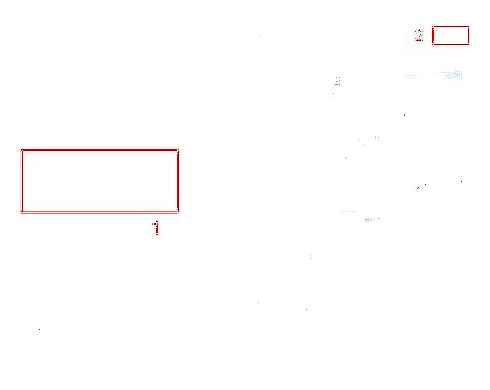
If you have any problems, be sure to write in our Telegram-chat, or in the Комментарии и мнения владельцев below. If you know of another way to find missing photos, post too. In addition, don’t forget about our news channel, there are all the latest news from the Android world.
For several years Pavel Durov’s team has been delighting us with their wonderful messenger. Telegram has many advantages over other apps, chief among which I believe are unique features not available in WhatsApp and Signal. There are so many features in Telegram that sometimes we don’t even have time to tell you about them before Pavel announces the next update. And so it was this time. The ability to hide text appeared in the previous update. All users slowly began to test the new version and ask us questions in the Telegram chat. Today we will understand in details this and other features, which allow to hide notifications about messages in Telegram.
In our articles we often say that Telegram. The best messaging app for both mobile devices and PCs. Not only is there a huge number of different functions, but there are also updates coming out almost every month. The latter appeared just yesterday and pleased us with one fascinating feature. In Telegram you can now set different sounds to notifications for each chat individually. In addition, it is now possible to set your own sounds for notifications. Want to set a purr to your beloved’s messages? No problem. Want a tiger growl for notifications from your husband. Now we will tell you how to do it.
If you’ve ever had an iPhone, you should know that it doesn’t allow you to send and receive data via Bluetooth. Apple believes that in this case, firstly, the wireless connection will become a tool for distribution of pirated media content, and secondly, it is not safe in principle. After all, Bluetooth allows you to transfer any file, which means there is a high risk of either infecting your device with viruses or other malware, or damaging the file system. So when it comes to transferring data from iPhone to Android and vice versa, the problem arises. But there is a way out of this situation.