How to record a screen on a Samsung
How to record a screen on the phone Samsung Galaxy M31
Owners of a smartphone sometimes need to prompt another user if they can not find a particular function. To do this, you need to make a screen recording of the Samsung Galaxy M31. This function allows you to record everything that happens on the display, saving the video at the end. Operation is performed in one of two ways.
Enable screen recording on the Samsung Galaxy M31 phone can be done without third-party programs, as the developers have provided a special function. It is activated through the notification curtain. The user need only click on the icon with the image of a video camera.
Once you click, the committing will start automatically. If this does not happen, you will need to press another characteristic button “Rec”, which will appear on the display. To stop, you need to click on the red icon again, but now it will be represented as a square instead of a circle.
Also Samsung Galaxy M31 smartphone allows you to adjust the function. All necessary parameters are located in the settings of the device in the item “Recording screen. So, it is possible to change the frame rate, resolution and the input method, i.e. sound recording (microphone or system).
How to make a screen recording on Samsung with Game Launcher
Samsung Game Launcher is available on the Samsung Galaxy S7 and later versions. You can record the game directly to Samsung. But you can not display the recording on the Samsung home screen or application screens through the Game Launcher. If you want to record a Samsung gaming video and your Samsung phone supports Game Launcher, you can continue reading.
Step 1 Open the Game Launcher app. Swipe up to drag the library window up.
Step 2 Select the three vertical Menu dots next to the Library at the top. Select Add apps from the popup menu.
Step 3 Find and select the app you want to record. Later, click “Add” in the upper right corner. You can access the added application in the Game Launcher game list.
Step 4 In the Library tab, select the app you want to record. Select Game Tools in the lower right corner after launching the app.
Step 5 Select Record in the lower right corner. You can now screen capture on Samsung S7 and newer devices.
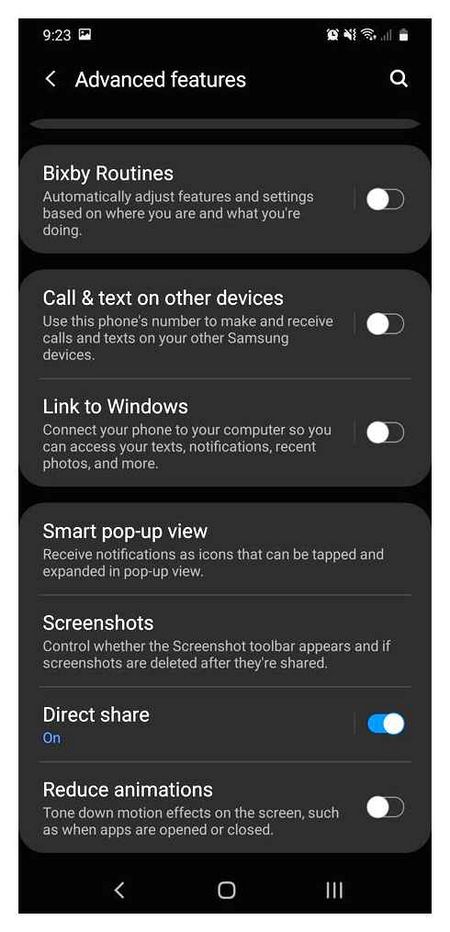
Step 6 Tap Stop to end the Samsung screen recording. You can choose View Recorded Video or go to Stop Viewing Recorded Video app to view Samsung video recordings.
How to block the SIM card on the Samsung Galaxy S20 FE 5G?
How to activate SIM lock protection in Samsung Galaxy S20 FE 5G? How to set up PIN protection in Samsung Galaxy S20 FE 5G? How to use PIN Protection in Samsung Galaxy S20 FE 5G? How to change the PIN code on the SIM card in Samsung Galaxy S20 FE 5G? How to disable PIN protection in Samsung Galaxy S20 FE 5G? You know how useful it is PIN code protection in Samsung Galaxy S20 FE 5G? In the instructions below, we show you how to easily set up SIM Lock in Samsung Galaxy S20 FE 5G. If you want to use PIN protection in Samsung Galaxy S20 FE 5G, stay tuned to learn how to use settings to activate SIM Lock Protection in Samsung Galaxy S20 FE 5G. Follow our guide and lock your SIM card with ease.
How to activate SIM Lock Protection in Samsung Galaxy S20 FE 5G? How to set up STYRE in Samsung Galaxy S20 FE 5G? How to use PIN protection in Samsung Galaxy S20 FE 5G? How to change the PIN code on the SIM card in the Samsung Galaxy S20 FE 5G? How to disable PIN protection in Samsung Galaxy S20 FE 5G? Do you know how useful it is PIN code protection in Samsung Galaxy S20 FE 5G? In the instructions below, we’ll show you how to easily set up SIM Card Lock in Samsung Galaxy S20 FE 5G. If you want to use the SHUTTER on the Samsung Galaxy S20 FE 5G, stay tuned to learn how to use the settings to activate the SIM lock protection on the Samsung Galaxy S20 FE 5G. Follow our guide and lock your SIM card with ease.
How to do screen recording on Samsung a32
I was initially surprised when I was asked how to do screen recording on the Samsung a32. Mold how to?
Pull the curtain down, reveal quick settings and click on the “screen record” icon, but then decided to poke around the samsung a32.
It turns out there is not everything as expected. So now if someone asks me if or where to find screen recording on the Samsung a32 I say it’s not there.
Strangely enough, the Koreans did not bother to include such a feature in their new device, so if you want you should take care of it yourself.
I’ll show you a good free way to enable screen recording in the Samsung a32 built-in functions.
You can also use the Samsung Galaxy a32 wireless charging. Comfort is ensured. more here.
You’ll have this icon in the quick settings panel. in a word everything will be like people and even with the sound from the microphone.
[info]You can also turn on the a32 notification light, which will certainly improve your comfort. read completely.[/info]For this you have to install an application from the market called “Screen Recorder”. Only there may be many of these, so below I put a picture of what you need to set.
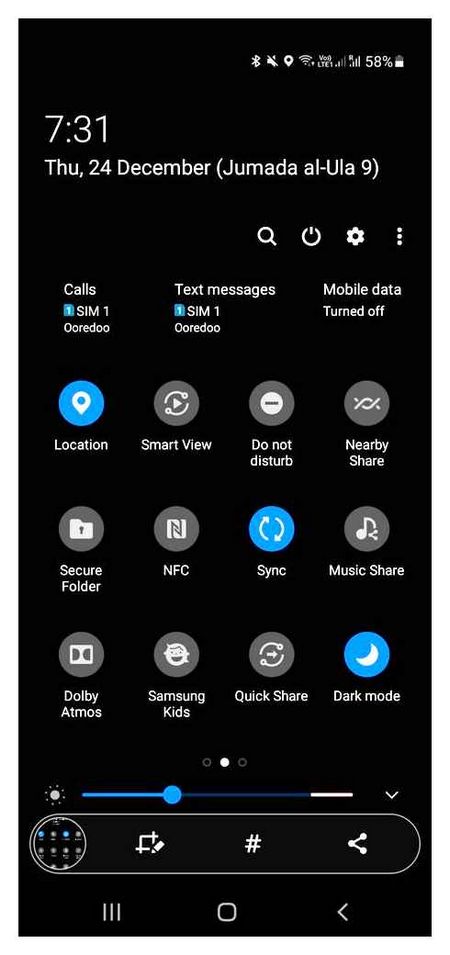
Next, after the first launch, you need to give permission, then go to the settings.
There are many settings there, but they are in Russian, so I will not describe them. The most important is probably the recording with sound. if you want just move the slider to the right.
You can also disable the time countdown if you like, but I want to draw your attention to the icon.
To make it appear in the quick access bar, you need to pull the top of the display down twice (fully open it).
Then click on the vertical triplet that’s on the right (below in the picture) and click on the “Change Buttons” line.
Now for the best part. Move the screen from right to left, so to speak, turn the page.
Now, as you see in the picture above there is an icon “Record screen. Drag it down. Now everything and what you will need to do in the future, I think I do not need to explain.
Just open the blind on your Samsung a32, click on the appropriate icon and the process went. Good luck.
How to set up screen recording on Samsung
To customize your screen recording on Samsung, you’ll need:
- Open Settings on your smartphone.
- Go to Advanced Features.
- Then go to Snapshot and Screen Recording, Screen Recording Settings.
This is what the screen recording settings look like on Samsung smartphones.
Here, Samsung offers some screen recording settings to help you make better recordings. Of the available settings that may be helpful to you, I’ll highlight the following:
- Specify the sound source (mute, multimedia sound, microphone)
- Screen recording quality settings (420p, 720p, 1080p).
- The size of the selfie video when recording the screen (adjustable through the slider).
Where you can find screen recording on your Samsung
All files with screen recordings will be stored in the DCIM folder, Screen recordings. You can always find them there. You can also view all the recordings in the gallery of your device in a separate folder with screen recordings.
Screen recording video for Android users
To record video from the screen you need to install special applications from Google Play, as the built-in function is either completely absent or available only on the image models.
DU Recorder
Probably the most popular screen recording app for Android phones. The program is free and has a clear advantage over competitors, as it does not contain annoying ads.
- Has a powerful feature set. You can record not only video from the screen, but also record in camera, main screen and microphone mode;
- Supports resolutions up to 1080p at 60 frames per second;
- There is a function to record online broadcasts from platforms such as Skype, YouTube, and Twitch;
- Built-in editor allows you to edit your video, apply filters, trim clips and even turn fragments into animations and archive them as separate files.
Filmit Pro
- The program is able not only to capture video from the screen and make parallel recording from the microphone, but also to edit the titles and duration of the recorded fragment;
- User-friendly interface that suits everyone, supports major languages, allows you to apply filters and music to your recordings, completely change the style of the video material and perform all the standard features of the editor.
AZ Screen Recorder
The third add-on, which is worthy of completing the top three best applications for video screen recording. No restrictions on the duration of the recording and all kinds of ads. The disadvantages are that most of the application features are paid. For example, turning a fragment into a gif-animation and drawing on the selected area of the video. Add on price from 92 to 165
- While you are recording, you can pause the video, change the video format, and archive multiple clips at once;
- The resulting videos can be saved both on the SD card and on the built-in memory of the device;
- Full HD and QHD recording is supported.
How to record screen on your Samsung Galaxy Smartphone
If you need to capture information from your phone screen, but can’t get the gist of it all in one picture, you can make a video. Let’s look at how to do it on your Samsung Galaxy.
Unlike the screenshot, the video can capture anything you want: interesting moments in the game, instructions for setting up the phone, a seminar and much more. Plus, the footage can comment on the author.
You need an app to record video. To download it, go to Play Market.
In the search box, type my screen recorder. This program has been tested in advance, no errors in its work are not detected.
Read the description, and if you are satisfied with it, click “Install”.
When the installation is complete, click “Open”.
Further you will be shown allocation of buttons in the interface.
Scroll through these instructions and click “Start” in the last window.
Then allow access to photos, media and files so the app can save your footage.
In the next window, allow the app to appear over other windows. Set the switch to the “on” position, then go back.
Setup is complete. A program icon will appear on your phone screen. Click on it.
This will open the control panel. To capture a video, click on the red circle.
This will start recording everything on the phone with sound, it is recorded through a microphone. When you want to stop filming the screen press the red square which means “Stop”.
To find the footage, go back to the phone menu and tap the My Screen Recorder icon.
Special programs
If the built-in recording tool does not work, but you need to record what is happening on the screen here and now, you should use third-party software.
AZ Screen Recorder
A simple application that is a must-have on your Samsung Galaxy A52 4G phone, as AZ Screen Recorder not only records what is happening on the screen, but also allows you to take screenshots. Interaction with the program is as follows:
- Install AZ Screen Recorder from the official Android app store.
- Launch the program.
- Once launched, you will not see the familiar Android app interface, but a functional window will appear in the notification curtain.
- Just click on the “Record” button to start the video recording.
- Video is also paused or paused completely from the notification curtain.
After the recording is complete, the user will see a pop up window which will allow to send the video or edit it beforehand. To close the application, you need to unload AZ Screen Recorder from the RAM.
DU Recorder
Another good program that has received a lot of positive reviews. To record the screen you need:
- Install DU Recorder via Play Market.
- Start the utility.
- Allow it to work on top of other windows.
- Press the record button which will appear on the screen or do the same but from the notification bar.
- To end the process, click on the “Stop” button or pause the recording to continue.