How to record a phone conversation on a Samsung Galaxy
How to record a phone conversation on an Android or iPhone. All the tricks and secrets
A topic that seems simple and obvious causes a lot of confusion and misunderstanding for most people. Can or can not record phone conversations, what is needed for this and so on. In this material we’ll understand how to record your conversations.
Recording phone conversations is useful in many life situations, although it depends on what country you are in. For example, in some states in the U.S. It is illegal to record conversations unless both parties are informed, such as California law. And next door in Arizona you can record your conversation and not have to tell the person you’re talking to. Of course, we are talking about recording their own conversations, in almost all countries of the world recording of other people’s conversations is prohibited, unless there is court permission, which is issued by law enforcement agencies. For example, trying to listen to and record your spouse’s conversation will result in criminal penalties in the vast majority of countries, the degree of intimacy does not matter, you are breaking the law. In Russia, the approach is exactly the same, any of the parties to the conversation may, without warning, record the conversation, and no permission is required. You can record a conversation for personal use, such as listening to it on long winter evenings. Many have heard that the secrecy of telephone conversations in Russia is protected, and mistakenly interpret Article 138 of the Criminal Code as prohibiting such conversations. But this is not true at all, let’s read this article:
Violation of the secrecy of correspondence, telephone conversations, postal, telegraph or other communications of citizens. Shall be punishable by a fine of up to eighty thousand or in the amount of the wages or other income of the convicted person for a period of up to six months, or compulsory labor for up to three hundred sixty hours, or corrective labor for a term up to one year.
The same act committed by a person using his official position. Shall be punishable by a fine of one hundred thousand to three hundred thousand or in the amount of the wages or other income of the convicted person for a period of one to two years, or deprivation of the right to hold certain positions or engage in certain activities for two to five years, or compulsory labor for up to four hundred eighty hours, or compulsory labor for up to four years, or detention for up to four months, or incarceration for a term of.
Accordingly, you will violate the secrecy of conversations if you yourself don’t participate in them, but you are recording them. The penalty will be a fine of up to 80 thousand dollars. Another important point is that by keeping a recording of a conversation for personal use, you are not violating the law in any way. But if you share that recording without the other party’s permission, that’s also breaking the law. I’m sure you’ve called to the operator’s customer service, banks, other companies and heard the answering machine recording: “In order to improve quality control all calls are recorded”. Indeed, such companies record all conversations and can use these recordings to determine the essence of customer complaints and what happened during the conversation. But they cannot publish such recordings without your express and explicit permission. Also, whoever recorded the conversation is responsible for keeping it safe, inaccessible to third parties. Bear this in mind before you decide to record all of your conversations.
Please check the laws of your country so you do not violate them when you record conversations with your interlocutors. It’s important! The technical possibilities for recording conversations exist anywhere in the world.
So, you’ve determined that recording calls is legal, and now you need to figure out how to do it and what you need to do it.
How to activate the voice recorder during a call on a Samsung?
Samsung limits the ability to record cell phone conversations to system tools. You can try to unlock it, but it is a very complicated procedure, which requires ROOT rights. So it’s much easier to use a third-party app.
You can find many programs for recording conversations in the official store. One of them is Call Recorder. How to use it:
- Download the app.
- Start it up.
- Set the rules.
- Open the additional menu in the main window.
- Go to “Settings”.
- Turn on the lever to record conversations.
- The other parameters can be changed if necessary.
- You can now exit the program. It will run in the background and record all conversations by itself.
Unlock the system function (you need the ROOT rights):
- Download the Root Explorer and run it.
- Give superuser privileges to it.
- Navigate to the path root/system/csc.
- Locate the others file.Xml.
- After a long tap on this path, expand the menu with three dots.
- Open file with a text editor.
- Find the following text:
- Above it you should addRecordingAllowed
- Confirm the save.
- Perform a restart of the machine.
Now when you make a voice call an additional icon with a cassette will appear. By clicking on it, you can perform a recording of the current conversation. Files are saved in the “Call” or “Voices” folder.
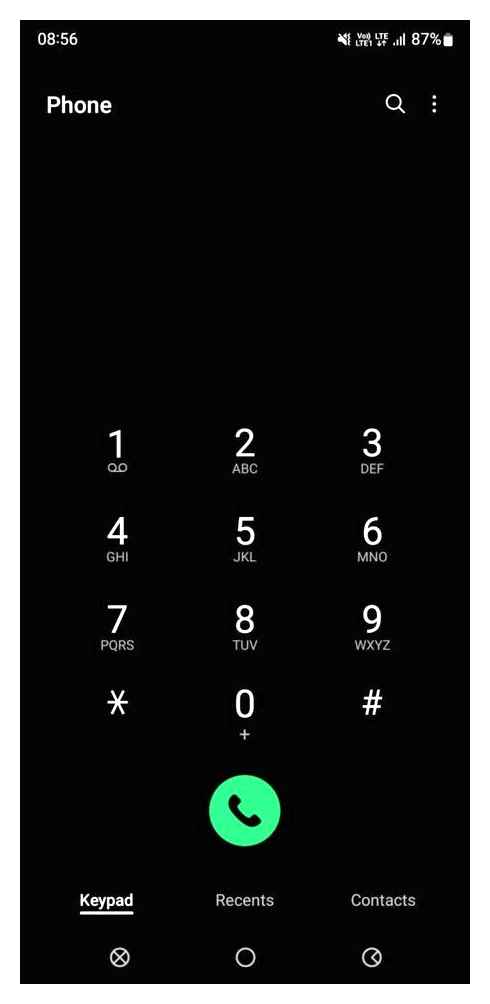
We strongly recommend you to use third-party applications for call recording. If you are not experienced in rooting devices and editing system files, it is better not to engage in such a complicated procedure of adding a function to the OS.
Recording calls via third party applications
Despite the fact that each new firmware version brings a lot of new features, after the update, some smartphones are unstable. This happens when the user ignores the preparatory step.
It happens that on the Samsung Galaxy A40 phone, the pre-installed application for making calls does not have the audio fixing function. This happens from time to time and depends on the particular firmware version. In such a situation, you can get around the restriction by installing third-party software. For example, programs Call Rec:
- Open the Google Play store.
- Use the search line to find CallRec, and click “Install” button.
- After installation launch the program and agree with terms of use.
- Go to “Recording rules” and configure the parameters of recording telephone conversations at your discretion.
After these steps, all calls will be automatically recorded. At the end of the call you only need to agree or refuse to save the call.
How to Enable Calls Recorder on Samsung Galaxy Note 8. S8 and S8
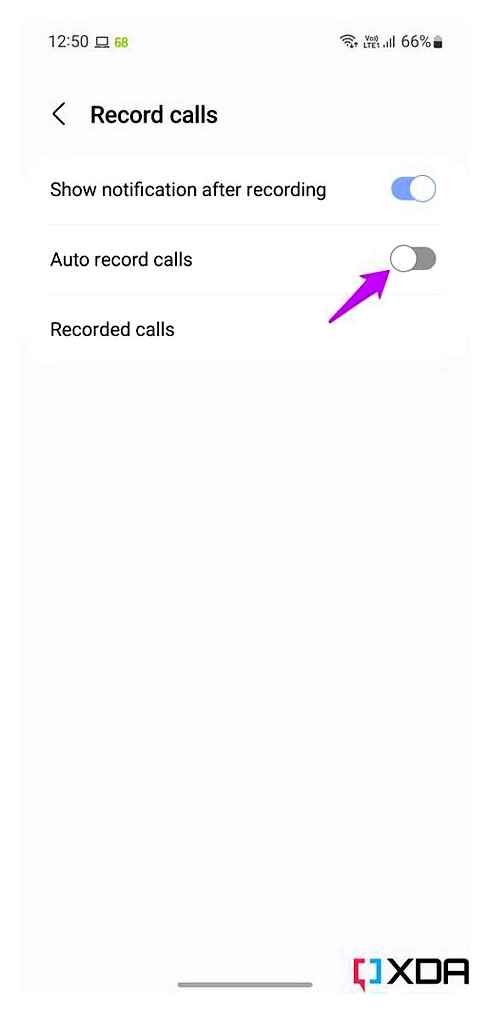
How to find and play the recording of call
After the user manages to make a recording on the Samsung Galaxy A50, the question of further listening to the conversation will arise. To do this you will need to find the recorded call.
If the recording of telephone conversations was made with the built-in means of the Samsung Galaxy A50, you need to open file explorer and move to the “Recorder” folder.
The next step is to open the “Call” directory, where any call recordings made through the default ringer automatically go.
In this folder you can see the list of MP3 files, named in random order. Sometimes the date of recording is used as a name. To play a recorded call, you must open the corresponding file.
You can also find the recording file through the standard “Music” application. Along with the songs saved in the memory of the Samsung Galaxy A50, the recorded calls will be displayed here.
If there are no recorded conversations in the audio player, it means that restrictions on the length or size of automatically added tracks are set in the Music app settings. You can change the settings, and then the recorded MP3 files will be displayed. In addition, you can use any third-party audio player from Google Play to listen to the call.
Finally, in a situation when CallRec application was used to record a call on the Samsung Galaxy A50, you will need to search for the call file in the application itself. To do this, open it and move to “All,” “Inbox,” “Outbox,” or “Favorites,” depending on the type of call.
In case of using other software for fixing the call, you should specify the place of saving files with the developer. But most often the records are automatically included in the interface of a third-party program or are located in its folder in the internal storage of the smartphone.
Recording calls through third-party applications
Despite the fact that each new firmware version brings a lot of new features, after the update, some smartphones work unstable. This happens when the user ignores the preparatory step.
It happens that the Samsung Galaxy A71 phone’s pre-installed call app does not have audio fixing functionality. It happens from time to time and depends on the specific firmware version. In this situation, you can bypass the restriction by installing third-party software. For example, the program Call Rec:
- Open the store applications Google Play.
- Use the search box to find CallRec, and click the “Install” button.
- After installation launch the program and agree with terms of usage.
- Go to “Recording rules” section and set up recording parameters of phone conversations at your discretion.
After these steps, all calls will be automatically recorded. At the end of the call you only need to agree or refuse to save the call.
Where the recording is stored
All recorded conversations are sent to internal phone memory. You need to go to the “Call” directory and manually find the file with the conversation. The conversation is also copied to the directory “Voices”.
Samsung Galaxy A10 | A20 | A50 | Auto Call Recording Only setting On
Start with Play Store. An icon of this service you will immediately see on the screen of your smartphone. There are several applications that you can use:
Consider the mechanism on example of Cube ACR. Since you’re already on Google Play, find the desired utility and proceed with the installation.
You will be taken to the welcome page and the “Next” button will appear. Feel free to click and proceed to the next step of the installation.
The app should have free access to all services on your smartphone. This requires the owner’s permission. Give it.
Confirm your intention by pressing the “Allow” button. Now navigate to the phone settings. You will need to activate the option to display special windows on top of the rest of the interface. Having dealt with this formality, you will learn how to record a conversation in the phone during a call on Samsung. Here is what we see now.
A special button with a microphone will now appear during incoming calls. To start fixing a dialog with another subscriber, click here.
Note that it is not necessary to search for recordings made by the application through directories. Everything is much easier. The file is shown directly on the display (main page). Click on the icon and listen to the dialogue at your leisure.
To summarize. Manual removal of system restrictions is a long and arduous task. If you are too lazy to do such things, download special utilities. The functionality of such programs is quite wide, they are easy to use. Records do not have to search for a long time. This is the best option for Samsung Galaxy. So don’t complicate your life with ROOT access. There are always other ways.
Kenet Wilson (Articles written: 122)
Founder and administrator of the portal, editor and expert. A specialist with higher technical education, with practical experience in working with technology. After graduation, she worked at several IT firms, where she started her blog. This later evolved into several information sites, one of which you are now. Ken’s main task is to verify the authenticity of the information in the articles submitted by the authors. View all posts by the author →
How to record audio on your Samsung phone
To date, there are several ways that you can use to record phone conversations.
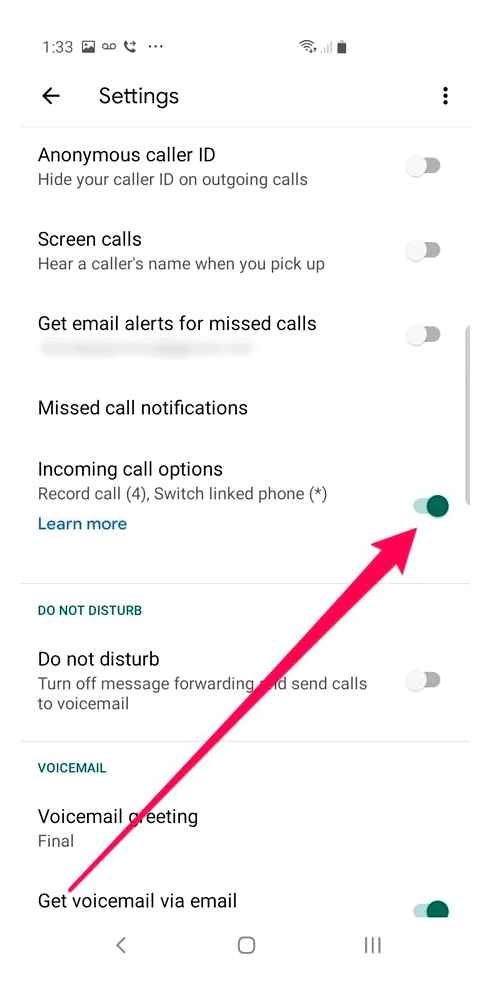
Android phones have a built-in call recording function that uses a voice recorder. On earlier models, you need to select the icon with the tape in the conversation mode. It can be in the “” tab.
Newer models have simplified this task. Now you just need, also in conversation mode, to activate the recording of the conversation at the bottom of the screen of your smartphone.
But in ultra-modern Samsung models, such as the Galaxy S5, S6, S7, this feature is present in the phone, but is disabled by default, as in the country of the manufacturer to record a conversation is prohibited by law.
Tips and tricks
Before carrying out the procedures for saving conversations on the hardware, you need to pay attention to the following nuances:
- Before rooting your equipment, you can try to record conversations with additional software from the official store. At the moment of communication you need to click on the key that is responsible for activation of the secondary functionality. Most often it is called “more”. When you click on the link, a menu opens where the “voice recorder” block is located. Enabling it will start recording conversations.
- During the selection of appropriate software, you can download several options and from them choose the one that has the maximum sound quality. Certain utilities are only able to record the owner’s voice and not the person he or she is talking to. Similar features are encountered when the manufacturer sets a number of restrictions on audio recordings. Certain programs are able to bypass this prohibition. The rest of the applications that do not fit are necessarily deleted.
Do not forget that the recorded materials gradually overflow the internal memory, if you have not initially selected another place for storage. In order to save money you should choose another folder or periodically delete unnecessary files.
If you use third-party utilities to perform this function, it is better to configure them from the beginning. At the same time it is necessary to check the quality of their work and find the best place for storing audio.