How to open tabs on iPhone
Download the desktop version of the site
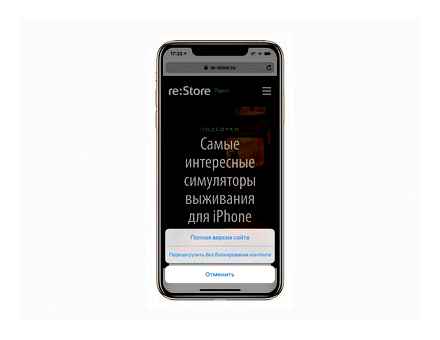
If you need additional information that is not available in the mobile version of the site, you can download the desktop one. To do this, hold down the page refresh button and select “Full version of the site”.
Quickly bookmark a page
To add the current page to bookmarks, just hold down the button to go to the bookmarks menu. After that, you need to select the “Add bookmark” item from the context menu that will appear on the screen.
Likewise, you can quickly add a page to your Reading List. To do this, select the item “Add to Reading List”.
How to Open Safari New Tabs in Background in iPhone
Close all tabs
To close all the tabs at once, you can also go to the corresponding menu and hold down the “Close” button. After that, you need to select the item “Close X tabs”.
Remove tabs by request in search
You can also get rid of specific tabs in the corresponding menu. To do this, you need to filter the necessary ones using the search bar, and then hold down the “Cancel” button and select “Close X tabs that match with”.
Find specific active tabs
If you have many open tabs, you can find the one you want by searching. To do this, you need to swipe them from top to bottom and enter a query in the “Search in tabs” line.
Organize open tabs
To change the order of the tabs in the corresponding menu, just hold down any of them and move to the required place
Open last closed tabs
If you’ve accidentally closed one or more open tabs, you can bring them back. To do this, press and hold the “” button in the corresponding menu.
After that, you will be able to select the tabs you need to restore. To do this, click any item from the list on the screen.
How to open closed tabs in Safari on iPhone
If you accidentally close the desired tab in the browser, you can use the following instruction:
- Click on the tabs icon in the browser (lower right corner).
- Press and hold “”.
- In the list of all recently closed tabs, look for the one you need and just click on it.
iPhone X
If you are familiar with this device, then you probably know that it does not have any buttons on the front side. How, then, close unnecessary tabs?
- Swipe from the bottom of the display, hold it in the center of the screen.
- We hold any tab from running applications until the delete icon is displayed at the top left.
- Click on the icon (to remove all tabs) or swipe the tabs in turn.
What to do if Safari closes all tabs
Safari cannot close all tabs. it may simply not remember them. This function can be turned off in the device settings.
- We go to “System settings”, to the “General” tab.
- Uncheck the box “Close windows on program shutdown”.
- Also in Safari, you can go to the “History” section and forcibly open all windows from the last session.
How to close all tabs in Safari
The Safari browser is convenient for its intuitive interface with a system for quickly closing tabs on sites.
In order to close the existing tabs, click on the icon in the form of two squares, superimposed one on top of the other, in the lower right corner of the screen. A menu will pop up, in which you can select “New Tab” or “Close Tabs” with the total number of open sites. Click on the second button.
Why close all tabs
A large number of open tabs consume a lot of smartphone energy. over, two open applications, conflicting with each other, can lead to a complete system freeze.
Unlike Android devices from world famous companies, Apple smartphones are less prone to such problems. However, even iOS sometimes crashes, and it can happen at the most inopportune moment.
Close tab on older versions of iOS
Even now, there are many users who still have old Apple devices. Consider the instructions for them.
One tab
The operating system iOS 6, presented on June 12, 2012, brought a large number of innovations that are already familiar to modern consumers. Despite this, the process of closing tabs in this operating system is a little different. Double-click on the main button “Home”. All running applications will be displayed in a line at the bottom of the screen.
- Swiping to the right and left, we find applications that can be closed.
- Click on the selected application, hold it.
- After the icons stop shaking, a sign “-” will appear next to each icon.
- Click on it, removing unnecessary applications from the list of running.
This manual is relevant for devices on iOS 6 (it is supported by iPhone 3GS, iPhone 4 and 4s, iPhone 5) and earlier OS.
On devices that support iOS 7 and 8 (iPhone 4, 4s, 5, 5s, 5c; iPhone 6 and iPhone 6 Plus), the process of closing running applications follows a similar pattern. Only along with the application icons, the application screen itself appeared on the screen. You could close it by pulling your finger up.
For the versions that are currently relevant, the instructions are even simpler:
- Press the “Home” button 2 times.
- Swipe up on those application cards that you want to close.
Universal way
The most effective way to close a large number of applications is to use multiple fingers to swipe.
- Go to the list of open applications.
- Clamp three cards and pull them up.
How to open Safari tabs from iPhone to Mac?
Have you ever faced such a situation? You’re reading an interesting web page in Safari on your MacBook, and suddenly you know it’s time to head back to your office or home. Or you read a webpage on your iPhone and you know it’s time to get back to your Mac for work. This often happens to all of us, whether we are traveling or running in one place. In this article, we will explain how to open Safari tabs from iPhone to Mac and vice versa to continue reading without interruption.
Turn on Safari to use iCloud
In order for the Safari app to use iCloud, you need to grant permissions on your iPhone.
- Click on the Settings app on your iPhone and tap your name to go to Apple ID settings.
- Click “iCloud” and then turn on Safari under “Apps Using iCloud”.
Turn on Safari to use iCloud
How To Close All Open Apps On iPhone 11
Apple Continuity Features
One of Apple’s strengths is the ability to work seamlessly across multiple devices. You can easily access Safari browser tabs open on iPhone from your Mac. However, the following preconditions are required to ensure continuity:
- You are signed in to the same iCloud account on all devices.
- Connect all devices to the same network.
- Turn on Bluetooth on all devices and make devices available.
This is usually the case where most of us work with iPhones and Macs while keeping them connected to the same network. Once you’ve opened Safari tabs on another device, you can change the network to continue reading.
Open Safari Tabs from iPhone to Mac
Follow the steps given below to access iPhone Safari tabs on Mac.
- First, launch the Safari app on your iPhone and open any website.
- Now check the Dock on your Mac.
- You should see the Safari app in the left corner of the “Dock”.
Safari from iPhone and Mac
- Click the Safari icon to open tabs from iPhone Safari on Mac.
- Remember, this is a separate icon that only appears when you allow Safari to use iCloud on your iPhone. You can still see the Mac Safari app in the Dock. However, after downloading web pages from iPhone, you can continue to use the same Safari app to open other web pages on Mac.
Unfortunately, you can open an active tab this way and you need to switch tabs on iPhone to open the same tab on Mac.
Using AirDrop to transfer tabs
Using AirDrop is another option for sharing Safari browser tabs on iPhone and Mac. When you’re in Safari on your Mac or iPhone, click the Share button and choose the AirDrop option.
You will see your devices are connected to the same iCloud account. Click on your device name to instantly share the tab. This will open a webpage in Safari on the resulting device.
Share Mac Safari Tab on iPhone
Open Safari Tabs from Mac to iPhone
- Launch the Safari app on your Mac and open any website.
- Now grab your iPhone and launch the Safari app.
- Click on the open new tab button that appears in the lower right corner.
Open a new tab in Safari iPhone
- This will show all open tabs you have in Safari.
- Swipe the window up a little from bottom to top.
- You will now see all the tabs open in the Safari browser from your Mac.
View Mac Safari Tabs on iPhone
- Tap any title to open the same webpage on your iPhone.
- After the webpage has loaded successfully on the iPhone, you can read it as if it were opening directly on the iPhone.
From Chrome Mac to Safari iPhone
If you are using Google Chrome on Mac, you can select active tab from Chrome Mac to Safari iPhone.
- Swipe up and hold to open the App Switcher (on older phones with a Home button, double-tap the Home button). You will see a small box at the bottom showing the active tab from Google Chrome on Mac. However, the iPhone will display “Safari. From MacBook Pro” even though the tab is in Chrome.
Chrome Tab in iPhone App Switcher
- When you open Safari on iPhone, Siri Suggestions will show the currently active tab from Chrome.
Chrome Tab in Siri Suggestions
Google Chrome on iPhone or iPad
In Google Chrome on iPhone or iPad, click the menu button and then click Recent Tabs. You will see a list of the tabs that you recently closed in the “Recently Closed” section. Click a tab to open it again.
Please note that you will not see Incognito tabs in the Recent Tabs list, as Chrome forgets about them as soon as you close them. That’s just the point!
How to Close Background Running Apps on Apple iPhone 7, iPhone 7 Plus, 6S, 6S Plus or ANY iPhone
Safari on iPad
Opening closed tabs is even easier on iPad because the New Tab button is always present on the toolbar. Just press and hold the New Tab button on the Safari toolbar until the Recently Closed Tabs popup appears.
Click the recently closed tab you want to restore and Safari will reopen that webpage.
Safari on iPhone
To reopen a closed tab in Safari on iPhone, first click the Tab View button in the lower-right corner of the Safari app to view your open tabs. Then press and hold the “New Tab” button (plus sign).
After a second or two, the Recently Closed Tabs screen appears. Tap any recently closed tab to reopen it.
Please note that this feature will not work in private browsing mode. Bookmarks that you close in private browsing mode are erased and cannot be restored for privacy reasons. That’s just the point!
How to open closed tabs on iPhone or iPad
Modern mobile browsers allow you to reopen tabs that you recently closed, just like desktop browsers. Apple’s Safari browser for iPhone and iPad has a little hidden feature, but it does. You can also open closed tabs in Google Chrome and other third-party browsers on iPhone or iPad.
If your recently closed tabs don’t appear in the list
If some time has passed since you closed the tab and it no longer appears in the list, you can try to find it in your browser history.
To open Safari’s browsing history, tap the book-shaped icon in the toolbar, tap the book-shaped icon in the window that appears, and then click History. Scroll through your browsing history or use the search box and you should be able to find the web address of the tab you opened.
To open your Chrome browsing history, you can click Menu History or Show Full History on the Recently Closed page. Go through your history and you should be able to find the web address of the tab you opened.
This is a simple function, but it can be very handy for when you accidentally close a tab or just can’t remember what that interesting page you recently looked at.