How to open BIOS on Asus
How to enter BIOS (UEFI) on Asus laptop with any version of Windows
It is not always sufficient to simply use an installed operating system. From time to time, each user is faced with the need to enter the BIOS, in order to change or configure something there.
An article on the site on how to enter the BIOS is already there. But there is general information. Now I want to deal with a narrower topic, and show you how to enter the BIOS on Asus. Why did I choose this particular laptop manufacturer? Because I use it myself, as, in principle, do most of the users.
Using the F2 button
In all the recommendations that you read, there is a phrase: “press such and such a button to enter the BIOS.” So, you can enter the BIOS on Asus using the F2 button. You can log in with or without an installed operating system, for example, if you just bought a laptop and are going to install it. It works regardless of which version of the system is installed: Windows XP, Vista, 7, 8 or 10.
If the laptop is on, turn it off. When the device is completely turned off, press and hold the F2 button with your finger. Then press the button that is used to turn on the laptop. It will start to turn on, and not the usual welcome window should appear in front of you, but the BIOS window. After that, you can take your finger off the F2 key.
If you have a problem with the laptop, which can be solved through the BIOS, and it does not turn off in the usual way, then press and hold the shutdown button for 5 seconds.
The window that appears can look differently. It all depends on the BIOS version. The screenshot below shows the old version. At the top are the main tabs (1). At the bottom right it is written which buttons to use for what (2). For example, you need to move here using the arrows, to select press “Enter”. to reset BIOS settings, use the F9 key. To save changes press F10 to exit. ESC.
If you saw not lines on a blue screen, then this is UEFI. In fact, this is the same BIOS, but slightly improved. So, it has a nice user interface, support for mice and hard drives with a volume of more than 2.2 TB, it loads faster.
Let’s show you a little how to use it. Since most often users are interested in how to change the boot priority in the BIOS on an Asus laptop, this is what we will consider. First, you need to open the extended menu. To do this, you can press the “Advance Mode” button or the F7 key.
Then go to the “Boot” tab and in the “Boot Option” field select the device from which you want to boot.
Next, you need to save the changes. Open the “Save Exit” tab and click on the “Save Changes and Exit” field (1). You can also use the hotkey. F10 (2).
You can use the extended menu for different purposes, but there is another way to change the priority of the download, and it is faster. To do this, click on the “Boot Menu” button or use the F8 key.
The boot menu window will open, in which select the desired device. Then click “Cancel”. Now pay attention to the button at the bottom “Save Exit”. Click on it or on the F10 key to save the settings and exit UEFI.
After you have done everything, for example, install Windows, do not forget to go back to the BIOS and prioritize the boot of the hard drive with the installed system in the first place.
Entering the boot menu
If you need to enter the BIOS on an Asus laptop just to change the boot priority, you can use the “Boot Menu” for this. To call it, turn off the laptop, hold down the ESC key. and then click on the power button. Hold ESC with your finger. until the boot menu appears. When you see it on the screen, release the button.
The boot menu looks like this. There are no items here, except for the devices connected to the laptop. Therefore, the likelihood of something wrong to change is very low. Use the up / down arrows to highlight the desired device. Press Enter to select. If you select “Enter Setup”. a BIOS or UEFI window will open.
On a laptop with Windows 8 or 10
In new operating systems. Windows 8 and 10, you can enter BIOS on Asus or any other laptop in another way. The only condition is that you must be able to log in.
Press “Start” and click on the gear to open the “Options” window.
Then go to the “Update and Security” section.
Select the “Recovery” tab and in the “Special boot options” click on the “Restart now” button.
The device will reboot and then the Select Action window will appear. In it, click on the item “Troubleshooting”.
In the diagnostic window go to “Advanced options”.
Then find and click on “UEFI Firmware Options”.
Next, you will be prompted to restart the device. Click on the corresponding button and after reboot you will be taken to the UEFI window.
Disable Fast Startup
For Windows 8 and 10 users, the F2 button to enter BIOS may not work. It’s all about the enabled Windows Fast Startup feature, which does not turn off the computer completely. That is, the user’s session ends, but the system session is saved to the hibernation file.
It should be noted that Fast Startup works only when the computer is turned off and on, it does not work for reboot. That is, you can restart your computer and hold down the F2 button.
Also note that some UEFI vendors have left that moment at boot time where the system is waiting for a button press. Therefore, even with fast startup enabled, it will be possible to press F2 and get into the UEFI settings window.
Of course, this function can be disabled. over, this will not greatly affect the system load. Well, when you solve your issue in the BIOS, you can activate it again. First, click on the search button and enter “control panel” in the line. Then click on the found application.
In the “Large icons” view, go to the “Power” section.
Then on the left, select “Action when closing the lid”.
At the very top of the window there will be a line: “Changing parameters that are currently unavailable.” Click on it, but note that for this your account must have administrator rights.
Then remove the checkbox in front of the recommended quick launch and click on the “Save changes” button.
Close the window and turn off the laptop. Now hold down F2. click on the power button and wait for the BIOS / UEFI window to appear.
If you know which key to press, then the question: how to enter BIOS on Asus is not a problem for you at all. The main thing to remember is that there is also a boot menu that you can use, for example, when you install or reinstall the system. If you cannot enter the BIOS on an Asus laptop with Windows 8 or 10 installed, then simply disable fast boot.
Award Software (Phoenix Technologies)
- Press the Del key to enter BIOS setup utility on almost all AwardBIOS-enabled motherboards.
- Some older systems using Award BIOS software asked for Ctrl Alt Esc to enter BIOS.
How to enter BIOS on a laptop or computer
In the first seconds of turning on the computer, you can see a message, the name of the button to enter the BIOS
- Restart your computer or turn it on if it is already off.
Accessing the BIOS is independent of any operating system on your computer, because the BIOS is part of your motherboard’s hardware. It doesn’t matter at all if your computer is running Windows 10, Windows 8, Windows 7, Linux, Unix, or no operating system whatsoever. The instructions to enter the BIOS setup utility will be the same.
- Press [key] to enter the setting
- Setting: [key] Enter BIOS by pressing [key]
- Press [key] to enter BIOS setup
- Press [key] to access BIOS
Quickly press the key or keys mentioned in the previous message. You may need to press the BIOS access key several times to enter the BIOS. Do not hold down the key or press it too many times, or your system may crash or lock up. If this happens, just restart and try again.
If you do not grasp the key sequence required to enter BIOS, refer to one of these lists or check out the tips below:
Micron (MPC Computers)
- Press F2 to enter BIOS Setup.
Insyde Software
- Press F2 to enter BIOS.
- If an error occurs during POST and you hear a beep code or see an error message, press F1 instead (F2 resolves the POST error in this scenario and does not launch the BIOS setup utility).
Lenovo (formerly IBM)
ThinkPad, IdeaPad, Yoga, Legion, H535, 3000 Series, N Series, ThinkCentre, ThinkStation
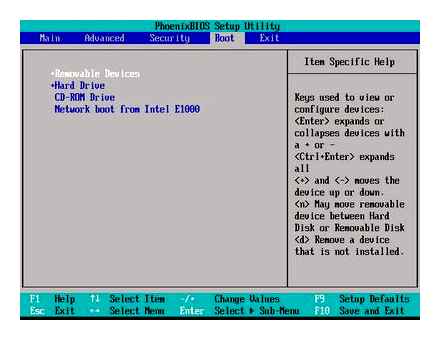
How to access BIOS SETUP ASUS, WINDOWS 10
- Press F1 or F2 after turning on the computer.
- Some Lenovo products have a small Novo button on the side (next to the power button) that you can press (you might have to press and hold) to enter the BIOS setup utility. You may need to enter BIOS Setup as soon as this screen appears.
- Press F12 to access BIOS.
- Older Lenovo products provide BIOS access with Ctrl Alt F3. Ctrl Alt Ins or Fn F1.
Trouble finding a BIOS manufacturer
If you can’t find your system BIOS manufacturer and can’t see this information on reboot, there are several other ways to find this information.
Another way to find a BIOS manufacturer that does not require a software download is to use the System Information tool included with Windows.
BIOS sections
Having figured out how to enter the BIOS software in an Asus laptop, a blue partition window opens. Among which:
- Power is responsible for the consumption of electricity and the presence of constant voltage in the included elements of the system.
- Main contains information about the type, amount of installed memory, date and time.
- Boot determines the order in which the system parameters are loaded.
- Advanced includes advanced type settings. Inexperienced users should not experiment with this section.
- Exit prompts you to leave the system.
Pressing Enter confirms the selection of any of the sections. Arrows of the cursors on the keyboard are responsible for moving between sections. To make changes to the selected view of the menu section, use the PgUp or PgDn keys.
What is BIOS
The abbreviation BIOS stands for basic input and output system. It acts as an integral part of the software of a computer system. Therefore, answering the question of how to enter the BIOS on an Asus laptop, you need to clearly understand what you have to deal with.
The BIOS is located on the motherboard chip and has its own energy source. a battery. This system acts as a data storage and a guarantee that the necessary information will not be lost in the event of a device failure. It contains all the settings of the Asus system. It is a permanent storage device.
The main function of the BIOS is the timely identification and recognition of all constituent elements of the system:
- random access memory;
- video cards;
- processor;
- devices inside the laptop;
- and external connected accessories (flash drive, disk).
The BIOS checks all communication between them and only then proceeds to start the operating system, transferring control to the bootloader. In other words, it acts as a key link between devices and the operating system.
Windows 7
Separately, it is worth noting the ability to enter the BIOS when the laptop is on.
If Asus is equipped with Windows 7 or XP, then entering the “msinfo32” command will help to determine the type of BIOS and enter the main menu. There are several ways to set it:
- Enter “msinfo32” in the Start search bar and then press Enter.
- Specify a combination for launching the Task Manager Ctrl Shift Esc or Ctrl Alt Delete. go to the “File” section and select “New task (Run)”. In the window that opens, type “msinfo32” in the input line and confirm with the OK button.
- Press the key combination R. In the input line, enter “msinfo32” and select the OK button.
As a result of correct key entry in any of the ways, a window will open with all the data about the OS and the version of the BIOS used on the laptop. Next, you just need to select the necessary keys for the installed type of BIOS. A good hint would be the selection of login buttons below.
Pressing one of these key combinations at the same time when loading Windows 7 or XP will open the main BIOS menu.
How to enter BIOS on an Asus laptop
Every year, Asus products are in great demand among consumers. In addition to a high-quality assembly, the full operation of the computer system is ensured by its competent setting of all parameters, the initial stage of which is the correct entry into the BIOS on an Asus laptop.
Windows 10
In the updated version of Windows 10, it is also possible to enter the BIOS settings by giving such a command to the laptop before it starts to reboot. It is necessary to hold down the Shift key. select the “Reboot” section. Or, at the stage of loading the system, press F2. after which the OS will go to the BIOS menu.
Entering BIOS with Windows OS
In different versions, the way how to get into the BIOS on an Asus laptop is different, so we will consider each separately.
Windows 8
First of all, you should make a competent connection of the external device, since to enter the BIOS menu on an Asus laptop with Windows 8 installed, it will correctly use the UEFI settings.
To start the BIOS, you will have to perform the following sequence of steps:
- On the Desktop Control Panel, select the “Settings” option.
- At the bottom of the window that opens, click “Change PC settings”.
- In the menu that appears, select “General”, then click “Advanced startup”, and then Restart now.
- At the end of the reboot, you need to make your choice on the “Troubleshout” section.
- In the window that opens, find “Advanced options”.
- Next, select “UEFI Firmvare Settings”.
- Finally, in the last window, click on the Restart button.
And if all the steps of the step-by-step instructions are followed, then the BIOS will start immediately after the system is rebooted.
How to enter BIOS on an Asus laptop
There are many ways to enter BIOS using different key combinations. But here you need to take into account the fact that depending on the model, modification of the laptop motherboard, the entire sequence of actions can differ significantly. In most cases, Del keys take part in loading parameters. F2. Ctrl. Esc.
Let’s consider several ways, thanks to which you can enter BIOS in an Asus laptop as quickly as possible:
- Turn on your laptop. Since the parameters are loaded rather quickly, it is required to enter the BIOS in the first 3-5 seconds before the OS starts. When you see the company logo, you need to press Esc. Then the system offers to continue “Enter SETUP” and select the appropriate start button. On most models, the start-up signal is by pressing the F2 key. As a rule, the system itself indicates which key to select.
- If the laptop did not react in any way, then you need to try to enter the BIOS by selecting the keys. It can be a combination of Ctrl F2 or Del. Some modified models can respond to pressing F6. F12. F8. It is worth noting that it is necessary to try a new key combination during each subsequent system boot.
- If the loading of the parameters fails, the laptop should be given time to rest and cool down. And again try to boot, by holding down the power key, and further configure the BIOS.
How to enter BIOS when turning on a laptop
Depending on the manufacturer, year of manufacture and series of the laptop, you can enter the BIOS in different ways. Various keys or even combinations are used, and there may not be a message on the screen indicating the required ones.
How ! ASUS Laptop BOOT Menu Bios Settings ! Secure BOOT ! Boot from USB ! DVD Room ,
It is best to test only one of the possible options at a time. If it doesn’t work, wait until Windows starts, restart your PC and try another key or combination. It is not worth checking several options at once, as you may simply not get into the right period of time.
Enter BIOS on Asus laptop
Users rarely need to work with the BIOS, as it is usually required to reinstall the OS or use the advanced PC settings. On Asus laptops, the input may vary, depending on the device model.
Option 1
- Open the START menu / Options;
- Then the section “Update and Security”;
- This section should have a “Recovery” tab;
- Look for the heading “Special Boot Options” and click the “Restart” button.
After rebooting the device, a blue screen will automatically pop up with special boot options. Select the “Troubleshooting” option. and then Advanced Options. See below for screenshots.
Choice of action. diagnostics (clickable)
Then select the option “UEFI Firmware Options”. and agree to reboot.
Next, you will automatically open the main page of the UEFI / BIOS settings.
How to enter BIOS on an Asus Windows 8 laptop
It is necessary to configure the subsequent inclusion in the BIOS by changing the computer settings. To do this, go to the general settings menu item in the special boot options. Here you need to indicate in the reboot request that you need device diagnostics. Next, in the “Diagnostics” item in the additional parameters, find the UEFI Firmware Settings.
Next, restart your Asus laptop and the next power-on will be in BIOS mode. If you need to boot from a USB drive or disk, then you need to install them in advance.
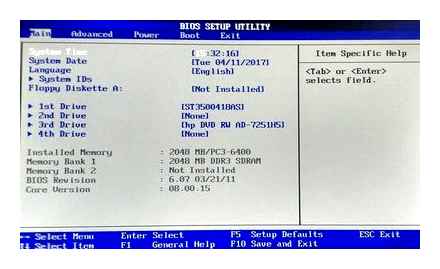
How to enter BIOS on Asus laptop Windows 7
Most often, you can see the key combination for entering the BIOS on the screen of your device. Most likely the system refers to the F2 key. you need to press and hold it until Windows boots.
If it is not there for some reason, then you can experiment. Hold down the “Delete” and the “F2” button at the same time, if this does not help, try the combination of “Ctrl” and “F2”. Some of Asus laptops go into BIOS precisely because of these keys. If your device is Asus X552W, then simultaneously hold down the “Shift” and “f2” keys in order to enter the BIOS.
You can also use the key combinations “CtrlAltDel” or “CtrlAltIns”, “CtrlAltEnter” or “FnF1”, “CtrlIns”. These combinations are not required very often, in most cases the above are enough. In order to call the boot menu, you need to use the following keys: F11, F12, F8, Esc. In the event that it does not come out to start, then it can be disabled directly in the BIOS. To activate it, you need to go into the BIOS, select the “Boot Menu” option, and “Enable”.
Lenovo Laptops
To enter the BIOS on Lenovo laptops, you most often need to press the F2 key. On many ultrabooks and hybrid laptops, the F-key row can only be activated with Fn, which means you need to press FnF2. Less common are the F8 and Del keys.

superuser.com
On many of the company’s laptops, there is a special key to enter the BIOS on the side panel or next to the power button. You can click on it only when the laptop is turned off.
How to enter BIOS on an Asus laptop?
The presented article will be useful for those owners of Asus laptops who need to enter the BIOS and do not know how to enter the BIOS on an Asus laptop. Often, the BIOS is visited during the installation of Windows, when it is necessary to boot from a flash drive or disk, perform a check for viruses or perform other tasks.
In addition, using the BIOS on a laptop, you can view many different parameters, familiarize yourself with connected devices or perform a software update.
Often, regardless of which version of Windows is installed, BIOS settings can be opened using the F2 key. This method can be used when the system has not yet been installed. As for Windows 8 and 10, there is another method for them to get to this menu. Let’s consider everything in detail.
How to enter BIOS on an Asus laptop
How to enter BIOS on an Asus laptop
Many Asus laptop users do not know how to enter BIOS. You can easily and simply customize your computer with our help. And if you need qualified help from specialists, then contact the service center for diagnostics and repair of Asus laptops.
In order to enter the BIOS on an Asus k56c, x553m, x540s, x550c laptop on Windows 7, 8,10, you can use the keys or the system.
It should be noted that it all depends on the brand of the device. The general rule is as follows: wait for the device to load and press “Delete”. But Asus laptops have their secrets.