How to make an iPhone emoji on Android
How to add emoji to keyboard on Android devices
Communication in instant messengers, chats and social networks is hard to imagine without emoji. Often, your own emotions are difficult to convey in words. In such situations, it is advisable to use Emoji-emoticons that will clearly demonstrate to the interlocutor feelings and emotional state.
Create an Emoji for your face with Face Cam
How to make emoji on Android in a different way? Face Cam is a new application that is simple. With its help, you can create avatars that will resemble the face of a person. If you wish, you can personalize the image manually based on your own preferences. Also, the setting allows you to apply personalization directly to photos taken in real time. Face Cam allows you to:
- create your own 3D avatars (you can use a variety of resources such as changing the shade of the skin, hairstyles and accessories);
- change facial expressions to reflect your own emotional state;
- using filters for photos and videos in real time;
- download avatars of friends and acquaintances in order to create a joint picture with these characters;
- create many avatars that you can use at your own discretion (you can change their appearance);
- post the received images to Instagram or other social network.
For your information! The application can be installed through the Play Market.
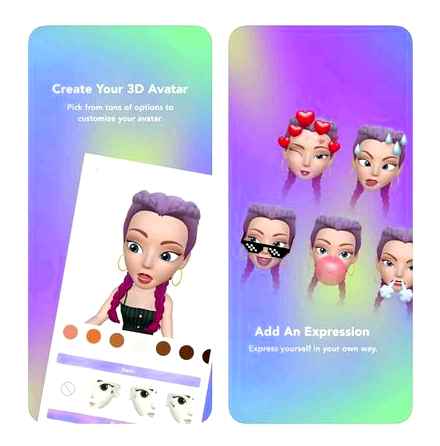
Face Cam allows you to create your own portrait
Google messenger
This messenger is often installed in smartphones by default. In the process of using a multifunctional SMS application, you may need to attract attention in the text with emoticons that reflect the emotional state of the interlocutor. A smiley icon will be located at the bottom of the smartphone screen. By clicking on it, the user will open the currently available emoji android.
Hangouts
Messenger from Google is not very popular, but there are still fans of this particular application. To send icons with emotions to friends, you need to click on the smiling emoticon located at the bottom of the screen on the left side. After opening the list of available images, it will be enough to click on the one you like.
Emoji Keyboards
There are different kinds of keyboards that support emoji. Below you can see the most popular of them.
How to put iPhone emoticons on Android 10 in Samsung a51 or a510 and others
Want to make iPhone emoticons on Android 10. I’ll show you using Samsung a51 as an example, but with others like a50 or a30, a10, a30s, a71 everything is the same.
It will not work just like that, since the system will write to you that they are not supported.
So you need to make a knight’s move. I know several ways, although at the time of writing I have not found any on the net.
I will share the simplest one. What is its disadvantage? Is that the fact that the iPhone emoticons will not be able to put on the Samsung keyboard.
This is problem? Of course not, the one that will be even better in many respects looks definitely more beautiful, and it changes to the original in a few seconds.
The process consists of two manipulations. It is not difficult and will be done by anyone who wishes, even a child. Go.
How to make iPhone emoji on Android 10
At the time of this writing, Samsung a50, like a51, runs on Android 10, so there should be no controversy.
We go to the Play store and install the application “Phone X Emoji Keyboard”. everyone knows how to do it.
After installation, we are waiting for the application to download.
A download window will appear. click on the “DOWNLO”.
Now you need to install the iPhone emoji font.
Next, scroll down the screen a little and move the slider in front of the keyboard with iPhone emoticons and confirm by selecting “OK”.
Last step, click on iPhone 10 theme.
It’s all. Congratulations, now you can, wherever you are, put iPhone emoticons. in any place or application.
It can be Instagram, or WhatsApp, but if you don’t want to, you can uninstall what you installed or just change the keyboard. Success.
How to make Memoji on Android
New Apple devices have introduced memoji. animated emoji that can mimic our facial expressions and head movements. The users liked this new product. And now everyone who uses Android wants it. Today we will talk about ways how to make memoji on your Android device.
Memoji in iOS
The iOS developers have added cool new emoji to version 12. Now unusual emoticons can nod back at us, squint their eyes and smile. All devices equipped with Face ID have this feature.
Also, the entire iPhone X line, and unlike Android, is equipped with new animoji.
- Open messages in your smartphone;
- Select the icon from the App Store and click on the memoji section;
Your friends will be able to open such a message on Mac, iPhone and Android devices. In it, they will see a cute memoji who speaks with your voice. You can create such faces yourself. To open the editor, you need to find the “Create” button in the memoji list.
And choose suitable facial features, jewelry and headwear.
Make animoji in Android via Zepeto
There are already quite a few applications in the Play Market that try to repeat the success of animoji. But so far, many of them are bad at it. And yet all of them are not able to offer us the creation of a new memoji on Android. But finally, an application that is worthy of our attention has appeared. Zepeto. Download it for your Android smartphone. It is a game, but the character editor has what we need.
-
Install and run Zepeto on your mobile device;
In this way, you can record memoji and send it to your friends via SMS or in messages on social networks.
How to use memoji on Android
Android mobile devices do not have memos in standard messages. They only “live” on iOS. But you don’t have to buy a new smartphone to use animated emoticons that can repeat our movements. We can use mobile applications from the Google Play market. This is where we come in for the extra features of our smartphones. To use an unusual function, we will use the Kwai app. so go to the market and download it.
This application is a growing social network for Android. And it is analogous to Likee and TikTok applications. And it has the function we need.
-
Open the application and click on the camera icon in the right corner;
By the way, there is no time limit for recording. Therefore, you can create at least an hour-long video. But there is also no way to create your own memoji. Animated emojis on Android are not as fluid as they are on the iPhone. But they repeat the movements of the lips, head and some vivid emotions.
Other ways to get memoji
There are other apps in the Play Market that can also show animated emoji instead of our faces in real time. The B612 is one of them. This is a powerful program for applying all kinds of filters, text, labels, to any of your images. But the most interesting thing for us is its AR Emoji feature. This function is analogous to the iPhone and iOS in general.
There are several different characters that are brought to life by the AR camera. The feature will not work on legacy devices with Android version 5 and below. After the captured video with memoji, you can apply any stickers (there are more than 1500 in the application). Several dozen different video filters. In addition, the B612 app is an excellent video and photo editor. You can make slow mo with it for other social networks.
The list of application names can be continued for a long time. If you are seriously considering trying everything and finding the best one, check out the following:
| Chudo | It turns out cool memoji with animals, but the application often slows down. |
| Supermoji | It is one of the first apps to make memoji. But not very high quality. Characters often freeze and hardly repeat after us. |
| AR Emoji | Residents of this application also know how to repeat after our emotions. |
The programs given in the article are quite enough to make cool memoji on your Android for free.
How to make your own sticker on iPhone?
Swipe from left to right on the “emoji keyboard” or immediately click on the Memoji Stickers shortcut and select one of the available options. When you first open the emoji keyboard in iOS 13, you will also see the Memoji sticker. Click on it.
How can Emoji be updated?
Click the Settings icon and then General. In the General section, navigate to the Keyboard option and tap the Keyboards submenu. Select “Add New Keyboard” to open a list of available keyboards and select “emoji”.
How to make your own emoji on Android?
On your device, open the Settings app.
To do this, click “Settings” in the list of installed applications. Emoji support varies by Android version because emoji is a system character set. Additional characters are added to every new version of Android.
How to see new emojis?
You can open the emoji menu from the keyboard by touching or long-tapping the emoji / enter key in the lower right corner, or through the dedicated emoji key in the lower left corner (depending on your settings).
How to put an Emoji on an avatar?
How to put a smiley on your WhatsApp avatar
- First, take a photo of a white sheet of paper.
- Then open a new chat and tap the quick capture button to the right of the message input field.
- Tap an emoji in the top toolbar to view emoji.
- Now click in the chat on the sent image and then on the menu symbol in the upper right corner.
When are the new emoji 2020 coming out??
They will appear on Android 11, iOS 14, Windows 10 and other systems in September-October 2020. New symbols include a man in a veil, people breastfeeding a baby, and a transgender flag, which was promoted by representatives of Google and Microsoft.
Using Memoji on iPhone
The finished animated sticker can be sent via popular instant messengers (WhatsApp, FaceTime) or regular iPhone messages. After opening a chat, you need to swipe left to select memoji. By clicking on the red circle, start video recording, it lasts no more than 30 seconds. The finished message is sent using the arrow.
How to make emoji on iPhone
You can install emoji on iPhone in a few minutes. It is enough to go to the settings of the smartphone and select the item “Basic”. “Keyboard”. Here you select the item “New Keyboards” and scroll down to the value “Emoji”. By activating this item, you can use emoticons when typing.
To insert a smiley into a message, you must click on the globe icon at the bottom of the keyboard. Swiping left and right, the user moves between categories and selects the desired image.
How To Get iPhone Emojis On Android!
Create Memoji on iPhone
To create a Memoji, you need to go to messages and start a conversation. Swipe to the right to open the New Memoji section. Here you can create your character by choosing skin color, hairstyle, eyes and more. After completion, confirm the result with the “Finish” button. In the iOS 13 operating system, memoji are presented in the form of png stickers, which can be accessed through the keyboard. You can create a character on any device with the specified operating system, but you can only make it animated through the iPhone X and other new versions.
What are emoji on iPhone and iPad, their meanings
Each emoji has its own meaning in phones. It’s very easy to find out what a certain sticker means on an iPhone. Using the “Speaking” mode, you can enable a voice explanation of each smiley. To do this, you need to open “Settings”. “Universal Access”. “Speech” and put a tick in front of “Speaking”.
Then you need to open messages and insert any emoji. To find out the meaning, place the cursor next to the sticker you like and click on the screen to call up the action menu. By pressing the “Select” button, a smiley is highlighted, after which you can select the item of pronunciation and the voice assistant will decipher the meaning.
For Mac users, there are also several popular ways to define emoji meanings. The first way is through the Messages application. Here you need to click on the sticker icon to open the full keyboard. Next, a picture is selected that should be deciphered. If you hold the cursor on the smiley, after a few seconds a window with a hint in the form of a description and meaning will appear.
The second method is suitable for those who want to study emoticons in more detail. The first step is to open the panel with the system language and select the item “Show panel Emoji and symbols”. In the window that opens, on the left side there will be emoji sections sorted into groups. Here you need to select the desired emoticon and click on it. Help with the value will open on the right.
How to update emoji on iPhone
You can install or update emoticons on iPhone like this:
- Before the procedure, the smartphone must be fully charged.
- Connect to a wireless network. It is advisable to use Wi-Fi, since the software is often large.
- After connecting, you need to go to the settings and select the “Basic”.
- Below there will be a section “Software Updates”. You must click on this icon and select “Download and Install”.
Note! If there are no current updates, the system will display the message “Software updated”.
Updates typically take anywhere from 20 minutes to 1 hour to install, depending on the size and speed of your connection. During the process, the iPhone may reboot itself. After completing all the steps, you need to open messages or another application that has a keyboard. In the “Emoji” section it is worth checking whether new stickers have appeared or not.
Note! New emoticons do not stand out, so among all stickers they must be searched manually by category.
Description of animated emoji. animoji
Animoji. animated stickers that can completely copy a person’s facial expressions, as well as his voice. New emoticons on the iPhone do not restrict the user and allow using the capabilities of the smartphone to the fullest.
Animoji are only available on iPhones X, XR, 11 and 11 Pro
Animoji arrived with the release of iPhone 10. The new models have an improved camera that is able to copy the expression on a person’s face. This happens using a front camera with additional TrueDepth sensors. You can create a character by choosing the animal, person or alien you like from the list. The animated picture is easy to send via iMessage or post to social networks.
- Messages are opened first and a dialogue is created.
- Next, the icon for additional applications is pressed, where you should select the monkey icon. This will open the Animoji menu.
- On the right side of the screen, you can select a character, after which the camera will open. For the sticker to work correctly, you must look directly into the camera.
- To record a message with an animated sticker, hold down the red circle at the bottom of the screen.
Note! Standard video should not exceed 10 seconds.
Recorded video can be reviewed using the circular arrow. The character can be easily changed or deleted with the “Trash” button. To send a message, press the standard button with an up arrow.
Many Android smartphone users are interested in how to make animoji on Honor, Xiaomi, Samsung and other phones. These mobile devices do not have animated stickers in standard messages, but they can be made through applications. The most popular program is Kwai. It can be easily installed on Honor phones and other Android models. The application allows you to choose from a list of ready-made masks, but you cannot create your own here.
What are smileys on iPhone and iPad, their meanings
Emoticons on iPhone are a special language of images and special characters that is widespread in the communication of Internet users. Unlike text messages, they are based on graphic PNG images and pictograms. Emojis for iPhone come with a different meaning for each emoji and item. Every year the number of images grows, new emotions and objects appear. People are increasingly using emoticons in everyday communication through social networks and instant messengers.
All emoticons on smartphones are divided into categories
Emoji can be used in conjunction with normal text to highlight a good mood or anger. Whole words are often substituted with graphic symbols. This makes communication easier and more straightforward. This is especially useful when you need to quickly respond or express emotion with one image.
Note! What an emoticon means depends on the context, social group and place of residence. For example, the sleepy face emoticon is often confused with a crying face, and the “prayer” gesture is often confused with a “high five”.
Description of emoji for iPhone
Emojis on iPhone are divided into several categories for quick search and convenient use. In most cases, the labeling of the stickers is understandable, since the image has an open meaning. The first section contains pictures of emoticons and people. Here are collected popular emotions: happiness, love, hate, fatigue, anger and so on.
Below are examples of emoticons from this category with the designation.
| Smiley image | Designation |
| Fig. 1, Emoji folder | Great joy |
| Fig. 2, Emoji folder | Open happiness and joy |
| Fig. 3, Emoji folder | Rolling on the floor laughing |
| Fig. 4, Emoji folder | Image of happiness and affection |
| Fig. 5, Emoji folder | Stupidity, sarcasm |
| Fig. 6, Emoji folder | Wealth and passion for money |
| Fig. 7, Emoji folder | Disappointment and sadness |
| Fig. 8, Emoji folder | A hopeless situation |
| Fig. 9, Emoji folder | Confusion |
| Fig. 10, Emoji folder | Shocked |
| Fig. 11, Emoji folder | Awkward situation or embarrassment |
| Fig. 12, Emoji folder | Unexpected news, fear |
| Fig. 13, Emoji folder | Good luck gesture |
| Fig. 14, Emoji folder | Prayer or High Five |
| Fig. 15, Emoji folder | Take a selfie |
| Fig. 16, Emoji folder | Worship |
| Fig. 17, Emoji folder | Denial of anything |
A “smiley” without a mouth reflects silence. He is often used to express confusion, even fear, and sometimes he is used as the character “Kolobok”. In the category “People” there is an image of the professions, for example, chemist, firefighter, artist, pilot, astronaut. There are characters in the form of Santa Claus, princess, clown. There is a pregnant woman, a sticker with a family and a baby smiley.
The next category is represented by clothing. The notation is clear here, since the images are rendered well and do not carry a hidden meaning.
In the section “Animals and Nature” there is a huge number of stickers with various animals, flowers and trees. Here, in general, everything is clear from the pictures. There are several stickers that at first glance raise questions.
| Fig. 18, Emoji folder | The face of the new moon |
| Fig. 19, Emoji folder | Full moon face |
Next comes the Food and Drink item. This category contains a huge number of stickers, both on iOS and Android. Fruits and vegetables, berries, sweets, meat, ready meals and drinks are presented. The table below provides a description of the most controversial emoticons.
| Fig. 20, Emoji folder | Tangerine fruit that looks and tastes like tangerine |
| Fig. 21, Emoji folder | Piece of American Potato |
| Fig. 22, Emoji folder | Chestnut |
| Fig. 23, Emoji folder | Rice Japanese Cracker |
In the category “Sports” there are images of different athletes, attributes for the game, cups and clothing
Other items come in a large section with various everyday items. Here you can find stickers for holiday greetings, houses, weapons, tools, notebooks. The devices have a separate section with flags of different countries.
| Fig. 24, Emoji folder | This is a name badge, not a fire. |
| Fig. 25, Emoji folder | Symbolic image of anger |
“Symbols” include pictures with numbers, letters, punctuation marks. Here there are road signs, arrows and directions, the designation of the zodiacs. Below is the designation of some smiles from the category “Symbols”.
| Fig. 26, Emoji folder | Christianity designation |
| Fig. 27, Emoji folder | Islam designation |
| Fig. 28, Emoji folder | Hanukkah symbol |
| Fig. 29, Emoji folder | Yin Yang |
Note! You can explore all emoticons on the Emojipedia website. The portal contains all existing images with detailed characteristics.
How to Install iPhone Emojis on Android
Even if you love your Android phone, you may still want to install and send emojis like those on iPhone to your Android friend. They are pretty nifty, after all. While the emojis on iPhone and Android are technically the same, they have slight design differences, and the iPhone emojis are really cool.
The good news is that iOS emojis are available for Android as well, and they’re easy to customize; no changes required. All you have to do is install the app and you will be up to date with new fantasy emotions in no time. Here’s how to get iPhone emojis for Android so you can join in the emojis fun. I also advise you to read the topic “How to make your own emoji on iPhone and Android”.
How to put an iPhone keyboard on Xiaomi without third-party apps
How to put an iPhone keyboard on Xiaomi
How to Put iPhone 8 Emoji Keyboard on Android
To get Apple emojis, you need to download an app that will allow you to install iPhone emoji on Android. You have two options:
If you want to install your own emoji emulator app:
There are many entertainment apps out there, many of which are free. Some of the most popular. This is Kika Emoji Keyboard, Swiftmoji, Facemoji, Emoji Keyboard. Color Emoji and Emoji Fonts for Flipfont 5.
Select the emoji app you want to use, download and install.
Open “Settings” “Keyboard Settings”.
On most Android devices, you need to choose a language and choose them.
You will see a list of available keyboards. Select the emoji keyboard you just installed.
All is ready! You can now use Apple emojis on your Android device.
If you want to try out the popular additional emoji fonts app:
Once you’ve found the app, download and install it.
Go to the “Settings” section, then select “Display Settings”.
Choose a font style. Make sure you can change the fonts. Pick one font then revert it to default.
If all goes well, choose Emoji Font 5.
All is ready! You can now use Apple emojis on your Android device.
You no longer have to settle for emojis that have become the standard for your Android. Since you now have iPhone emojis on Android, you can have some fun including these neat emojis when you send messages to your friends, family and colleagues who have an iPhone. And you can enjoy the cool, sleek iPhone design that is familiar while keeping your beloved Android system intact. Don’t know how to enable emojis in Windows 10, read this thread.
How to get the default emoticons back on Android
How to save emoji to gallery?
Open the message with the Animoji you want to save. Press and hold the picture until the pop-up menu appears. Select the “Save” option.
How to view iPhone emoticons on Android?
You can open the emoji menu from the keyboard by touching or long-tapping the emoji / enter key in the lower right corner, or through the dedicated emoji key in the lower left corner (depending on your settings).
How to make an emoji for yourself?
- Open the Messages app and tap the Compose button. to create a new message.
- Press the Memoji button. then swipe right and tap the New Memoji button.
- Customize the settings for your Memoji (skin color, hairstyle, eye color, etc.).
- Click Finish.
How to watch Emoji?
- Go to Settings General and click Keyboard.
- Select Keyboards and then click New Keyboards.
- Click “Emoji”.
How to install emoticons on Samsung?
How to insert emoticon into message text in Samsung
- Opening a messenger or application for sending messages.
- In the keyboard that appears at the bottom left, press and hold the button in the form of a gear, and then, without lifting your finger, select the button in the form of a man’s face.
- A line will appear at the very bottom where you can select the type of emoticons.
How to install new emojis on Android?
- Download one of the applications, for example: Download QR-Code. ️Emoji Keyboard. Cute Emoticons, GIFs, Stickers
- Install the app.
- To run it, go to the settings in the “Language and input” section and activate the downloaded program there by ticking the box.
How to Change Emoji Style on Xiaomi?
- We go to the settings of the virtual keyboard of the Xiaomi smartphone.
- Open the “Settings” menu and activate the item “Show emoji switcher”.
GEAK Camera
This application works on devices with the Android 4.0 operating system or a later version. The number of GEAK Camera installations has already exceeded 1 million for a long time. People love the fact that the program can apply filters in real time. This is the main difference between this utility and the official “Camera” application that Apple smartphones are equipped with.
It is impossible to find fault with the interface available here. It is almost exactly the same as what the camera app looks like on iOS. At the same time, the utility weighs only 1 MB, due to which it is not difficult to download it even through mobile traffic. The program allows you to take photos and shoot videos, the resolution of which can be different, depending on the characteristics of the smartphone. As for the pictures, they can also be cropped here, turning them into square photos, which are required for Instagram.
The developers promise regular updates to their creation, which will bring new functionality. However, the last time GEAK Camera was updated was in November 2015, which is somewhat sad. We can only be glad that the available functionality will be enough for most users.
Separately, it should be noted that the application is intended only for rear camera shooting. For unknown reasons, the picture from the front camera turns out to be soapy and of poor quality, as if the sensor resolution had dropped to 0.3 megapixels. I would like to fix this bug in the future, but there is no hope for it.
- Filters in real time;
- The interface is similar to that used in iOS 9;
- The ability to crop for Instagram;
- Free distribution;
- Possibility of video filming;
- Very fast startup.
- Forget about the front camera;
- There could be more filters;
- Expansion of functionality is not expected.
Camera Style OS9
As the name of the app says, it’s an iPhone-style camera. There is a familiar interface here. Only the bottom three function keys are reminiscent of Android, helping to return to the desktop. Otherwise, this is a typical camera, which is endowed with the ninth version of the iOS operating system.
The utility was created by the developers from Night Shift Pro. This is not to say that the program is widely popular. No, as of May 2016, less than 10 thousand people installed it. However, one cannot fail to notice that the developers do not abandon their offspring, regularly updating it. For example, new effects have recently been added to the app. And in the fall of last year, the design was changed, in accordance with all the changes that have occurred with iOS.
The functionality of the camera depends on the smartphone you have. In any case, you will get the option of filming. Here you can also create a square shot, thereby adapting it to Instagram. The shot is moved to the lower left corner. If you click on it, then you will start editing it. In particular, you can apply one of the eight offered filters to the photo.
- The presence of eight filters;
- The ability to turn on the flash (if available);
- Fast cropping for Instagram;
- The interface is exactly the same as on iOS 9;
- Self-timer (1, 5 and 10 seconds);
- Free distribution;
- Works even on old and budget smartphones.
- There could be more filters;
- Some devices have problems.
iCamera OS9 style
Another opportunity to download the camera like the iPhone. The application differs from its other competitors in its support for high resolution. This means that it will look good even on flagship smartphones, the screen resolution of which reaches incredible values. Also, the program is distinguished by regular updates. the developers try to introduce into it all the “chips” that the corresponding application receives, preinstalled on Apple smartphones. In particular, filters from iOS 9.3 have been introduced into this utility quite recently.
The functionality of the iCamera OS9 style cannot be called very broad, but everything you need is present here. For example, the self-timer has not been forgotten (valid values are 3, 5, and 10 seconds). The flash is also accessible to the user, if there is one on the back of the device. Pictures have minimal compression, due to which their quality is almost not affected. It is impossible not to note the video recording. it only takes one button press to start this process.
The app lets you turn off the shutter sound, so you can shoot completely discreetly. If necessary, it is easy to make a photo square, so you can immediately upload it to Instagram. In a word, the developers did a great job. It remains to be regretted that so far only 5000 people have enjoyed this application.
- Free distribution;
- Crop for Instagram;
- The interface is the same as on iOS 9.3;
- Possibility of video filming;
- The ability to use a flash (if available);
- Regular updates.
- Insufficient number of effects. there are more of them on the iPhone;
- Problems with operation on some devices.
# 2. install emoji from iPhone to Android without root
This method, as we have already said, works, but not on all smartphones. But guaranteed to fit HTC, Samsung, Huawei and Xiaomi models (we haven’t tested other brands yet). In general, we do the following:
- go to the “Settings” of the smartphone and allow the installation of applications from unknown sources;
- if you have an “old” Android (up to version 6.0.), then download and install the Emoji Font 3 program (link to the APK file), if you use a smartphone with Android 6.0 and newer, then install Emoji Fonts for FlipFont 5 ( link to Google Play);
- after the installation is complete, go to “Settings” again, tap “Screen” and then “Fonts”;
- download and set the official Gboard as the default keyboard (link);
- testing (open “Messages”, press the button with a smiley face, select the appropriate one, insert, etc.).
# 1. install emoji from iPhone to Android without root
- download and install the iPhone iOS Emoji for KeyboardEmoticons mobile application on the smartphone (link to the APK file);
- then download and install the Kika Keyboard application (link to Google Play), it is also free;
- after that, go to the “Settings” of the smartphone and set the Kika Keyboard as the main keyboard;
- testing (open “Messages”, press the button with a smiley face, select the appropriate one, insert, etc.).
New emoji from iPhone to Android: how to install
It is believed that although emoji in Android are similar in many respects to emoji in the iPhone, they are more static and therefore inferior to the latter in terms of communication.
In other words, if you love and know how to communicate with emoticons, then it will be more convenient and easier to do this with iOS emoji. Another thing is that it is hardly worth changing Android on the iPhone just for the sake of this. So, you need to figure out how to install emoji from iPhone on Android so that it will be faster, without unnecessary fuss and for free.
It seems like nothing complicated, on the Internet in a couple of minutes you can google a bunch of relatively simple ways. However, as we very quickly found out, most of them are non-working (applications often only translate emoji without preserving functionality).
And we managed to find nothing at all, of which. one way is quite simple, another is also simple, but not suitable for all Android smartphones, and one is also universal, but more troublesome, since it provides for root rights. We will now talk about these three methods. So,…
how to install emoji from iPhone to Android
# 3. how to install emoji from iPhone to Android via root
For obvious reasons, this method is more complicated, but purely technically more competent than both previous ones. Therefore, if you have already solved the issue with root for your smartphone, and also know how to work with Magisk, then it is better to use this method. In general, the procedure for installing additional software is standard:
Apple Keyboard
Start with an option that works quite stably on devices without ROOT rights and acts as a keyboard to replace the standard component. It uses a built-in set of iOS-style emoticons and stably supports any software with the ability to insert emoji.
-
Download and install Apple Keyboard from the link provided above. At startup, on the main screen, use the “Enable in Settings” button and on the “Available virtual keyboard” page enable “Apple Keyboard”.
Note: In the future, if necessary, you can visit this section yourself and change the keyboard at your discretion.
Return to the start page of the application and on the second tab, tap on the button “Switch input methods”. When the pop-up window appears, re-select the Apple keyboard.
How to get iphone emojis on Android 100% Real
If the modification procedure was completed successfully, after returning to the application and clicking the “Finished” button, a window with the settings will appear. Make the necessary changes and test the keyboard in any text editor or messenger.
The main problem with the Apple Keyboard is the presence of advertisements, despite their relatively rare occurrence. The rest of the software works at a more than decent level, providing several important parameters and design styles.
Ways to Add Emoticons from iPhone to Android
Android smartphones differ significantly from iPhones not only in terms of features and available applications, but also in terms of visual design. One of the features of iOS devices is emoji in the original style, which are not available on phones of any other manufacturers by default. In the course of the article, we will look at several methods of adding such emoticons on Android, despite the limitations.
AI Style OS 12
This option is a direct alternative to the previous one, but this time for installation you will need to use two applications at once. AI Style OS 12 allows you to use a huge library of styles and internal settings that make each keyboard unique in its own way. In addition, there should be no problems with the installation, since the control as a whole remains quite simple.
-
First thing you need to do is follow the link below to download and install the Cheetah Keyboard app. It acts as the main software and must be added without fail.
Once downloaded, open the Settings app and navigate to the Language & Input section. Here you need to select “Virtual Keyboard”, which is called differently depending on the version of OS and shell.
After confirmation via the pop-up window, deactivate any other options and you can exit the settings.
Now go to the following link and, by analogy with any other application, complete the installation.
To complete on the next screen, use the “Toggle” button and select “Cheetah Keyboard” in the pop-up window. Immediately after that, the application will open and offer to test the keyboard along with emoticons.
In the process of using Cheetah Keyboard with the theme installed, you will get an excellent keyboard with emoticons relevant to iOS 12. At the same time, if you are not satisfied with both options, with an overview of other similar applications.
Adding emoticons from iPhone to Android
The procedure for adapting emoji from iPhone to Android one way or another comes down to choosing one of the applications, which often require ROOT rights or replace the original keyboard with your own version. We will consider only a few types of software that are quite popular and guarantee performance on most devices.
Emoji Switcher (root)
Emoji Switcher, unlike previous products, is not a keyboard application, but simply replaces the standard set of Android emoticons that automatically connect when using most keyboards. In this regard, this method is the most effective, but it will require additional actions.
-
First, before installing, you need to root the smartphone using one of the existing methods. It is best to use common options like SuperSU to negate any potential problems.
Read more: How to get ROOT rights on Android
After adding root, install the Emoji Switcher from the Play Store page. The application works great with almost any version of Android, so there are hardly any difficulties with installation.
Run the application and go to the last page with a swipe to the left, if you want to familiarize yourself with the main features. At the final stage, an automatic compatibility check will begin and a request for obtaining ROOT privileges will be presented.
On the same page, use the “Start” button to go to the settings. Please note: the software will work best with the Gboard keyboard (standard keyboard from Google), while other options do not guarantee stability.
While on the page “EmojiSwitcher”, tap on the item “iOS” and select one of the types of emoji. The sets offered here practically do not differ from each other and fully correspond to analogs with the iPhone.
When you click the Install button, a pop-up window will appear asking you to confirm the installation. After completing the task, wait for the download to complete.
Now open the keyboard in any suitable field, go to the emoji tab and check the appearance of the default set. If something does not suit you, you can always reopen the application and choose another option.
The only minor drawback should be noted only built-in advertising, which can be disabled by purchasing the corresponding option.
The best choice from everything discussed in the course of the article is precisely the Emoji Switcher due to the minimum amount of ads and a fairly high stability. In any case, the solutions presented are quite enough to install emoticons from iPhone to Android.