How to Make an Account on the Phone
In this article, you will learn how to create an account if you do not have one. If you have an account, then re-registration is not necessary. Just log in to your account.
How to create a Google account from a Samsung smartphone or tablet
Connect to the internet.
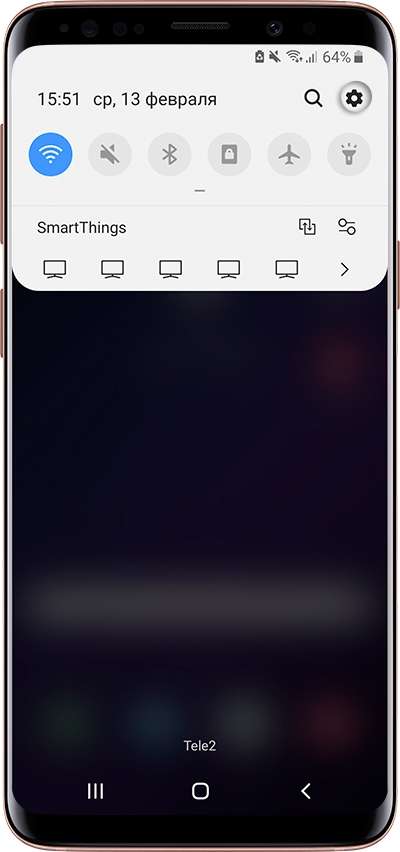
Select Accounts and Archiving or Cloud and Accounts. If there is no such item, proceed to the next step.
Select Accounts.
Select “Add Account.”
Select “Google.”
Select Create Account.
Write your first and last name and click “Next.”
Indicate the date of birth and gender, click “Next”.
Google will only create an account if you are 13 years old or older. If you are less than 13 years old by date of birth, an error will appear: “You cannot create a Google account because of age restrictions.”
Create a username (login): a unique combination of English letters and numbers without spaces. It’s better to use a few digits of the mobile phone as the username and the first letter of the name is easy to dictate and remember. Write down the username so as not to forget.
Enter your username and click Next. If someone already uses that username, an error will appear. In this case, add or remove a couple of characters and try again.
After the login, create a password: a combination of English letters, numbers and special characters. A strong password contains at least 12 characters: Zx34_29vdPCW. Write down the password so as not to forget.
Enter the password twice and click “Next”.
You’ll be prompted to link your account to a phone number. Click Skip. You can add the number later.
On the next screen, the terms of use of the account will appear. Browse, scroll down and click “Accept”.
Done, account has been added.
If an error occurs: cannot establish a reliable connection to the server
The error means that there are problems with the Internet connection. To fix it:
- Make sure the device has the correct date, time, and time zone.
- Reboot your mobile device.
- Connect to another Internet source (another Wi-Fi or mobile Internet).
- Try registering your account again.
If you can’t create an account from your smartphone or tablet
Create an account from your computer, and then add it to your mobile device.
In order to fully use the phone with the Android operating system, you need to create an account with Google. Otherwise, you will not be able to synchronize contacts, download applications from Google Play, or use other services that are tied to Google services. In this article, you will learn how to create a Google account on an Android phone and solve problems with installing applications and synchronization.
Create a new account through the Play Market
After launching the Play Market application, you will see a message stating that in order to access the applications you need to log in to your account. To continue, simply click on the “Login” button
After that, a window will open to enter your Google account. You can also register a new one in this window. To do this, click on the “Create Account” button, which is located at the bottom of the screen.
After clicking on the “Create Account” button, the registration process will start. You will see a screen on which you need to enter your first and last name. After entering this data, click on the “Next” button and you will proceed to the next step in creating a new Android account.
After that, you need to specify the date of birth and gender. Here we also indicate the requested data and click “Next”.
Next you need to choose a username. Here you can choose one of the proposed options or create your own. Try to choose a name that you can easily remember. If you select a name that is already registered by another user, you will see a message stating that this name is taken and you need to choose another. After choosing a name, click on the “Next” button and proceed to the next stage of creating an account.
On the next screen, you need to enter a password that will be used to protect the new account. Try to choose a password that will be easy to remember and at the same time will be quite reliable. If you try to enter a password that is too simple, the system will not allow you to proceed to the next stage of creating an account.
Next, Google will require you to enter a phone number. Linking the phone number to the account will allow you to restore access if you forget the password. But, this is not necessary, you can refuse to enter a phone number. To do this, scroll down the page and click on the “Skip” button.
At the next stage, you will be asked to accept the terms of use. Here you just need to scroll to the very end and click on the “Accept” button.
After that, a welcome screen will appear. On this, the process of creating an account on Android is almost complete. To finish, click on the “Next” button.
That’s all, you have registered a Google account and now you can use the Play Market and other services on your Android phone.
Creating a Google Account through Android Settings
In this case, you need to use the Android settings. Open the Android settings and go to the “Users and Accounts”
After that, click on the “Add Account” button.
And in the list of available accounts, select “Google.”
After that, a screen will appear asking you to sign in. Then everything is exactly the same as in the previous case. You need to click on the “Create an account” button and follow the instructions that will appear on the screen.
Creating a Google Account Using a Computer
If you wish, you can register a Google account from your computer and then use it on your Android phone. To do this, go to Google.Ru and click on the “Login” button, which is located in the upper right corner of the page.
This will open a window for logging in to Google. Here you need to click on the “Create Account” button.
The next step is to enter basic information. Here you need to enter the first name, last name, username, password, and then click on the “Next” button.
Google will then ask for your phone number, backup email address, date of birth, and gender. Enter the required information and proceed to the next step.
Then a page with terms of use will appear. Here you need to scroll to the very end, agree to the terms and click on the “Create Account” button.
Posted by Alexander on August 1, 2017
How to get a Microsoft account? This question is of concern to many Internet users. If you are one of them, then this article is for you.
Why do I need a Microsoft account
What is a Microsoft account? In fact, this is a universal account. It can be used to work with any service from Microsoft. It is very convenient and practical. For example, you downloaded Skype and the Office suite. Instead of registering in each program individually, you can create one account on the official Microsoft website.
How to register with Microsoft
How to create a Microsoft account? In fact, everything is very simple. You can register an account in just a couple of minutes. You must go to the official website of the company and be guided by the following instructions:
- In the upper right corner, click on the “Login” button. This will take you to a new page. The site will offer to log in. Since you do not have an account, we click on the inscription “Create it.”
- A registration form will appear in a new window. To create an account, you must enter your mailbox and come up with a password. Instead of a mailbox, you can use a mobile phone number (by clicking on the appropriate hyperlink). It is worth noting that the password should not consist only of numbers. You must also use upper and lower case characters. Having filled in all the fields, click on the “Next” button.
- This will take you to a new page. There you need to enter personal information. Name and surname. Having done this, click on the “Next” button.
- Now you need to specify the region in which you live. To do this, click on the drop-down list and select the appropriate option. In addition, you must enter the date of birth. After entering personal information, you must click on “Next”.
- The system will send a letter to your inbox. It contains a short pin code of four characters. This password must be entered in the appropriate field on the site. Then you need to click on the “Next” button.
After that, the registration procedure will end. This will automatically sign in to your Microsoft account. Now you can use the email address and password entered during registration to log in to services that belong to Microsoft.
How to add user
You can also use your Microsoft account to add a new user to the Windows OS. This is done as follows:
- Go into the system settings. To do this, open the Start menu. In the search bar, enter the query “Parameters”. Click on the icon that looks like a nut.
- A new window will open. It lists the main parameters of the Windows operating system that you can change. We are interested in the item called “Accounts”. Click on it.
- In the new window, click on “Family and other people.” There will be two options for adding a user. The choice must be made based on your own needs. If you want to regulate the rights of a new user (for example, include “Parental Control”), in this case, click on “Add a family member”. If you want to make a full user without restrictions, then click on “Add user for this computer.”
- Now, to register a user in Windows 10, you need to specify the mailbox that is associated with the Microsoft account. Having done this, click on the “Next” button.
A new user of the operating system has been created. You can now log on to your computer using your Microsoft account information. It is worth noting that the first time you enter the OS, settings are made. This may take a certain amount of time.
Conclusion
If you often use Microsoft products, then in this case it is quite rational to create an account on the official website of the company. This will save you a lot of time. After all, you will not need to register in each program individually. You can simply use the data from your account at Microsoft.