How to install updates on Samsung
Via computer Samsung PC Kies
Now it is worth considering a method that involves connecting to a computer. Samsung provides for this option and invites users not to flirt with unknown APK files, but to use the proprietary program Samsung PC Kies.
- Connect gadget to PC via USB.
- Wait until all drivers are installed.
- Launch Samsung PC Kies.
- Wait until the utility finds the device.
- Click on “Search for updates”. If there is, the program will offer to update the software.
Note! In this case, you do not have to allow the device to receive files from third-party sources in the settings.
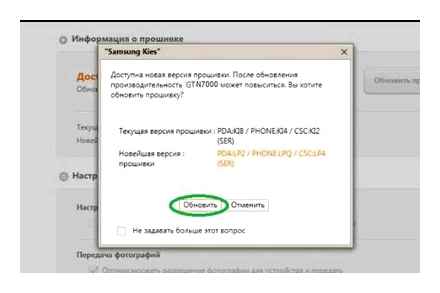
The program itself notifies about the availability of updates
Android version is not updated to the end
Most likely, there is insufficient battery power or not enough memory. In this case:
- Turn off the gadget.
- Call Recovery mode (power and volume up buttons).
- Select “Wipe Data / Factory Reset”.
- Followed by “Delete All User Data”.
- Then click on “Reboot” (or “Restart”). After that, the smartphone will turn on, and it will be possible to free up memory or recharge the gadget.
How to check for updates
Before updating Android on a Samsung phone, you need to check if there are, in principle, fresh updates. If a gadget has just gone on sale, usually the latest data package has already been downloaded to it.
- Open smartphone settings.
- Pay attention to the item “Software update”. Usually, immediately from the settings menu, you can see an indicator that there are uninstalled updates.
- Then you can go to the section and see what the manufacturer offers to install.
Important! In the “About device” section, the user can see the numeric designation not only of the installed version of Android, but also of the shell (firmware) itself.
In this section, you can see the information that the manufacturer has prepared in the new update package and select the installation time
How to update android version on Samsung smartphone
The good thing about updating a Samsung-Android device is that you can use different methods, which will be good, for example, for those users who do not have a computer or Wi-Fi.
If you have a Wi-Fi signal, it’s easiest to update your Samsung smartphone or tablet. Necessary:
- Turn on Wi-Fi.
- Go to settings menu.
- Further to the item “About the device” / “About the system” / “About the tablet / smartphone” (depending on the version and model).
- Click on the “Software update” button.
Note! If a 3G or 4G connection is available on the phone, it is better to deactivate it so that the system does not start downloading via mobile traffic.
Smart Switch
This is another program from the developers of the Android shell for Samsung. The utility is also available on the brand’s website. The functionality and procedure are completely similar to Samsung PC Kies. The only utility is also available to PC owners on MacOS X.
Smart Switch also notifies itself that there are new update packages for this device.
Why update software on Samsung phones
In fact, updates are released annually, and sometimes every month, on any smartphone, be it Samsung Galaxy Mini, Xiaomi Redmi or even iPhone X. Thus, after the official release, manufacturers continue to work on the quality of their product.
Samsung Uses Its Own Android Shell
Of course, the number of pixels in the camera will not grow, and the number of cores in the processor will not increase, but:
- system security will improve;
- the list of supported protocols will be replenished;
- errors that arose after the launch of the product on sale will be corrected;
- energy consumption of high-capacity processes will be reduced;
- interface design will improve.
For your information! The user will not feel most of the updates in principle. They are intended only to maintain the same functionality, adjusting to the constantly evolving software market.
For example, if tomorrow the Viber communication protocol is updated, designed to improve the quality of the picture by reducing traffic consumption, the user will not be able to use the new modification without downloading the latest OS version for his device.
Note! When it comes to manufacturers such as Samsung or Xiaomi, you should know that not only Android itself needs to be updated, but also its shell, which is installed by the manufacturers. Samsung calls it OneUI.
How to Update Android on Samsung Phone
Although Samsung has its own developed operating system called Bada, the popularity of the Android platform leaves it no chance in terms of functionality. Therefore, like the other 90% of smartphone and tablet manufacturers, the South Korean brand uses the OS from Google, which periodically needs updating.
How To: Install Firmware Updates on Samsung NX Cameras
Precautions before updating android to Samsung
Before you upgrade Android to Samsung (or any other gadget), you need to take some precautions to help avoid incorrect installation or loss of your data.
- charge the battery. The minimum indicator should show 50%;
- make a backup copy of account data (so that you can roll back the system in case of an error);
- close all applications;
- transfer the necessary media files to the SD card;
- disable power management mode;
- make sure there is enough memory in the internal space.
All this will help to minimize losses in the event that a software failure occurs during the update. Usually, with enough memory and a charge, everything runs smoothly.
Samsung Software Update Download & Install Manually [2021] Easy Guide
App Store
Third-party browsers for this operating system are updated via the App Store app. As a rule, the procedure takes place in automatic mode, but if for some reason this did not happen, updates can be installed manually.
-
Find the App Store shortcut on your desktop and tap on it to open.
When App Store opens, find the item “Updates” at the bottom of the window and go to it.
Find your browser in the list of applications and click on the “Update” button next to it.
Apple’s mobile operating system for the end user is in many ways simpler than Android, but this simplicity in some cases turns into limitations.
IOS update
Apple devices running iOS or iPadOS also have a built-in default browser. Safari. Unlike Google Chrome on Android, it updates along with the system. And the easiest way to update the system is to connect to Wi-Fi and download the available update.
- Connect the charger to your iPhone or iPad.
- Turn on Wi-Fi internet connection.
- Open “Settings”, go to the “General” section and click on “Software Update”.
- Tap “Download and Install“. You can choose the installation time (right now, later, tonight) or ask the system to remind you about the update.
Automatic updates are available on devices with iOS 12 and above. To enable it:
- Open the “General” section in “Settings”.
- Go to the “Software Update” menu.
- Click on “Auto update”.
Now available system updates will be installed automatically. However, some of them still have to be installed manually. This is true for both iOS and iPadOS.
If it is not possible to connect your mobile device to Wi-Fi, then update the system, and with it the Safari browser, using a computer. On macOS Catalina 10.15, this can be done through the Finder. MacOS Mojave 10.14 and earlier and Windows computers require iTunes.
To update Safari using a computer:
- Connect your smartphone or tablet to your computer.
- Find your mobile device in the system.
- Open the section “Settings” or “General”.
- Select “Check for Updates“.
- Click “Download and Update”.
- Go to the App Store.
- Go to the “Updates” tab.
- Find your browser in the list and click “Refresh”.
If there are no updates, then the application will not be in the update list.
How to update browser on Android phone for free
It’s no secret that you can access the Internet from a modern phone. This convenient opportunity appeared not so long ago, but now it will be difficult to imagine an ordinary day without it. The Internet is used everywhere: to communicate with friends in instant messengers, watch online videos, download various files and find the necessary information. In the latter case, we open the browser that is present on every smartphone by default. The web browser needs to be updated periodically to gain access to new features and to get rid of errors. Let’s figure out how to update the browser on an Android phone correctly, and most importantly for free.
Android
There are several ways to update browsers on Android: via the Google Play Store or using an APK file manually. Each of the options has both advantages and disadvantages.
Flash player update
An integral part of most modern sites is the Flash format. It can appear in different forms: from simple banners to full-fledged pages.
But for several years now, Adobe has stopped making products for Android. It is no longer possible to update it, although the old version can still be downloaded from the official website. But this is not at all necessary, because modern browsers are equipped with programs for playing this format.
Update instructions
- Open Play Store.
- Swipe right to open the menu.
- Go to “My apps and games”.
- If updates are available, click on the green “Update” button or “Update all”. If not, you are using the latest versions of all installed applications on your smartphone.
Thus, you can update absolutely everything that is on your smartphone.
For example, if you want to get the new Opera Browser 19 update for Android, you shouldn’t seek help from third-party sources. Just follow all the points of the above instructions and you will receive it.
Updating the web browser on the smartphone
For many users, a smartphone running Android and iOS is the main means of accessing the Internet. Convenient and safe use of the World Wide Web implies timely updating of browsers, and today we want to tell you how this is done.
Checking the state of the application
The easiest way to complete the Internet browser abdication on a smartphone is to use the standard built-in application, the Play Store, with which they are actually installed. This method will also help you figure out how to update the browser on a Samsung phone, since it also runs on the Android operating system. Follow the instructions below:
Click the button in the form of three horizontal stripes, also called “hamburger” in the upper left corner.
Select the required program in the “Updates” list.
How to update your browser
The browser is getting an update with the release of new firmware. Since this is not always the case, you can go to Smart Hub and check for updates for it, or download a third-party.
Before changing the browser to Chrome or Yandex.Browser, you should make sure that the existing TV model supports one of them.
How to update Samsung Smart-TV firmware
After that, one thing needs to be noted. Smart TV will check for firmware on the official website two hours after entering standby mode.
If a new version is found, the device will automatically start the procedure, that is, it will turn itself on, the screen will light up, and after it is updated, it will go back to standby mode.
That is, if the exact time is indicated in the TV settings, for example, two o’clock in the morning, the TV with the software will work exactly at the set time.
Users on forums often write that the TV turns on itself in the middle of the night. In order not to sin on voltage drops. you just need to transfer the value of this menu item to the “Off” position.
How to flash a TV
The next thing to do to update your Samsung TV is:
- Turn on the TV, click on “Source”, go to the “TV” mode, press the “Menu” button and follow the path “Support”. “Software update”. “By USB”.
- The scanning procedure will start, after which the TV will inform you which version of the software it has found.
- If the version of the installed software is lower than the version on the flash drive, you need to flash it. To do this, click “Yes”. Copying files will start, after which TV will display a message about successful upgrade.
You can also watch the video on the Samsung TV firmware.
Preparation
To flash Smart TV, you need a flash drive, respectively, you need to make it so that it can recognize it. To do this, you need to do low-level formatting to the FAT32 file system. the main type of file system supported by TVs. It is better to perform this operation using the “HP USB Disk Storage Format Tool” utility:
- Insert the USB drive into the appropriate port, run the utility.
- In the upper drop-down list, select your drive, in the second. select the type of the FAT file system. In the “Volumelabel” field, you can set a new name for the flash drive;
- Click on the “Start” button, the program will warn you that all data from the drive will be deleted. Confirm by clicking on the option “Yes”.
- The formatting process starts.
- When finished, a message will be displayed with information about the results.
- After that, copy the folder with the firmware to the USB flash drive.
Where to download the firmware
To download the latest update file, you must:
- Go to the official Samsung website, click on the search button in the upper right corner and enter the model name of the desired TV. If a matching model is indicated in the recommended ones, click on the “Support” button;
- The site will automatically move the user to the menu where you need to click on the “Show more” button.
- Next step. “Downloads and Manuals”.
- Select the desired file from the “Downloads” list.
How to update the firmware on a Samsung Smart TV
The main ways to update the software (SW) for Smart-TV TV from Samsung:
- Automatic. without user intervention using the Internet.
- Using the firmware file downloaded from the official site and recorded on a USB drive.
The advantage of the first method is that the user does not need to do anything to flash a Samsung TV. Just indicate the period of checking for updates, and then the TV will do everything by itself.
Returning to factory settings
It happens when a person is not satisfied with the expansion. Then roll back.
- Go to the settings service and select the “Restore and reset” function.
- In the section follow the link “Reset”.
- A window appears warning that the deletion cannot be returned. If the backup is created and located in a safe place, click “Reset phone settings”.
- The smartphone will start to reboot. After 15 minutes, it will turn on with the restored OS on board.
The easiest method
It belongs to the list of powers of an ordinary user and does not require deep knowledge, so anyone is able to do it on their own.
Before making any changes, we recommend that you back up the stored data to an external storage device. It is also important to check the battery charge level. The process is long, so it is worth charging the phone to 80-90% to avoid a sudden stop of the update.
- We go in the settings and look for the section “About the device”.
- Here we see the item “System Update”, where you need to click.
- The window that opens displays information about the latest actions, below is the “Check Now” button.
Before the procedure, it is recommended to turn on the reception of the Wi-Fi signal in order to avoid material losses from the mobile account. When the data is received from the server, go to the “Install” field, await notification of the completion of the changes. After making adjustments, you must properly restart the device.
This algorithm is described for use on the Samsung Galaxy s3 smartphone. However, the essence remains relevant for all devices.
Update via computer or laptop
You need to install the Kies program. The utility must be licensed so as not to spoil the operating system.
- We connect the smartphone to the computer via a data cable, launch the program.
- If the screen displays the availability of an update, then click “Update Firmware”.
- A window pops up with advice on the matter. Below you are asked to agree with the listed information. The second clause provides an agreement for the provision of important data. Therefore, you must tick your consent. The third point can be omitted.
- Click “Start update”.
- The notification section contains information about the features of the firmware.
- Select “Next” and wait for the phone to finish updating.
- When the process is completed, you need to disconnect the smartphone, restart it and reconnect it to the computer, then click “Confirm”.
Update Android OS on Samsung Phone
Samsung produces mobile phones based on the Android operating system. Each new gadget is equipped with a modern version of the operating system. Owners of older devices are encouraged to update their software to the latest version. If you still have an old firmware version, then let’s take a look at how to update the Android OS on a Samsung phone.
How to get rid of the pirated version
Let’s say you accidentally installed an unlicensed file and are wondering how to uninstall an update. Odin will help you with this. Before deleting, you need to search the network for files with the version of the software you are interested in. An excellent portal is w3bsit3-dns.com, where firmware for many smartphone models is available.
- We connect the phone to the PC and run the program.
- Turn off the power of the gadget and put it into Download Mode by simultaneously pressing the Home keys, power and volume down.
- When the device is loaded, press the volume up button.
- In the Odin installation form, we indicate the downloaded files as the correspondence of PIT, PDA and CSC.
- Click on Start and wait for the files to download to the gadget.
Completion will be signaled as a green field with the word PASS.
The above steps are applicable with Android and tablet. Differences may relate to the location of links to some operations or their names.
How to Install Samsung Mobile USB Driver
In fact, the computer will help to automatically install the correct USB driver for your Android device the first time you plug it into the computer’s USB port. If not, you can install it manually by following these steps:
Step 1 Connect your Samsung phone to the USB port of your computer using a USB cable. Right click the Computer icon on your computer and click Device Management.
Step 2 On the Device Management window, locate and expand the Portable Devices menu on the right pane. Right click on your Samsung phone and select Update Drivers
Step 3 When the interface asks “How do you want to find the driver software?”, Select “Find a driver on my computer”.
Step 4 Click Applications and locate the USB driver folder. The Google USB driver is usually found in \ extras \ google \ usb_driver \. And then click Next to install the USB driver software.
[Tutorial] How to Install and Update Samsung USB Driver on Windows 7
This is also a must step if you want to transfer data between Android phones and computers, or you need to use Android data recovery software like FoneLab Android Data Recovery to recover files from Android devices or tablets.
So you need to first install the OEM (original equipment manufacturer) USB driver on your computer.
In this article, I will show you how to install and update Android device drivers on a Windows 7 computer, for example, I would like to take a Samsung Galaxy S6.
Please note that for every new Android device that you connect to your Windows computer, you will need to repeat the steps below. Be careful to temporarily change the android_winusb.inf file inside usb_driver \ to add support for other devices.
ALL GALAXY PHONES: HOW TO UPDATE SOFTWARE VERSION
FoneLab Data Retriever. recover lost / deleted data from computer, hard drive, flash drive, memory card, digital camera and more.
The system will remind you when you install or update the USB driver. Also, making other changes to the driver file may somehow break the installation process.
If your Android phone is one of the Android developer phones like Google Nexus One and Google Nexus S, you should refer to the Google USB driver instead of installing the OEM USB driver.
How to update USB driver for Samsung smartphone
You can also update the USB driver with the new driver. Follow the steps below to update your Samsung drivers.
Step 1 Connect Samsung Phone to Computer.
Step 2 Right click the Computer icon on the desktop and select Device Management.
Step 3 Find and expand Android Phone in the right pane.
Step 4 Right click on Android ADB Composite Interface from the Advanced Menu and select Update Driver Software
Step 5 Select Install from a list or specific location and click Next.
Step 6 Select Look for the best driver in these places, do not check Search for removable media and check Include this place in search.
Step 7 Click Find and locate the USB driver folder, Then click Next to update driver.
Great, the driver is now installed or updated on your Windows 7 computer without too many problems.
You can enable USB debugging and transfer data between Samsung phone and computer, and even you can use any data recovery program to recover data from Samsung Galaxy whenever you need.
How to fix Samsung USB driver won’t install or update
Hardware and software can be a problem if the USB driver is not working. You should study below solutions to solve the problems it is facing.
Step 1 Check the USB connector on your computer. The middle of the USB port may be bent in some cases. You can try to fix it, if you can’t, please use the back.
Step 2 Log in to START MINING and then enter devmgmt.msc and press the “Enter” button to confirm the error.
And then you can go to Control Panel System and Security System to select the one you want and right click to select Uninstall.And then you can restart your computer and let it reinstall itself.
Step 3 Enter START MINING and enter Device Manager to launch it. Right click on MTP Device if there is an error and select Software Update and locate where you downloaded the driver.
Step 4 This may have problems on your phone. You can try FoneLab Broken Android Phone Data Extraction to fix it. It’s easy to use and you can use it to fix Android black screen, unlock crash, freeze and other issues.
FoneLab Data Retriever. recover lost / deleted data from computer, hard drive, flash drive, memory card, digital camera and more.
Step 5 The last solution you can try is to remove the SD card from your Samsung phone and then try again.