How To Install Theme On Huawei
Changing the white interface of the menu and system applications to black tones can reduce the power consumption of the device, which increases the total time of using the smartphone without recharging. In addition, the darkened theme at night reduces the strain on the eyes, and they are less tired. There are several ways to enable a dark theme on Honor and Huawei, each of them depends on the release date of the device and the version of EMUI installed on it.
Page navigation:
Which version of EMUI has a dark theme
The dark theme was first introduced in EMUI 9.0, which by October 2019 was installed on most Honor and Huawei smartphones. Without updates, there were only outdated models, as well as smartphones of the ultra-budget line (up to 10,000 rubles), there are still EMUI 8.0-8.1 and below. On such devices, it is not possible to adjust the dimming of the menu system through the settings.
The dark interface in EMUI or individual programs can be set in several ways:
- Through the standard settings of the smartphone in the “Battery” section.
- Using third-party launchers, but only with EMUI 7-6 and below.
- In the settings for games or software that the owner of the phone uses. In some programs, you can enable night mode through your own settings.
In any other way, installing the darkened shell on the desktop or the device settings menu will not work, including using custom firmware. On phones from Huawei, you cannot unlock the bootloader, or it is very problematic, since starting in 2018, obtaining an unlock code is completely limited.
How to set a dark theme
The black menu design is available for all smartphones on Android 9, however, an update with the ability to set the main menu dimming on Honor and Huawei is available only for devices equipped with AMOLED displays. For smartphones with IPS displays, a darkened menu display will not work.
On devices with IPS can make a dark theme with:
- Applications “Themes”, in which you can select the screen saver and the application screen view. In this case, only the external display will change, but the system settings menu will remain in blue and white.
- Third-party menu themes, if you download them from the Internet and transfer them to the Themes folder. In this case, a new menu with the screen saver of the lock screen and home screen will appear in the “My” section in the standard “Themes” program. They can be turned on and installed without any difficulty.
Through settings
Turn on night mode through settings only available for smartphones with AMOLED screens. Other phones will have to use other methods.
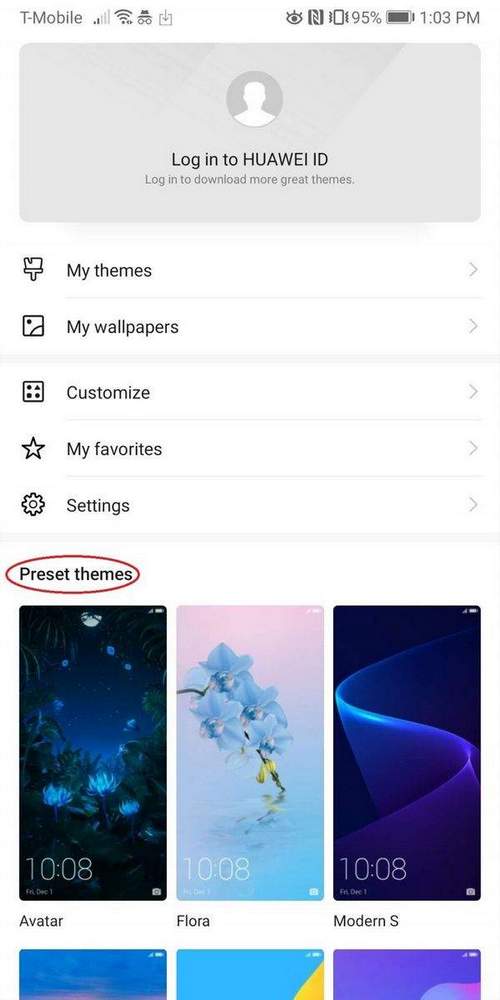
To enable the mode you will need:
- Run basic phone settings.
- Go to the “Battery” tab.
- If necessary, swipe down.
- Now you need to translate the position of the switch “Dark interface“To”Included“.
If in the settings there is no line “interface in dark colors”, then pay attention to the line Deep black. If it is, then you must turn on the switch to the “On” mode. In the absence of both lines, the ability to use black tones on the device is limited.
After making all the settings, the display of black tones will turn on. The entire menu area will be displayed in black, the text will be white, and the positions of the switches or any display features of individual items will remain blue.
When you turn on night mode through the settings, display changes:
- Standard software. AppGallery, files, calculator, Phone Clone and many others.
- Notification lines and quick access to phone features at the top of the screen. The pop-up menu turns black, system icons turn gray when turned off and blue when turned on.
- Galleries, it is also decorated in dark colors.
When you turn on and set the interface in darker tones through the settings, the display of most standard applications changes. When starting applications the smartphone will try to “repaint” it black / gray, however, this principle of energy saving does not work with some individual software.
Using third-party applications
To set the interface in darker colors from Google Play required:
There is another way to install third-party applications to change the interface, for this required:
- Find a file with an interface in black tones on any thematic site.
- Download file.
- Transfer the file to the Themes folder (it can be found in the Files application using the folder search).
- Open the standard Themes program and enable the downloaded shell in the My tab.
Turn on night mode in individual applications
When you turn it on through the settings, the black interface automatically dims most of Huawei‘s preinstalled applications. Third-party applications and games usually do not support this feature of the system, and blackout must be enabled manually (if supported at all).
Turning on the black interface using an example applications Fbreader, this will require:
- Run the program if it is downloaded.
- Familiarize yourself with the user agreement and the procedure for using the program to read.
- Open a book or any other document.
- If the book opened in full size without frames, you must click on the middle of the screen. Control lines will appear above and below.
- At the top of the screen is the “Moon” icon, which means the inclusion of a bright display of books. When you click on this icon, the color of the interface will change to black. The icon will change and “Sun” will be displayed.
Not all applications support black interfaces. Typically, such settings are located directly in the settings of the program that is currently in use. If for some reason you can’t find the dark interface in a specific game or software, then its description and characteristics can be found on Google Play and on thematic forums and sites.
instruction. Answers to popular questions. What is night mode for? . Can I enable a dark theme on IPS?
Installing a dark version of the EMUI shell is possible only on smartphones with AMOLED displays, for other models with IPS you will have to use other methods. Black theme can significantly save battery power, as well as increase the life of the display.