How to install Play Market on a Chinese tablet
Installation Play Market for Chinese Android. How to install Play Market on Android. Step.By.Step instructions
As you know, Google Play is one of the most important software modules integrated into the Android operating system. It is from this application store that most users of Android Smartphones and tablets will install various software and tools on their devices, and the lack of Play Market seriously narrows the list of possibilities of devices owners. Consider the methods of installing Google Play after compulsory component component or in the absence of it in the OS initially.
In fact, an unambiguous answer to the question: “How to install Play Market on Android and connect other Google services?”, To give is quite difficult. Too many different devices and options for their firmware exists today. At the same time, the main methods of integrating the store described below, in most cases, allow us to solve the indicated problem.
All of the descriptions below are carried out by the owner of Android devices at his own fear and risk! Do not forget, before interfering in the system software, it is necessary to maintain a backup copy of the data from the device’s memory in any available way!
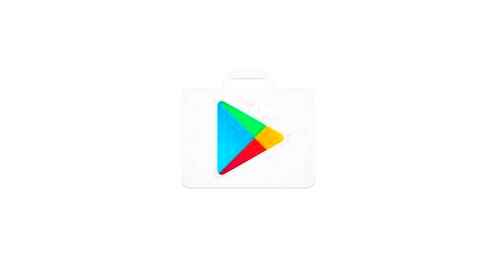
The following instructions involve the installation of a Google application store using various tools. The choice of a specific method should be carried out depending on the reason for the absence of the component in the OS (how it was removed or not integrated into the system initially), as well as from the type of firmware (official/custom) control functioning of the device.
The most correct solution would be the step.By.Step execution of each of the methods recommended below until a positive result is achieved.
APK file
The easiest way to install Play Market is to deploy a peculiar distribution of this Android application in an OS environment-APK file.
Unfortunately, the description below is not effective in all cases, but to try first to perform the following steps makes sense.
-
Download the Google Play APK file and place it in memory of the device or on its removable drive. On the Internet you can find a lot of resources offering loading, we will use one of the most famous and verified. Apkmirror.
In the case of any errors, when working as a result of the above steps of the Play Market, you can use the following instructions to eliminate them:
Google Services and Applications installers
On many Android devices with the absent Play Market that was absent, other application stores are preinstalled where you can find tools with which Google software products are installed. That is, to equip the firmware under consideration, you can try to look for a specially created installer in the existing service and carry out the integration of Google components through it, including Play Market.
A great example of the successful use of the above approach is Meizu smartphones that operate under the control of Android shells Flyme. We have already considered the issue of installing a Google application store in MEIZU devices, and its owners are most advisable to use the recommendations from the article:
In the framework of this material, we consider in detail the integration of Google Play and other services of “Good Corporations” into the common Xiaomi devices that operate under the control of the OC Miui China version. Owners of other devices with “non.Standard” variants of Android (models produced for sale exclusively in the territory of China, “clones” and fakes for well.Known brands, etc.P.) may try to act by analogy with the below algorithm below.
-
Open the application “App Store”. Taping his icon on the desktop miui. Next, enter a request into the search field “Google” And we touch the button “Search”.
How to install a Play market on a tablet
So, you have a tablet of some manufacturer where you want to install Play Market. Download the Play Market installation file. It is best to do this directly from the tablet, but in the absence of a browser you will have to download a computer and carry it with a flash drive or in any other ways.
When the file is already on your device, you need to make a regular installation and that’s it. The market for the tablet is installed. But some users have a number of difficulties that, as a rule, appear for two reasons:
Samsung Galaxy Tab 2 7.0 Play Store Not Working | Samsung Galaxy Tab 2 10.1 Play Store Not Working
In the first case, you need to go into the settings of your tablet and find there the section responsible for safety. It is in it that you can allow the installation of third.Party applications.
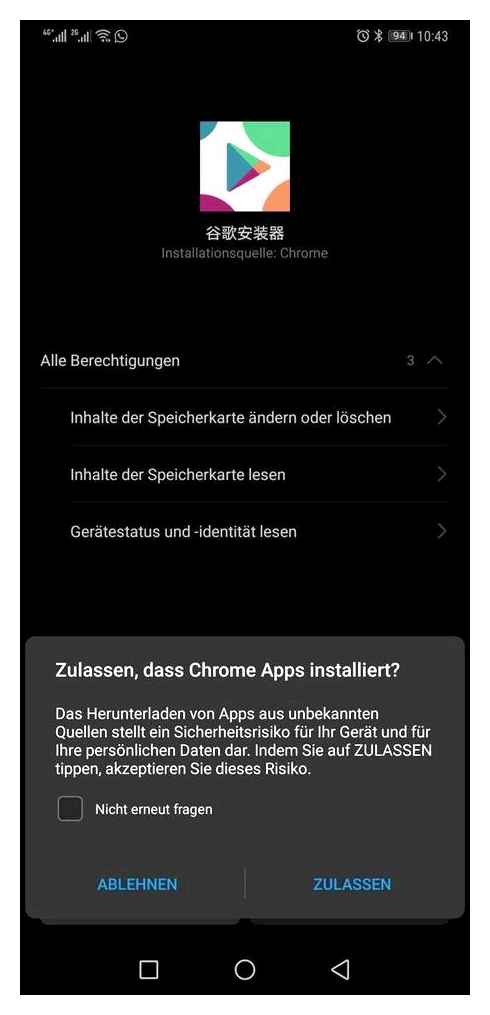
The second is a little more interesting. Why Play Market for a tablet is not put without Google services. Everything is simple. At one time, Google bought Android Inc. Not just like that. In this way, the largest marketing move was implemented: in the firmware Android there are Google services. If they already have, then a person begins to use them, bringing the company money. Over the past year, 81% of tablets were released on the Android operating system, finally overtaking an apple competitor. Ios. Download and install Google services if the market does not start like this.
Actions through the phone
There are several simple ways that will help solve the problem. The first option. This is the use of only the phone. Most often, it is this approach that is interested in users.
How to install “Play Market on” Android “using a smartphone? This is necessary:
- Allow on the device installation of programs from false sources. The corresponding setting is in the phone options in the “Security” section.
- Open a browser on a mobile device and with it download Google Play. The new “Play Market” on Android can always be found on the Google page. To download you will have to use a mobile Internet or Wi-Fi-Divorce.
- Run the installation file.
- Study permits and user agreement. Be sure to agree with them.
- Click on the “installation” in the window that appears.
- Wait for the end of the process. You can restart the smartphone for normal application of the application.
That’s all. Now it is clear how to install “Play Market on” Android “. In fact, there is nothing difficult or special. But this is not the only scenario. Everyone can use the computer to install the program. How?
Why is Play Market working on the tablet
Often the installation of the Play Market service is accompanied by various troubles that interfere with the work of the store on a particular device. This usually happens on unofficial firmware or after the user’s intervention in the system. In this part of the article we will analyze some of them.
- If the Play Market does not work, then, first, make sure that your tablet is correctly set by time and date. Punctuality in this case is mandatory, so it is better to go to the dates and time settings to automatically determine them.
- If everything is in order over time, and Play Market is still not working, then you can try to clean the cache of the device. You can do this in the settings by finding the subparagraph “Application dispatcher”. There we look for the Play Market application store, open it and click “Clean the cache”.
- Do not forget to update Android before installing the application store until the latest available version. The fresh version of the system, the more chances to avoid problems. Take into account that the new version of the store may not be supported on old tablets. This is that you will need to choose a version of the store for a specific gadget.
- Perhaps the “Dispatcher of Loading” is turned off in the system. You can find it and turn on by moving to “Settings. Applications. Application Manager. Download dispatcher”. There we find the slider “turn on” and transfer it to an active position.
- Well, in the end, make sure that the main memory drive is enough to install applications from the Google Play store.
The appointment of the main buttons
It is difficult to use a tablet for beginners at first due to control through a touch screen, which is more difficult in understanding than the signed phones keys of the previous generation.
The main thing here is to get used to and not be afraid to break the device. Clicks on the touch screen and on the buttons of the tablet cannot be broken even if you really want.
So, due to the touch screen, modern devices have only 2 buttons:
- Power button. It is located either from the side or from above. If there is only one button on top, then this is the inclusion key. If two buttons are from the side, then the inclusion key is usually located below. In size, it is also less than the second button. If the device is turned off, then pressing and holding this button will lead to its inclusion. If the device is active, pressing and holding will lead either to shutdown or to the appearance of the menu where you can select “off”. When the tablet is turned on, but the screen is blocked, that is, it does not glow and seemed to be turned off, a single press on the inclusion key will “awaken” the gadget. Next, you will need either a finger up, or enter a password, depending on the setting.
- Volume control. This button is always located on the side. If there are 2 keys on the side, then the volume control will be higher. The regulator is easy to find out because it is long, because in fact it is 2 buttons in one. Pressing to the upper part increases the volume, pressing to the lower part reduces the volume. This change in volume always works (when watching films, listening to music, during a conversation). If you hold the volume reduction button on some devices, you can enable the “without sound” mode.
AGAMA CAR LAUNCher
Among the most interesting applications for AGAMA launcher, it is worth highlighting the AGAMA launcher. Unlike similar programs for a smartphone or tablet, this one is designed specifically for installation on head devices and radio radio radio. Among the features of Agama Car Launcher can be distinguished:

10 Minutes Install Google Play Store On Huawei Tablet & Matepad
- Laconic style that is perfect for the car, and flexible control settings;
- A speedometer widgets located on the screen with speed determination according to the indications of GPS, compass and navigator;
- 24 buttons that ensure the quick launch of the main programs;
- The widget of the musical player, with which you can run most applications for the playback of audio;
- Displaying information about Wi-Fi, Bluetooth and a mobile network, about GPS and battery charge parameters.
Luncher offers the opportunity to get acquainted with the weather and launch a voice assistant, automatically sets up brightness and retains settings. In the latest version, a universal player of multimedia files and music auto work.
The only minus of the application is a 30-type free period, after which it will only be paid to use it. However, the cost of Agama Car Launcher does not bite much and is only 450.99.
Basic settings
Now a few words about the main settings. In principle, you can use the default parameters, however, it is better for users of mobile Internet with limited traffic to turn on automatic update only through Wi-Fi. Notifications can be used at will, but sometimes they can become too annoying. The addition of widgets is best left (they will be placed on the “desktop” automatically after installing applications). You can also configure a restrictive filter or install a special password in order to avoid purchases on your behalf of other users (this can be especially useful if a bank card is tied to your account).
If you draw some conclusions, the problem of installing the Play Market service is solved quite simply. True, in the case of Chinese tablets, the main condition is the presence. Without this, you can not even dream about the normal installation of the service. Otherwise, everything is simple. As for downloading the initial files, now they can easily be found in the open ruins. But before using them, it is first recommended to check for the presence of viruses on the computer. And it is not necessary to use the Framarot program for the Root-right. Any other applet has the same possibilities.
Settings and use
Here’s how to configure the Play Store on your tablet:
- Open the application store.
- Press the icon in the form of several horizontal stripes in the upper left corner.
- The program menu will open, select “Account” item, it may not be on the main menu, but in the “Settings” section.
- Register the user profile, if you already have it, enter the user and password name.
- You can also create an account on the market website. Play.Google.Com
- After entering the system, go to the “Settings” section.
- There you can enable or disable automatic updates, activate parental control, delete the search history and check the version of the Play Market.
- In the “Account” section, you can add payment options (if you plan to download paid applications), view remuneration, subscriptions and the history of orders.
Now you have learned how to restore the Play Market on the tablet, and you can use the application store even on Chinese gadgets. This is better than loading official firmware in which there are all the necessary applications for Android.