How to hide photos on your iPhone
best Photo Hider apps for hiding personal photos on different platforms
Sometimes you need to keep photos secretly on your computer or phone, especially for personal and important photos. This article talks about the 20 best image hiding apps to hide images for your smartphones and computers. You can select the app you want to hide your photos or make them invisible, respectively.
Turns out it’s possible to have photos hidden on your phone, but not erased from your memory. On the iPhone it is really possible to hide photos without much difficulty in various ways. The most popular ones are:
- With the help of built-in tools;
- By setting a password;
- With the help of the “Notes” application;
- Using other specialized applications.
Built-in tools to hide photos are new features that only became available with iOS 8. Built-in settings involve hiding the photo in a special section. Unfortunately, it is not even hidden from view. Photos are moved to a special section where they can be viewed. This feature is not under password protection. As a rule, users don’t notice this folder, so it creates some stealth effect, which can be broken immediately after another person’s eye gets to the folder with hidden photos.
To find this feature and install it, just take a couple of simple steps:
- First, you need to go into the standard “Photos” app, which comes by default on all iPhones. The icon is a flower on a white background. The petals themselves are in the form of different petals of different sizes;
- Once in the application, you need to select the photos that you want to hide. You do this by simply holding down the photo. The picture itself will be highlighted in a blue frame, and a cross mark indicating the choice will appear next to it;
- After selecting a photo, you must press the “Menu” button in the lower left corner. This button looks like a square with an arrow going out of it;
- Then a menu opens in which all the necessary functions are available. The user has to click on the button “Hide” which looks like a crossed out square;
- A window will appear to confirm the choice. The user must click on “Hide photo”;
- After these actions, the photo will disappear from the gallery and move to the special section in the gallery, called “Hidden”. There you can see the photo that the user has decided to hide. This section can be found in the gallery albums;
- If you want to return the photo to the regular gallery, you must also click on it, open the menu and select the “Show” function. After that, the picture will reappear in the gallery of the device.
This method is quite simple and convenient, but its main disadvantage is that the picture is not protected from prying eyes. A smart person will easily find this photo in your albums. For a more serious protection it is worth using the following method.
How to hide photos in the iPhone via cloud storage
Cloud storage is a host system which is organized in such a way that if you receive even a single small file, it will distribute it among all the servers. It is one of the safest ways to store personal data, because none of the owners of any host inside the cloud are able to extract anything valuable from the information they hold. The easiest way to send photos or other files to the cloud is to save them to iCloud.
Of the third-party programs which allow you to save photos in the cloud storage and hide them under a password are
Keep Safe
The most popular photo hiding app for iPhone. Allows you to set a PIN or biometric access to media files you’ve added to it, and provides cloud storage for them.
Vault
Allows you to highlight photos and videos in your gallery and add them to the cloud via the “Share” feature and immediately delete them from your device. Also offers to set protection in video code-password or biometrics.
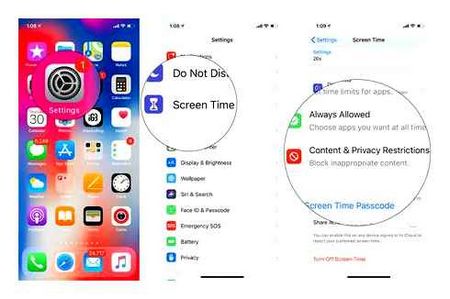
Best Secure Folder
Has the same features as the apps above, but will also send a message to paired devices about an attempted hack by attaching a photo from the front camera. When launched, can run a fake screen to confuse the person who tries to unlock the device knowing the password. such as a relative or friend. Minus is that it is possible to synchronize with a cloud service is paid and will cost 2.
How to hide photos on your iPhone and hide the album with hidden photos
If you have photos on your iPhone that you would prefer to keep hidden from other people, you can do it with the built-in tools of the Photos app. not the safest way, but against the curious person who got your phone in his hands, it may well be effective.
This easy beginner’s guide on how to hide your photos on your iPhone, and how to make your “Hidden” album not show up in the iPhone photo viewer. You may also be interested in: How to hide files on Android.
How to hide a photo on your iPhone
A smartphone is a very personal device and always has a lot of personal information on it, such as photos. This data should not be available to everyone who picks up the smartphone, so you need to hide it.
Here are three ways you can hide photos on your iPhone. The material will be useful for owners of all modern iPhone models, including iPhone 4, 4s, 5, 5s, 6, 6s, 7, 8 and X.
How to Hide Photos the Standard Way.
Starting with iOS 8 in the application “Photos” there is an opportunity to hide photos. But, unfortunately, this function is not intended to protect your photos from prying eyes. It is rather an opportunity to remove a photo from the album, something like an alternative to deletion.
After hiding a photo using this method, it is simply moved to the “Hidden” album. At the same time, the album is not protected in any way and can be opened by anyone. But nevertheless, to fully cover the topic of the article, we need to consider this option as well.
So in order to hide a photo using the standard method you need to open the “Photos” application, open the photo you would like to hide and click on the “Share” button.
After that, a list of applications will appear at the bottom of the screen, with which you can share this photo. Below is a list of things you can do with the photo. Among other things there will be a “Hide” button. Press it to hide the chosen photo from the album.
After that, you will get a warning that the selected photo will be hidden from all sections of the Media Library, and will remain in the “Hidden” album only. In order to confirm your action, click on the “Hide photo” button.
After that the “Hidden” album will appear in the list of albums, and the photo will be moved to it.
Here is a simple and almost useless way to hide photos on the iPhone. If that’s not enough, don’t worry, there are better ways to hide your photos.
How to Hide Photos Using Masked Apps.
There are quite a few applications for the iPhone that masquerade as something ordinary (such as a calculator), but actually perform a completely different function. Some of these apps can be used to hide photos on your iPhone.
One of the most famous applications of this kind is Secret Calculator Photo Album. This application is disguised as a calculator, but in fact it is a password-protected manager of secret data. You can put photos, personal records, contacts, passwords, links, and much more. And you have to enter a password to access the data. And thanks to the masking it will not be easy even to find out that you have such a secret storage.
To use the application Secret Calculator Photo Album is very easy. On first launch, you need to enter the password twice using the calculator keyboard.
How to Hide Photos on Your iPhone in 2021?
Afterwards you get into the application interface. Here you need to click on the button with a plus sign to import photos into the application.
After the photos have been imported into the Secret Calculator Photo Album they need to be deleted from the Photos app. Now these pictures will be available only through the Secret Calculator Photo Album app and only after entering a password.
As we have already said, there are many such applications. For example, there is such an application as “Secret Photos, KyCalc”, which also masquerades as a calculator and allows you to hide photos and other user data.
How To Hide Photos With Encryption.
If you want to not only hide important photos, but also provide them with reliable protection, then you need to use applications that not only require a password, but also encrypt files using reliable cryptographic algorithms.
For example, you can use the application “Vkarmane” for this purpose. The main purpose of the app “Vkarman” is to store passwords, document scans, bank card information and other personal data. But, with “VKarman” you can also store personal photos.
In terms of security, all data in the “VKarman” application is stored locally, in the iPhone memory, and is encrypted using the AES-256 algorithm. To access the data, enter your password or use Touch ID. At the same time, the user can activate the automatic data destruction function after 10 incorrect password attempts.
There are other iPhone apps with encryption that you can use to hide your photos. For example, you can use 1password.
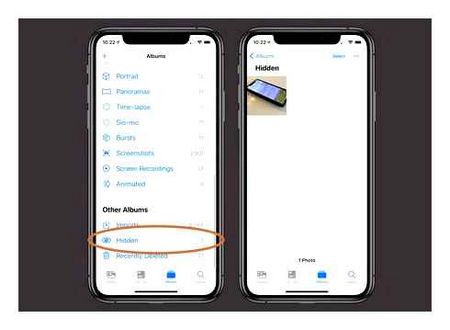
In iOS 12, there is an option to hide photos on the iPhone in “Collections”, “Years” and “Moments” albums. Users can now hide photos, videos, and media folders and see them only in their own “Hidden” album.
Hide Photos on your iPod touch, iPad, or iPhone
- Open the Photos app.
- Select the photo you want to hide.
- Tap “Share” (a square icon with an up arrow for the selected file).
- Confirm that you want to hide the photo.
Hiding your photos on your Mac
- Launch the Photo app.
- Choose a photo to hide.
- Click the photo with the Control key pressed and click Hide. You can also hide a photo by selecting “Picture” in the row, then “Hide Photo”. You can also press Command ndash, L to hide the photo.
- Confirm that you want to hide the photo.
When you use the iCloud media library, photos you’ve hidden on one device will be hidden on your other devices as well.
Displaying hidden photos
If you want to display hidden photos again, in “Collections,” “Years,” and “Moments,” follow these steps.
For iPod touch, iPad, or iPhone gadgets:
- Open the Photos app, then go to Albums.
- Clicking the Hidden album.
- Choose a photo to be displayed.
- Tap “Share,” then “Show.”.
On-topic articles:
iPhone doesn’t save photos to Photostream or from messengers
To view a photo or video on iCloud
- Open the “Photos” application, select “View” on the menu bar, then “Show hidden photo album.
- open the “Albums” view, then open the “Hidden” album.
- Choose the photo you want to show.
- Click the photo while holding down the Control key.
- Click “Show photo”.
Hiding photos and videos via Notes on iPhone
Another way to hide a video on your iPhone or a collection of personal photos is to use Notes. It is secure and convenient, and you can synchronize user data from all devices.
In this case, you need to act in the following sequence:
- through the settings to get to the Notes;
- the Password line;
- Turn off saving;
- In Notes, create a new account;
- above the keyboard, click the plus sign and select the appropriate mode. media library or photo/video capture;
- when the media file is added, through the option in the right corner at the top set the lock command, confirming everything by entering the password;
- There will be a lock icon in the top menu. you can tap it to apply protection.
But there are some limitations to this method. For example, the user will not be able to share photo attachments from a locked note, even if they unlock it beforehand. And while this method isn’t the most convenient or functional, it does protect photos more securely than the secure “Hidden” album.
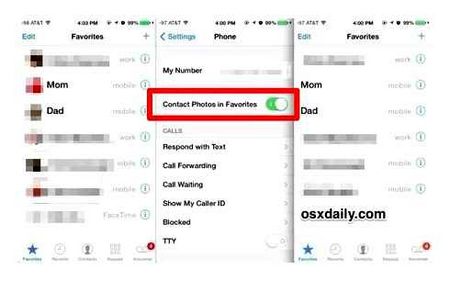
How to hide photos on your iPhone and iPad
If you have some photos on your iPhone that you don’t want anyone to see, you can hide them using the “hide photos” option available on your iPhone, or use a workaround to truly password protect the photos on your device.
The ability to hide photos on iPhone and iPad was first provided in iOS 8, and this feature has been improved in the next version of Apple software, it gives users the ability to select and hide multiple photos. However, the “hide photos” option available by default on the iPhone and iPad hides only photos from the “moments,” “collections,” and “years” sections.
Hidden photos can be viewed in albums by selecting the album “hidden”. While there’s no way to actually hide photos in iOS, there’s a workaround by using a notes app that hides photos and protects them with a password. We provide below two ways to protect photos: through standard iOS features and through notes, which is a workaround.
Top 10 best Photo Vault apps for iPhone or iPad
Top 1: Private Photo Vault
Private Photo Vault. A great photo storage app for iPhone that can protect your special photos and videos. In addition, you can also easily find filters and features to manage and view photos.
Top 2: Lock Photo Secret Vault
Lock Photo Photo Secret Vault is not only a photo storage app for iPhone, but is also available for audio files, video, text messages, notes, documents, and more. What’s more, it can quickly lock entire albums.
Top 1: Keepsafe
KeepSafe. Is a photo storage for iPhone that lets you keep your photos safe with a variety of storage methods, such as PIN protection, fingerprint identification, and even military-grade encryption.
Top 4: The best secret folder
As another photo storage app for the iPhone, Best Secret Folder lets you hide your photos from the app’s fake icon. Intease looks like a bank vault and fools someone to run it.
Top 5: HiCalculator
HiCalculator. Is a photo storage app for iPhone that hides your confidential photos behind a calculator from view. It’s even available for contacts, personal videos, and other file formats.
Top 6: Secret Album
Secret Album is another recommended application to hide photos and videos. In addition to the standard encryption of personal photos, this iPhone photo storage app provides a PIN and fingerprint.
- Support advanced encryption modes.
- Capture intruders with the built-in camera.
- View hidden photos as a slideshow.
Top 7: Photo Vault
Vault Lock Photo Safe. Another photo storage app for iPhone. This is the best and most private gallery app to hide your photos and videos, with a secret camera for silent photography.
Top 8: Sanctuary
Storage masquerades as a camera app, but not an iPhone photo storage app. It can protect and hide your personal photos and videos in a cloud service with strong personal privacy protection.
Top 9: My Photo Safe Pro
If you’re looking for an intuitive photo vault for your iPhone, My Photo Vault Pro. A good choice to easily hide sensitive content on your iPhone and manage it in its original quality.
Top 10: Hide secret personal photos
Hide a secret private photo. Another iPhone photo storage that hides and locks an unlimited number of photos. over, you can also add unlimited videos and notes when you upgrade to the Pro version.
- Hide unlimited photos in the photo storage app.
- Use a pin or graphic lock to hide photos.
- Supports all photo files, video formats and notes.