How to get your notes back on iPhone
Top 4 ways to recover deleted notes on iPhone 12/11/XS/XS Max/XR
The iPhone notes app is an extremely useful thing because it allows you to write down your thoughts and even tasks that you want to work on later. People have been using such an app for a long time for the task of creating their personal and work notes. Although sometimes it happens that you find that you have accidentally deleted a note on your iPhone. If you know how to recover deleted notes on your iPhone, it won’t have any impact on your life.
In the following guide, you will learn how to recover deleted notes on your iPhone XS/XS Max/XR, and thanks to this, your precious notes will never get lost on your device.
Log in with the correct iCloud ID to find your backed up notes.
First, make sure you are logged in with the correct iCloud ID on your iPhone 11/11 Pro (Max). Sometimes you may log in with a different iCloud ID / Apple ID from your iPhone device, causing your previous notes to disappear on your iPhone 11/11 Pro (Max). This way, you have to make sure you’re using the correct ID and not using the wrong. This can cause your notes to disappear and your notes to not be updated.
How to check and change your Apple ID on your iPhone 11? Please go to “Settings” and go to your name at the top.
You will be able to see your Apple ID by making sure that you have logged into the correct Apple ID / iCloud ID that the previous note on your iPhone. if not, scroll down and press “Exit”, then log back in with the correct iCloud ID, you will see that the previous note is synced again with iPhone 11.
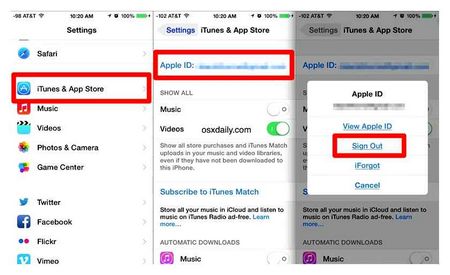
How to recover deleted notes on your iPhone with 4 general tips
Tip 1. Search in the Notes app
To see if the notes have been completely deleted on your iPhone or not, you can search the Notes app on your iPhone to instantly find the notes.
Do you remember any words in that note? If you do, swipe down on the notes app and type a few words in that note, then you’ll see a list of results.
Tip 2. Search in the “Recently Deleted” folder
Recently deleted folders will contain those 30-day deletion notes. Suppose you forgot certain content, you can find deleted notes in a recently deleted folder.
Open the Notes app if there’s a note unfolded, then tap the back arrow on the Folders screen. Then tap the “Recently Deleted” item, you will see the notes that have not been permanently deleted.
Tap the item and tap the folder icon at the bottom and you can move it to another folder to recover that deleted note, whereas if you tap the trash icon, the notes can’t be found on your device and in iCloud.
Note. Want to recover permanently deleted notes?
You may find that permanently deleted notes contain important information. To be sure, you restore them using iOS Data Recovery.
Tip 3. Reboot your iPhone.
Rebooting your device is a common and useful way to solve software problems, so when you need to recover your notes on your iPhone, you’d better try rebooting your iPhone.
If you’re using an iPhone with Face ID, press the volume button and the power button, drag the slider on the screen to turn off the iPhone.
If you’re using an iPhone with a home button, press and hold the power button to enlarge the shutdown screen, then drag the slider to turn the device off.
When your iPhone is off, press and hold the power button to turn it off. When you find that the power button doesn’t work, you can also charge your iPhone to turn the device on.
Tip 4. Check iCloud Notes
Assuming that the notes disappeared on your iPhone but reappeared on your iPad or Mac, then you need to do some checks.
Click Settings ⟶ your name ⟶ iCloud, see if the button next to iCloud Notes is green. If not, turn it on.
Make sure you’re logged into the same Apple ID, then the notes will automatically sync across all devices.
Suppose you use a third-party account to store your iPhone notes, then you should go to Settings ⟶ Mail ⟶ Accounts, turn on Note.
Also iCloud Note server status is important for synchronizing notes between devices, open Apple System Status, check if there is a green dot next to iCloud Notes (red means that the server is unavailable)
Assuming that these tips can’t bring back the disappeared notes, the notes may have been permanently deleted.
However, you can still recover those notes with iOS Data Recovery because the deleted data will still be stored on your iPhone for some time.
The most effective tool to recover permanently deleted iPhone notes
- Selectively recover deleted iPhone/iPad data, including notes, contacts, photos, etc. д.
- Recover deleted notes in three ways: restore from device, backup, or iCloud.
- The recovery operation is user-friendly.
How to recover deleted notes on iPhone and iPad
Launch the Notes app and, if you’re not in the root directory, press the “” button (the left arrow in the upper left corner) until that option of the back button disappears.
Under “iCloud,” select “Deleted.”.
In the upper right corner, click the “Edit” button.
Select the notes of interest and click on “Move to”.
Tap on the folder where you want to restore the deleted notes.
If you don’t find your note in the “Deleted” section, then you’re out of luck. But if a backup was made before the deletion, you can restore the device from a backup or use specialized utilities to extract the note from the backup.
Restoring via iCloud
In search of the lost note, you should also turn to iCloud, if you synchronized data with the cloud while the desired note was still on your smartphone. To do this:
Launch UltData and select “Recover data from iCloud” on the main page.
Log in to your Apple ID account that you use on your smartphone.
Select the type of files you want (in this case, Notes) and click “Download”.
Wait for all the files to load, then select the checkboxes for the ones you want to download. Click “Restore to Mac/PC”.
After that, just like the previous methods, choose a place to save your files and view them through your browser.
How to restore permanently deleted notes via FoneLab for iOS
FoneLab for iOS is a data backup and recovery program for iOS devices that can help you recover data that has been lost or deleted. FoneLab for iOS is compatible with both Windows and Mac, allowing you to selectively retrieve data from backups. FoneLab for iOS can help you recover permanently deleted notes on your iPhone quickly, efficiently, and securely.
With FoneLab for iOS you can recover lost/deleted iPhone data including photos, contacts, videos, files, WhatsApp, Kik, Snapchat, WeChat and other data from iCloud or iTunes backup or device.
- Easily recover photos, videos, contacts, WhatsApp and other data.
- Preview data before restoring.
- Available on iPhone, iPad and iPod touch.
Step 1 Firstly, download and install FoneLab for iOS on your PC when the program starts automatically. Then use a USB cable to connect your iPhone to your computer.
Step 2 Second, in the interface of the program, select Restore iPhone Data.
Step 3 Thirdly, select Recover from iOS device, Then click Start Scan button.
Step 4 The program will display the results by category after scanning. Then select “Notes” on the left side of the panel and check the items you want to recover. Finally, click Recover.
FoneLab for iOS is a tool to recover deleted or lost data, both with and without backup. The above procedure demonstrates how to recover deleted notes from iPhone without a backup. In this post you have full control over whether you can recover deleted notes from your backups. On the other hand, FoneLab for iOS can also restore permanently deleted notes from iTunes or iCloud backups.
How to recover deleted notes on the iPhone
“Notes on iPhone” is a pre-installed system tool, where it’s convenient to record important information or ideas in an impromptu form. It’s a pity, but the Apple tech does not appreciate creativity and at the first opportunity will try to irretrievably delete your favorite notes. Let’s examine whether there are any chances to recover notes on your iPhone.
Recovering notes with internal tools
Every single record safely created on the phone never disappears without a trace and is kept in the “Trash” for another 30 days, from where the information can be restored at the first request of users. The note revival trick won’t work only with notes synced with Gmail. They are not moved anywhere. They are irretrievably deleted. Therefore, it is better to use the internal memory of the smartphone or the iCloud cloud for careful storage of the ideas.
“Trash can be found in the “Notes” main menu. To go to the main section, you need to press the “Back” button at the top left corner several times. The directory with records that have not yet been fully cleared is called “Recently Deleted”.
The menu is easy to work with. The screen displays information about content that disappeared from folders, recoverable using the “Edit” or “Edit” function. The system prompts you to tick the documents to be recovered and then to confirm the decision using the “Move to” menu item. The method works even without a backup written to iCloud.
It is important to remember that the operating system allows you to restore notes from iCloud or from the storage located on the internal memory of the smartphone for 30 days. If the retention period is over, all records will disappear without any chance of a backup.
Using third-party tools
If for some unknown reason you can’t get your notes back into the iPhone using the built-in methods, the “Trash” is always empty, the only chance to recover memories and ideas is to use the UltData utility. The method works not always and depends on many factors. But even if the chances are minimal, it is worth a try. The procedure is as follows:
- Download the UltData utility from the official developer’s site https://www.tenorshare.com. Two versions are available: free and paid. No need to spend money for a one-time restore.
- Run the installer, choose a directory for unpacking files, agree to the requirements and conditions. Wait for the completion of all procedures.
- Connect your smartphone to your computer via USB.
- Launch the program and agree to use the trial version.
- The interface appears, where you should select “Recover data from iOS”.
- Tick the checkboxes next to the necessary notes to be returned. “Notes” are in the “Notes and Attachments” section.
- Click on the “Scan” button. As practice shows, the search is deep and takes 15 to 30 minutes. But the result is impressive: if you can’t recover full notes, you can at least get the text back in unmarked notes for sure.
- After scanning, check the files you want to recover. If the result is “zero”, quickly go through the neighboring sections related to iTunes and restoring files from iCloud backups. Guarantee of success in the latter case is frankly weak, but it is worth a try.
UltData is the only way to recover data that seems to have finally disappeared from the iPhone’s internal memory. The chances of saving information are pretty serious, even with a free subscription.
Get notes from iCloud with FoneLab
The most ideal way is to preview the contents of your backup files and select only the notes you want to recover.
This seems like an impossible task unless using a third-party tool.
FoneLab. Restore iPhone data is a professional iPhone backup device that can do it all.
With FoneLab for iOS you can recover lost/deleted iPhone data including photos, contacts, videos, files, WhatsApp, Kik, Snapchat, WeChat and other data from iCloud or iTunes backup or device.
- Restore photos, videos, contacts, WhatsApp and other data with ease.
- Preview data before recovery.
- Available on iPhone, iPad and iPod touch.
Here is the user guide.
Step 1 First of all, you need to download and install the software on your computer for free at the above links.
Step 2 Once the installation is complete, the program will run automatically.
Step 3 Choose iPhone Restore data Restore from iCloud backup file on the intes.
Step 4 Log in to your iCloud account.
Step 5 All the backup files will be listed in the table. Download one and click Scan.
Step 6 Click Notes on the left sidebar to view the details.
Step 7 Check items and click Recover, the resulting notes will be saved to your computer in HTML format.
This is also an affordable way to retrieve documents from iCloud. over, you are allowed to recover deleted notes on iPhone directly if you want.
The software allows users to try it for free for days 30, so you can use it to recover iPad notes, recover app data on iPad, too. Before you pay for it, you can use this software to see if you have the ability to recover deleted data.
With FoneLab for iOS you can recover lost/deleted iPhone data including photos, contacts, videos, files, WhatsApp, Kik, Snapchat, WeChat and other data from iCloud or iTunes backup or your device.