How to enable screen mirroring on your LG TV
What is Screen LG TVs and how to use it?
LG TVs have a feature called Screen Share. With it you can duplicate the screen from your phone, computer, or laptop to your TV over Wi-Fi (Miracast, Intel WiDi). No wires. This means that we can use LG TV as a wireless display. With just a few clicks, it can display an image from your phone or computer. In this article I will explain in more detail about the Screen Share function, how to configure and use it. We’ll also take a real-life example of how to connect an Android phone and a Windows 10 laptop via Screen Share.
Modern LG TVs with Smart TV function have an interface that allows the user to browse media files stored on any device connected to the local network. “Smart Share Technology is capable of continuously streaming images from one device to another, for example from a smartphone to a PC or from a computer to a TV, and in excellent quality.
In the recent past the implementation of such a task required to connect to the TV-panel via wires or to transmit content from a flash drive. Today you only need to activate Wi-Fi network, download and install a licensed program.
This service uses Miracast and DLNA standards for data transmission “over the air”, i.E. Through Wi-Fi. However, this function exists only on the latest TV-panels. Older devices are not able to support Miracast. In this case it is advisable to buy a special adapter, which will expand the functionality of the equipment and will make the wireless data transfer available. The device is small and connects to the TV via HDMI.

Installing and configuring the program
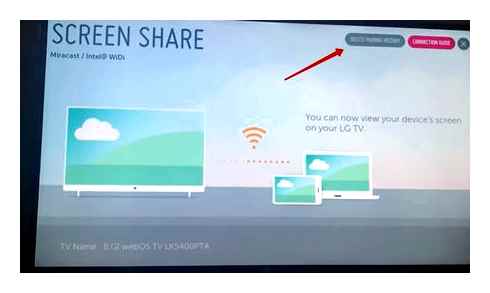
- Now you should see a menu with “MOVIE”, “PHOTO”, and “MUSIC” in front of you. Click on any item. It doesn’t matter. I clicked on the first item.
- Now we need to select a folder where you already have movies or videos. If it doesn’t already exist, create one. Then click on the folder icon with a plus sign. Select the disk containing the folder with videos. Select it and press “OK”. You will now see this in the general window. Click “Apply” and “OK”.
- After that, you will see all the video files that are in this folder. Now this folder has become visible on our TV and we can watch any video from this folder from the big screen.
- Also set the name of the networked computer that will be displayed on the TV.
- Also go to “Settings”. Then “My Device Settings”.
- Now just enter the name of your computer in the field in a convenient form. E.G. “My Computer” or “Central Media Server. The name can be anything you like. Click Apply.
After that you can create separate folders for photos and music. And in the corresponding tabs of the “Balls” software, they are configured in the same way as in the “Videos” section.
How to watch video from your phone on your TV through a router?
If you have an internal LAN, you can also connect your phone to the TV via a router.
Go to the main menu of the TV, select “Network”, then “Network Settings” and select the type of connection “Wireless” (or Wi-Fi).
In the list of available connections by SSID that opens, find the name of your router, enter your wireless password, and activate the connection.
Configure Connecting your phone to your home Wi-Fi.
To easily transmit images and watch videos from your phone on the “big screen“, download to your gadget a special application that makes all the data available via local network (among the most popular software are DLNA or UPnP).
How to connect your phone to a TV that doesn’t support Wi-Fi?
In that case you can try to configure the cable connection of your TV to your local network.
LG Smart TV All Settings | LG TV WiFi Connection | Screen Cast/Mirror | Update TV Software | LG TV
Read more: Buying a smartphone at the start of sales makes no sense: there are 4 reasons
To do this, use twisted pair to connect your “blue screen” to the router and set the type of connection “Wired network” when configuring the device.
Connecting the mobile device to Wi-Fi is carried out similarly to the previous case.
Topics: Gadgets | Local network Tags: smartTV | TV | Wi-Fi | Smartphone
Displaying the phone screen on the TV via Wi-Fi on LG Smart TV is quite simple, just follow a series of steps described in this article. Let’s look at an LG TV on webos 4 as an example.0 2018 release and Android cell phone version 9.
Ways to transfer images, video and photos from Android to your TV
If your task is to send video and photos to the TV, and not just a screen transfer with all its limitations, I recommend using other methods, but keep in mind that, unlike the previous method, it requires that both the TV and the smartphone are connected to the same network (cable or Wi-Fi. Does not matter):
- The XCast TV streaming app, available for free on Play Market, supports DLNA streaming (you can stream video and photos from your phone), Chromecast, and even AirPlay. Https://play.Google.Com/store/apps/details?ID=cast.Video.Screenmirroring.Casttotv
- The Cast Web Video app, which allows you to stream images not only from your phone, but also from online video services, is available here: https://play.Google.Com/store/apps/details?ID=castwebbrowsertotv.Castwebvideo.Webvideocaster
- Don’t forget that if your TV is on and you’re playing a YouTube video on your phone, you can tap on the broadcast icon in the app on your phone to start playing that same video on your Android-enabled TV.
Hopefully, one of the suggested solutions turned out to work for your phone and TV sharing scenario.
Smart Share
This communication technology is provided by LG. In order to use it, you need to download a specialized Smart Share app for LG on your smartphone and TV.
After its installation it is necessary to make startup. As a result, it automatically shares media files on your phone (they are shared). You can see them in your Pictures, Music, Video folders.
Now you need to set up your TV:
- On the remote control you need to press the button with the image of a house. As a result, the screen will show the home page.
- Then you should go to “My Applications” page.
- You need to go to the page It shows a list, where the connected devices are listed. It is necessary to click on the line which corresponds to the smartphone.
- As a result, you will see three folders that contain media files. Click the one you need to see what content can be viewed in it.
If you click on the desired file, you can view it.
LG Screen Share: How to connect the laptop
Broadcast everything that happens on the screen to the receiver LG, using the option Screen Share can be a personal computer, as well as a laptop. Before you do this you should make sure that the device, which transmits pictures and sound, has a Wi-Fi module.
On a laptop or PC running Windows 10, the option to send media content wirelessly is called “Wireless Display. When connecting, it is recommended to use the following algorithm of actions:
- First of all, the user must activate Miracast on the TV, on older models this option is available in the item “Network”, on newer devices it can be found in the menu under its name. Screen Share;
- On the laptop, you should type the Win P key combination;
- The right side of the display should display a menu called “Project”, it will present a list of actions, among which you need to select “Connect to wireless display”;
- The device system will start the search, after a while the TV will appear in the results, you need to click on its designation;
- On the display of the receiver will appear a notification to confirm the connection of the laptop, you need to click “Yes”.
If all actions have been performed correctly, it will be possible to see on the TV screen everything that is happening on the laptop screen.
Attention. If the laptop or computer is running under other systems, such as Windows 7, then, for correct data transfer, you should install the program “Intel WiDi”. It will help the equipment connect. It is worth saying that this program is not supported by the manufacturer, so it is recommended to update Windows to version 10.
Also it should be clarified that both devices must be connected under the same Wi-Fi network. Otherwise, the transfer simply will not take place.
How to synchronize your phone with your Samsung, LG TV
Viewing the image from our smartphone screen on the big screen opens up a lot of useful possibilities. We can share photos or videos taken on vacation with our family, conveniently hold a presentation at work, share our creative work with friends, and much more. Below we will show you how to synchronize your cell phone with the TV using Samsung and LG models as an example. And what tools will help us do it.
Synchronize your smartphone with your home TV with the help of “Wi-Fi Direct”. This standard allows you to connect your phone and Smart TV without using a wireless access point.
How To Mirror Phone To TV (No Wifi, Cable or Chrome Cast Needed)
The synchronization procedure is as follows:
-
Activate the “Wi-Fi Direct” function on your phone. Go to the settings of your gadget, select ” Wireless connections “, and then activate there the function ” Wi-Fi Direct “. On other phone models the activation of this function can be found under Wi-Fi. There it will be necessary to press the button in the form of three vertical dots and select the mentioned option;
As an alternative way to connect, open the desired photo or video on your smartphone, then click on ” Share “, and in the menu that opens select ” Wi-Fi Direct “. Your TV will appear in the list of devices. Select it and then start the broadcast you want.
How to connect your phone to your LG TV: wired and wireless solutions
The two devices can be connected by wire or “over the air”. Using different wireless technologies. Some of them imply complete duplication of the picture from your phone to TV, while others allow you to connect your phone to the TV just as a flash drive.
Connecting with HDMI
The easiest way to output a picture from your smartphone to the TV is to take an HDMI cable and connect it to the two devices. It is good if your phone has HDMI output, but not all models have it. Otherwise, you need to buy an adapter HDMI-microUSB.
You can connect with an HDMI cable and a special adapter
-
Connect the two plugs of the HDMI cable to your phone and TV. Note the number of the HDMI jack on the TV to which you connected the wire. If the adapter is necessary, insert the second end of the cable to the socket of the adapter, and connect the adapter to the phone via the microUSB output.
HDMI connection is more reliable and stable than any wireless method, but you get extra wires in the house. They are not always convenient.
Connecting via USB
If you just need to transfer some files to the TV, connect it as a flash drive to the TV using the normal USB wire that comes with the phone:
- Insert the big plug of the cable into the USB output on the back of the TV. Connect the MircoUSB to your phone.
- On your smartphone, specify the connection as a USB drive.
- In the TV menu with the signal sources highlight the USB output and select the phone model.
The method is suitable for almost all phones and televisions. But it’s inconvenient. The USB cable is usually short. The phone has to be placed somewhere close to the TV.
Use the USB cable if you need to connect your phone to the TV as a regular flash drive
Connecting via Wi-Fi Direct
This is already a wireless solution, which works without a router. The technology can be compared to “Bluetooth”. The connection goes directly, without intermediaries. Minus. Both devices must work with this standard.
- On the smartphone, start the menu with the settings. Look for the section with the name of the technology in the wireless networks block.
- Go back to the TV and turn on the same option in the “Network” box.
- On the TV, you should see an available phone. Your. Select it. The connection will be established in a few seconds.
Smart Share
If you have an LG phone, it’s best to use the proprietary Smart Share option to communicate. Its only requirement is to connect both gadgets to the same network “Wi-Fi”.
Once connected to Wi-Fi, turn on the Smart Share option on your TV and smartphone. Select your phone from the TV Smart Share menu. The synchronization will automatically start. The picture from the phone will appear on the TV.
Via Wi-Fi, using Miracast
Another wireless way is the “Miracast” feature. It also implies a duplication of the screen. Both TV and smartphone must be connected to the same router network. How to connect:
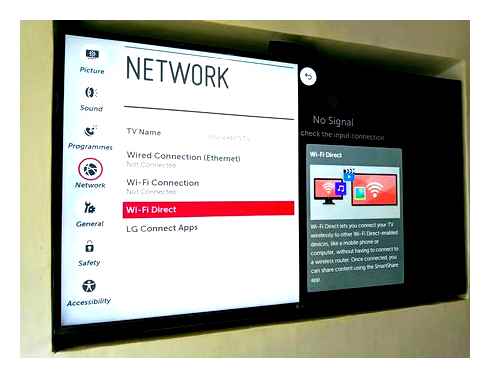
-
Go to the TV settings under “Network” and open the block for “Miracast”.
Wait for the synchronization to complete
Advantages and disadvantages
Like all modern technology, this development has its strengths and weaknesses. For clarity, they are displayed in the form of a table.
The possibility of broadcasting files from the device memory and at the same time the data from the network to the big screen;
No need to use wires, splitters to connect to the local network. Data transmission is carried out via a wireless Wi-Fi network;
Simple and intuitive interface adapted for Russian-speaking users;
LG Screen Share service is available only for TV-receivers of this manufacturer.
You can use those resolutions that belong to the formats allowed on a particular TV.
The image can be broadcast in low quality. This situation is typical for older TV models bought several years ago.
Impossibility of providing a continuous streaming due to the frequent Wi-Fi connection interruptions.