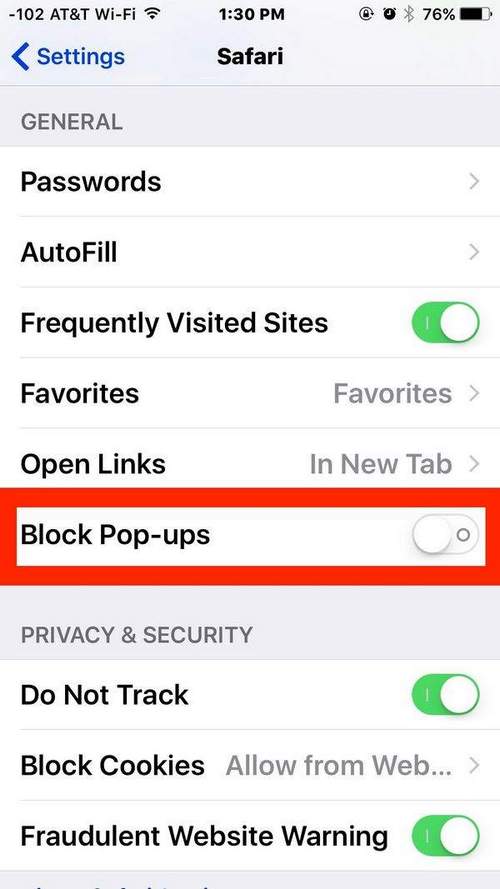How To Enable Iphone Safari
Any Apple iPhone model has Internet access, so owners of even the very first 2G model can visit network resources and view pages on-line using Safari browser. Of course, in order to surf the web, the phone must have Internet settings. The standard Safari app is an integral part of any iOS mobile firmware.
The Safari browser came to mobile devices from the Mac OS operating system and took root well in the Apple iPhone, iPad and iPod. To comfortably visit Web resources, many users stop on the iPad, as its screen is much larger than on the iPhone and iPod.
As part of today’s topic, we will consider the standard Safari browser using the example of the first-generation iPhone with firmware 3.1.2, so do not be surprised if the capabilities of your current Safari are much wider.
Safari works both vertically and horizontally. Viewing pages in a horizontal position is more convenient, in this mode, the text on the iPhone display is more readable and the need to use the zoom gesture is reduced. When using iOS version 4.0 and above, you can block the rotation of the screen. The application interface is simple and clear, learning to use a browser will not be difficult, especially after familiarizing yourself with its elements:
1. Address bar
The site address is entered in the field of this line, for example: Ya.ru, iBobr.ru and others. The address is entered using the qwerty keyboard, which appears by touching the address bar.
2. Search
Selecting the built-in search, you can enter the search phrase and find information of interest on the network using the Google search engine. The default search engine can be changed in the browser settings. Settings Safari Search engine.
3.Working area
This area displays the contents of the webpage you are viewing. Text and graphic information can be copied, for this use a long touch on the selected item. In the Safari browser, as in other iPhone applications, there is the opportunity to return to the very beginning of the page by touching the status bar located at the top of the screen.
4. Forward / Backward
Forward / Back navigation buttons will help return to the pages viewed previously.
5. Plus
By clicking on the button with the image of the sign, you can save the page you are viewing in bookmarks, create a Web icon, or send the link by mail.
6. Bookmark History
All saved bookmarks are stored here, which can be sorted into folders and edited by clicking the “Change” button.
7. Pages
Safari allows you to view up to 8 Web pages at a time, navigation between which can be done by clicking the “Pages” button. Excess pages can be closed by pressing the red button in the upper left corner (eight)
Safari for iPhone it doesn’t support Flash, therefore the sites built on the basis of Flash-technologies the browser does not know yet, but it supports plugins. The quality of web surfing depends on the Internet service provider and the workload of the iPhone’s RAM. In addition to the standard Safari browser, there are browsers of other developers that are also compatible with the iOS operating system.