How to enable geolocation on iPhone
Geolocation services in the iPhone. Or how to make your smartphone work longer!
In this article we will consider such useful feature as geolocation. It is present on all modern devices, is an integral part of the work of many programs: weather widgets, navigators and other. Presented instruction is useful for owners of iPhone version 4 and newer Apple devices.
Geolocation (geopositioning) is a special tool that tracks your phone’s location on the ground. The data provided is used by maps to build a route, by weather applications to provide accurate weather forecasts for a particular area, by the camera to record the coordinates of the point at which a particular photo was taken.
Without access to geodata, apps that use your device’s location are inaccurate and useless. Therefore, immediately after logging into an app, the smartphone may notify its owner that the location feature is turned off. There are several ways to activate it.
How to enable geolocation on iPhone
Determining a person’s location is necessary for certain applications to work properly in the mobile device. Some apps may only require your location data while you’re using them, and some may even do so in the background.
It is worth noting that if the navigation services are disabled on the mobile device, programs will not be able to receive data about your location.
You can enable geolocation services on your iPhone as follows:
- Open the settings menu and go to the tab called “Privacy”, in some versions of iOS this tab may also be called “Privacy”;
- In the menu that opens, click on “Geolocation Services”;
- A new menu will open and you will need to activate the corresponding option by moving the slider to the active state.
Also, if you scroll down the screen a bit in this menu, you can see a full list of all the utilities that require access to your location data while using your gadget.
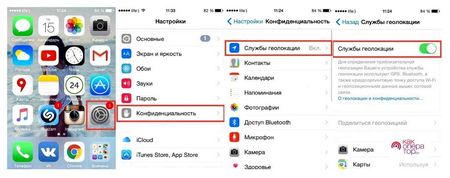
How to activate geolocation services on your iPhone:
In case your smartphone is jailbroken, that is, you can also activate the geolocation services on the iPhone. However, in this case you will not need to go to the settings menu. You will need to install the Acrivator tweak from Cydia on your mobile device from the Internet, and then follow the instructions below:
- Run the installed program and go to the “Settings” section;
- In the menu that appears, click on the button at the top of the screen “Anywhere” and go to the “Edit” tab;
- In the options list that opens, select the item called “Received Message”, which will be used to create a new event “New event”;
- In the message window, enter any code word, after sending which the blocking command called “Location Services” will be activated;
- You should also leave the sender field blank so that you can activate this command from any mobile device in the future;
- Save the new data by clicking on the “Done” button.
After creating a new event, you must also set certain parameters, so that the Activator can execute it. This is done as follows:
- In the list of all available events, select the one you just created;
- Highlight the code word in the list;
- In the Activator action list, select the function called “Location Services” and place it in the active state.
Do I need to turn off geolocation for system services?
The user who visits this subsection will see the following:
Before you decide whether or not to disable geolocation for system services, you should understand what functions at least some of them are intended to perform.
- Geolocation iAd. iPhone sends information to Apple about where and how fast the user is going. It is necessary that the owner of the gadget could receive only those advertising proposals that are relevant to it from a geographical point of view.
- Popular nearby. iPhone periodically shares with Apple information about the places where the user has made purchases. Information is anonymous and needed only for statistical purposes.
- Traffic. iPhone sends GPS coordinates and speed information to Apple. You need this to replenish the traffic database.
These system services are common to most versions of iOS. There is no need to describe all the services. it’s clear that their main purpose is to collect confidential data about the preferences of consumers and sending information to Apple. People who claim that Americans are spying on Russians via smartphones aren’t that far from the truth.
If you do not want Apple to replenish its statistical databases by tracking your movements and purchases, switch the toggle switches in the “System services” section to the inactive position. It is recommended to do this for all Apple owners: the services are of no use to the owner of iPhone, but the charge is spent faster because of them.
How to increase iPhone battery life with geolocation settings
One of the most voracious features in smartphones from the Apple Corporation is geolocation. If you’ve never looked into it and turned off the GPS, it eats up a very large part of the battery in your iPhone.
And here’s the problem: you can’t turn it off, you can’t leave it on. What, if not a service with maps will explain how to bypass traffic jams, which bus or streetcar to get to an unfamiliar street? On the other hand, you want your favorite gadget to work longer, at least for an hour. And with the GPS turned on it definitely will not be.
In this case, you have to do some digging in the settings of Geolocation Services and disable all unnecessary options. We have already figured out what is the tumbler, so it will ease your task.
The cost of the service
This service is completely free of charge. The only thing you spend money or megabytes on. is traffic used for loading maps. If your phone only uses the Internet of a cellular operator, you will be charged according to the tariff to which the subscriber is connected.
If, on the other hand, your mobile device is using only Wi-Fi or has unlimited internet connection from your cellular provider, then it will only consume internet traffic.
What are the geolocation settings on the iPhone?
Geo-offers. this option makes it possible for the system and third-party services to give the user more precise offers based on the information about his location. But this service helps mainly to promotional offers. If you are bored with constant action notifications from nearby chain stores, this option should be disabled.
Geo Warnings. in spite of the similar name, it is much more important. It is needed to work out different scenarios related to geolocation. For example, it can be a reminder, triggered when a desired position is determined, or an automatic action associated with a certain location. Better to keep this toggle active. But if you are sure you will never use such functionality, you can disable this option.
Data and wireless. networks. with this switch you can locate gadgets in rooms more precisely, transfer information between them using the UWB (Ultra Wideband) protocol, allowing you to find nearby devices using AirTag without activating Wi-Fi. Turning off this switch can affect Bluetooth, Wi-Fi, and UBW performance.
Apple Pay merchant identification. this option allows you to locate your location when you pay using the contactless payment system. Running the option makes it possible to find and more accurately identify identified merchants authorized to accept payments through Apple’s service. In other words, enabling the switch helps Apple learn more about the merchant based on your location. But do you need it?
Compass calibration. this option can be left active if you use navigation apps frequently. It helps to position the map correctly and quickly, depending on the user’s view. But it usually helps with data on the move, and compass calibration is not required. So the option can be left active only if the smartphone is used as a navigator in difficult conditions, away from civilization.
Motion Metering Calibration is a feature to improve the accuracy of distance, speed, and calorie consumption measurements on the Apple Watch (calibration instructions), as well as the built-in pedometer in the iPhone. If you don’t own an Apple Watch, and you don’t use your iPhone as a pedometer, the feature can be turned off.
Find iPhone. It is “Find iPhone” that is responsible for finding a lost device, including the “Locator Network” tool that allows you to search offline even turned off devices. Of course, the option must necessarily be activated.
System settings. the option is required for some iOS features to function: optimized charging, changing the design theme or Night Shift based not on a set schedule, but on the time of sunset or dawn. If you’re sure you don’t use such functions, the switch can be deactivated.
Share geo-position. this option allows you to use GPS to share your geo-position data with others. If the toggle switch is inactive, you can’t send your location in chat or on the Locator.
Cellular network search. thanks to this option the user collects statistics about the location of the user relative to the cell towers. But in theory Apple itself needs this, and so do the operators in order to improve coverage. In reality, you can turn the toggle switch off.
Set Time Zone. this option helps to automatically change the time on your smartphone when you cross time zones. But if you travel very rarely, you do not need this feature. And those who spend a lot of time in air travel, can not do without it.
Emergency Calls and SOS. If you activate SOS mode this option will help you locate your position more accurately.
HomeKit, an option for triggering smart-home scenarios based on the user arriving or leaving. If you do not have a smart home or it is not based on HomeKit, or there are no scripts on that basis, the switch can be disabled.
Important geo-positions is exactly the same service that constantly monitors you and remembers all the places you’ve visited (detailed review). It is believed that based on this information, the system will be able to give certain recommendations.
Product Improvement. under this name is a whole group of switches that are responsible for Apple’s product improvement services. Are you willing to waste your smartphone’s battery power on this? Barely.
Optimized charging does not work. What to do
If optimized charging does not work, you must enable important geo-positions
Important geo-positions are carefully hidden in the settings
Important geo-positions are turned on and optimized charging does not work right away, so be aware of that
The iOS algorithms will then begin to re-learn, and when they get enough input, they can gradually begin to optimize charging, slowing it down when needed. This can take anywhere from a few days (more often) to a few weeks (less often). True, some users don’t notice that the optimized charging is already on, because it works a little atypically. That is, it does not slow down the current flow immediately, charging the battery to 80% at the normal rate. But after that, if all factors coincide and the smartphone understands that it won’t be unplugged right away, it will stop charging and resume charging only a few hours later.