How to download books to your iPhone
“Books”. Apple’s free and convenient book reading app.
In the past, it didn’t seem to be universal because it only supported two formats: PDF and ePub. In general, nothing has changed in the application, except that the ePub format is now available for download everywhere, so there are no problems with using the application.
Books is the right place to start looking for a suitable reader if you haven’t found one yet, with adjustable fonts and point sizes, two scroll options, and several color modes. What’s especially great is that Books is available on Apple tablets, phones, and computers. your reading progress is synchronized automatically.
Adding new titles to Books is easy.
First, if you’re ready to dig into a foreign library and are learning English, go to the Bookstore in the app. Don’t look at the title: there are plenty of free books, especially in English. There are books in Russian, too, but not many.
Secondly, you can upload the editions to the “Books”. Enter the title and the author of the book into your browser, then choose a site with books and download the required edition in ePub format. It will first appear in the “Downloads” list. Locate the file with the Books app logo and tap on it. The publication will automatically appear in your reader.
How to download books for free in the Books app directly on your iPhone, iPod touch or iPad (instructions for devices on iOS 13 and newer, for devices with iOS 9. iOS 12 instructions below)
In the search box enter the necessary request (Download ePub, name of the book in ePub, author, etc.д.) or the address of a well-known resource with books.
Choose a book in ePub format. The book will start downloading to your device in the Files app using the Download Manager in iOS. You can monitor the download progress in the upper right corner.
Once the download is complete, click on the Download Manager icon and select the downloaded book. The file manager Files opens. Tap on the book.
How to sync books stored in iBooks using your Mac’s iTunes?
Starting with the Maverics version, Apple’s makers decided that Books should be separate from all other files. By the way, the audiobooks are still in the same place. That’s why the Mac now has its own “iBooks for Mac” program, where you can not only see what books are available and synchronize them with other devices, but also read them from your computer. But there are some disadvantages. All of the books you download from iTunes are transferred to this app, which makes syncing with other books a little more difficult. In addition, there is no longer an option to add a cover and change the information about the book.
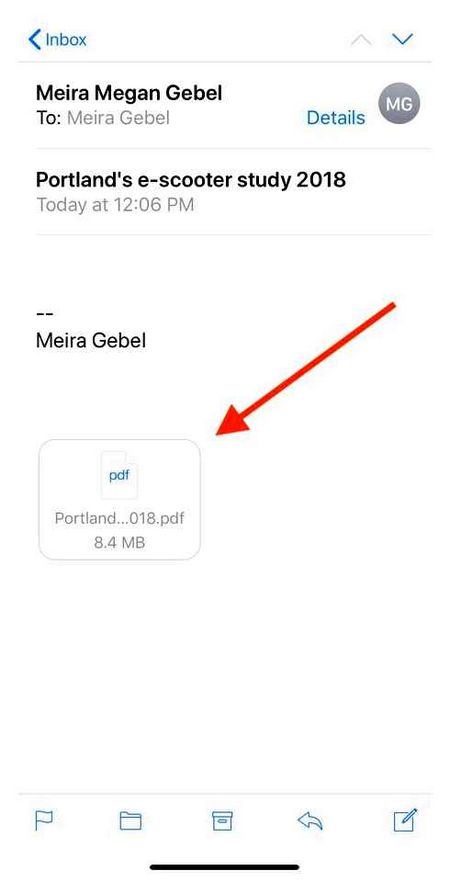
So, you have a book stored on your computer, which you need to move to “Books” using iTunes, and then make available for reading on your iPhone or iPad.
- Launch iBooks, go to the “Store” tab, and there select “Authorize This Computer”. Enter your Apple ID and password in the special field.
- Then open “Settings” in the “iBooks” tab. Here you will need to check the “Synchronize” box.
- Drag and drop your book file into iBooks.
- Next, go to “Store” by opening the iTunes program on your computer. Authorize your computer as you did in step 1 for iBooks.
- Connect your iOS device to your computer with the cord.
- Click on the tab with the icon of the device you connected.
- A menu will open on the left. Select the “Books” section there.
- Then select “Synchronize Books” and check if you want all books or only certain ones.
- Click “Sync.”.
To find a new book on your iPhone or other device, go to “Books. Anything recently added will be labeled “New.
These two simple ways you can always provide yourself reading in the train, for example, or on the plane, when you can not read from the site.
Adding books on iPhone
Literary works are added to the device using the functions in the device itself. There are also options that use the capabilities of your computer (including Windows) to add. These two options will be discussed in this article.
This option is the easiest and most convenient. However, in order to do this, you will need to download and install on your device a special application for reading books that support all major formats. iOS already has a special app, iBooks, which acts as a “reader”. This is not the most convenient, and it does not support many e-book formats, only ePUB and PDF.
The AppStore has many reader apps that you can install on your device. Many of them have a lot of additional features, such as synchronization with cloud services, their own libraries, switching pages with the volume keys. They also support many more book formats. Choose a book reader of your choice and according to your needs. Once you have your reader, you can proceed directly to downloading books and playing them on your iPhone.
First, let’s look at how you can download the desired literature from the web:
- Open any browser on your device. As an example, consider the standard Safari browser.
- Use the search engine to find a site where you can download the book you are interested in. Be careful, as sites with questionable reputations may contain viruses.
- Among available formats, choose PDF or ePUB, as they are the only ones supported by the iBooks app. If you plan to read books with another application, you can choose files with a different extension.
- After the book is downloaded to your device, you will be prompted to try opening it in the iBooks app. If you want to use another app to launch your book, click on “”. From the list of applications that support the selected format, choose the one you’d like to download.
You can also download books with the help of special-purpose book-buying apps. It’s easier and safer, but in this case it will be hard to find free books. You can download books directly from the AppStore and open them in iBooks. You can also use third-party applications, such as LitRes, the most popular app on the Runet for downloading books:
- If you use LitRes app to download books, you first have to sign in or create your own account. Click on “Profile” at the bottom right of your screen. Opposite the icon with your avatar, click on the “Sign in” button.
- A new window will open, where you’ll enter your login and registration details. The process is not characterized by any complexity, so this manual will not be discussed in detail.
- When you are done with the account registration, use the search on the application. The line is usually at the top. You can also look at books in recommendations or special sections. Use the “Search” and “Store” buttons for convenience.
- Open the page with the book you’re interested in and buy it. You can also read just a fragment if you are not sure if you want to buy it. In this case, the work was distributed for free, so just click on the button with the price tag and confirm your purchase.
- You may want to read the book in a different app. In this case click on the white arrow and select the “Export” option.
- You will see a menu where you should select the application you wish to use to view the selected work.
The epubbooks service
This service stores a large number of books in ePub format, which will work with almost any free book-reading application. It should be noted that Apple’s standard iBooks app is also capable of handling them. The portal is constantly updated and improved in real time. This allows thousands of users to comfortably visit the site, updating old publications and contributing new ones. In addition the service provides a convenient search and a lot of different useful sections.
But it should be noted that not all books can be downloaded for free, of which there are already enough. Many items are published directly by rights holders who charge some kind of fee for downloading.
Where you can download books for free on iPhone?
In this article we will tell you about the most popular sites where you can download books for free and legally read on your iPhone and iPadFlibusta
Click Share. This icon in the form of a square with an upward pointing arrow is in the upper right corner of the screen. Choose how to share a book. Scroll to the left to see all the ways, such as email, text message, AirDrop, or social media.
How to download books to iPad
Below we will tell you not only how to download the book to your iPad, but also how to open books in different formats.
To download, we have three ways: iTunes, iBooks, or independent file sharing sites and libraries.
In the first two cases, the content will be paid, but it will also be of high quality and safe. If iTunes had the largest library in the world that included all written books, we wouldn’t have to resort to other ways to download.
The Book application is standard and pre-installed on iOS, iPadOS gadget. In order to download books to your iPad this way, you need to go into the app.
- If you’re looking for a particular book, go to the upper right corner of the book search box. If not, you can choose from what is offered in the gallery. Usually there are books with high ratings, bestsellers and new releases.
- After the book is found, click on “Download” icon.
- After that, the downloaded book is available for reading in the application.
You can also download iPad books through iTunes
- To do this, connect iPad to Mac.
- And on your computer, go to iTunes.
- On the left, at the top, you need to select the type of content you are interested in, Music, Books, Movies.
- After identifying the device in the program, its shortcut will appear on the left side of the application window. Click on it to open the menu.
- Below choose “Books” and drag and drop the previously downloaded book into the program window, after which synchronization will begin and when finished. The book will be available in Book on iPad.
If none of the methods worked, we will move on to alternative methods. First of all we need an application for reading books. In the standard application Book on iPad, book files in the right format, they are downloaded and read with one tool.
In our way we will download books from online libraries or stores and open them with special programs for reading. You can find these applications in the App Store. Choose the one that opens the most formats. For example:
- eBoox opens FB2, EPUB, MOBI, DOC, DOCX, TXT, ZIP files.
- Bookmate. FB2, EPUB;
- Book Reader supports EPUB, FB2, PDF, DJVU, TXT, FB2.ZIP, CHM, HTML (basic), CBZ, CBR, CBT, RTF.
- KyBook 2. EPUB, FB2, RTF, PDF, DJVU, MOBI, AZW3, CBR, CBZ, CBT, MP3, M4A, M4B.
- Marvin 3, opens books in EPUB, CBZ, CBR.
These are the most popular readers for iPad, some of them are paid, some are free.
Downloading books in third-party applications
You can also download a book from your computer to your iPad and read it later in any other e-book reader. You can find these applications in the App Store by searching for “Reader”. For example, you can use the Kybook app. This application is free, supports a wide variety of e-book formats and has a user-friendly interface.
The process of loading books into third-party applications is not much different from the one described above. As in the previous method, you must connect iPad to your computer, run iTunes and click on the icon of the device.
After that you need to go to the “Common Files” section.
And choose the application in which you want to download books from your computer. If there is no suitable application on iPad, you must first install it from the App Store.
After selecting the application you need to click on “Add file” and select the desired book on your computer. If necessary, you can also delete books here. To do this, right-click on the book and select “Delete”.
Immediately after selecting a book, it will be downloaded to the iPad memory and appear in the selected application.