How to distribute the Internet from iPad
Enabling Modem Mode on iPad
The tablet can serve not only as a means to watch movies, listen to music, surf in the browser, but also as a full-fledged access point with access to the World Wide Web. Exactly for this there is a special function in the settings called “Modem Mode”.

Instructions: activate modem mode on iPhone and iPad
Go to Settings on the iOS-device and select the item Cellular communication.
Go down to Modem Mode settings. Here you should register the settings of your operator: APN, Username and Password. You can find them on the site of the operator (the most popular are listed below).
After that please reload your device (sometimes you don’t need to restart).
Now in the settings will appear the item we are interested in and you can distribute the Internet via Wi-Fi, Bluetooth or USB.
Tele2
Kyivstar (Kyivstar Ukraine)
- APN:www.ab.kyivstar.net (for Prepaid subscribers) / www.kyivstar.net (for contract subscribers)
- Username: leave blank
- Password:leave blank
Setting up a wireless Wi-Fi signal
It’s not that hard to do. This signal will be as strong and reliable as a regular router.
Using a USB cable
You can transmit the Internet not only “over the air”, but also via cable. This is true for PCs that cannot connect to a wireless network.
- If you do not have iTunes installed, install it and sync with your gadget.
- Once you have done this, you can connect your iPhone/iPad to your computer. You should have a new available connection. You do not need to run iTunes for this.
While your gadget is streaming the internet via USB, you can also stream a wireless signal from it. Your internet speed will of course be slower.
Using Bluetooth
Not the most common way, but it works nevertheless.
Modem mode and its requirements
So, according to the official guide to using the modem mode from Apple, this type of connection is available for third-generation and higher iPad tablets, as well as the iPad mini from the first generation. Naturally, the gadgets must be equipped with a SIM card. So it must be Cellular. They differ from the usual ones (where only the Wi-Fi receiver is installed) by a black rectangle on the back of the case at the top. If your device does not fit this description, then you will not be able to connect the mode of Internet distribution.
Many are wondering how to turn on the modem mode on the iPad 2? By default, this model does not support this function. But you can try to do the actions described in the block about the loss of this mode. It is presented almost at the very end. If the manipulations you have carried out do not help you, then do nothing more, because the Apple support page officially says that you need a model older than the third iPad to use this function. Therefore the second one does not fit.
Now let’s talk about the cellular operator you use. The main aspect here will be what kind of data plan you have. Very often tariffs with unlimited Internet (even always, we can say) do not provide free access to the Internet distribution. To do this, the user must pay additionally for the service, which will temporarily open this access.
Let us also remind you that regular tariffs are far from rubber: on average, the user is given about four or five gigabytes per month. This means that it is practically impossible to watch movies or even videos on the Internet. When the provided traffic is exhausted, the speed of access to the Internet will be reduced to such an extent that you simply will not be able to open pages in the browser nervously. Therefore, when giving out Wi-Fi, it is worth watching the incoming traffic.
- Go to “Settings” “Cellular data” “Modem mode” or “Settings” “Modem mode.
- Press the slider next to the “Allow others” function.
- Follow all the steps of the first point to activate “Modem Mode” and turn on Bluetooth.
- Connecting iPhone with iOS or Android device. Press “Create pair” and enter the password that appears on the other gadget
- It remains to allow the apple device to use the internet.
How to share the Internet with iOS and Android
First, make sure that your tariff does not allow you to worry too much about the traffic.
- Make sure you have 3G/LTE and cellular data enabled. To check this, go to “Settings” → “Cellular” → “Cellular Data” (place the slider on the “On” or “Off” position).) → “Data Settings” → “Voice and Data” → LTE (if available) or 3G.
- After that turn on the modem mode: Settings → “Modem Mode” → set the slider “Modem Mode” to on.
- Set a password in the “Wi-Fi password” line.
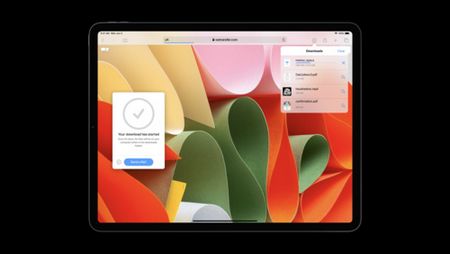
Done: Our gadget works as a modem. You just need to connect to it from the device you want to distribute the internet to.
Via Wi-Fi: On the device to which you want to share the Internet, click the Wi-Fi icon and choose from the list the iPhone or iPad you want to share the Internet with.
By BlueTooth: On another device, turn on BlueTooth, and then select the iPhone or iPad which you want to use for Internet streaming. It is important that both devices are available for detection.
Как раздавать Wi-Fi с iPhone или iPad когда нет пункта точка доступа
Via USB: connect your iPhone or iPad to your computer with a USB cable. If the system asks what connection to use when you turn on modem mode, choose “USB Only”. Then the OS will automatically detect the new device and connect to the network. The indicator of a successful connection will be a blue bar at the top of the iPhone/iPad screen with an icon that looks like two interlocked chain links and a small number 1.
To share the internet from your iPhone, go to the settings of your device and select the “Cellular” tab. In the next window, click on the “Modem Mode” line. If Wi-Fi is disabled on your phone, iOS will automatically prompt you to turn it on. After performing the above steps, your smartphone will start sharing the internet.
- Update your iTunes program to the latest version.
- Using a USB cable, connect your iPhone with the “Modem Mode” feature active
- Then make sure that iTunes recognizes your iOS device.
- Perform all steps of the first point to activate “Modem mode” and turn on the Bluetooth.
- Connecting iPhone with the iOS or Android device. Press “Create pair” and enter the password that appears on the other device
- It remains to allow the apple device to use the internet.
- Connect your iPhone to your computer
- Go to Control Panel. Network & Internet. View network status and tasks and make sure the connection is activated
- If the connection is not displayed, restart your computer and reconnect your iPhone.
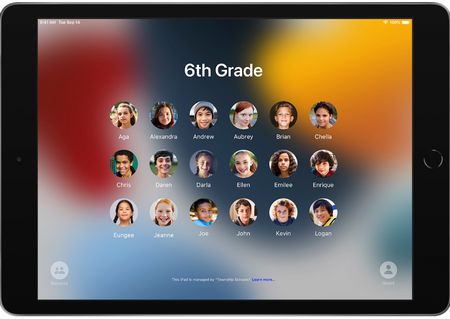
How to share WI-FI Internet via iPhone or iPad.
The iPhone and iPad are some of the most common devices in the world. And the more common they are, the more different situations arise where you have to use your smartphone or tablet in an unusual way. In this article, I’m going to look at how to share the Internet over a wireless WI-FI network from iOS devices. Why this is necessary? Yes, of course as a permanent WI-FI router smartphone is stupid. But in the event of an emergency, this method may be quite useful. In this example I will consider the last, 7th version. Although in the previous one was not very different.