How To Disable iOS 12 Update
Apple is trying to ensure that your iPhone always uses the most current version of the iOS operating system. This desire is not difficult to understand. The fewer different versions used by users, the less various problems arise with the compatibility of various programs and firmware.
But, for the user, updating iOS does not always play a positive role. It is not uncommon that after significant updates, old iPhones start to work much slower. This is proved by the history of such models as iPhone 6, iPhone 5, iPhone 5s, iPhone 4s and iPhone 4. Someone sees this as a malicious intent of Apple, someone believes that this is a natural process, since with each new version of iOS it becomes much more complicated.
Be that as it may, there is no official way to disable iOS updates. If earlier the user could simply not connect his iPhone to iTunes and the updates did not bother him. Now updates arrive on the iPhone over the air, take up space in the smartphone’s memory and regularly remind the user of the need to install. And if the user does not want to install the update, then all this can be very annoying.
Previously, in order to disable the iOS update on the iPhone, you had to use JailBreak. But, now there is an alternative way to get around the system. The idea is that iOS can be fooled and point out the wrong update server. Further detailed instructions on what to do in order to disable iOS updates on iPhone without using JailBreak.
Disable updates on iPhone
Step No. 1. Delete an already downloaded update.
If an update has flown to your iPhone over the air, then you must remove it before starting the entire procedure. This can be done in Settings in the section “Basic. Storage and iCloud. Management (storage)”.
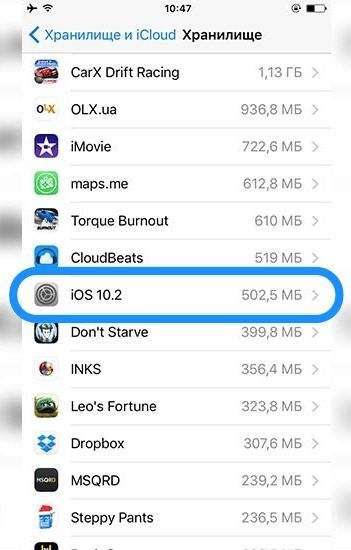
Here you need to find the downloaded iOS update for your iPhone and remove it. If there is no update, then it has not yet flown through the air and you can proceed to the next step.
Step No. 2. Copy the link to the Safari web browser and save the profile.
After the downloaded update for iOS is removed, you can proceed directly to disable iOS updates on the iPhone. To do this, copy this link here:
- Hikay.Github.Io/app/NOOTA.Mobileconfig
Then you need to open the Safari web browser, paste this link into the address bar and follow it.
As a result, you should be prompted to set up a profile. We agree and click on the “Install” button.
When you save the profile, you will be asked to enter a password. Enter the password and continue.
Step number 3. Restart the iPhone and check the result.
After installing the downloaded profile, a request to restart the iPhone will appear. Click on the “Restart” button and wait for the device to boot.
After downloading, you need to check if the updates turned off or not. To do this, open the iPhone Settings and go to the “General. Software Update” section. If everything was done correctly, then there should not be any updates, iOS should inform that the latest version of software is used on your iPhone.
If you want to return everything and still update iOS on your iPhone, then you just need to open Settings and go to the “Basic. Profiles” section. Here you just need to delete the tvOS 10 profile and reboot the device. After which the updates will work again as usual.