How to Customize the Language on the Phone
When typing on an Android phone or tablet, Russian-speaking users inevitably face the need to switch the input language from Russian to English and vice versa. And residents of countries such as Ukraine or Belarus, as a rule, use three input languages at once. Therefore, users of Android devices often find that their virtual keyboard does not have the languages they need for typing. Now we will tell you what to do in such cases and how to add the input language to your Android smartphone or tablet.
Settings on Anroid 10
If you use a modern version of Android (for example, Android 10), then adding a new language to the keyboard should not cause you any difficulties. First you need to open the menu with Device Settings. This can be done through a list of all programs, using the top curtain or using the desktop icon.
After opening the settings, you need to go to the section “System. Language and Input. Virtual Keyboard”.
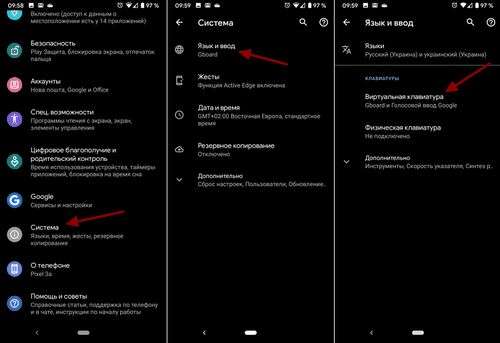
As a result, you should see a list of virtual keyboards that are installed on your Android phone. In our case, there are only two keyboards: Gboard and Google Voice Input. Here you must select the keyboard that you use, go to the “Languages” section and click on the “Add Keyboard” button.
Then a list of all languages that can be added to this virtual keyboard will appear. This list is usually quite large, so it is best to use the search. Enter a name in the search and click on it. After that, it remains only to select one of the proposed options and click on the “Finish” button.
That’s all, the input language is added. You can open the keyboard in any application and try switching the layout.
Settings on Android 4.4
In order to add the input language on Android 4.4, you need to enter the Device Settings. To do this, open the menu with a list of all programs and find the “Settings” program; in addition, the settings window can be opened using the top curtain or the desktop icon.
In the “Settings” menu, go to the “Language and input” tab. This section is located in the “Personal Information” section and is marked with an icon with a capital “A”.
On the tab “Language and input” you will see a list of keyboards and input methods. Here you need to click on the “Settings” icon opposite the keyboard that you are using (the keyboard used will be checked). After clicking on the “Settings” button, the “Keyboard Settings” window will open in front of you.
Here you need to open the section “Input Languages”, which is located at the very top of the window.
Next, you need to check the box next to the desired language, so we will add the input language to the Android device. After the mark is set, the settings window can be closed.
After you have added a new input language to your Android device, you may need to change the default settings. To do this, return to the “Settings. Language and Input” window and open the “Default” section.
After that, a window will open in front of you, in which you can select the default settings.
Here it’s enough to check the box opposite the input language that you want to use by default and exit the settings.
Hello, friends! Today we will talk about changing the language in the social network Vkontakte. This can be useful if, say, you want to show your page to a foreign guest. Or maybe a friend decided to make a joke on you, and, taking the opportunity, changed the language for Vkontakte on your device. Perhaps you are learning a foreign language, so why not spend time online with benefit. Often repeat words on Vkontakte so quickly remember.
Let’s begin to understand our question, and you will see that there is nothing complicated in this.
Switch language
Those who come to their VK page from a computer or laptop need to do the following. Log in to your account and scroll down the page. On the left, under the main menu items and blocks with advertising, you will see a few more buttons: “Blog”, “Developers”, “Advertising”, “”.
Click on the “” button.
A drop-down list will open. In it, select the last item “Language:.”.
After that, such a window will appear. If you need to change the language in VK to Russian, then just click on the flag image or the word “Russian”. If you want to change the VK to English, click on the appropriate flag.
If you did not find the desired one in this list, click the “Other languages” button.
A window will open with all the languages that Vkontakte supports. Find the one you need and click on it.
If you liked when your page was automatically translated into an unusual language for the holidays, then in this list you will see the pre-revolutionary and Soviet languages in VK.
That’s what I chose. I don’t understand anything, but in order to change it back to Russian, you need to do everything as described above.
Only in the drop-down menu there are two items, I choose the one where the colon is after the first word. This means “Language:.”.
How to change the language in VK on the phone
Now let’s see how you can change the language of Vkontakte from your phone or tablet. We will consider separately the Vkontakte mobile application that you downloaded from the Play Market or the App Store, and the mobile version of the site. When you access your page through a browser.
In a mobile application
At the moment, you will not be able to change the language for your Vkontakte page through the mobile application installed on your phone or tablet. There is no such function yet.
But you can completely change the language of the device system. To do this, go to the settings and find there the item that relates to the shift. Next from the list, select the one you need.
After that, by going to your Vkontakte profile through the installed application, you will see that the language has changed, to the one that was selected.
Using the mobile version of the site
If you don’t want to completely change the language of the system of your device, and the previous paragraph does not fit, then you can change it for Vkontakte through the mobile version of the site.
Open a browser on your phone or tablet and go to your page. Next, click on the three horizontal stripes in the upper left corner to open the side menu.
Select the “Settings” item in it.
On the settings page, make sure that the first General tab is open.
Scroll down the page and in the “Regional settings” section in the “Language” field, opposite the selected one, click on the arrow pointing down.
From the proposed list, select the desired one and put a marker in front of it.
Next you need to click on the “Change” button.
The language will be successfully changed. To return everything back, click on the arrow again, and select another.
So, in just a few clicks, you can quickly change the language for your profile on the social network Vkontakte.
There are several ways to Russify Android.
- Default settings
- Special Utilities
- For keyboard input
- For operating system
Default settings
The first trick, which is also the easiest, is to look at the Android settings for the possibility of translating into Russian. You can translate both the entire OS completely, and limit yourself to entering the Russian language from the keyboard. To do this, the user should adhere to this instruction:
- Go to the “Setting” menu of the device
- Select the Language section keyboard »
- Find the item “Select language“
- Choose language
Special Utilities. For keyboard input
.Gif” / If the OS language does not matter to the user and he only wants to add Russian input to the functions of the Android keyboard, he can download the special SwiftKey Keyboard application from the Google Play Market, which supports both Russian input and input in Ukrainian.
For operating system
In the case when the owner of the device does not want to be limited to typing from the keyboard, he can use these utilities to completely Russify the system:
| Android version | Utilities for Russification |
| 4.2. And below | Locale 2 |
| 4.2. And higher | Set locale Language, Android Debug Bridge |
If the user has an Android version lower than 4.2., Then he can add the Russian language to his device using the Locale 2 utility. To do this, follow the step-by-step instruction:
- When you open the application, select “Custom Locale” in the upper right corner
- Click the “ISO” button in the window that appears
- In the line “Language” drive “ru”
- In the line “Country” write “RU”
- Save changes by pressing the “Set” button
.Gif” / If an Android version higher than 4.2. Is installed on a smartphone or tablet, there are two possible ways of Russification.
The first. Download the “Set Locale” application from the Google Play Market Language “. It is not very popular among users, but it will help inexperienced users add the necessary language settings for the device.
Second way. Use of the ADB program, which is freely available on the Internet. Instructions for its use:
- Install this program on your computer, as well as Locale 2, which is described above
- Activate the “USB debugging” mode on the phone or tablet you are about to reconfigure.
- Connect the device to PC 4. Unzip the ADB program to drive C:
- Bring the file path to the following: C: adbadb.Exe
- In the folder with the unzipped files run “Run”
- After installation is complete, press any key
- On the connected device, launch the Locale 2 application and select “Russian” with it
- Reboot device
Now more and more devices are released, in which the Russian language is added by default. Therefore, the need for special utilities may soon disappear.