How to connect Apple watch to phone
Add password
You can add a passcode to protect your Apple Watch from prying eyes, and in the event of theft or loss.
- Select “Create Password” to create a password for your Apple Watch.
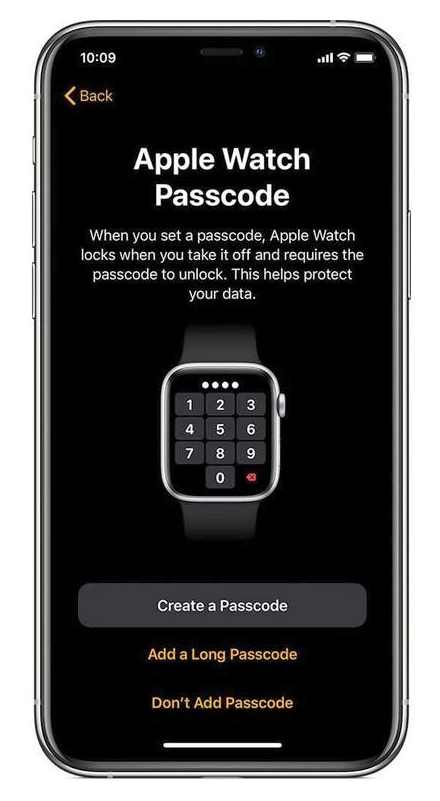
- Select “Don’t add passcode” if you’d rather skip this step.
- If you choose to use a password, enter a four-digit passcode or select Add Long Password to add a password that is more than four digits long.
If you choose not to have a password on your Apple Watch, you may not be able to use features like Apple Pay.
Add Apps
In one of the last steps of the installation, you can choose to install all apps compatible with Apple Watch.
- Select Install All to install all available watchOS apps on iPhone.
- Select “Later” if you don’t want to install all available watchOS apps on your iPhone.
If you decide not to install all the available apps, you can add them separately later.
initiate pairing
When you bring your new Apple Watch to your iPhone, iPhone recognizes it as a new device and prompts you to pair it. This automatic detection simplifies the pairing process. Just remember to keep your Apple Watch and iPhone close together while you pair the two devices. If your iPhone is in the charging cradle in a different part of the room, the pairing process will fail.
- Turn on your Apple Watch by pressing and holding the side button until the Apple logo appears.
- Place Apple Watch next to iPhone.
- A Use your iPhone to set up, this Apple Watch message should appear on your iPhone. Note. If you do not see this message, you need to initiate the pairing process by opening the Watch app on your iPhone, then select “All watches” and select “Pair new watch”.
- Select Continue.
- Select Customize For Yourself if this is your personal Apple Watch.
- Or select “Customize for Family Member” if the watch is owned by a family member.
- Hold iPhone camera over animation on watch.
- Center the Watch animation in the camera viewfinder on iPhone.
- If successful, you will see a message stating that your Apple Watch is paired.
Apple uses an iPhone camera to pair your watch with an iPhone. If you are unable to use the camera, you can select “Pair Apple Watch Manually” and then follow the instructions to pair your watch using this alternative method.
Set up your Apple Watch
In this step, you can change the settings the Watch uses for your iPhone. Apple automatically turns on Location Services, Wi-Fi Calling, and Diagnostics for your iPhone, but you can turn them off if you like. You can also turn on Siri, add route tracking, and change the text size used by Apple Watch.
How to connect Apple Watch to a new phone
Have a new Apple Watch and need help setting it up? We’re here to help. First, you need to find a comfortable place to work and set aside about 30 minutes.
how to connect Apple watch to Android phones
First, you’ll need to connect your Apple Watch to your phone, and then you’ll need to configure some of the required settings. When you are settled and ready to go, scroll down to see step-by-step instructions.
Before you start
To pair and set up your Apple Watch, you need an iPhone with the latest version of iOS. You also need to make sure that Bluetooth is turned on on your iPhone and that it is connected to Wi-Fi or cellular.
You can find these settings in the Control Center. Last but not least, you must make sure your Apple Watch and iPhone are fully charged.
Select functions
You will then configure features such as automatic updates, SOS, and activity preferences. You can also set up Apple Pay if you’re using a digital wallet on your iPhone. On cellular Apple Watch models, you’ll be prompted to set up a cellular connection.
Sign in with your Apple ID
You may then be prompted for your Apple ID and password. Once you have your credentials at hand, take a moment to enter your Apple ID password. If you’re not ready to enter your Apple ID, you can always sign in later using the Apple Watch app.
- Open the Apple Watch app.
- Select General.
- Select Apple ID.
- Use your Apple ID credentials to sign in.
You might be tempted to skip this step, but some features require you to be signed in to iCloud.
Connecting Apple Watch to iPhone
If, being the owner of a smartphone from Apple, you also purchased a watch from this company, then you are probably thinking about how to use the functions of both gadgets as efficiently as possible. To do this, you need to sync iWatch and iPhone, after which all the possibilities of this high-tech pair will become available to you.
So, for a successful synchronization, you need to follow these steps:
- make sure the batteries of both devices are charged to avoid unexpected failures;
- turn on iWatch;
- select the language that will be used during the setup process;
- accept confirmation to create a pair;
- then you need to install the application on your smartphone in accordance with the setup instructions;
- enter the application and select “Create a pair”, the “i” icon will appear;
- place the watch face in front of your phone camera. After a while, the devices are synchronized;
- now you need to choose whether to use this gadget as a new one, or restore data from a backup. The first option is suitable for those who have purchased iWatch for the first time. If you purchased a gadget to replace a lost or damaged one, choose the second option. data from iCloud will help you restore settings and use iWatch as before;
- choose the hand on which you will wear Apple Watch;
- confirm the terms of the license agreement;
- enter your ID on your smartphone;
- set up the use of geolocation, voice control and reporting to Support;
- after finishing the setup, you need to come up with a four-digit password;
- then a proposal will appear to install additional software that will help expand the functionality;
- the final step is to apply the parameters. This process is quite lengthy, it is best to wait until the setup is complete, after which you can effectively use your Apple Watch.
to the content
How to connect a smart watch to an iPhone phone
After you, happy with the new purchase, return home and open the box with the smartwatch, a new question arises: “What to do now?” After all, I want to use the functions of the novelty to the maximum. To do this, you need to connect your gadget to your smartphone.
If you own an iPhone 7, for example, the procedure for setting up and connecting to your phone will depend on the make and model of your wrist device. Let’s take a look at two ways on how to connect a smartwatch to an iPhone:
Connecting Android Wear smartwatches
For a long time, owners of budget versions of smart wrist gadgets could not synchronize them with their Apple smartphone. And the price tag for the original iWatch does not allow you to purchase a smart tandem without prejudice to the family budget. Synchronization of gadgets becomes very important when children use watches. Therefore, we will consider how to connect a children’s smartwatch to an iPhone. Unfortunately, a number of functions will be unavailable with this use.
For example, consider connecting a smartwatch to an iPhone 7:
- make sure the batteries are charged to avoid unexpected failures;
- download and install the application for smart watches Android Wear for IOS;
- install the Android Wear Utility application on your iPhone;
- run the specified applications on the appropriate devices;
- after the application detects your smartphone, you must enter the pairing confirmation code;
- Now by connecting your kids smartwatch to iPhone, you can enjoy new functions.
In addition to limited capabilities (for example, lack of voice dialing), there is one more condition for using an Android Wear-based gadget after synchronization. the synchronization application must always be running on the smartphone, at least in the background.
So, it doesn’t matter if you have an Android Wear watch or an Apple Watch. After synchronization, the difference lies only in the scope of implemented functions.
Synchronization in automatic mode
How to link watch to iPhone? Synchronization of Apple watches with iPhone is performed automatically. For this:
- The screen contains application icons. Select “Apple watch”
- To start synchronization, click on “Start pairing” on both devices
- Yellow iPhone video finder should be aligned with the animation on the watch display
- Once pairing is complete, a notification appears on the iPhone screen that the pairing is complete. The user needs to click on the button “Set as new” Apple watch “
- The system will ask which hand the owner plans to wear the watch on, choose one of two options
- Next, you need to agree to the terms and conditions of use
- Enter data from your Apple account (login and password)
- The system will give information about geolocation services. Read it and click “OK”
- Repeat the steps after familiarizing yourself with the voice assistant “Siri”
- After that, the display will show information about the diagnosis.
- Now you need to enter a 4 or 7-digit password for the watch
- The system will offer to configure the simultaneous unlocking of devices
- You can choose to install applications automatically, or install them yourself later
- After completing all the steps, the iPhone will receive a notification about the completion of pairing.
Connecting to ipad
Connecting an ipad to an Apple watch is no different from an iPhone.
How to connect a smart watch to an iPhone phone.
After you, happy with the new purchase, return home and open the box with the smartwatch, a new question arises: “What to do now?” After all, I want to use the functions of the novelty to the maximum. To do this, you need to connect your gadget to your smartphone.
If you own an iPhone 7, for example, the procedure for setting up and connecting to your phone will depend on the make and model of your wrist device. Let’s take a look at two ways on how to connect a smartwatch to an iPhone:
What does Honor have
Some gadgets are quite easy to use and do not need instructions in Russian. The interface is friendly and intuitive. But, not in this case. Probably, everyone knows the fear when you use an expensive item and study the operating manual for a long time. To deal with the “Apple watch”, a few minutes will not be enough. The device may be heavily discharged, additional time will be required.
Connecting Android Wear smartwatches
For a long time, owners of budget versions of smart wrist gadgets could not synchronize them with their Apple smartphone. And the price tag for the original iWatch does not allow you to purchase a smart tandem without prejudice to the family budget. Synchronization of gadgets becomes very important when children use watches. Therefore, we will consider how to connect a children’s smartwatch to an iPhone. Unfortunately, a number of functions will be unavailable with this use.
For example, consider connecting a smartwatch to an iPhone 7:
- make sure the batteries are charged to avoid unexpected failures;
- download and install the application for smart watches Android Wear for IOS;
- install the Android Wear Utility application on your iPhone;
- run the specified applications on the appropriate devices;
- after the application detects your smartphone, you must enter the pairing confirmation code;
- Now by connecting your kids smartwatch to iPhone, you can enjoy new functions.
In addition to limited capabilities (for example, lack of voice dialing), there is one more condition for using an Android Wear-based gadget after synchronization. the synchronization application must always be running on the smartphone, at least in the background.
So, it doesn’t matter if you have an Android Wear watch or an Apple Watch. After synchronization, the difference lies only in the scope of implemented functions.
To start working with AppleWatch, you first need to synchronize them with your Applе Iphone. Unfortunately, Apple iPad does not support AppleWatch. If we are talking about compatibility with versions of iOS, then “smart watches” work with all models with version iOS8.3. the program for working with the clock is already installed here.
Go to the Apple watch application on the iphone.
There are a couple of nuances that you should know about:
1) First of all, turn on the watch by holding the button below the wheel. After switching on, select the language. On the phone, press “start pairing” and place the SmartWatch so that it can be seen in the iPhone camera. And the screen should fall into the intended area. We will not delve into how the developers managed to do this. But thanks to this amazing animation, the smartphone creates a connection.
2) What I want to say is that there are no problems in connection, the device is very sensitive.
3) When the connection is established, you need to choose the hand on which you will wear the watch. In addition, at this stage, you need to enable location services and specify the AppleID. If you do not have an AppleID, you can read the instructions on how to create an AppleID.
4) Until the watch is officially supplied to the post-Soviet space, there is simply no opportunity to choose the Russian language. Everyone’s favorite Siri will have the same problem.
5) You can unlock the watch simultaneously with the iPhone. This is incredibly convenient, since due to the small size of the numbers on the watch, it is not so convenient to enter them.
6) The last thing to do is to install programs on AppleWatch and synchronize with your phone. It is possible to automatically install all the applications that are in your iPhone, but only certain specific ones. The first installation option is described here. Synchronization in this case takes a couple of minutes. What is the result? There are such items: “My Watch”, “View”, “Search” and “Selection”.
Connect the watch with iphone and M Active
7) The first part is the settings and installed programs. Something similar to the settings in the iPhone.
8) In the “Preview” you can see a video about the capabilities of AppleWatch. This is very similar to the AppStore, in addition, it is styled very similarly.
These are the main key points to know when starting to use AppleWatch.
First start
The first minutes. The box is unpacked, the user has an instruction in Russian, magnetic charging, and what next? Before using the gadget for the first time, it is strongly recommended to charge the battery. This guarantees its long-term performance in the future.
The very first launch takes more than a minute. Do not scold the developers of Yabloko too much. The device is the first of its kind. The device itself is very small, so it does not combine powerful hardware. In the future, the clock will start much faster.
How do I turn on Apple watch? To do this, you just need to press the side button on the sidebar
Activation occurs when the user raises his hand to look at the watch.
How to set up Apple watch correctly? The setting includes items:
- The watch battery must be fully charged;
- Language selection and application installation;
- Choice of wrist;
- Configuring security settings;
- Installing applications manually or as a package in auto mode
- Customizing watch faces
- View device information;
- Regulation of trackers and notifications;
- Music configuration
- Work organization.
Pairing
How to set up Apple watch with iPhone? The pair can be created by the user. How do i manually sync Apple watch to iphone? I can imagine how much excitement this question causes. Everything in order.
Pairing is done in several steps:
- As in the first case, you need to click on the application icon
- Touch the “start pairing” button
- A manual installation option will be offered at the bottom of the display. Select it and click on the button with the “i”
- After the iPhone “sees” the watch, repeat the steps from the fourth step of the previous installation option
- During pairing, both devices must be close to each other.
Connecting Apple Watch to iPhone
If, being the owner of a smartphone from Apple, you also purchased a watch from this company, then you are probably thinking about how to use the functions of both gadgets as efficiently as possible. To do this, you need to sync iWatch and iPhone, after which all the possibilities of this high-tech pair will become available to you.
So, for a successful synchronization, you need to follow these steps:
- make sure the batteries of both devices are charged to avoid unexpected failures;
- turn on iWatch;
- select the language that will be used during the setup process;
- accept confirmation to create a pair;
- then you need to install the application on your smartphone in accordance with the setup instructions;
- enter the application and select “Create a pair”, the “i” icon will appear;
- place the watch face in front of your phone camera. After a while, the devices are synchronized;
- now you need to choose whether to use this gadget as a new one, or restore data from a backup. The first option is suitable for those who have purchased iWatch for the first time. If you purchased a gadget to replace a lost or damaged one, choose the second option. data from iCloud will help you restore settings and use iWatch as before;
- choose the hand on which you will wear Apple Watch;
- confirm the terms of the license agreement;
- enter your ID on your smartphone;
- set up the use of geolocation, voice control and reporting to Support;
- after finishing the setup, you need to come up with a four-digit password;
- then a proposal will appear to install additional software that will help expand the functionality;
- the final step is to apply the parameters. This process is quite lengthy, it is best to wait until the setup is complete, after which you can effectively use your Apple Watch.
Breaking a couple of watches from an iPhone
In case you need to break a pair, you need to do the following:
- Pick up your iPhone and go to the “Watch” application;
- Click on the “i” symbol;
- Break a pair.
If the devices are far from each other:
- Go to the settings of the Watch application;
- Select the item “Basic”;
- Click on “Reset”.
Attention! Don’t confuse resetting your iPhone and resetting in the settings of the watch itself. This operation is performed through the Watch app!
Step-by-step instructions on how to connect Apple Watch to iPhone?
If you connect each step of connecting or synchronizing your Smartwatch to another device from Apple, you get step-by-step instructions that will help a newbie user solve this problem. So, in order to successfully connect iWatch to iPhone, you need:
Pointing iPhone camera to Apple Watch
- When the previously described process is over, there will be a very important choice between “Use Apple Watch like new” or “Restore a backup”? If you bought this device for the first time, then you need to specify the first option, but if you lost your iWatch and purchased a new one, choose the second option (to check the gadget for originality, use this article). It will download the parameters you previously used and possible system tools from the cloud.
- Having decided on the choice of parameters, the user will have to indicate on which hand he will wear the gadget (depending on whether you are left-handed or right-handed).
- As with any legal product, you must confirm the terms of the license agreement (there is no way without it).
- Each owner of at least one Apple product has his own PIN-code setting for entering iWatch
- To ensure maximum comfort of use, the user will be offered to install additional software, programs for Smart-watches, with the help of which new functionality will be opened.
- The final stage of the installation is to apply all the parameters to the device. It is the most boring and longest of all (takes up to 10-15 minutes). It is better to put the watch from the iPhone aside (having connected everything to the charger in advance), and go go about your business yourself.
Synchronizing information between iPhone and Apple Watch
Preparing Apple Watch and iPhone for syncing
Make sure your iPhone has Bluetooth and Wi-Fi turned on beforehand.
- Turn on the watch and put it on your hand. To do this, you need to hold down the side button until the logo appears. Sometimes the startup process takes a while.
- Bring your watch to your phone. You should see a notification on your phone screen “Use your iPhone to set up this Apple Watch”.
- If the notification does not appear, go to the Apple Watch app and select “Pair”.
- Until the sync is complete, the devices should be nearby.
- The video identifier will appear on the phone screen. Position the watch so that it recognizes it. If something does not work, use the “Pair with Apple Watch manually”.
- Set up a new watch or restore a backup if you already had a Smart Watch. Update the OS on your watch if necessary.
- Sign in with
Manually pairing with Apple Watch
Manual synchronization takes a little more time, but it does not require any special skills from the user, as in the first case. In general, the procedure will be as follows:
- Repeat all the same steps as in the first option up to 3 points;
- On iPhone, click on the button that contains information on manual installation of the device;
- After selecting on the Apple Watch screen, press the “i” button;
- Enter the serial number of your smartwatch. It is located on the body of the device itself (engraving in a circle, a set of numbers after the word IMEI);
- Then repeat the steps from 5. Remember that the devices must be at close range.
Contacting Apple Support
If these methods do not help, you need to contact the technical support of the company for advice.
You can do this at home by going to the official website.
How to connect to iPad
The procedure for connecting the iPad to the Watch is completely similar to the method used on the phone.
Anyone who has managed to become the owner of a smartwatch or are just thinking about buying one understands that the device was created to work in close tandem with a gadget from Apple. Apple Watch is a targeted accessory and does not work well with other systems. For example, with the Android platform, the user will receive a stripped-down version of the watch. This article will describe how to prepare your Smart watch to work with an Apple gadget, learn about two methods of connection, as well as a solution to possible problems.
For newbies who recently purchased an Apple Watch, it may seem that pairing the watch with other Apple devices is a laborious procedure that requires special skills. In fact, everything is very simple, because these are products from Cupertino! They have thought of everything for you long ago.
How to connect and sync Apple Watch to iPad?
If you do not have an iPhone with you, but have already purchased a smartwatch, you should not despair. No, you don’t have to use them all the way as a mechanical replacement, if you have an iPad. In fact, connecting to it is no different from connecting to an iPhone, because their operating systems are similar.
The whole feature lies in the fact that Steve Jobs’ firm had previously foreseen all possible situations, and, as it turned out, you can connect iWatch to another gadget from Apple.
Automatic pairing with Apple Watch
This method is the simplest and easiest, and, as the name implies, pairing occurs automatically.
- Activate Apple Watch by holding the top button above the wheel for a couple of seconds. The key can be released when the Apple logo appears;
- Choose a language among the available ones;
- Next, a notification will appear on the watch screen about the confirmation of the connection between the iPhone and the new device;
- Bring your Smart Watch to your phone. the iPhone should display the message “Use your iPhone to set up this Apple Watch.” If this did not happen automatically, then open the application yourself and tap the only button on the screen. “Create a pair”. During this process, the devices must be close to each other. Pairing has started;
- After a few minutes, a video ID will appear on the iPhone screen. After that, bring the watch display to the camera within the frame marked in yellow;
- After completing the previous process, a message appears asking whether to create a new copy of the watch or restore an earlier saved backup. If you purchased a Smart watch for the first time, then select the first option, and if you have lost your watch or updated to a new series, then restore the copy. How does this happen? The data was automatically saved in iCloud. information from the old device will be easily transferred to the new one. In this case, you will not have to configure the device a second time;
- The next step is to choose the hand that the watch will be on. Usually Apple Watch is worn on the left (right-handed), but if you are left-handed, then you should give preference to the right;
- Read the terms of the agreement and confirm them, after that. enter the password for your account on the iPhone;
- The following functions that appear on the smartphone screen can be changed or customized. These are geolocation tracking and activation of the Siri voice assistant;
- Next, a message will be displayed on the screen that says whether the user agrees to send Smartwatch malfunction reports to iPhone and Apple support. It’s best to agree;
- At the end of synchronization, you need to come up with a 4-digit password. This will protect the device in case of theft. For example, after each removal of the Smart-watch from your hand, you will need to enter the previously set PIN-code;
- The last notification that will appear is the update of the watch to a newer version (if the latest is not worth it) and an offer to download specially adapted programs;
- The final step is to wait until all the specified parameters are set. Takes approximately 10-15 minutes.
How to set up notifications on Apple Watch
When the required programs are installed, I move on to setting up notifications. By default, they are completely duplicated from your iPhone. But I prefer to keep only the really important ones. Not only is it less distracting but also saves your watch battery.
- Open the Watch app
- Go to the “My Watch” tab
- Select “Notifications”
Scroll to the bottom and turn off those notifications that you don’t want to see on Apple Watch. I’ve got a couple of dozen of them.
Apple Pay
Among the convenient functions of the gadget is the ability to pay with an Apple Watch instead of a bank card. To do this, you will have to connect to the appropriate service using your Apple ID profile. In order to set up Apple Pay on Apple Watch, you need:
- Open the program first on iPhone.
- Transfer it to your watch via the Watch app.
- Add card to list.
Cards that have already been used to pay for purchases in the App Store or iTunes Store are added by entering their security code. The new payment method will have to take a picture with the iPhone camera and follow all the instructions of the application. Sometimes it takes a few minutes for the bank to verify the identity of the cardholder.
To pay by hours you need:
In conclusion
Voi everything you need to start your Apple Watch for the first time. Now you can start exploring the programs yourself. Many of my favorite iPhone apps already have versions for the Apple Watch, so you have a lot to play with.
The clock turned on. What’s next?
Next, you need to customize the Apple Watch for yourself. And I will tell you how to do this using my personal example. In fact, my changes affect almost all settings, so by setting up the watch according to my instructions, you will immediately get acquainted with all the settings of the Apple Watch.
We will do all the watch settings through the Watch app for iPhone. Something can be configured directly through the clock, but working with a small screen is not as convenient as with phones. So reopen the Watch app and start.
Summing up: what you need to connect Apple Watch to Android
Apple Watch can connect to Android
For our venture, we can’t do without an Apple smartphone. An iPhone SE, iPhone 6s running iOS 13, or something newer will do. It is needed for the initial setting of the clock and will become a server for receiving notifications. However, you can leave it at home.
From Android to Apple Watch without eSIM, calls over cellular networks and SMS will not work. The rest will start without any problems. For applications that need an internet connection, a modem mode from any smartphone is suitable.
As a result, today the Apple Watch Android bundle becomes one step more possible. It is especially relevant if you just have two smartphones on different systems. Then they will show themselves perfectly together with smartwatches.
(4.33 out of 5, rated: 21)
The Apple Watch is not a must-buy gadget. however, using it can make it easier to complete a number of tasks. For example, listening to music without using an iPhone or determining physical activity that people who monitor their health may need. Knowing how to use iWatch, you can receive SMS messages and phone calls on your watch. moreover, not only from iPhone, but also from models running on Android OS.
Stop! And you can’t officially connect Apple Watch to Android?
No official connectivity
It will not work officially. But if you can’t and really want to, then you can. albeit in a roundabout way.
Officially, Apple smartwatches are only compatible with the iPhone. There is no Google Play and it is unlikely that there will be an application for connecting the coveted gadget to the operating system of the main competitor.
Apple Watch cannot be connected to an Android smartphone via Bluetooth to receive call and notification notifications, as it does with other smartwatches.
But how can all this stop you?
How to find Apple Watch using iPhone
To find the watch, you need an iPhone, iPad or iPod touch with iOS 10.3 or higher, and the Apple Watch itself must be turned on.
- Install the Find iPhone application;
- Log in (login and password Apple ID from your iCloud account);
- In the My devices tab, select Apple Watch;
- Select the Actions option. If Apple Watch is turned on, it is possible to track its location on a map, mark it as lost, delete all data from the device, or play a sound signal to locate the watch.
- If you are confident that your Apple Watch is in close proximity, you can click Play Sound. The watch will start emitting a repeating beep;
- If the clock is found, you should turn off the sound by clicking on the Close option on the dial.
Find My iPhone will be useless if iWatch is turned off or out of Wi-Fi. In this case, you need to use the Lost Mode in Find My iPhone to lock the device and track its location. When someone finds and turns on your watch, you will immediately receive a corresponding notification.