How to connect an IP camera to a hybrid DVR
What to do if the IP camera is not seen by the DVR
Users often encounter difficulties when connecting IP cameras to DVR. This is due to the peculiarities and differences in the configuration of the protocols of the devices.
When you connect IP cameras manufacturers face problems. In order to try to connect an IP camera it is necessary to carry out the following techniques, which often succeed in connecting an IP camera to the DVR.
In order to connect to a DVR or NVR it is important to know the IP address of the camera to be connected, you will need additional information to log in to the device: a username and password which can be found in the user guide which comes with the surveillance camera. If you don’t know the password, you should try to guess the default password and login provided by manufacturers of IP surveillance cameras.
You also need to know the ports of ONVIF protocols, usually 80. For connecting via RTSP port 554 (there are some exceptions), you need to know the correct URL link type, where you can enter login and password, stream stream for main stream and second stream by resolution.
To connect the IP camera using ONVIF protocol it is important that the DVR and the IP camera are in the same subnet. E.G. IP address of DVR 192.168.[ 1 ].103 ; camera IP address 192.168. [ 1 ].23
If you try to connect the camera in different subnets there will be no connection to the DVR, for example 192.168.1.103 the camera IP address is on a different subnet 192.168. 2.23 You should also note that there is a certain range below which the DVR will not be able to connect to the camera, for example 192.168. 224.103 and above this value.
Enable auto camera IP address search on the DVR. This mode is now available on all modern DVR NVRs if the camera is detected, in this case the probability is that the IP camera will be connected to the DVR. When the IP address is detected, add the detected camera to the list of devices to the required channel. After that you need to try to find passwords. If login passwords are not known or keep the value of login password; port 80 and try to connect to the camera.
If you can not connect via ONVIF protocol installed ONVIF Device Manager application to search for cameras that support ONVIF protocol. Collect all the data from the camera scanner and try again to connect the IP camera to the recorder. ONVIF Device Manager will also display the URL link view of the IP camera, which may also be necessary in the future if you want to connect via RTSP.
In cases when the camera doesn’t have ONVIF support it is necessary to use other programs to search for devices on the network. Our technicians advise this free application to perform a network scan
Download and install Avigilon Camera Installation Tool. Despite its name, this software searches the network for IP cameras of any manufacturer. You can download it here.
RTSP and RTSP connection method.
In some models of DVR NVR it is possible to connect IP cameras via RTSP STREAM protocol. To do this, open the RTSP settings on your video recorder and enter the data of the RTSP broadcast URL. The correct URL link form for your camera can be seen in the manual or ask the developer. If there is no data available to enter the RTSP URL, you can pick up the data in the form of a link which consists of the following values.
Rtsp://192.168.1.23:554/stream1 But there are some differences so the type of link can be different for example rtsp://192.168.1.23:554/stream1 rtsp://admin:123456@192.168.1.23:554/profile0
RTSP: rtsp://192.168.1.23:554/profile0 for the main video stream rtsp://192.168.1.23:554/profile1 for sub stream.
The URL link view is decoded as follows: 1. Protocol type rtsp:// 2. Login name and password: admin:123456 3. Camera IP Address: @ 192.168.1.23:554 4 Port: 554 5. Stream /stream1
View RTSP URL images via free VLC player and other applications that support RTSP streaming video. Link
Connecting the camera via the Internet
Open the recorder with the computer, call the context menu. To open the device management mode, click on Add IP Camera.
All available and in progress cameras will appear at the bottom. They will be marked in yellow. Then you need to click One-Touch Adding to add the ip camera.
NUUO NVR Hybrid DVR
If passwords of ip-camera and recorder are different, they must be brought to a common value. You can do this after adding a device. If the ciphers do not match, the camera will be marked with a yellow triangle in the menu of the recorder.
Manual mode
First of all video surveillance must be connected to a switch. Poe or standard. It also connects the video recorder. The IP camera and video recorder must be set up beforehand in such a way that the network IDs are the same.
Then in the settings open Camera management-Camera-IP-camera. Custom Adding. A menu will appear, with a list of devices at the top, and their characteristics below. To connect, you need to enter the current characteristics of the video surveillance:
In addition to the values of the camera, you can connect another video recorder, if there is a need to record its values.
To add the camera press the Add button. When you connect a multichannel device, a menu opens in which you can select one of the possible channels.
If the connection is successful, the blue link will light up in front of the connected camera.
See video connecting ip camera to the recorder.
The second way
In the second way to connect IP-camera Hikvision to a digital NVR recorder Dahua need to make a few changes in the camera settings. To do this, go to the web interface camera using the browser Internet Explorer.
In the settings of “System” find the item “security” and uncheck the. Enable the blocking of illegal entry and click “Save.
Then in the Network settings, find the menu item doc. Settings and enable ONVIF.
After that set the user name and password, which must contain at least 8 characters (one uppercase letter and numbers). After entering the user and enabling ONVIF, click “Save.
Now go to the web interface of the Dahua video recorder.
In the add cameras menu (Setup. Registration), click add manually and enter the following data:
IP address. The IP address of our Hikvision camera
The username and password are the same as we have created in the camera.
After clicking on the button “Save” the camera should successfully connect.
We hope this article helped you. Well, we remind you that our company “Record Everything” since 2010, is engaged in design, installation, maintenance and repair of video surveillance systems and video intercom and Moscow region.
We work quickly, efficiently and at affordable prices. The list of services and their you can see here.
Call 7 (499) 390-28-45 from 8-00 to 22-00 on any day, including weekends. We will be glad to help you!
P4gcrguxfmev4zwtyhvat18a2 2021-02-12T17:12:1103:00 30, November, 2020 | Configuring video surveillance | Комментарии и мнения владельцев on how to connect Hikvision video cameras to a Dahua NVR? Disconnected
How to connect virtually any IP camera to an IP NVR Tantos
Connecting IP cameras from famous manufacturers to Tantos NVR, as a rule, does not cause much difficulty.
An example of how to connect Hikvision IP cameras with newer firmware versions can be downloaded here, with previous versions of firmware. Here. Example instructions on how to connect Dahua IP cameras can be downloaded here. Connecting IP cameras from other well-known manufacturers also in most cases does not cause problems. Just find the camera with the recorder protocol ONVIF and enter the username and password of the camera.
You might have some problems when you connect little-known Chinese IP cameras. But usually you can connect almost any IP camera to the DVR with a little effort.
To connect to the NVR you need to know the IP address of the camera, its username and password (found by combining the most common combinations of username and password), ports ONVIF and RTSP, the possibility of ONVIF connection, as well as lines request video on RTSP for the first and second video stream, if the camera is not connected to ONVIF.
If the DVR finds an IP camera when searching, that’s half the success.
But what to do if the IP address of the camera is unknown and the camera is not found through the DVR search? The easiest way to find the device search utility on the manufacturer’s site (if the manufacturer’s site exists at all). If there is no such a tool, you will have to find another way.
Install free ONVIF software for IP cameras. ONVIF Device Manager. You can download it here or here.

Once ONVIF is started the Device Manager will try to find the devices on the network using the ONVIF protocol.
If not, you’ll have to try another way.
Download and install Avigilon Camera Installation Tool. Despite its name this software searches the network for IP cameras of any manufacturer. You can download it here.
Once the ONVIF port of the camera has been recognized, you can connect the camera to the ONVIF Device Manager software.
If the video from the camera appears, it is great, then the camera is likely to connect to the DVR.
How to Connect An IP and Analogue Camera on a DVR (Digital Video Recorder) Hybrid Surveillance Setup
If the camera doesn’t send video over ONVIF, you can try to get video from it over RTSP. The RTSP query string can be found in the documentation of the camera (you need to know the query string for the main video stream and for the sub-stream) or with the ONVIF Device Manager.
When you connect via RTSP the request string is not entered into the recorder in the most obvious way.
Rtsp://192.168.99.100:8554/profile0 for the main video stream
Rtsp://192.168.99.100:8554/profile1 for subflow.
You need to separately enter IP address, RTSP port (usually it is 554, in our example it is 8554), login and password.
For the main stream we enter the string which is just after rtsp://192 in the rtsp request.168.99.100:8554/, т.Е. In our example we type profile0.
For the sub-stream, the string that is immediately after rtsp://192 in the rtsp request is entered.168.99.100:8554/, т.Е. In our example enter profile1.
Full version of the “Manual on connection of almost any IP cameras to NVR Tantos” with full step-by-step explanation of the operation sequence is available here.
How to connect an IP camera remote from the local network to the NVR
It happens that you need to connect cameras from one site to another, for example from a subsidiary to the parent company. In this case they are in different local networks and you need to connect all cameras at both sites to one DVR.
This is quite difficult to do, especially if the objects are connected to different providers. Otherwise you can connect to the internal network of provider, but only if the remote object has a static public IP address and the bandwidth of the camera allows you to make such a connection.
If cameras are connected to another provider, then you should choose such an outgoing speed that corresponds to the speed of IP-camera stream. Otherwise the images from the camera will lag.
In this case, the outgoing speed of IP cameras must be:
Over, depending on the number of connected cameras the streaming speed should be added, i.E.Е. If you have two HD cameras, then accordingly, the outgoing speed should be at least 4 Mbit/s. In addition you should take a rate with a small margin of 1-3 Mbit / s, so that there are no problems with the video.
Now about the connection. You need to know the following parameters: IP address, port, login, password and connection protocol.
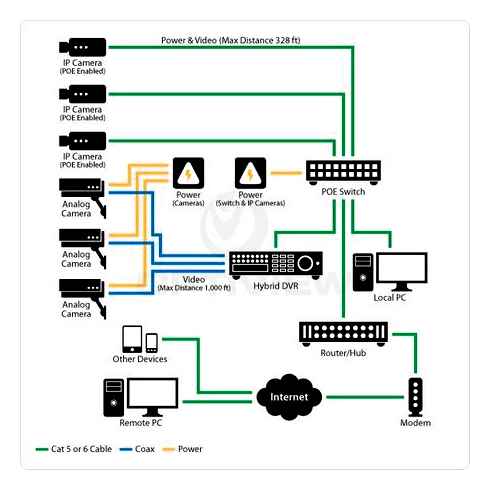
Let’s take for example the equipment of Russian company Rvi. Here the port is standard 37777, login and password should be set in the remote camera settings, the connection protocol (Rvi in the Russian version is specified as a manufacturer).
To connect IP cams you need to go to menu “Setup” then to subsection “IP camera” tab “IP KAM”.
In the image above you can see that one of the cameras is from another network with an IP address of 10.156.137.80. This camera is located at remote site, but Internet service provider is the same.
If your Internet service provider is different or the camera is in a different city or country, you need to buy an external public static IP address. You can see in the image that 10.156.137.80 is external public static IP address.
Then it is necessary to enter the settings of the remote camera, and set a password. After that, to the router, to which the camera is connected, forward ports. As an example, let’s look at how this is done using a mikrotik router.
In a microtic, go to IP and select Firewall, then the NAT tab. As RVi camera works on TCP 3777 and UDP 37778 ports the settings will be following:
Let’s show TCP 3777 in the General tab
As well as the Action tab, the rest are not necessary.
You also need to allow traffic from the Internet to the camera on port 3777.
Port forwarding is complete. Now let’s go to DVR settings and connect the remote camera. It is best to use the device search, then select the connected camera and change the settings, prescribing the IP address of the camera, which is in another network, in this case is 10.156.137.80 and the password from the camera.
Now all the cameras at both sites are connected to the same DVR, as required.
P4gcrguxfmev4zwtyhvat18a2 2021-02-12T17:12:1603:00 8, July, 2020 | Configuring video surveillance | Комментарии и мнения владельцев Off on How to connect the IP camera remote from the local network to the DVR
Connecting through a hybrid video recorder
In case DVR of analog CCTV system is quite a new model, which has the ability to connect to a local Ethernet network, you can integrate multiple IP cameras into a single system. To do this, you need to link the analog and hybrid video recorder into a common group. The way to do this is as follows:
- Through the network interface rj-45 analog video recorder is connected to the Ethernet network of the enterprise;
- First, the device is assigned an IP address and subnet mask corresponding to the local network of the organization;
- A special program is deployed on one of the PCs. For example, PSS 4.0.4 from SPYMAX;
- By accessing both video recorders, the program can combine all images and display them on a single overview monitor in the control room.
Note that physically it will be two separate CCTV systems. Full-fledged fusion with simultaneous use of analog and digital cameras is only possible with hybrid video recorders.
POWER CONNECTION FOR IP CAMERAS
To connect the power for IP video surveillance cameras can be used in two ways:
Laying a separate power line from the external power supply.
Depending on where the CCTV camera is outdoors or indoors, it may consume different amounts of electricity. To supply street cameras, often a cable with the parameters of a standard household electrical network 220V 50 Hz is used.
- Heating and conditioning elements;
- Infrared light sources;
- Power drives of the PTZ system;
- IP camera itself.
In this case it is recommended to use combined LAN cable ParLan combi U/UTP4 Cat5e. It is a single cable, under the protective sheath which contains a twisted pair in a separate foil shield and two power wires.
IP camcorder power transmission is carried out through twisted pair simultaneously with the video signal.
For this purpose, both the camera and the router must support the PoE technology. The only disadvantage of this technology is the limitation of the transmission range of up to 100 m. Several additional devices can be used to solve this problem:
Poe repeaters. Passive devices that extend an Ethernet network segment by transmitting data and power over IEEE 802.3af PoE over the limited 100 m. Transmission can be over Ethernet cable UTP CAT5e/6. Additional amplification range of 100 m.
Multiple devices can be connected in a single circuit, which does not require a connection to the power line. In addition, the NIS-3200-102PR has two rj 45 outputs, allowing 2 devices to be powered at a remote location.
VDSL2 converters. Can provide transmission of power at a distance of up to 1.5 km. For example, the model VDSL2 qBRIDGE-307m is able to provide power by RoE technology at a distance of 300 m for standard UPT cable and at a distance up to 1.7 km for cable with a core section of 0.5 mm.
Poe Extender. Devices supporting this technology can provide power to IP cameras, power supply to the elements of thermal housings, the IR illumination of the night at a distance of 500 m.
Why does not it see? The main reasons
Let’s highlight the main reasons when a video recorder can’t see the digital camera:

- Improper switching of the equipment. Make sure that it is connected as shown in the diagram and that it is powered;
- Video cable break; In other words, the problem is in the Rj45, “twisted pair” network wire. It is necessary to ring the cable.
- IP address conflict; By default, the IP DVR has the same IP address as the camera 192.168.1.10 or x.X.1.9. Address must be changed. If the switch supports the DHCP protocol. Distribution of ip addresses, it is possible to obtain IP automatically by enabling this function in the recorder.
- Network devices are on different networks; Example, the DVR IP 192.168.1.5 with mask 255.255.255.0 the camera IP 192.168.0.5. Change the IP address, so that the devices are in the same network. To do this, change the camera to 192.168.1.6 with netmask 255.255.255.0.
- Equipment malfunction; You can check if another ip camera is connected.
If the recorder still does not see the camcorder, watch the video.