How To Connect A Joystick To An iPhone
Now I will tell you how to connect the joystick from the PlayStation 4 to the iPhone or iPad, running on iOS 13 and later. This ability to connect DualShock 4 from the PS4 set-top box became available precisely since iOS version 13.
This article is suitable for all iPhone 11 / Xs (r) / X / 8/7/6 and Plus models on iOS 13. On older versions, the menu items and hardware support specified in the article may or may not be present.
- Features of the innovation
- Connect the PS4 joystick to iPhone / iPad
- Download a compatible game
- Turn off the controller
Features of the innovation
Apple developers have created the ability to connect the DualShock 4 joystick to their gadgets due to the launch of the Apple Arcade subscription service. If the user subscribes to the service, then he has access to hundreds of unique games that can be launched at any convenient time.
As a result, you get a small console in the form of iPhone and iPad. You can control the device through a familiar gamepad.
Connect the PS4 joystick to iPhone / iPad
It may seem to beginners that this process of connecting a joystick to a gadget is very complicated. In fact, Apple developers made it so that connecting a Dualshock 4 would require a minimum of time.
- In iPhone / iPad, click “Settings”.
- Select “Bluetooth”. If it is disabled, activate the option (just move the slider to the active state).
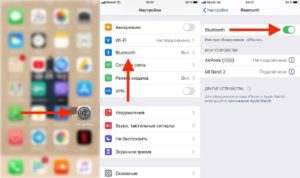
On the DualShock 4 joystick we press the “Playstation” and “Share” buttons. Keep them pressed until the main indicator starts flashing.
- In the “Bluetooth” tab in the “Other” menu, DualShock 4 will be displayed.
- Click on it. Done, the connection process is complete.
Download a compatible game
Now you can download a compatible game. You do not need to pair the game.
If the MFi controller is supported, then the joystick will immediately function. For example, just open GTA Vice City, and the wireless controller will immediately allow you to control the gameplay.
Theoretically, all games compatible with MFi will work with DualShock 4. Also, you need to make sure that the game developer has optimized his product for iOS 13.
Connect the joystick to the console? Now read about Rocket League rocketleague365.Ru. One of the most popular multiplayer games in the world.
Turn off the controller
Dualshock 4 after a while of complete inactivity will be turned off automatically. If you monitor the autonomy of the gadget, you can turn it off manually. Just press and hold the “Playstation” button on the joystick until it turns off.
You can disable the joystick in this way:
- In iPhone / iPad, go to the “Control Center”. Click on the map icon in the upper left corner and hold it.
- Now hold down the “Bluetooth” icon.
- Then click on “DualShock 4 Wireless Controller”, after which the joystick will turn off.
There is a third way to disable DualShock 4:
- Open the “Bluetooth” tab.
- In “My devices” we find the joystick, click on the icon next to its name.
- A page will open in which we click “Disable”.
- Controller will be disabled.
An active user of “apple” products, able to repair any Apple gadget and give advice on work.
Have questions? Ask in the comments on the article.