How to connect a Bluetooth adapter to your laptop
Setting up Bluetooth on your PC. Connecting the Bluetooth adapter and installing the driver
In this article I will try to explain in detail what to do in a situation when you have a desktop computer and there is a need to connect a device to it via Bluetooth. For example: wireless headphones, mouse, keyboard, speaker system, joystick, phone, tablet, etc. д. There are a lot of such devices and without Bluetooth on your computer nowadays. over this connection allows us to get rid of a lot of wires.
As you probably already know in normal desktop computers (system units) as a rule there is no built-in Bluetooth. Except in two cases: internal PCI receiver installed (external USB). Or you have a cool motherboard with a built-in wireless module. But they are very few, so it is unlikely. You can look at the specs of your motherboard. And if your PC had Bluetooth you would probably already know about it. There would be a corresponding icon in the tray, or an adapter in the device manager (perhaps as an unknown device. when the driver is not installed).
If you have a laptop this article is not for you. See how to enable Bluetooth on your laptop. And if you have Windows 10, this one is better: How to enable and configure Bluetooth on your Windows 10 laptop.
To connect Bluetooth devices to your computer you must buy and install a Bluetooth adapter. Usually, these are adapters that plug into a USB port. I have one of these, a model Grand-X BT40G. It looks like this:
There are also PCI adapters, they are installed inside the system unit. But they’re not very popular. On the choice of adapter, I will not dwell on, as written about it in a separate article how to choose a Bluetooth adapter for computer. There are a lot of them on the market. There are cheap as well as expensive models. You can even order from China for three kopecks. But if you are planning to use wireless connection a lot, to connect some serious devices via Bluetooth, like headphones, joysticks, then it is better not to save on an adapter.
If you already have an adapter. now we will set it up. If not, read the article at the link above, choose, buy and come back to this page.
I will divide this article into two parts: first I will show how to connect a Bluetooth adapter to a Windows 10 computer, configure it, find and install the driver if necessary, and connect some device. And in Part 2 we will do it on a Windows 7 PC.
I don’t have a chance to demonstrate all of this on Windows 8 and Windows 8.1, but from older and newer versions of this operating system (I’m talking about 7 and 10) there’s not much difference.
In any case, first connect the Bluetooth adapter to the computer.
After that, move on to install drivers and setup.
How to enable Bluetooth in Windows 10
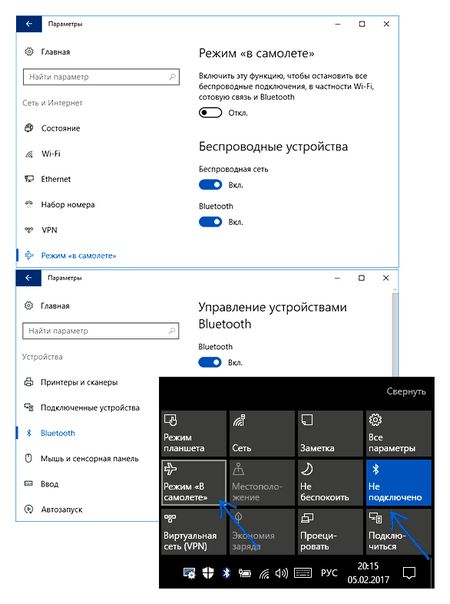
In Windows 10, the options to enable Bluetooth are in several places at once, plus there’s an additional option. airplane mode (in flight), which disables Bluetooth when turned on. All the places where you can enable BT are shown in the following screenshot.
If these options are not available, or for some reason do not work, I recommend reading the material about what to do if Bluetooth does not work on your laptop, mentioned at the beginning of this instruction.
What to do if you can not turn on Bluetooth on a laptop with Windows
Activate the module in “Task Manager”
Go to “Device Manager”: right-click on the icon “My Computer” / “Computer”, select “Properties” and go to the right menu. Expand Bluetooth. If there is a Bluetooth device icon with an arrow, right-click on it and click “Turn Device On”.
Check for unidentified devices
Refresh the list of devices in the manager: right-click on any of them and select “Refresh Hardware Configuration”. If you see some unrecognized devices in the list of devices, try to run automatic driver search and installation.
Update or reinstall the driver
In “Device Manager” right-click on the desired device and select “Update driver” and automatic installation. If you can’t find the driver automatically, visit your notebook manufacturer’s website and try to download it there.
If there is no driver for your model or operating system, you can find it in the search engine by clicking on the hardware ID. To find out this ID click on the device in Task Manager, choose “Properties”, go to the “Details” tab and choose “Hardware ID”.
If you find the installation package, just run it. If you are offered an inf-file, save it to your laptop and then repeat the procedure: click on the device in the task manager, go to “Update driver”, select manual installation and specify the location of the file.
Check your PC for viruses
Bluetooth may not work or may not work correctly because of malicious software. These programs can help solve the problem:
The driver for the Bluetooth adapter: search and installation
It does not even matter what system is installed on your computer, it can be Windows XP or Windows 10. But if it could not automatically configure the connected Bluetooth adapter, we will have to manually look for and install the right driver. There are at least three ways:
- Install the driver from the disk, which most likely was included.There may be both a driver and a utility (program) to control some of the functions of the adapter itself. In my case, it is the CSR Harmony. My Grand-X BT40G adapter is built with a CSR chip.
- If you have a Bluetooth adapter from a popular manufacturer, you can go to the official website of this manufacturer, find the page with the device and there already download the driver. It should be there. But not always. I checked, there is nothing on the Grand-X website in the “Files” section. But for the adapter Asus USB-BT400 on the official site there are drivers and utilities.That’s just an example.
- Search for the driver by the hardware ID of an unidentified device. Not the easiest option, so I will show everything in detail.
When the system is unable to install a driver for some device, it is located in the Device Manager under “Other devices” with a yellow icon. How it will be displayed (called) is your Bluetooth adapter. it is difficult to say. If you have not had an unknown device there before, it will not be difficult to determine it (it will be one).
I have something like CSR 8510 A10 (seems to be the chip the adapter is built on). Right click on this device and choose “properties”. Then go to the tab “Information” and in the drop down menu put “Hardware ID” and copy the first line.
Open the DevID website.info. paste the copied string into the search field and delete unnecessary things so that only VID and PID value remains. You can see my initial value (screenshot above). and which one I searched for (screenshot below).
To begin with let’s load the first driver which appeared in the search results. Click on the floppy disk icon. Pay attention to the operating system for which this driver is suitable.
Pass the “I’m not a robot” check, click on the link and save the archive with the driver.
Next, it is desirable to extract all the files and folders from the downloaded archive, find there file Setup.exe, launch it and install the driver.
If there is no installation file, but just a set of folders and some files, then right-click on the unknown device in the Device Manager, select “Update Driver”. “Search for drivers on your computer” and specify the path to the folder with drivers. If the driver is not found and installed, try downloading another one.
I hope that this article was helpful and that you added Bluetooth to your computer and were able to connect the necessary devices. I didn’t waste half a day
64
Bluetooth
Establish a Bluetooth connection with your headset, speakers, or other audio device.
Turn on the Bluetooth audio device and make it discoverable. How to proceed depends on the device. Examine the device or look for instructions on the manufacturer’s website.
On your computer, click Start Bluetooth Settings Other Devices Add Bluetooth or other Bluetooth device. Select the device and follow the additional instructions, then tap Done.
The Bluetooth device and computer will usually communicate automatically anytime they are in range of each other when Bluetooth is turned on.
How to Connect Wireless Headphones to a Computer
The connection of Bluetooth headphones to the computer is inherently difficult. Stationary system units do not have built-in wireless modules. You must buy a Bluetooth adapter for PC. The external Bluetooth-adapter is connected to the USB-port. Once the adapter is plugged in, you must install the Bluetooth adapter driver and the headset driver. In some cases the installation of drivers for the Bluetooth-adapter is not required. If pairing is successful, the headset will be displayed in the list of connected devices in Windows Device Manager. Besides external Bluetooth-adapters there are also internal ones that are connected directly to the motherboard. The choice of adapter type depends on the user’s needs. The main disadvantage of the internal adapter. Limit the range of the signal: the system unit is problematic to move around the room. In the case of an external adapter, it can be connected to a USB extension cord and greatly increase the signal coverage. If your Bluetooth headphones do not appear on your system you will need to check the system’s Bluetooth Driver Manager service. It must be active. This is how the question how to connect wireless headphones to PC is solved.
How to connect wireless headphones to the TV
Connecting headphones to a TV can vary. Depending on the TV manufacturer. Until recently, connecting Bluetooth headphones to your TV was a problem. Nowadays this question is actively being solved by the TV manufacturers themselves. If your TV was purchased after 2015, it is certain to have wireless capability to pair with any Bluetooth device. Modern televisions are equipped with a Bluetooth communication module. In this case, it’s easy to connect a headset. The procedure is as follows: select the item Bluetooth in the menu of your TV, in the list that appears you must select the current headphones. Sometimes you have to enter the pin code for the headset. it can be found in the manual of the audio device. If the TV was manufactured before 2010, it is very likely that it will not have a built-in wireless module. In this case you need to buy a Bluetooth receiver. Such a device is connected directly to the TV through the headphone jack or through the cinchpipes. You need to charge the receiver’s battery before using it. Once the additional equipment is connected, you need to configure the connection. The procedure is as follows: 1. Turns on the receiver. 2. You select the search mode and in parallel pairing on the headphones. 3. Once the pairing of the two devices is established, the headphones can be used. Modern Bluetooth receivers for TV and Bluetooth adapters for computers are inexpensive. They provide high quality sound and ensure interference-free audio playback. When choosing equipment, preference should be given to reputable manufacturers. You should not buy Bluetooth modules from unnamed Chinese manufacturers. Such devices fail in the first weeks of active use.
Why do you need Bluetooth on your PC?
The main purpose of Bluetooth is communication between a PC and gadgets. Quickly send and receive long files from device to device without using network equipment (routers, Wi-Fi routers). Bluetooth topology provides for direct point-to-point connection, t. е. Connecting one gadget or PC to another.
Bluetooth module on PC can also serve as a local network element (direct connection to other PC’s via PAN protocol), or use 3G/4G smartphone as a modem (modem mode on the gadget) without microUSB cable.
Other Bluetooth features are worth noting:
- Using a wireless headset and stereo headphones;
- Connecting gadget directly to printer and fax;
- using a wireless keyboard, mouse or a separate touchpad on the tablets;
- using one SIM card for several smartphones/tablets at the same time, etc. д.
Pairing devices (adding headphones, joysticks, etc.) is done in the same way as for the computer.д.)
Let’s look at the process of connecting (pairing) your phone to your computer. I want to say right away that connecting the headphones, joystick, etc., to the USB port of your computer is the same. devices is done in the same way !
1) And so, the first thing to do is to. turn on both paired devices. Also, if it’s a phone. make sure its Bluetooth protocol is enabled in the settings.
2 After that right click on the Bluetooth icon in the notification area of Windows and select the “Add new device” option.
3) Depending on the version of Windows, the following window may be slightly different. In Windows 10 (my version), you have to click the add button again (see. example below).
Check that Bluetooth is enabled and start searching for the device
4) Next, select that the usual Bluetooth device (mouse, keyboard, audio device, etc.) is connected.д.). Note: there may just be more displays, docking stations, and things are a little different there.
4) Next, your phone will ask if you agree to the connection. just click “Yes”. If you connect headphones, mouse, gamepad. this question does not arise, of course!
In some cases, by the way, the computer can ask to enter spets. connection code. A similar code will appear on your phone’s screen (if you have a device that doesn’t have a screen. usually the code is indicated either on the package or in the instruction to it).
Available devices. Android
5) Actually, then the window should appear that the devices are paired and you can use them. The question is solved?!
Help!
I can not see Bluetooth anywhere? Neither in the properties of network connections, nor in the Device Manager, as if nothing was connected at all (although connected and the indicator light is lit). I have Windows 7 Home base 32bit. This might be the case?
Good time. It looks like the driver is not installed. What kind of Bluetooth adapter do you have?
The adapter is Chinese, no identification marks on it itself. The manual says Model No. BT 600, Bluetooth Profie. BT 5.0, AVRCP, A2DP. It has 2 modes of Transmitter. Red light and Receiver. blue light.
I tried to use it for “wireless headphones”, the indicator light is blue, the phones recognize the adapter as Bluetooth music, they are connected and the sound is transmitted to the headphones as normal. But when I connect to PC, nothing at all (on both modes), as if I had not activated anything.
Tried installing Toshiba Bluetooth Stack. Writes Insert Bluetooth Adapter. Driver Booster. Didn’t give me anything either. Looking for drivers to install it manually. I went to the official website of ASRock motherboard developer (on the advice of one of the articles), but there I found only updates for Windows 10 64-bit and no response from the support. Maybe my computer does not have this function at all?
Good afternoon. I realized the problem was that I was looking for information about a different thing (I was misled by the name on the Chinese website). It turned out to be a Bluetooth transmitter. Which works differently. I apologize for the lack of knowledge and the time taken.
Good afternoon. I connect a billionton class usb2 bluetooth adapter.0. The system sees it, but can’t add devices (headphones, phone, etc.). I put it in the laptop and everything works. Please tell me what the problem is?
Kind. Add devices why it does not work: because Windows does not see them at the scanning stage, or the adapter itself is invisible?
I have exactly Windows at the scanning stage does not see the device, but the devices do.
PC does not see all devices or only one specific device? If all. the adapter itself is suspect. (to diagnose. try it with another one)
When copying materials from the site. link to Ocomp.info is obligatory! | 2016 Site Map. 2022г. 15-04-22 | SQL. 49 | 0.187 sec. | 10.48 MB