How to clear the memory of your Android phone Samsung
How to clear Android memory if it is clogged with invisible files
Every Android phone owner knows how important it is to have free memory on their device. Sometimes we want to install a new application or shoot a video, but our phone tells us there’s too much space. We rush to delete unnecessary files and applications, losing precious time, but the moment we need is already missed. Upon detailed study, it turns out that we don’t have that many apps installed on our phone, and we don’t know where the 8-16-32 gigabytes of space on the gadget has gone. Here’s how to clear your Android phone memory if it’s clogged with hidden and invisible files.
Most Android phones usually warn their owners that the internal memory of the device is completely full. But the system usually doesn’t tell you how and with what tools you can free up that much needed space. Almost all users rush to delete applications and old photos which you should not do. Files that really need to be deleted are hidden (hidden) deep inside the folders of your device, making it difficult to find and dispose of them.
Usually, unnecessary files on the phone are:
- OS and app cache files;
- Data in messenger folders (pictures, videos, audio, etc.).);
- Pictures in the folder.Thumbnails, located in the DCIM directory;
- Contents of the Downloads folder ;
- Files from torrents folder (in some cases);
- Offline navigator maps and other.
Let’s look at how you can find and delete invisible and unnecessary files on Android to clear its memory.
How to see memory usage statistics
Before proceeding with a specific action, it is recommended to assess the free memory state of the phone. To do this, go to the settings, open the “Storage” section. This tab shows the full load of permanent memory on your device. In the top panel you can see how much of the total memory is free at the moment. Below in the menu are categories by the following sections:
- Applications and their data;
- Pictures and Videos;
- Audio (music, ringtones);
- Cache data;
- Other files;
- System memory.
Under each name will be the exact number of downloads. To get more detailed information, you can go to any section, see: what was installed, when it was installed, how much it takes.
Do not make the mistake of believing that the performance and responsiveness of your device will increase by 50-70 percent after using the cleaning app. Unfortunately, this is not true. If there is too little free memory available on your phone, then this process will slightly improve the responsiveness of the system, but only because it needs space on the drive to work. If you are using a microSD card, then transferring apps can help you significantly. If your phone’s operating system does not have this feature, then SD Maid with ROOT rights will do it. Unfortunately, getting root access can be a very complicated process for many.
Finally, I will say that you should not keep in memory applications that you rarely use. You can always install them from the application store.
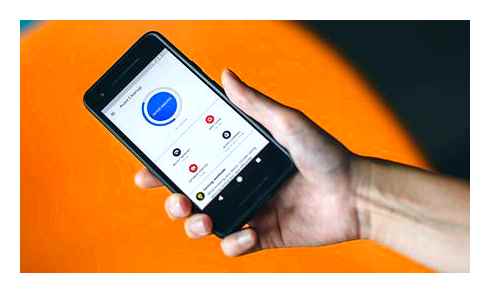
What to do if your phone lags and hangs? How to clear Android internal memory and free up RAM? Such questions are very relevant, because now many have a phone or tablet with “Android“. But there is a way out, and it is below.
How to delete the system cache on Samsung
The easiest way to remove cached files on your Samsung phone is to clean the system-wide storage. The latter is used by the system for the purposes it needs, and its unstable operation can affect the functionality of the device.
It’s important to understand that the sequence of steps for deleting data on your smartphone depends on the specific device model. In general, the algorithm is quite simple, and you can easily use it in the context of your existing Samsung phone.
- Turn on your Samsung phone;
- Go to “Settings”;
- Among the list of settings, tap on “Optimization” (or “Device Maintenance” in other versions of Samsung phones);
Whether or not a cleaning procedure is necessary?
Yes, the cache noticeably speeds up the work of installed applications, and in some cases even helps save battery power. But such data takes up space on the internal drive. Owners of premium devices do not notice it, because local drives allow you to store a large amount of information.

But mid-range and budget segment gadgets, alas, do not allow you to squander free space on the drive. The owners of these devices often wonder how to clear the cache on the “Android“. But this procedure has not only positive, but also negative aspects.
How to clear the memory of your Samsung phone
Prepare your phone for work beforehand.
The procedure will delete all the data from the phone, so before proceeding to the appropriate manipulations, you need to make a backup copy of all the important information for you. Contacts, photos, programs, etc.
Check the battery status, if necessary charge it to the maximum values.
Now completely turn off your gadget.
On the switched off device you need to simultaneously press three buttons. The volume key to increase (up), the power button and the physical button (“home”), located at the bottom under the display, as shown on the still image below:
The phone will start booting up, but already in reset mode:
In the menu that opens, use the volume knob to select “wipe data/factory reset”:
Pressing the power button to confirm the action, after which a submenu will open, in which (also using the volume key “up” or “down”) select the line “Yes. Delete all user data”, press the power button, which in this case activates the reset process.
Now, when the menu appears, select the line “Reboot system now” (do not forget to confirm the action with the power button):
After the manipulation the phone (tablet) will be absolutely deleted all the information, and with it what is called “system garbage”, the device will return to the state “as if from the store”, it will reboot automatically and we have to return the stored data.
Connecting to cloud storage
If the ROM of your smartphone turned out to be critically full, and the slot designed for installing an SD-card is occupied by an additional SIM-card, necessary but rarely used files and photos can be transferred to cloud storage. Google drive is installed by default in Samsung Android smartphones. To download a document (or other file), you should:
- Click on the “” icon.
- Select “New object” in the dialog box.
- Activate the option “Download”.
- Select the file you want to move to the new location.
In addition to this application, there are several other, no less popular repositories. It is:
All of them provide high reliability of data storage and allow to synchronize different devices of one user through a remote server.
Other ways to clean memory
If the phone has ROOT rights, you can remove unnecessary applications installed during production and free up some internal storage. Below is a table comparing three proven utilities for such purposes.
| Program | Root Uninstaller | Root App Deleter | Root Cleaner|System Eraser |
| Price | Free | Free | 240 |
| Uninstalling system programs | Yes | Yes | Yes |
| Restore apps | Supported | No | Supported by |
| “Freeze cumbersome software | Yes | No | No |
| Backup.APK to SD card | Yes | Yes | Yes |
| Filtering Software List | Yes | Sorting only | Yes |
Another easy way to optimize the internal storage is to stop saving photos and downloaded files from the Internet. The function of automatic saving to the SD card is available in most popular browsers, including Mozilla Firefox, Google Chrome and Opera.Freeing up RAM
RAM (RAM) is actively used by the applications loaded on the gadget and serves as a storage for temporary data. Most often, the “RAM” is not enough, if several applications are running simultaneously on the device, some of which run in the background without the user even realizing it. Large task queue can cause display errors (e.G. When launching a browser), wastes battery power and leads to device overheating.
Many smartphones the function of “cleaning” RAM is embedded by the manufacturer and works automatically. If you still need to force the closing of programs, it is done via the “Settings” → “Applications” button. Next, a list of all applications will open, clicking on each of them will offer two choices: the “Delete” button and the “Stop” button.
How To Wipe & Secure Your Android Phone Before Selling | ETPanache
There are also a number of special programs. Task killers. “Process killers):
Deleting temporary files on your Samsung phone
As we know, the system and applications installed on the phone store their temporary files in the memory of the device. Over time, the number of such files is growing, and their total size can be measured in gigabytes. Samsung recommends having at least 500 megabytes of free space in the memory of your phone. But many devices because of the huge number of temporary files can not boast of this.
When this message appears, you need to free up space on your device
Accordingly, it is necessary to clear the system of temporary files on the Samsung phone to get a lot of free space. For this purpose, Samsung Galaxy S6 and S6 Edge devices are equipped with the function “Smart Manager”, which allows you to manage the storage. And easily delete unwanted data at the touch of a button with “Clean Master”. If you don’t have a Smart Manager on your phone, you can easily download the “Clean Master” app from Play Market. And erase unnecessary files from your phone with it.
On the Galaxy Note 4 and a number of other devices, you can:
- Go to “Settings”, then select “System” (Device Maintenance).
- Then “Storage,” and then “Cached data.
- You need to tap on this option to delete unnecessary files from the memory.
Delete the cached data on your Samsung
Clearing the memory of individual apps on your Samsung, particularly apps from Google, can also help:
- To do this, go to your phone settings, select “Applications” there.
- Next, tap on “App Manager.”. And in the list that appears, find the pre-installed apps from Google.
- Tap on them, and entering their settings screen, click on “Delete data” (“Clear cache”).
Как Очистить Кэш и Память Телефона Samsung не УДАЛЯЯ НИЧЕГО НУЖНОГО. Удаляем КЭШ и ПАМЯТЬ Андроид
Delete cache and cookies
As mentioned earlier, Samsung manufacturers have provided automatic deletion of temporary files. But if there are problems with some site that previously worked fine (problems with loading and display of some elements), it is advisable to clear the cache and cookies. This is the easiest thing to do in Google.
- Open the Android app.
- Press the “Menu” icon in the top right corner (3 vertical dots).
- Go to “History” and click on the “Clear” line.
- Check “Cookies, media licenses, and site data”, “Pictures and other files stored in cache.
- Choose time range and press “Delete data” button.
After cleaning some settings (names and passwords) may be deleted and you will have to enter them again.
How to delete temporary unwanted data on your Samsung Galaxy smartphone.
Launch the Phone Settings application.