How To Clear Memory On Samsung Galaxy
2 proven ways to quickly clear cache on android
Your android phone like Samsung Galaxy, Sony xperia, LG, Lenovo or Huawei starts to slow down?
The reason for this may be a congested cache in a smartphone or tablet. I’ll show you how to quickly clear it.
Clearing the system cache is often necessary, although this is far from the only parameter affecting the operation of gadgets.
The system begins to clog more and more, therefore, for its effective operation, it is necessary to do preventive measures from time to time.
Before we get to the practical description. Let’s break down some basic questions.
This will help you understand why deleting the cache in android is so important, although it will appear again after a while.
What does it mean to clear the application cache on a smartphone or tablet
This is a mechanism that collects files and information when using applications: VK (VKontakte), chrome browser, Yandex, YouTube, play market, camera, keyboard, game, music player, gallery and many others.
This makes it easier to quickly access applications and tools that you use frequently.
While using the cache perfectly speeds up access to frequently used functions, over time, when a large amount of it accumulates, the effect becomes exactly the opposite. Work slows down.
It is worth knowing that clearing the cache in any android version, for example, android 5.1 or android 6.0. 1 does not affect your files.
When you delete it, all data, such as music, photos and text documents remain intact.
They are safe. Only some data from the browser and applications will be deleted, such as saved pages, cookies, passwords, etc.
How to delete cache in Android
If you are using Android 4.2 or later, it is very easy to clear the cache.
Just go to the “Memory” tab in the android settings (the pictures below are from the Samsung Galaxy smartphone on Android 6.0.1).
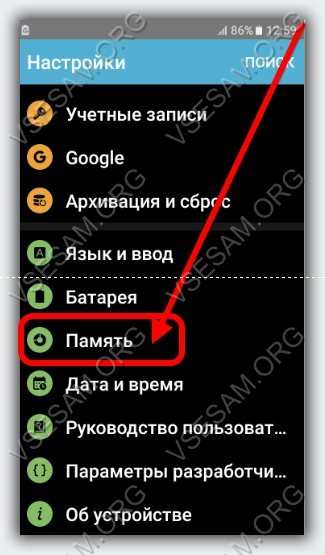
Now click on “Device Storage”.
Wait a little while the system calculates the cached data and click on it (there is a small inaccuracy in the picture, the required parameter is just below the one shown by the arrow).
Now do just one click “Delete” and the cache of all applications will be completely cleared.
If you insert a Mini SD card in addition to the internal memory, the data in the cache will be available twice. In the internal memory and the USB device.
That’s it, there is no need to reboot your phone or take any additional steps.
The program to clear the cache on android
Clearing the application cache manually, as you can see, is simple and fast, only there is one nuance in this.
If you practically do not let go of your smartphone, then, accordingly, the cached data in it will accumulate quickly.
You will need to do this operation over and over from time to time. This can be easily avoided.
By clicking on this link and you can download an excellent program that will always clear the cache for you whenever you want (once a day, once a week, and so on). Success.
The fourth way to free up memory on the Samsung Galaxy. Backup
To protect yourself from the lack of space for new data on your Samsung smartphone, it is also recommended to back up the data regularly, and delete those stored on the device.
The applications offered by our device manufacturers may be primarily used to transfer information to a computer.
For Samsung smartphones, this is Samsung Kies. There are also universal solutions such as Apowersoft Phone Manager or SHAREit that will allow you to transfer files wirelessly if your computer and phone are on the same Wi-Fi network.
You can easily back up your files when you are away from home and away from your computer thanks to the USB-OTG function.
All you need is the right flash drive, which is equipped with an additional micro-USB or USB Type C connector, thanks to which you connect your device to your smartphone and then to your computer.
The portable memory connected in this way will be visible on the Android Samsung phone as an additional external storage, and you can transfer data using any file manager.
When purchasing this type of memory, you must proceed in exactly the same way as when buying a classic flash drive, and consider both the capacity and the transfer rate.
You should pay attention only to the type of connector: if you have a modern Samsung smartphone and a computer, you may find that you need a classic USB Type C, for example, SanDisk Ultra USB-C 32 GB.
When searching, pay attention to whether you need a micro-USB model such as Samsung OTG 32 GB or USB-C offers, as is the case with the Kingston MicroDuo 3C 32 GB.
When deciding on such a purchase, it should be borne in mind that not all phones can work with external portable drives.
While the theoretical USB-OTG support can be verified by the app, there are times when the information displayed is not true, so I recommend that you look up the manufacturer’s website for details regarding your specific device model.
5 proven ways to free up internal storage space on your samsung smartphone
If you are the owner of a Samsung Galaxy j1, j2 (prime) or j3 phone, then sooner or later you will encounter a lack of sufficient space in the smartphone’s memory.
The situation with the samsung j5 is a little better, although even if you have a3 (2016) or a samsung a5, you may also need to free up the internal memory on this smartphone.
However, even with 128 GB of internal memory for data, at the least expected moment. When shooting on vacation or when trying to install another application, you can fail.
Therefore, I decided to collect in one place 5 tips that will help you quickly free up extra space on your Samsung Galaxy Duos smartphone or another.
This will allow you to continue using your phone as usual soon.
One more important thing. Besides freeing up the internal storage of your phone, you can simply increase it. It’s free and not long, but in order not to repeat yourself, just go here. There you will find the instructions that I wrote earlier.
The first way to free up internal storage space on Samsung Galaxy is to clear cache and junk files
The first thing you should do in a rush to free up space on your internal storage is to clear the app cache and delete unneeded files. Even the contents of the Download folder, which often contains documents, photos or APK files that you no longer need.
You can get into this folder from any file manager, if there is no built-in one (in Samsung phones, this is an icon in the form of a folder with the inscription “My files”).
Clearing the application cache is, for example, a task for the CCleaner program, but it can also be cleared manually.
To do this, applications must be found in the settings, they select the most space-consuming programs and delete their cache memory (or all data, which, however, will also delete user data).
The fifth way to free up storage space on the Samsung Galaxy. An extreme solution
There is another way to free up memory and speed up your Samsung phone. To return to factory settings.
Before doing this, make a backup, because you will lose all files. This I strongly advise you.
Then in the settings, find the item “Backup.”. “Factory settings.”. “Reset”. You can do it in another way, for example, using the buttons.
To do this, you need to use a certain combination, but not for every Samsung phone model. Therefore, I will omit this now, but resetting will most effectively free up memory. Success.
The third way to free up internal storage on the Samsung Galaxy is syncing photos in the cloud
If cleaning junk files does not bring a satisfactory result, consider what other data takes up the same amount of space on your smartphone.
Very often these are photographs taken. To free up space (and, by the way, to get more convenient access and independence from any malfunctions of the phone), in many popular applications for working with Internet drives, you can use automatic backup of photos in the cloud.
Using Google Drive can even count on unlimited space for this type of backup, if you give up the original image quality and be content with good.
Competitive OneDrive does not offer this option. Regardless of the selected tool, after such a copy of the photos, you can delete them from the device, getting additional memory.
In any case, you will be able to get comfortable with the previous photos, often also directly from the phone gallery, if you synchronize them with network drives in the settings.
The second way to free up memory on Samsung Galaxy is to delete unused applications
In new Samsung smartphones, proprietary applications can also free memory from unnecessary files.
The elements that take up the most space on a smartphone are, of course, applications, in particular big games.
To recover some of the memory, the simplest solution would be to delete those programs that are not currently needed.
However, this is not a very convenient solution, but you can use half measures and achieve interesting results.
First of all, you may want to consider uninstalling selected components of larger applications.
Watch faces are a great example here if we are users of Android Wear smartwatches.
The application itself weighs a little, but additionally downloadable watch faces range from several to hundreds of megabytes.
Also check the settings of the navigation application. Maybe you do not need a map of all of Europe, which was needed on a previous vacation and can always be installed if necessary?
The second way is to use the Lite app. Lightweight alternatives were created in a major way to improve the user experience on less efficient devices, but in practice there are more benefits: lower memory requirements as well as power gains come with lower requirements.
When installing the lite version of Facebook, you should expect to have leaner graphics and UI animations than the full version
You should also consider the possibility of transferring the application (or at least part of their files) to an external memory card.
Although this process can take a long time, further use of the program is likely to be somewhat less effective, but it is an effective method when we want to free up space on the built-in internal memory of the smartphone.
Hurry. Once it’s sold this opportunity will be gone!
Besides being memorable.com domains are unique: This is the one and only. Com name of its kind. Other extensions usually just drive traffic to their. Com counterparts. To learn more about premium. Com domain valuations, watch the below:
Turbocharge your Web site. Watch our to learn how.
Pokemon attacks in Pokemon Go: regular and special [table]
In Pokemon Go, reality, of course, is augmented and actually virtual, but you also need to fight there competently and skillfully. In the toy, the gamer, that is, you, needs to catch 151 Pokemon. And in order for this result to be achieved with maximum fun, one must understand the specifics of these animals. And it’s better when everyone is 151st. The game helps with this. Something.
Improves Your Web Presence
What is the cache used for
For those users who do not know why the cache exists at all, we will conduct a small educational program. Any application on a smartphone uses different data and creates copies of its data. They are kept in the cache so that when the application is launched again, it works faster. This is especially noticeable if you just turned on the phone, because at such a moment the cache is not very loaded and all applications take longer to launch.
How to increase shrinking internal memory on Samsung 5830 Galaxy Ice?
The amount of internal memory on the phone is constantly decreasing. Although the minimum involved applications. Virus? Or where can I remove something? I just don’t know (
Problems with insufficient internal phone memory are common for most androids. The solution is to remove rarely used applications or root a smart, followed by removing junk programs
(do not touch gaps). You can put the Custom Recovery program on your phone, format the memory card and create an Ext-partition on it for installing applications.
The Samsung 5830 Galaxy Ice is an android phone. Specifically, for him, first of all, you can carry out a hard data cleaning up to the factory settings. This will clean the phone from all additional installed applications. After that, you can reinstall the ones you really need. When you connect root rights, you can also uninstall applications installed in the factory firmware. In addition, for android version 2.2 and higher, you can install applications to the memory card. Internal memory problems in this case are caused by the manufacturer’s business model.
Source: http: // www. Bolshoyvopros. Ru / questions / 121111-kak-uvelichit-umenshajuschujusja-vnutrennjuju-pamjat-na-samsung-5830-galaksi-ajs. Html
Free Incense, Lures and Eggs in Pokemon Go. A cheat that still works
In Pokemon Go, Decoys and Incense are needed in order to lure Pokemon, both rare and all other nearby ones, to the place where the player himself is. However, unlike Pokeballs and Potions, you will not find free Incense and Bait in PokéStop. They are either given for completing the level, or they must be bought in the Store for money.
Source: http: // www. Gadgetstyle. Com. Ua / 2016/07/23 /
Cleaning the phone using special programs
How to clean a Samsung phone using special utilities? There are a large number of different programs on Google Play, but not all of the offered applications are useful. Consider which utilities will really help in solving the issue:
- Clean Master. The main advantage is that the utility includes antivirus, Wi-Fi connection protection and smartphone optimization. Of the shortcomings, users identified a lot of advertisements, which often interfere with the full use of the program.
- Ccleaner is considered the best choice for cleaning up smartphone memory. The developers did not add an abundant amount of ads, provided a user-friendly interface and many useful functions. How to keep memory from clogging _
_
Use an SD card to save memory, no need to install applications and programs to the internal storage. Also, if you use instant messengers, it is recommended to clear the cache more often. Owners of modern Samsung smartphones can clear memory using the built-in function in the settings. “Optimization”.
In addition to the available capabilities, you should additionally install a utility, for example, CCleaner. This is especially true for older phone models. Thus, you will not clog the memory of the smartphone, and its performance will remain the same.
Phones often suffer from memory deficits. Even if the buyer chooses the most capacious version, sooner or later he will still face a similar problem. Most often this is due to the fact that along with programs and games, system files are installed, which require additional space. Therefore, it is useful to know how to clear memory on Samsung in order not to allow drastic measures.
Inner memory
How to clear memory on Samsung? In this case, things are a little different. Everything is related to the structure of the system archive. There are a large number of files that are responsible for the performance of Android. If you remove something unnecessary, you may need the help of specialists.
There are several ways to free up space:
- Check applications on the phone;
- Delete files from explorer;
- Use the task manager;
- Clear messenger data;
- Install special software;
- Use cloud storage;
- Perform a reset or flashing.
Remove apps you don’t use
It is a good habit to keep track of the number of applications and delete unnecessary ones. This saves not only memory space, but battery power. Check the apps that are installed on your device and uninstall unnecessary.
Perhaps some of the applications can be transferred to the memory card. This option depends on the developer of a particular application.
External memory
How to clear memory on Samsung in this case? Having a memory card, this issue is much easier to deal with. Usually, a card reader is offered with it, which allows you to connect it to a computer. In this case, a smartphone is not required. It is enough to put a memory card in such an adapter and connect it to a laptop or PC.
The system will detect the presence of the drive. It will open it in a separate dialog box, from where it will be possible to delete files. Usually, pay attention to the Download folders and your personal data. The information is stored there that can be deleted without harm to the system.
If there are important files among the files, you can transfer them to an external hard drive or PC.
Check apps on your phone
How to clear memory on Samsung phone? Try to get rid of all games and applications. It so happens that many of them were installed on a smartphone, but later they were forgotten. Such programs continue to receive updates, respectively, and upload their files to the archive.
It is also worth understanding that there are some games that, in the process of passing, write data and statistics into memory. Sometimes they can take up more than 1 GB of free space. If you stop playing the game, it’s best to uninstall it.
How to clear memory on Samsung Galaxy
How to clear Samsung phone memory? This question is of interest to many smartphone owners. The device has two types of memory, the first of which is RAM or RAM, and the second is built-in ROM. Below we will take a closer look at the existing ways to clear phone memory.
Use task manager
You can remove programs from a special menu. It’s in the settings. It contains a whole list of smartphone utilities. There you can see all the information about the programs, their scope and purpose.
Experts recommend not only uninstalling programs from this menu, but also clearing the cache. Every application collects “garbage” that needs to be removed periodically. Sometimes you can use special programs for this, and sometimes you can perform actions through the task manager.
Some people believe that the same can be done using the engineering menu. But it is responsible for configuring the smartphone and is not designed to delete files. Through the engineering menu, you can configure the GSM communication frequencies, test the components of the phone, etc.
Delete files from explorer
This option is suitable for those who understand in which folder which files are located. For example, Download usually stores all downloaded documents. Sometimes there are files for installing utilities. Perhaps there were photos from the Internet that you needed to quickly download, and then you forgot to delete them.
All this must be quickly disposed of. It is enough to understand what is important to you and what is not. How to clear memory on Samsung Galaxy? To do this, just go to the file properties and select the “Delete” item, or hold down the file and select several at once, and then click on the basket icon.
Smartphone memory
Before figuring out how to clear memory on Samsung, you need to understand which archive needs to be cleared. Manufacturers are trying to produce models that would contain such an amount of internal memory so that the user does not have to purchase an additional memory card.
But sometimes 256 GB of memory is not enough. Therefore, the owner purchases an SD card that expands this volume.
Clear messenger data
How to clear memory on Android? Samsung and other smartphones usually store almost all the information that goes to the device. Not many people know that photos from instant messengers and other files can be automatically downloaded to the smartphone’s memory.
This leads to the fact that even if you delete all your photos that were stored in the corresponding folder, you cannot completely free up memory. And all because at the root of the system there are files that were downloaded by one or several instant messengers.
This problem can be easily fixed. It is enough to find a folder in the explorer called the name of the messenger and clear it.
Inner memory
How to clear memory on Samsung? In this case, things are a little different. Everything is related to the structure of the system archive. There are a large number of files that are responsible for the performance of Android. If you remove something unnecessary, you may need the help of specialists.
There are several ways to free up space:
- Check applications on the phone;
- Delete files from explorer;
- Use the task manager;
- Clear messenger data;
- Install special software;
- Use cloud storage;
- Perform a reset or flashing.
What is the problem?
All Samsung smartphones have the Android operating system. This, in turn, leads to a number of troubles.
The fact is that the system memory of devices on Android. The most vulnerable point. Many smartphones suffer from errors related to a full archive.
Sometimes the problem is the improper use of the smartphone, sometimes viruses and other malware can be the cause. Sometimes it is impossible to prevent this, but sometimes careful use can help avoid such problems.
Contacting Samsung Electronics Unified Support Service
The unified support service for Samsung Electronics has been operating since 1994. The remote service, thanks to which the owners of the TV equipment of this brand, without leaving their homes, receive not only qualified advice, but also operational technical support, has allowed the company to significantly increase public confidence in its products. By calling the hotline 88005555555 or by leaving a message on the website www.Samsung.com (Online Live Chat), the owner of the TV can notify the operator of the problem.
To provide service specialists with remote access to your TV receiver, you must:
- Open the TV menu;
- Enter the “Support” section;
- Select the item “Remote control”;
- Provide the security PIN to the service technician.
In this case, the work is carried out online, and the service operator sees on the screen of his device only what is displayed on the faulty TV receiver. You should be aware that the company guarantees complete security of data that may be stored on the TV.
Clearing the embedded browser cache
You can free up the TV’s internal memory by clearing the cache of the built-in browser. They do it as follows:
- Go to the main menu of Smart-TV;
- Launch a browser;
- Open the “Settings” menu;
- In the section “Deleting history” find the item “Cache”;
- Click “Delete now” to confirm the action.
Clearing the cache may take several minutes, after which content browsing should resume.
System reset of the TV
If all of the above methods did not lead to the expected result, and the owner of the TV does not have the opportunity to contact the service specialists, then he can take a risk and carry out an engineering reset of the TV settings on his own. To do this, it is necessary to carry out a number of actions in the following order:
- Turn off the TV;
- On the remote control (RC), strictly observing the specified sequence, quickly press the buttons: INFO. MTNU. MUTE. POWER or MUTE. 1. 8. 2. Power, while the TV turns on, and the service menu in English appears on the screen;
- Use the Up and Down arrow buttons to select Option and press OK;
- In the window that opens, select the Factory Reset item and press the OK button on the remote control twice.
The TV will then turn off and then on, and the initial general settings (menu language, country, network settings, etc.) will begin. Then you need to do the usual TV customization (channels, etc.). When accessing the SMART menu, it turns out that all the widgets and previously made settings are missing. They will have to be installed again. In more detail, the process of carrying out a system reset of the TV settings is shown on:
Features of built-in memory
The lack of built-in memory of any brand of smart TV sets, including Samsung, is due to the fact that first the selected file is loaded into the internal storage device and only then is broadcast on the screen. Memory is freed up during playback, but if the process of clearing it is slower than loading content, then it may become full. In turn, this causes an error message to appear on the TV screen and the inability to continue watching. Interestingly, even the specialists of the Samsung Group, which is considered the leader of this market segment, have not yet managed to solve the existing problem at a constructive level.
Thus, the browser of any Samsung Smart-TV receiver (for example, models Ue46f6400ak, Ue43m5500, etc.) has limited capabilities due to insufficient internal memory, without which downloading content is impossible. Its main features:
- Self-cleaning is carried out only if the content download is slower than the playback speed on the screen;
- The amount of memory cannot be increased by using an external storage device (hard disk, flash drive, etc.);
- The memory overflow is not tied to any specific application, site or Internet page and may occur at any time.
Consequences of insufficient internal memory
The accumulation of data in the built-in storage of information can ultimately lead to an overflow of the usable volume of the TV receiver’s internal memory. In this case, content viewing stops, and a corresponding message appears on the screen. In some cases, the application may spontaneously start overloading. In addition, the message about insufficient memory space may appear completely unexpected for the user at any time when:
- Connecting the TV to a computer;
- Using a USB flash drive;
- Listening to audio files;
- Watching movies, etc.
In practice, the internal memory of Samsung SmartTVs fills up when the owner uses the built-in browser to view content. After full filling of its volume, the TV “freezes” and / or disconnects from the Internet. This makes it impossible to install widgets and / or applications, as well as view content. The problem can be eliminated only by freeing the internal memory of the TV receiver from unnecessary data.
Freeing up memory on Samsung Smart TV
Television receivers of the Samsung trademark supporting Smart-TV technology continue to conquer the domestic market of household radio equipment. Their rapidly growing popularity is due to a variety of functional benefits previously unavailable to conventional TV owners. Among them, connection to the Internet (wired or using WiFi), search and viewing of interesting content without reference to specific TV channels, the ability to communicate on social networks and much more. However, despite the apparent similarity with a computer, the SMART TV is still significantly inferior to the latter. And first of all, this concerns the amount of built-in memory, which is clearly not enough to view content (movies, clips, streaming, etc.) when using the built-in browser. Therefore, this material will discuss how to clear the memory on the Samsung SMART TV.