How to Clean Memory on Android Samsung Galaxy
How to clear memory on Android Samsung. detailed instructions
Lack of memory on the smartphone prevents the use of the device: it is impossible to download a game or utility from the Play Market, take pictures and shoot videos. There are other inconveniences associated with this problem that bore the user. There are several surefire ways to free up space on your phone or tablet from Samsung of any version and line: Galaxy, J, A and others. These include full or partial cleaning using built-in functions or third-party programs.
What can the memory of a Samsung smartphone be clogged with?
Before you clear the memory on Android Samsung, you need to understand the reasons for its lack. There are two types of memory: operational and internal (built-in). The operative is designed to quickly memorize information. This data is used by applications to avoid having to retrieve it from internal storage every time. And all files are stored in the built-in memory: applications, photos, videos, music, cache and so on.
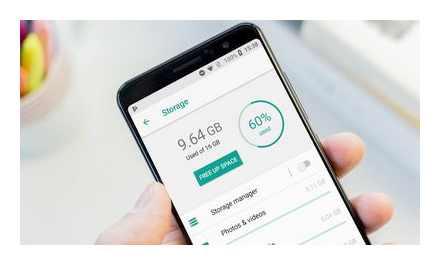
How to free up space on your Samsung phone or tablet
If, when installing the software, a message is displayed that the device memory is full on an Android phone from Samsung, then the problem is in the built-in storage. It is clogged with various files.
The cache is generated from each program after installation. When the application is opened, the cache is used to quickly load the necessary information. It is easier for the software to create this information once and use it later. However, the system itself does not clear these files, and applications are updated, create a new cache, but the old one does not disappear anywhere. This item also includes temporary files, browser history.
How to view statistics on the memory usage of your Samsung phone
It is possible to see how much space is available in the storage, and whether the smartphone needs to be cleaned. Before you clear your Android Samsung phone memory, you need to know what is taking up so many gigabytes. You can check this as follows:
- Enter the settings menu in any convenient way. To do this, you need to find the corresponding icon in the menu or drag your finger from the top of the display to the middle. Then. select the gear icon.
- After that, go down by selecting the “Memory” item.
- The section has statistics.
In addition, the Note line has a My Files app. The window displays various icons: photos, downloads, video, audio, etc. There is also an item “Device memory”, “Memory card” and various cloud storage. From this program, you can also view statistics by selecting the desired tab.
It is recommended to look at what takes up the most space. This will help further for cleaning. For example, if there are five thousand videos on the phone, then there is no point in uninstalling several applications. You can free up memory by cleaning the gallery. There are third-party programs that show the state of the storage. For example, CCleaner. Such utilities usually offer cleaning.
Using Built-in Samsung Phone Features to Clear Memory
Samsung smartphones have the ability to automatically optimize internal storage. To clear, you need to open the settings, select the memory item, press the “Clear” button. This function is at the very bottom, so you need to scroll. This method automatically selects temporary files and deletes them. There is a way how to do it manually.
To do this, go to the same section of memory settings, then click on the additional functions button (three dots in the upper right corner of the display), select “Clear memory”. This window has more detailed settings that allow you to destroy large files, applications that are not used, duplicates.
Helpful information! The tab with the same data displays the original and the duplicated version. Therefore, if this is something important, then it is recommended to delete one copy.
It is also worth getting rid of the custom files. To do this, go to the same settings section, scroll down and click on “User files”. The categories are displayed on the screen. To clear space on the memory card, you must first select the appropriate option below.
How to Free Up Memory on Android Samsung Phone Using Third Party Programs
Sometimes the built-in capabilities of the device do not do well enough. To do this, you can use third-party utilities that clean up trash and temporary files in a matter of minutes. There are many such programs, but one of the most common and effective is CCleaner.
- clearing cache files;
- optimization of RAM;
- phone acceleration.
The main advantage is that the software weighs about 14 megabytes. Competitive utilities are 30 MB or more. For devices with little free space, installation will be problematic. However, the CCleaner developers have foreseen this by reducing the weight of their product.
For your information! CCleaner shows storage statistics: the amount of free memory, how much specific categories occupy, etc.
After launch, the user will be offered the full version, which can be canceled. The program will then ask for permissions. When the owner of the smartphone does everything according to the instructions, a scan will become available to him, after which he can clear unnecessary data, speed up the system, free up the RAM. The utility interface is simple. everyone can figure it out.
Applications and files
The third reason for full memory is unnecessary applications, a large number of photos and videos in the gallery, downloads, etc. It depends on the user. Smartphone owners who are not well versed in such devices often forget to clean downloads from time to time, uninstall software that is not in use, save media to cloud storage.
System programs
System programs that are embedded in the Android OS often clog up memory. Some of them are required for the firmware to work correctly. Their list can be viewed in the settings by clicking on the corresponding button.
Important! It is not recommended to clean the data yourself, because the operating system may stop working if you delete an important file.
Inner memory
How to clear memory on Samsung? In this case, things are a little different. Everything is related to the structure of the system archive. There are a large number of files that are responsible for the performance of Android. If you remove something superfluous, you may need the help of specialists.
There are several ways to free up space:
- check applications on the phone;
- delete files from explorer;
- use the task manager;
- clear messenger data;
- install special software;
- use cloud storage;
- reset or flash.
Clear messenger data
How to clear memory on Android? Samsung and other smartphones usually store almost all the information that goes to the device. Not many people know that photos from instant messengers and other files can be automatically downloaded to the smartphone’s memory.
This leads to the fact that even if you delete all your photos that were stored in the corresponding folder, you cannot completely free up memory. And all because at the root of the system there are files that were downloaded by one or several instant messengers.
This problem can be easily fixed. It is enough to find a folder in the explorer called the name of the messenger and clear it.
Delete files from explorer
This option is suitable for those who understand in which folder which files are located. For example, Download usually stores all downloaded documents. Sometimes there are files for installing the utilities. Perhaps there were photos from the Internet that you needed to quickly download, and then you forgot to delete them.
All this must be quickly disposed of. It is enough to understand what is important to you and what is not. How to clear memory on Samsung Galaxy? To do this, just go to the file properties and select the “Delete” item, or hold down the file and select several at once, and then click on the basket icon.
How to clear memory on “Samsung”: methods, instructions, recommendations
Phones often suffer from memory deficits. Even if the buyer chooses the most capacious version, sooner or later he will still face a similar problem. Most often this is due to the fact that along with programs and games, system files are installed, which require additional space. Therefore, it is useful to know how to clear memory on “Samsung” in order not to allow drastic measures.
What is the problem?
All Samsung smartphones have the Android operating system. This, in turn, leads to a number of troubles.
The fact is that the system memory of devices on “Android”. the most vulnerable place. Many smartphones suffer from errors related to a full archive.
Sometimes the problem is the improper use of the smartphone, sometimes viruses and other malware can be the cause. Sometimes it is impossible to prevent this, but sometimes careful use can help avoid such problems.
Install special software
Perhaps your Samsung Galaxy is lagging. What to do in this case? This is largely due to system errors. But the lack of memory can also affect the correct operation of the device.
Therefore, in addition to cleaning smartphone archives, you need to install an auxiliary utility. Sometimes they are pre-installed and are suitable for such tasks. Sometimes you need to install them from Google Play.
Clean Master is considered a useful program. It helps not only to remove “trash”, clean the cache and phone memory as a whole. The application copes with the overall system acceleration, helps to find errors and fixes them.
Smartphone memory
Before figuring out how to clear memory on Samsung, you need to understand which archive needs to be cleared. Manufacturers are trying to produce models that would contain such an amount of internal memory so that the user does not have to purchase an additional memory card.
But sometimes 256 GB of memory is not enough. Therefore, the owner purchases an SD card that expands this volume.
Clearing internal memory
If you are using smartphones with Android operating system version 6 or higher, then you can use the built-in optimization function of the device. Instructions:
- Go to the smartphone settings and find the “Optimization” section.
- In the next window, you will see information about the load on the device. By clicking the “Optimize” button, you will get rid of unused files, programs and cache.
Cleaning the phone using special programs
How do I clean my Samsung phone using special utilities? There are many different programs available on Google Play, but not all of the offered apps are useful. Consider which utilities will really help in solving the issue:
how to free up space on Samsung a10 a20 a50 a70 a90
- Clean Master. The main advantage is that the utility includes antivirus, Wi-Fi connection protection and smartphone optimization. Among the shortcomings, users identified a lot of advertisements, which often interfere with the full use of the program.
- CCleaner is considered the best choice for cleaning up smartphone memory. The developers did not add an abundant amount of advertising, provided a user-friendly interface and many useful functions.
- Virus Cleaner is an application that is functionally identical to Clean Master.
How to Clear Samsung Phone Memory
How to Clear Samsung Phone Memory? This question is of interest to many smartphone owners. The device has two types of memory, the first of which is RAM or RAM, and the second is built-in ROM. Below we will take a closer look at the existing ways to clear phone memory.
Clearing all memory and deleting all files
How to clear storage on Android Samsung by deleting files:
- Go to options and find the “Recovery and reset” tab. Depending on the Android version and phone model, the name of this section may be different.
- Next, find “Factory data reset”. The system will show a notification. all information from the device will be deleted.
At the end, confirm the procedure and wait for the phone to reboot.
How to clean your phone memory using built-in features
To clean up memory, you do not need to install third-party applications, you just need to use the built-in capabilities. Instructions:
- Go to parameters.
- Go to the “Memory” tab.
- In the next section, the system will show detailed information regarding the internal storage.
- In the window that opens, you will see a list with the available applications and games that you previously downloaded to your phone.
- In the same section, the user can get acquainted with each installed program separately. For example, find out how much space it takes up. Just click on a specific title.
- You don’t have to uninstall the app to free up space. It is enough to click “Erase data” and “Clear cache”, as shown in the screenshot. Mostly “gluttonous” programs are social networks or instant messengers, they often clog the mobile memory.
- Having selected the “Clear cache” item, do not worry that the data will be deleted. This procedure does not erase personal data. The presented option is useful for instant messengers that constantly upload photos and other information to the phone.
- Choosing the “Erase data” option will exit the application, and the images, videos and music in it will be deleted.
The described method does not remove the program from the phone. If you make a similar cleaning of messengers, you can free up to 800 megabytes.
How to keep memory from clogging
Use SD card to save memory, no need to install apps and programs to internal storage. Also, if you use instant messengers, it is recommended to clear the cache more often. Owners of modern Samsung smartphones can clear memory using the built-in function in the settings. “Optimization”.
In addition to the available capabilities, you should additionally install a utility, for example, CCleaner. This is especially true for older phone models. Thus, you will not overload the memory of the smartphone, and its performance will remain the same.
Hosts access rights
To change the Hosts file on an Android device, we need to get ROOT rights (also known as root rights, that is, the rights of the “root” user, or simply the “superuser” who has the right to make any changes to protected and system files ) and remove protection from the system partition. If in some way edits were made to the hosts file, then most likely you already have these rights. You can check for Root rights using the Root Checker app:
File Explorer for Android
If you don’t have a file manager yet, it’s time to download it. Root Browser or any other similar explorer program will do. Go to system → etc. where is the hosts file:
A window will appear asking for permission. We put “Allow” and “Do not ask” so that this application always has the highest rights:
We now have Superuser rights. Please note that in some file managers it is still required to additionally allow writing and changing system files.
If you have an error, and no window with permission appears, then this means that the device does not have ROOT rights, or this explorer is not endowed with the necessary powers. Also, errors can occur as a result of incorrect installation of Root.
Clearing hosts
Click on the hosts file → Open as → Text file → RB Text Editor:
If you want to return the hosts file to its original state, then delete all lines with addresses, except 127.0.0.1 localhost. We just erase them and click the Save option:
How to free up storage space on All Samsung Galaxy phones
Alternatively, you can use the Hosts Editor application. which also requires Superuser rights. With the help of this program, we can select all unnecessary addresses and remove them from hosts in automatic mode:
Source: http: // howto. mydiv. net / view-Kak-pochistit-hosts-na-Android. html
How to clear browser history on Android
Browser Andriod. Click on the button with 3 dots, select “Personal data”, and then. “Clear history”.
Google Chrome. In the menu, select “History” and click on the button below “Clear history”, since you can clear the browser history on Android not only in the “native” browser.
Opera (for Andriod). Press the “O” icon, then. “History”, then. “Remove all”.
Opera Classic. Press the “O” icon, go to “Settings” and clear the history.
Mozilla Firefox. Open the “Parameters”, in them. the “Privacy” tab and click “Delete data”. We mark the inscriptions “Journal”: by deleting it, we delete the history.
Dolphin browser. At the bottom there is an image of a dolphin, when you click on it, a button with three stripes will appear, click on them, then. “Settings”, and in them select “Privacy”.
Boat. Pull out the settings panel (from right to left). Press the button with three dots and three horizontal lines. In the panel that appears, click “Settings”, then. “Personal data” and complete the cleaning (“Clear data”).
UC. In “Settings” we find “Clear records” and click there.
YouTube. Open “Settings” in the application, select “Search” in the list and click “Clear history”.
Skype and QIP. To delete Skype history, you need to delete the data of the entire application. Go to the Andriod settings, click on “Applications”, select “Skype” (“QIP”) and in it click “Erase Data”.
The hint on how to clean Android completely (not in just one messenger or browser) is relevant for those users who like to quickly get rid of unnecessary “garbage” in the phone. To do this, you need to download a special application, for example, “Android System Cleaner” or “Clean Master”. Launch the application, click “Clear” (you can choose what you want to leave).
Source: http: // lifesguide. ru / kak-ochistit-kesh-pamyat-na-Androide
Exploring Android. How to clear the cache of applications and reset them to their original state.
Sometimes Android apps start to misbehave. Before downloading another Task Killer from the Market (and it’s best not to use application killers at all), try a couple of simpler things.
Go to the settings menu of your Android device, in it select the “Applications” section. “Application Management”, and select the desired program. You will see a window similar to what you see in the picture above.
First of all, try clearing the cache of the “malfunctioning” application. By doing this, you will delete all of its temporary files, which may be the cause of all the problems. Then stop the program (if it was running) and start it again. The program will continue to work with all the settings you made earlier.
There is another, more radical method of influencing the obstinate application. This is data cleansing. If you click on “Erase Data”, the application will return to the state it was in after it was installed on your device. The same thing happens when you uninstall and reinstall the application, only this method is much faster and easier.
So if you have any problems with the application, then try to clear the cache first, and if this does not help, you can go all-in and completely clear all application data and then configure it again.
Source: http: //www.4tablet-pc. net / hints-and-tips / 587-learning-Android-how-to-clear-your-cache-and-reset-the-application-to-their-original-state. html
How to clear cache memory on Android
Knowing how to clear the cache memory on Android is necessary in order to fix the malfunctioning application, as well as to speed up the smartphone.
How to clean the hosts file on Android
The hosts file is one of the important links when accessing the Internet not only for a personal computer, but also for a modern smartphone. Unauthorized access to it and the introduction of unnecessary or downright harmful entries can lead both to the inaccessibility of certain sites and to the appearance of malicious and adware programs on your mobile device. It is also worth noting that some legal programs, such as Adblock and Freedom, also make edits to this file. If it is necessary to completely or partially clear the hosts file, the first step is to check what information is contained in it at the current time.
How to clean (increase) memory on Android device by deleting cache
Task: clean the internal memory of an Android smartphone or tablet.
Let’s try to solve this issue by deleting cache files from the limited internal memory of your gadget.
The rest of the small amount of the mentioned memory can attract a number of negative phenomena in the apparatus, among which one can single out “freezing” and “braking” of the device.
Without a doubt, this issue can be successfully resolved by removing installed games and applications, unnecessary user files, moving the same games and applications with files to a memory card, etc.
But, now is not about that. Let’s focus specifically on increasing the amount of internal memory by clearing or deleting the cache of applications, games and other software.
An example is given on the operating system Android 5.0.1, smartphone Nexus 4. On older versions of the software, the situation is almost the same.
Clean master
It is one of the best known apps in its category. In Clean Master, you can perform a complete cleaning of the gadget from cache, temporary files, empty and damaged folders, browser history and other debris.
The utility also includes a built-in antivirus and automatic closing of unnecessary programs. The application has a convenient and pleasant interface that allows you to clean the gadget by two clicks of the buttons “Analysis”, “Clear”.
Video tutorial: leave the necessary, delete the unnecessary. how to properly clean the memory in Android
To clear RAM and ROM, follow these steps:
- Hold down the “Menu” button on your device.
We work with third-party programs
In the Play Market, you can easily find many free programs that help you clean your phone in a couple of clicks. Now we will consider the most popular and practical ones:
System monitoring in Android Assistant
This program is included in the top Play Store and has a fairly wide list of functions:
- A process manager that lets you manage running applications in a couple of taps.
- Continuous monitoring of the system. The option provides the user with information about the state of memory, system load, battery temperature and other useful things.
- App 2 SD option allows installed programs to be quickly moved from internal to external memory.
- Ability to view a list with applications that start automatically when the gadget is turned on, as well as disable them.
- Clear phone memory from unnecessary files by pressing one button.
Removing garbage in the browser
In the window that appears, select “Clear history”.
We set the acceptable settings (what exactly to delete, which time period to choose, etc.), click on “Delete data”.
This instruction is given on the example of Google Chrome, since it is the standard browser in the Android system. In other browsers, the process of cleaning up “garbage” is slightly different.
Types of memory on Android gadgets
Android phones, like computers, use two types of memory:
- RAM (RAM). random access memory. It contains data only during the direct operation of the gadget. Included applications, browser tabs, running games. all these processes consume part of the RAM.
- ROM (ROM). permanent storage device. All information is in memory until you delete it yourself. This category includes all files on the phone, application cache, etc. (read How to install the cache for a game on Android)
ROM memory in Android devices is divided into built-in (originally located on the device and used to store files, like a hard drive on a PC) and a storage device (memory card, built-in memory).
When these types of memory run out, the phone starts malfunctioning and slows down. To eliminate the error, you need to clean the ROM and RAM from the “garbage”.
combining folders
Thirdly, let’s figure out how to increase the device’s RAM. This can be done using special programs that create a paging file. For example, Ram Manager.
- Balance. maximum optimization of RAM.
- Balance (with more free memory). maximum optimization of RAM for devices with its volume up to 512 MB.
- Balance (with more multitasking). maximum optimization of RAM for devices with more than 512 MB.
- Hard Gaming is a mode for those who like to run serious games on their device that require a lot of resources.
- Hard Multitasking. this mode will optimize the operation of the device when launching several programs at the same time.
- Default (Samsung). this mode is activated by default in devices from Samsung, but now it can be used on phones from other companies.
- Default (Nexus S). mode for phones and tablets from Google.
- Default settings of your phone. this function resets the RAM settings to the “default” level.