How To Change Wifi Password Via Phone
Forgot your Wi-Fi password? To learn the forgotten password from your own Wi-Fi network, this instruction will help. During the configuration of the router (by the way, I already wrote how to configure TP-Link TL-WR841N), did not write down the password, or tried to remember but forgot? In fact, this is a small problem, and it can be fixed even without special, complex dances with a tambourine.
It’s good if all the devices are already connected, and it seems that a password is no longer needed, but anyway, there will come a time when you need to connect another computer, tablet, or phone and then you need a password from our wireless network, which we forgot or lost.
To recover a forgotten password from Wi-Fi, we need only one connected computer to our network. Well, at least one computer, I hope you managed to connect. Something I write a lot of extra text, let’s get down to business!
We take a computer that is successfully connected to our wireless network and right-click on the connection icon (in the lower right corner). Select “Network and Sharing Center”.
A window will open in which on the right we select “Manage wireless networks”.
Another window will appear, in which we right-click on our connection and select “Properties”.
Now go to the “Security” tab and opposite the “Network Security Key”, we see hidden characters. This is our password, in order to find it out, simply check the box “Display entered characters” and you will see the password from your Wi-Fi network.
Now the most important point, write down this password on a piece of paper and put it in a safe place, just do not forget where you put it. In general, you understand me # 128578 ;. Well, if your network is not yet secure, then be sure to read how to set (change) a password for a Wi-Fi network and set a password.
And what if there is no item “Management of wireless networks”?
If you do not have the Wireless Network Management item in the control panel, then do this:
In the notification panel, click on the connection icon, a list of networks will open. Right-click on the network to which you are connected and from which you need to know the password, and select The properties.
Next, just tick Display entered characters and look at the password.
If this method also fails, for example, a hidden password is not displayed, or you cannot check, then look in the settings of the router. How to do this is described below.
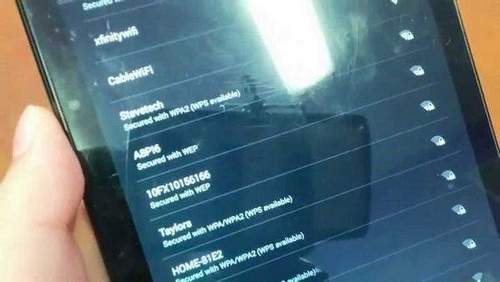
Article Update
Due to the fact that many people have problems viewing the forgotten password on the computer, or simply do not have a connected computer to Wi-Fi, from which you forgot the password, I decided to update the article. I will add information with which you can see the forgotten password in the settings of the Wi-Fi router. Sometimes it’s even easier than watching on a computer.
We look at the forgotten Wi-Fi password in the router settings
You ask: “But how do I go into the settings of the router if I do not remember the password and cannot connect to Wi-Fi?” But it’s not a problem. You just need to connect the router to the computer via a network cable (it should be included with the router).
We connect the router and in the address bar of the browser we type the address 192.168.1.1. Enter username and password to access the settings. If you did not change them, then this is admin and admin. Or look at a more similar instruction on how to enter the router settings.
In the settings, go to the tab Wireless (Wireless). Wireless security (Wireless Security). Opposite PSK Password: (Password PSK :), a password will be registered for access to your Wi-Fi network (your password may be indicated in another line on this page).
On Asus routers, the password is displayed directly on the main page.
If no method has helped, then you can make a complete reset on the router and configure it again. Well, already in the process, specify a new password, which you must write down.
Just see that you can reconfigure everything. After resetting the router, it will be like new, you will need to specify the parameters for connecting to the Internet, network name, password.
If you still have a smartphone or tablet connected to the network, then with their help you can also try to remember the password. Just go to the settings of the router from a mobile device, and look at the key to the network. How to enter the control panel from a tablet or smartphone, you can see in this article.