How To Change Location On Phone
It’s no secret that in our time quite a lot of applications and Internet services track our coordinates and often make this information publicly available. Disgusting, right? Therefore, today I would like to talk about how to change the parameters of our real location and pass on false information to our similar services regarding our geolocation.
How to change location on Android
There are a lot of various interesting applications that are designed to help in this topic. But I would recommend one of the best, time-tested. And this is Hola Fake GPS location. Thanks to him, you can easily disguise your real geolocation. After the first launch, you will have to spend several minutes to make the necessary settings. But in the future, you can almost instantly change the coordinates in a simple and convenient interface.
After installing Hola Fake GPS location, you must give the program permission to change the geolocation. To do this, first click on the GO app.
Then click Settings and the section “For Developers” will open for you.
Then find the “Select apps for fictitious locations” item and select Hola Fake GPS location using it.
Next, go to the settings of the device and open the section responsible for the location settings. Here, enable geolocation detection only by GPS satellites.
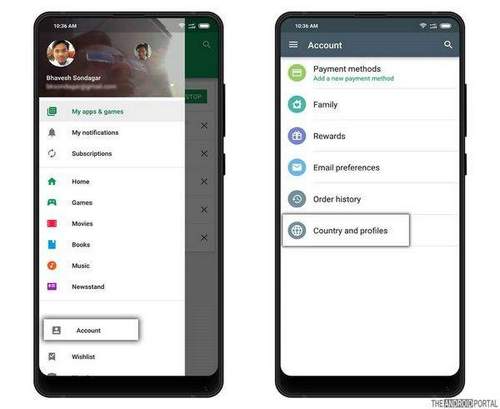
When you make the above settings, the application will be ready to work. To change the coordinates for all other programs with it, just select a false location on the map and click on the GO button.
You can choose any location around the world. To disable the coordinate substitution, press STOP.
False location transmission is running in the background. By enabling Hola Fake GPS location, you can as usual share coordinates on social networks and take new pictures in other programs. But now other users will not see your actual location and not the places where you took the photo, but the selected coordinates. So you can take pictures from abroad “)))
You can also control Hola Fake GPS location using a special widget that appears after installing the program in the notification panel. After shutting down Hola, the rest of the applications can still see the dummy coordinates. In such cases, just restart the GPS module.
The Hola Fake GPS location app is available with a paid subscription or completely free. But in the second case, the program will use the computing power of your device during its idle time and a little traffic.
How to change location on iOS
But there is always a way out) Now I propose to consider 2 good options, how to solve the issue of geolocation substitution in iOS today.
1 option
This method of sending “fake” geodata to the network is quite simple, but requires two devices running on iOS 8 and above. For example, you were asked to send the coordinates of your current location in the same iMessage application, but you do not want to transmit real geolocation. An iPad that is at home will come to your aid (we will simulate a situation). The iPad must be connected to the same Apple ID account and geolocation must be activated on it.
On iPhone, go to the “Privacy” section “Geolocation Services” and select “Share Geolocation”. You will see a list of gadgets that are active for this Apple ID account;
Section “Link to the map.” Here we indicate just our iPad, which is at home;
That’s it, now all the coordinates from the iPhone will be subscribed to the iPad and accordingly you will hide your current geolocation.
Now in order to hide / change geolocation on iPhone you just need to leave the second device in the right place
Option 2
The second method will be relevant only for devices on which jailbreak is installed. You will need a Location Faker 8 tweak. You can download it from the BigBoss stock repository for 2.99 or free from repo.xarold.com repository (you can also use the Location Handle tweak available in Cydia).
Tweak settings are minimal. To hide or change the geolocation on your iPhone, just go to Location Faker 8, select the location you need on the map and click the ON button in the utility interface. Your coordinates have been successfully changed.