How To Block Unknown Incoming On Iphone
How to block anonymous calls on iPhone
Reading time: 2 minutes
Many of us have encountered annoying calls from unknown numbers. We will tell you how to block an unknown number on an iPhone and what tricks you should use.
Some smartphone users are overtaken by annoying calls, both unwanted people and advertising from hidden numbers. And therefore the question of how to block an unknown number on an iPhone is of interest. Let’s take a closer look at this issue and help make sure that no one else bothers you.
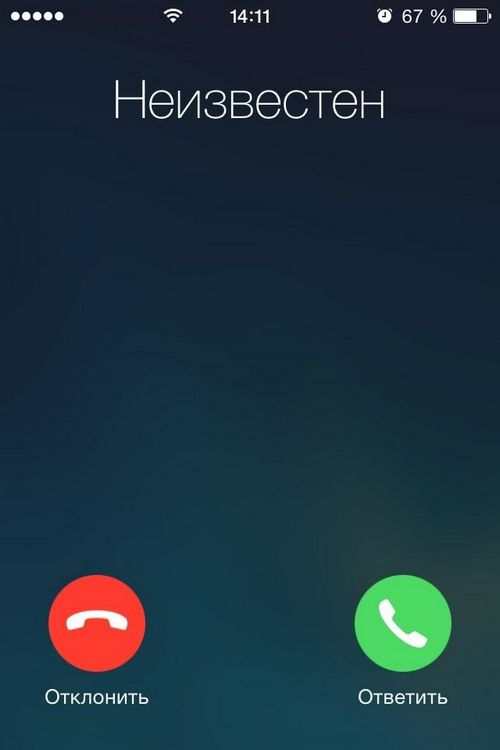
Block a contact from messages
If an unknown person often writes to you and you need to block him, then this is done directly through messages. For this:
- Open messages, then correspondence with the desired contact.
- In the upper right corner, click the “Information” icon.
- Click on the number to open detailed information about the contact.
- At the bottom we mark “Block subscriber”.
How to block anonymous calls on iPhone?
If you are interested in how to block a hidden number on the iPhone, then we immediately note that this is impossible. But, iPhone users have a “Do Not Disturb” function, which is configured so that hidden numbers cannot call. In particular, you will need to do the following:
- Go to the phone settings and go to the “Do not disturb” function menu.
- Turn it on, then you need to configure the “Call admission”.
- Next, we choose so that only selected contacts can call you, or numbers from separate groups, for example, all contacts.
Thus, calls from hidden numbers will not be received. But note that if you often receive important calls from contacts that are not listed in the phone book, then this option will not work.
Call blocking apps
Also in the AppStore there are a number of applications that will be an excellent assistant in how to block incoming unknown numbers on an iPhone. One of these, for example, is Truecaller.
This application allows you to block unwanted numbers, all unknown or anonymous. What will be a great help.
How to block a contact on an iPhone?
In order to blacklist a user who is saved in the phone book, you will need:
- Open “Contacts”.
- Find the one you need and open information about it.
- Scroll down the page and click “Block subscriber”.
This will add the contact to the blacklist, and he will not be able to write messages or call.
How to view blocked numbers?
In order to view the contacts that you have added to the blacklist, you need to do the following:
- Go to settings, then “Phone”.
- Go to the “Call Blocking and Identification” menu.
- Here you will see all numbers that have been blocked.
If you wish, you can also remove the lock here.
How to block unknown or anonymous calls on iPhone
We already know how to manually block a number. The proposed method is more sophisticated and uses a clever, more sophisticated way, where we use the capabilities of such a largely underestimated Do Not Disturb function.
After enabling this feature, your iPhone will not ring or vibrate when someone who is not registered in the phone contacts application on your mobile device calls you.
Step 1: Open the iPhone Settings app and select Do Not Disturb.
Step 2: Turn on the Do Not Disturb switch. This action activates the Do Not Disturb feature. You will see a crescent moon icon in the status bar.
Step 3: Click on “Allow calls from”. Now you need to decide from whom to receive calls and from whom to block incoming calls. If you select “From Favorites”, then all calls from callers on your favorites list will be accepted by your device (say, from your family or friends). If you select “All contacts”, then all subscribers from your contact list will be able to call you. The last option seems to be the best solution, since you will not miss a call from people who are really registered in your contact book.
That’s all unknown and anonymous numbers will not call you. Enjoy the tranquility.
How to block incoming calls from unknown callers and hidden numbers on iPhone
I feel that our civilization has already evolved to the stage of its development when we do not answer an incoming call on a mobile device from an unknown number or subscriber. All calls from unknown subscribers or from hidden numbers go to voicemail or an answering machine. But this process is done manually. How can you automate this process??
This will mean the end of calls from automated dialing systems (eg collectors). Is not that great?
How to block calls from unknown numbers on iPhone with iOS 13
Step 1: Open the Settings app on your iPhone.
Step 2: Select the Phone section.
Step 3: Click on the switch next to Mute unknown callers so that it turns green.
Now you will not be disturbed by calls from unknown numbers. You can later listen to the message via voicemail.
Which solution are you using?
Have you tried using third party apps to solve this problem? Or have you taken advantage of the built-in iOS solution? The iOS 10 mobile system promised us a spam-free world thanks to CallKit. For me personally, these apps never worked well.
Highly dangerous calls
I tell all this to the fact that calls from unfamiliar numbers are often distracting, annoying, and sometimes lead to extremely unpleasant consequences. If you are a modern, sane person, you can easily distinguish a normal call from a “divorce”. However, children or elderly family members with personal mobile phones are best protected from such contacts. Even if it is better for calls from subscribers who are not in contacts, their devices simply “silently drop” the call.
Xiaomi
- Open Settings, scroll to the Applications section, select System applications Call settings Antispam Call blocking.
- Activate 2 functions: Block calls from strangers and Block calls from hidden numbers:
Now you can only get through to those people whose numbers are entered in Contacts. The rest of the calls will be blocked.
MIUI 12
If you liked the above functionality, then I advise you NOT to update your Xiaomi phone (Pocophone or Redmi) to MIUI 12, because the new version of MIUI will have another “dialer” application from Google and it lacks the ability to block calls from subscribers who are not saved in contacts.
New Method: Block Calls from Unfamiliar Numbers on iPhone in iOS 13
IOS 13 introduced the function of rejecting incoming calls from numbers that are not recorded in your contacts. In the new OS, this feature exists in parallel with the “black list” and if you activate it, the iPhone will drop all calls from subscribers not included in the phone book in the same way. The only difference from the “blocked contacts” function is that when you use mute for unknown subscribers, you will receive notifications that the call has been blocked and you cannot turn off these notifications yet. So if your iPhone supports the new iOS, then you should like this method. You no longer need to keep Do Not Disturb on, which mutes all notifications. By the way, iOS supports iPhone 6S and newer, including iPhone SE.
To block calls from unknown numbers on iPhone with iOS 13, follow these steps:
- Go to iPhone Settings;
- Scroll down to about the middle;
- Select Phone.
- Activate Mute Unknown Callers:
We block calls from people who are not in contact
I would like to believe that in the future this function will somehow be renamed into something more serious and less funny (I first read “stunning unknown subscribers”). 2020 update: renamed. Removed the word “subscribers”.
A few years ago, this article could have ended. But in our time this is not enough. Now messengers are widespread. Messaging applications for iOS and Android. Most of them have long ceased to be just text messengers. Almost all such apps now support both voice and calls. Therefore, unwanted calls from unknown numbers are now coming from instant messengers.
And if you need to pay at least some money for a mobile connection, then with Votsap and Viber everything is different: you connect to Wi-Fi somewhere and call wherever you want for free. Such calls are made not through traditional cellular communication, but through the Internet, using VoIP technology.
Block voice calls in messengers on Android
The first thing to say about voice calls in messengers on Android is that they are not affected in any way by the presence of a number in the blacklist, or the activated blocking mode of all subscribers who are not included in contacts.
Those. If you have blocked some number on the phone (in the dialer), this does not mean at all that the same person will not be able to call you via voice communication via WhatsApp, Viber or any other application.
In the most popular applications. Votsape and Viber, there is no option to block calls from people who are not included in the contact list. Here you can only block a single number, i.E. Ban a specific user. If strangers call you on Votsap or Viber, then in Android you will have to block every unfamiliar number in every application.
To block an unfamiliar number in WhatsApp on Android, we do this:
- Go to the “Calls” tab;
- Select the subscriber you want to ban.
You need to touch the left side of the entry where the name or phone number is displayed, but not on the handset! - Tap on the “menu” icon (three dots);
- Select “Block”;
- On the next screen, confirm your intentions by clicking “Block” again:
And here’s how to block individual users in the Viber Android app:
- Go to the “Calls” section;
- Select the user from whom you do not want to receive Viber calls;
- Click three dots in the corner of the screen;
- Click “Block”:
You can also click on the missed call and in the Chats section and select Block. Do what is easier for you.
The era of voice spam
Nowadays, the function of blocking calls from unknown numbers is becoming more and more popular. The number of spam calls is increasing exponentially every day. Among my entourage, more and more people complain that they are constantly called by some strange people (and sometimes robots) from unfamiliar numbers, distract from business, and very often also wake up in the early hours of the weekend, which cannot but annoy.
Probably, you yourself have heard more than once from your friends and even saw on the forums questions like “They call me from unknown numbers and are silent. What is it?” or “Should I pick up the phone if an unfamiliar number calls?”, “I receive incomprehensible calls from different numbers. When I pick up the phone, they drop it. Did someone come across? ” All this has already become a common and familiar phenomenon in our time.
Indeed, in about half of the cases, when answering a call from an unknown number, a person hears silence or the call is immediately dropped. On my own behalf, I want to clarify. If you hear silence or music when answering such a call, then most likely they are calling you from some call center. They know that in half of the cases, people simply do not pick up the phone from an unfamiliar number or drop such incomprehensible calls. Therefore, spammers start dialing several numbers at once and there may not be enough operators. Yes, these are the savages. This is how the call centers of banks and telecom operators work, which call people to offer them to get a card or take part in some action. Whether to call these subscribers spammers or not is up to you. Personally, I think simply: if a call is inappropriate and causes negative emotions in me, this is spam and I mercilessly block such calls.
How to view blocked numbers?
In order to view the contacts that you have added to the blacklist, you need to do the following:
- Go to settings, then “Phone”.
- We go to the menu “Blocking and call identification”.
- Here you will see all numbers that have been blocked.
If you wish, you can also remove the lock here.
How to block calls on iPhone. How to block calls from unknown callers on iPhone
Step 1. Go to “Settings” → “Do not disturb”.
Step 2. Turn the “Manual” switch to the active position. Do Not Disturb will turn on, indicated by the crescent moon icon in the status bar.
Step 3. Go to the “Call admission” section and select “All contacts”.
This setting will block calls from all contacts that are not in your contact book, including calls from unknown numbers. Note that you can also activate the “From favorites” item. In this case, calls on iPhone will only come from contacts that you have added to your favorites list.
Rate 5 stars at the bottom of the article if you like this topic. Subscribe to us on VKontakte, Instagram, Facebook, Twitter, Viber.
Best comment
Always pissed off your ridiculous squares in pictures and in. It looks pathetic, as if a schoolboy was making a presentation in Paint on his knee.
If you are so afraid of burning your data (who needs it?), Then fill in the right places with fish.
It seems to be a serious office, but it looks like hack # 128577;
How to block a contact on an iPhone?
In order to blacklist a user who is saved in the phone book, you will need:
- Open “Contacts”.
- Find the one you need and open information about it.
- Scroll down the page and click “Block subscriber”.
This will add the contact to the blacklist, and he will not be able to write messages or call.
How to block unfamiliar incoming numbers on iOS 13 and newer?
On an iOS 13 phone, the creators took care of this problem by implementing a command to block incoming calls that are not in your contact book.
In general, a similar thing can be done on an earlier version of the iPhone by enabling the “Do not disturb” function and granting the “Allow calls” permission for special calls (described below). But, now this command is used in a few clicks on the screen. Also, this mode can be configured for separate periods of time.