How to Block Anonymous Calls on iPhone
How to block anonymous calls on iPhone
reading time: 2 minutes
Many of us have encountered annoying calls from unknown numbers. We will tell you how to block an unknown number on iPhone and what tricks you should use.
Some smartphone users are overtaken by annoying calls, both unwanted people and advertising from hidden numbers. And therefore the question of how to block an unknown number on the iPhone is of interest. Let’s take a closer look at this issue and help make sure that no one else bothers you.
How to block a contact on iPhone?
In order to blacklist a user who is saved in the phone book, you will need:
- Open “Contacts”.
- Find the one you need and open information about it.
- Scroll down the page and click “Block subscriber”.
This will add the contact to the blacklist, and he will not be able to write messages or call.
Call blocking apps
The AppStore also has a number of applications that will be an excellent assistant in how to block incoming unknown numbers on the iPhone. One of these, for example, is Truecaller.
This application allows you to block unwanted numbers, all unknown or anonymous. What will be a great help.
How to block anonymous calls on iPhone?
If you are interested in how to block a hidden number on the iPhone, then we immediately note that this is impossible. But, iPhone users have a Do Not Disturb feature that can be configured to prevent hidden numbers from calling. In particular, you will need to do the following:
- Go to the phone settings and go to the “Do not disturb” function menu.
- Turn it on, then you need to configure the “Call admission”.
- Next, we choose so that only selected contacts can call you, or numbers from separate groups, for example, all contacts.
Thus, calls from hidden numbers will not be received. But note that if you often receive important calls from contacts that are not listed in the phone book, then this option will not work.
Block a contact from messages
If an unknown person often writes to you and you need to block him, then this is done directly through messages. For this:
- Open messages, then correspondence with the desired contact.
- In the upper right corner, click the “Information” icon.
- Click on the number to open detailed information about the contact.
- At the bottom we mark “Block subscriber”.
How to view blocked numbers?
In order to view the contacts that you have added to the blacklist, you need to do the following:
- Go to settings, then “Phone”.
- Go to the “Call Blocking and Identification” menu.
- Here you will see all numbers that have been blocked.
If desired, you can also remove the lock here.
Method 1 (for iOS 13 and newer) How to block all calls from unknown callers on iPhone
In iOS 13, the developers solved this problem by adding a function to block incoming calls from numbers not added to the address book.
Actually, something similar could have been done on the iPhone before by activating the Do Not Disturb mode and allowing Call Allow for selected contacts (more on that below), but now the function is activated literally in a couple of taps on the screen, and its use at certain time intervals quite convenient.
It is quite simple to activate the function. just go to Settings, the Phone section, and activate the switch opposite the item “Muting unknown subscribers”. After that, the person who will call you from an unknown number will hear short tones “Busy”.
It is especially pleasant that after a muted call your iPhone will receive a notification in the form of a missed call, and if the number seems familiar to you, you can simply call it back.
When the “Mute unknowns” option is enabled, incoming calls will continue to come from people from contacts, Siri suggestions, as well as from those whom you recently called.
The first way is to install the No Caller ID Blocker tweak
How to block anonymous number on iphone
If you do not want to answer the calls of certain subscribers, you can block their phone numbers in the list of your contacts on the iPhone (detailed instructions on how the Blacklist on iPhone works). However, it would be great to go even further and block calls from all unknown subscribers and those whose number cannot be identified.
Many users prefer not to pick up the phone when they are called from an unknown number, but at the same time intrusive calls from unfamiliar phones sometimes interfere with the normal use of the smartphone.
As a rule, callers from the numbers “No subscriber ID” or “Unknown” are robots (of course, there are exceptions), marketing department employees trying to sell you something, etc., so getting rid of their annoying calls was not bad at all.
Below we will tell you how to block all unknown and undefined numbers on iPhone.
ATTENTION. Using it, you will receive calls only from subscribers from your contact list, so you risk missing an important call.
Video:
The blacklist on the iPhone first appeared in 2013, along with the release of iOS 7. We wrote about how to use it right after the release, and now we decided to consider a rather often discussed problem related to the ability to block anonymous calls. It turns out that this is not so easy to do.
over, unfortunately, there is no perfect way to block anonymous calls. Even cellular operators cannot deal with them, that’s how serious this problem is. However, there are still workarounds, and we will now consider the most effective of them.
Method 2 (for iOS 7. iOS 12) How to block on iPhone all calls from unknown and undetectable (hidden) type “No subscriber ID” or “Unknown” numbers
This method is not a standard blocking of subscribers on the iPhone, but a clever use of the Do Not Disturb mode and the contact list. So how it works:
- Open the Settings app on your iPhone and select Do Not Disturb.
- Slide the switch opposite the Do Not Disturb option to the Enabled position.
- A crescent will appear on the screen in the status bar (where the clock is), after which the device will not make absolutely any sounds.
- Click on “Allow Calls” and you will be presented with two options. Select From Favorites if you only want to receive calls from your favorites. This option is suitable for users who have added to Favorites (instructions for adding) the numbers of all friends and family members (most importantly, do not forget to add the necessary contacts to Favorites) and never receive calls from other numbers.
- Select the “All contacts” option or a contact group (we described how to create contact groups on the iPhone here and here), then you will receive calls from all subscribers from the contact list. However, those who have not been added to your address book will not be able to reach.
Before using this method, carefully consider whether someone will call you on an important issue from a number not included in your contact list. If you are sure of your decision, feel free to close the “Settings” and enjoy the silence. Whereas the callers will always have “busy” in the receiver.
The fourth way. ask the operator for help
Well, if you have been subjected to a real telephone attack, then you should resort to the most drastic measures. Let the mobile operator block anonymous calls and will not be able to, but he can find out who is hiding under the inscription “Unknown”.
If you do not want to answer the calls of certain subscribers, you can block their phone numbers in the list of your contacts on the iPhone (detailed instructions on how the Blacklist on iPhone works). However, it would be great to go even further and block calls from all unknown subscribers and those whose number cannot be identified.
Many users prefer not to pick up the phone when they are called from an unknown number, but at the same time intrusive calls from unfamiliar phones sometimes interfere with the normal use of the smartphone.
As a rule, callers from the numbers “No subscriber ID” or “Unknown” are robots (of course, there are exceptions), marketing department employees trying to sell you something, etc., so getting rid of their annoying calls was not bad at all.
Below we will tell you how to block all unknown and undetectable numbers on iPhone.
ATTENTION. Using it, you will receive calls only from subscribers from your contact list, so you risk missing an important call.
The second way is to make a list of trusted numbers
The method is rather clumsy, but still working. In the standard iPhone settings, you can define a whitelist of subscribers who will receive calls. All other calls, including anonymous ones, will be ignored by your smartphone.
The downside of this method is that because of these settings, you can miss important calls from people trying to call from numbers that are not recorded in your contact book. You should resort to using this method if anonymous calls do not give a pass at all.
When is the best time to use this opportunity?
The Do Not Disturb feature activates a completely silent mode on iPhone and mutes not only calls, but also notifications. It is best to set your watch when it automatically activates. For example, every evening at a certain time, the iPhone will go into silent mode, and then return to normal mode every morning. Of course, you can configure the function so that the smartphone remains silent around the clock.
It is also recommended that you enable repeat calls in Do Not Disturb mode. If someone rings twice within three minutes, the call will not be muted. Users who do not have a contact list or “Favorites” should not use the method described above, otherwise they will not receive calls from anyone at all.
Method 1 (for iOS 13 and newer) How to block all calls from unknown callers on iPhone
In iOS 13, the developers solved this problem by adding a function to block incoming calls from numbers not added to the address book.
Actually, something similar could have been done on the iPhone before by activating the Do Not Disturb mode and allowing Call Allow for selected contacts (more on that below), but now the function is activated literally in a couple of taps on the screen, and its use at certain time intervals quite convenient.
It is quite simple to activate the function. just go to Settings, the Phone section, and activate the switch opposite the item “Muting unknown subscribers”. After that, the person who will call you from an unknown number will hear short tones “Busy”.
It is especially pleasant that after a muted call your iPhone will receive a notification in the form of a missed call, and if the number seems familiar to you, you can simply call it back.
When the “Mute unknowns” option is enabled, incoming calls will continue to come from people from contacts, Siri suggestions, as well as from those whom you recently called.
How to block an unknown number on iPhone 4. 13 in 2 minutes
Good afternoon friends. How to block unknown number on iPhone? Many people, when they are called from unknown numbers, simply do not answer such calls. But, such calls can continue several times and the owner of the iPhone is very annoyed with this, interfering with his work. In this case, these numbers can be blocked in the list of your contacts.
An iPhone user can block calls from every unknown person if their number cannot be identified. If your iPhone recognizes the subscriber as “No Subscriber ID” or “Unknown”, then you can be sure that these are bots (of course, there are exceptions).
Also, it may be marketing staff who will try to impose something on you, for the most part what you do not need. It is not easy to get rid of such people. They have a list of prepared phrases for all your excuses. And it’s not a joke. Therefore, blocking such calls would be desirable. In this connection, we will begin to figure out how you can block such hidden / unknown calls on the iPhone.
How to block calls from unknown contacts in iOS 13
Open the Settings app on your iPhone.
Select the section Phone.
Click on the switch next to Mute unknown callers to turn it green.
Now you will not be disturbed by calls from unknown numbers. You can later listen to the message via voicemail.
How to block anonymous calls on iPhone
reading time: 2 minutes
Many of us have encountered annoying calls from unknown numbers. We will tell you how to block an unknown number on iPhone and what tricks you should use.
Some smartphone users are overtaken by annoying calls, both unwanted people and advertising from hidden numbers. And therefore the question of how to block an unknown number on the iPhone is of interest. Let’s take a closer look at this issue and help make sure that no one else bothers you.
How to block incoming calls from unknown callers and hidden numbers on iPhone
I feel that our civilization has already evolved to the stage of its development when we do not answer an incoming call on a mobile device from an unknown number or subscriber. All calls from unknown subscribers or from hidden numbers go to voice mail or an answering machine. But this process is done manually. How can you automate this process??
This will mean the end of calls from automated dialing systems (eg collectors). Is not that great?
Method 1 (for iOS 13 and newer) How to block all calls from unknown callers on iPhone
In iOS 13, the developers solved this problem by adding a function to block incoming calls from numbers not added to the address book.
Actually, something similar could have been done on the iPhone before by activating the Do Not Disturb mode and allowing Call Allow for selected contacts (more on that below), but now the function is activated literally in a couple of taps on the screen, and its use at certain time intervals quite convenient.
It is quite simple to activate the function. just go to Settings, the Phone section, and activate the switch opposite the item “Muting unknown subscribers”. After that, the person who will call you from an unknown number will hear short tones “Busy”.
It is especially pleasant that after a muted call your iPhone will receive a notification in the form of a missed call, and if the number seems familiar to you, you can simply call it back.
When the “Mute unknowns” option is enabled, incoming calls will continue to come from people from contacts, Siri suggestions, as well as from those whom you recently called.
How to block calls from unknown callers on iPhone
You can get rid of annoying calls.
Unfortunately, you cannot blacklist unknown numbers on the iPhone. However, you can overcome calls from them, and without the need to jailbreak or use any special applications. How to block calls from unknown subscribers on the iPhone was described in this instruction.
How to block a contact on iPhone?
In order to blacklist a user who is saved in the phone book, you will need:
- Open “Contacts”.
- Find the one you need and open information about it.
- Scroll down the page and click “Block subscriber”.
This will add the contact to the blacklist, and he will not be able to write messages or call.
Rate this article 3.71 / 5 (7 total)
Don’t miss the Apple news. subscribe to our Telegram channel, as well as to the YouTube channel.
Which solution are you using?
Have you tried using third party apps to solve this problem? Or have you taken advantage of the built-in iOS solution? The iOS 10 mobile system promised us a spam-free world thanks to CallKit. For me personally, these apps never worked well.
We block all calls from undefined and unknown numbers on iPhone
This method is not quite the standard blocking of callers on the iPhone, but a clever method of using the Do Not Disturb mode and the caller list. We carry out the following actions:
Before using this method, you need to think carefully about whether someone will call you on important issues from a number that is not in the contact list. If you are sure of your own decision, you can safely close the “Settings” and enjoy the silence. Callers will always have “busy” on the phone.
Introductory information
If you do not want to answer the calls of certain subscribers, then their phone numbers can be blocked on the iPhone in your contacts list. You can go even further and block calls from all unknown numbers and those whose number cannot be identified.
Robots often call from the numbers “Unknown” and “No Subscriber ID”, but there may be exceptions. Still under unknown numbers are employees of the marketing departments who are trying to sell you something. Therefore, it would be nice to get rid of their annoying calls.
Below we will look at methods on how to block all undetectable and unknown numbers on iPhone. Please note that this method does not need to be used if your loved ones often call from other people’s numbers.
Even when using this instruction, you will receive phone calls only from those subscribers who are in the contact list, which is why you can miss an important call.
When is this opportunity best used??
The Do Not Disturb feature on iPhone activates a completely silent mode that mutes notifications and calls. It is best to set the clock when the function is automatically activated.
For example, at a certain time every evening, the iPhone will go into silent mode, and then return to normal every morning. The function can be configured so that the phone remains silent around the clock.
In DND mode, it is recommended that you enable the ability to make repeat calls. If someone rings twice within 3 minutes, the call will not be muted. Users who do not have “Favorites” or a contact list should not use the above method, otherwise they will not be able to receive calls from anyone at all.
How to block unknown number on iPhone 11 / X (s / r) / 8/7/6
Let’s figure out how to block calls from unknown numbers on the iPhone using the standard iOS functionality and using special applications from the App Store.
This article applies to all iPhone 11 / Xs (r) / X / 8/7/6 and Plus models on iOS 13. Older versions may have different or missing menu items and hardware support specified in the article.
Truecaller app
There are quite a few programs in the App Store to block an unknown number on the iPhone. Truecaller has become one of the most popular utilities. The application at the system level integrates with the smartphone, which allows you to block annoying numbers and saves the user from unwanted calls.
Truecaller application in App Store is distributed free of charge.
An active user of “apple” products, able to repair any Apple gadget and give advice on the work.
Method 2 (for iOS 7. iOS 12) How to block on iPhone all calls from unknown and undetectable (hidden) type “No subscriber ID” or “Unknown” numbers
This method is not a standard blocking of subscribers on the iPhone, but a clever use of the Do Not Disturb mode and the contact list. So how it works:
- Open the Settings app on your iPhone and select Do Not Disturb.
- Slide the switch opposite the Do Not Disturb option to the Enabled position.
- A crescent will appear on the screen in the status bar (where the clock is), after which the device will not make absolutely any sounds.
- Click on “Allow Calls” and you will be presented with two options. Select From Favorites if you only want to receive calls from your favorites. This option is suitable for users who have added to Favorites (instructions for adding) the numbers of all friends and family members (most importantly, do not forget to add the necessary contacts to Favorites) and never receive calls from other numbers.
- Select the “All contacts” option or a contact group (we described how to create contact groups on the iPhone here and here), then you will receive calls from all subscribers from the contact list. However, those who have not been added to your address book will not be able to reach.
Before using this method, carefully consider whether someone will call you on an important issue from a number not included in your contact list. If you are sure of your decision, feel free to close the “Settings” and enjoy the silence. Whereas the callers will always have “busy” in the receiver.
Method 1 (for iOS 13 and newer) How to block all calls from unknown callers on iPhone
In iOS 13, the developers solved this problem by adding a function to block incoming calls from numbers not added to the address book.
Actually, something similar could have been done on the iPhone before by activating the Do Not Disturb mode and allowing Call Allow for selected contacts (more on that below), but now the function is activated literally in a couple of taps on the screen, and its use at certain time intervals quite convenient.
It is quite simple to activate the function. just go to Settings, the Phone section, and activate the switch opposite the “Mute unknowns” item. After that, the person who will call you from an unknown number will hear short tones “Busy”.
It is especially pleasant that after a muted call your iPhone will receive a notification in the form of a missed call, and if the number seems familiar to you, you can simply call it back.
When the “Mute unknowns” option is enabled, incoming calls will continue to come from people from contacts, Siri suggestions, as well as from those whom you recently called.
How to block all calls from unknown and hidden numbers on iPhone: 2 ways
If you do not want to answer the calls of certain subscribers, you can block their phone numbers in the list of your contacts on the iPhone (detailed instructions on how the Blacklist on iPhone works). However, it would be great to go even further and block calls from all unknown subscribers and those whose number cannot be identified.
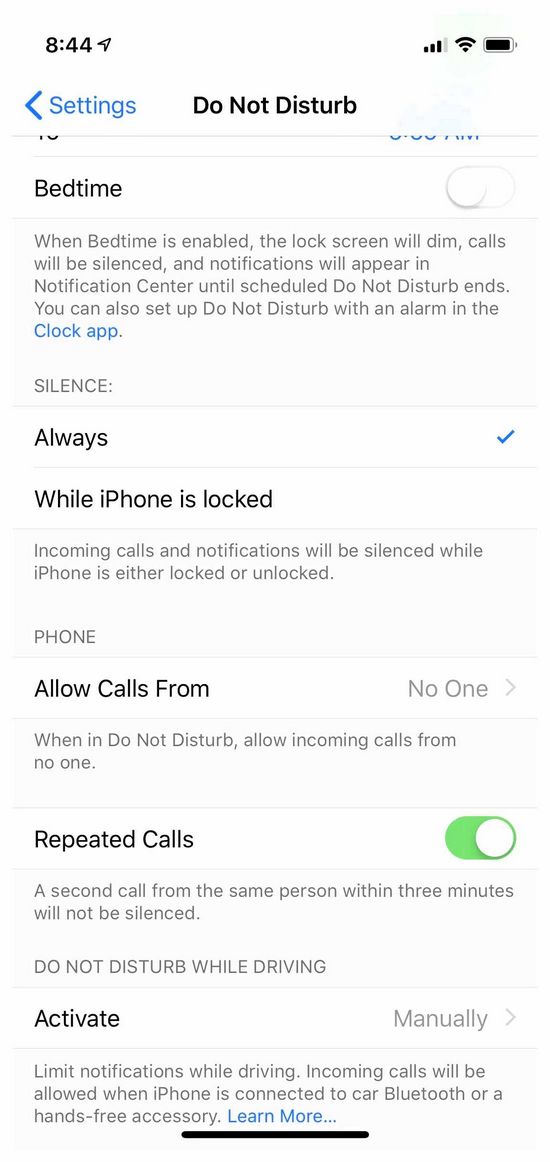
Many users prefer not to pick up the phone when they are called from an unknown number, but at the same time intrusive calls from unfamiliar phones sometimes interfere with the normal use of the smartphone.
As a rule, callers from the numbers “No subscriber ID” or “Unknown” are robots (of course, there are exceptions), marketing department employees trying to sell you something, etc., so getting rid of their annoying calls was not bad at all.
Below we will tell you how to block all unknown and undefined numbers on iPhone.
ATTENTION. Using it, you will receive calls only from subscribers from your contact list, so you risk missing an important call.
When is the best time to use this opportunity?
The Do Not Disturb feature activates a completely silent mode on iPhone and mutes not only calls, but also notifications. It is best to set your watch when it automatically activates. For example, every evening at a certain time, the iPhone will go into silent mode, and then return to normal mode every morning. Of course, you can configure the function so that the smartphone remains silent around the clock.
It is also recommended that you enable repeat calls in Do Not Disturb mode. If someone rings twice within three minutes, the call will not be muted. Users who do not have a contact list or “Favorites” should not use the method described above, otherwise they will not receive calls from anyone at all.