How To Add Language To Huawei
When typing on an Android phone or tablet, Russian-speaking users inevitably face the need to switch the input language from Russian to English and vice versa. And residents of countries such as Ukraine or Belarus, as a rule, use three input languages at once. Therefore, users of Android devices often find that their virtual keyboard does not have the languages they need to type. Now we will tell you what to do in such cases and how to add the input language to your Android smartphone or tablet.
Settings on Anroid 10
If you use a modern version of Android (for example, Android 10), then adding a new language to the keyboard should not cause you any difficulties. First you need to open the menu with Device Settings. This can be done through a list of all programs, using the top curtain or using the desktop icon.
After opening the settings, you need to go to the section “System. Language and Input. Virtual Keyboard”.
As a result, you should see a list of virtual keyboards that are installed on your Android phone. In our case, there are only two keyboards: Gboard and Google Voice Input. Here you must select the keyboard that you use, go to the “Languages” section and click on the “Add Keyboard” button.
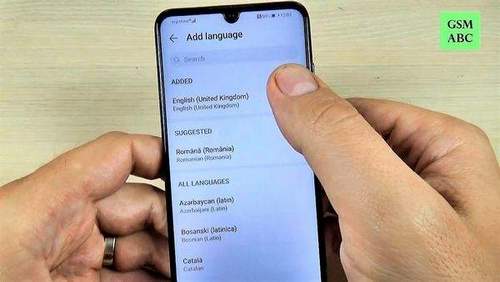
Next, a list of all languages that can be added to this virtual keyboard will appear. This list is usually quite large, so it’s best to use the search. Enter a name in the search and click on it. After that, it remains only to select one of the proposed options and click on the “Finish” button.
That’s all, the input language is added. You can open the keyboard in any application and try switching the layout.
Settings on Android 4.4
In order to add the input language on Android 4.4, you need to enter the Device Settings. To do this, open the menu with a list of all programs and find the “Settings” program, in addition, the settings window can be opened using the top curtain or the desktop icon.
In the “Settings” menu, go to the “Language and input” tab. This section is located in the “Personal Information” section and is marked with an icon with a capital “A”.
On the tab “Language and input” you will see a list of keyboards and input methods. Here you need to click on the “Settings” icon opposite the keyboard that you are using (the keyboard used will be checked). After clicking on the “Settings” button, the “Keyboard Settings” window will open in front of you.
Here you need to open the “Input Languages” section, which is located at the very top of the window.
Next, you need to check the box next to the desired language, so we will add the input language to the Android device. After the mark is set, the settings window can be closed.
After you have added a new input language to your Android device, you may need to change the default settings. To do this, return to the “Settings. Language and Input” window and open the “Default” section.
After that, a window will open in front of you, in which you can select the default settings.
Here it’s enough to check the box opposite the input language that you want to use by default and exit the settings.