Error 11 Iphone
Error 11 appears when restoring iPhone what to do
Today we will analyze the error 11 that occurs when restoring the iPhone, unfortunately, there is no exact reference data for this error, but for the most part it is more a software glitch than a hardware malfunction, we will analyze everything in more detail.
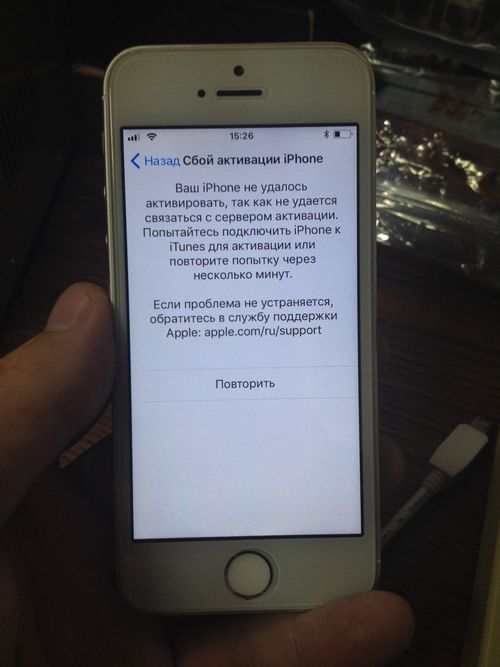
This error appears when restoring iPhone The iPhone could not be restored. An unknown error occurred 11 which literally translates as iPhone cannot be recovered. An unknown error occurred 11
Basic actions
- Hard restart iPhone. Press and hold the Power and Home buttons at the same time for about 9-10 seconds. On newer iPhones, you need to hold down the volume down button instead of the Home button.
- Update iTunes if it does not help, then reinstall it
- Replace the USB cable with an original one if you have a different.
- Use a different USB port
- Disconnect all third party USB devices
- Disable antivirus software
Flashing iPhone via 3uTools
This is such a radical way if there are no hardware problems, then it will work. For the firmware, we will use 3Utools, an iTunes alternative. The interface is in Russian. With it, you can easily flash the iPhone for this, download this program here
Next, install and run 3uTools
The next window will appear in which you need to select and install iTunes or separately select the iPhone driver, select one of them and follow the system instructions.
Then we connect the unlocked iPhone to the computer 3uTools will automatically detect your iPhone and request access to the bliss you will need to give this access. A window will appear where there is completely all the information about your iPhone.
Next, go to the Firmware and JB Firmware section, press the update button and select the desired firmware, preferably not beta. Then you can put a checkmark at the bottom in the Firmware checkbox without losing data near the button to flash, respectively, in this case, all data will be saved then press flash the process will start at the end of the phone to reboot and you will need to make the initial setup as after purchasing the phone.
On this, perhaps, all this is all advice on error 11 if you have your own solution, we write in the comments it will be interesting to read. Thanks for new articles
Using a different USB port
The port can work correctly on your computer, however, the device can conflict with it elementary. As a rule, most often this is due to the fact that users connect their gadgets to USB 3.0 (this port is highlighted in blue) or do not connect devices to the computer directly, that is, using USB hubs, ports built into the keyboard, and so on.
In this case, the best solution is to connect to a USB port (not 3.0) directly to the computer. If you have a stationary computer, it is desirable that the connection be made to the port on the back of the system unit.
USB cable replacement
It has been repeatedly noted on our website that most iTunes errors can be caused by an unoriginal or damaged cable.
The fact is that even certified cables for Apple devices can suddenly refuse to work correctly, which is to say about very cheap analogs of the Lightning cable or about a cable that has seen a lot and has a lot of damage.
If you suspect that the cable was the fault of error 11, we strongly recommend that you replace it, at least for the duration of the update or recovery procedure by borrowing it from another user of the apple device.
Reinstalling iTunes
If none of the above methods have worked, you should try reinstalling iTunes after completely removing the program from your computer.
After the iTunes program is removed from your computer, you will need to reboot the system, and then proceed to download and install the latest version of iTunes, be sure to download the distribution from the developer’s official website.
Itunes update
Many users, having once installed the program on their computer, do not bother at all at least a rare check for updates, although this moment is especially important, since iTunes is regularly updated to adapt to work with new versions of iOS, as well as to fix existing problems.
Ways to Resolve Error 11 in iTunes
Reboot devices
First of all, you need to suspect an ordinary system failure that can appear both from the computer and from an apple device connected to iTunes.
Close iTunes and then restart your computer. After waiting for the system to boot completely, you will need to launch iTunes again.
For the apple gadget, you will also need to reboot, however, here it must be forced. To do this, hold down the Home and Power keys on your device and hold until the device is suddenly turned off. Boot your device and then connect it to your computer with a USB cable and check iTunes status and error.