Connect the phone to the TV via Wi-Fi Direct
Wi-Fi Direct-what is it like to use
Constant modernization of devices makes them more practical, compact and universal. An example of modern technology is Wi-Fi Direct, which allows you to create a separate data transfer standard without using the router. If desired, all home gadgets can be attached to the common network. Provided that they have the module of the same name.
A symbol of functionality
What bonuses give a phone connection to TV?
The connection provides the following functions:
- The ability to use a smartphone as a remote control;
- View any materials loaded in the gadget’s memory on a large screen;
- Search and viewing of any sites and materials of interest on the network in the usual and convenient format;
- You can use installed applications, play online games with comfort without spoiling vision.
A wireless connection makes it possible to examine in detail the photographs and videos taken on the smartphone made on vacation, during work, excursions, holidays. Choose the most successful records for a family or corporate archive, make the necessary manipulations with existing content. And all this is visual, affordable, bright. After all, the TV screen is many times larger than a small rectangle, a little larger than the palm.
There are several different ways to connect a mobile phone to Sony, Samsung, LG, Philips TV models without wires. Which of them to use. Each user decides for himself.
Connection options
There are several options for broadcasting from phone to TV via Wi-Fi. This can also be done through a router. Of course, a significant role plays which gadget is used: iPhone or devices with Android system. However, in almost all cases, you can find a way to install a connection.
Using Wi-Fi Direct technology
The easiest and most common option is the use of the Wi-Fi Direct system. The bottom line is that the connection is carried out due to the integration of the smartphone itself. However, in this case, it will only be possible to broadcast videos and photos of resources, site viewing will not be possible.
The activation instructions are as follows:
- First of all, you should visit the general settings of the smartphone and open the section “Network”.
- Next, the subsection “Additional Settings” and select the “Wi-Fi Direct” function.
- After activation, you must go to the TV menu.
- Click on the “Home” button, and then select “Settings” and “Wi-Fi Direct”.
Important! On different TV models, for example, on Samsung and LG, the activation algorithm will be slightly different. The necessary functions should be sought in the section, which will be called “network”.
Upon completion of the described actions, you should return to the smartphone settings menu and select “Available Connections”. If everything is done correctly in the list, the TV model should be displayed. Next, you just need to choose it and confirm the beginning of the broadcast.
After that, you can transmit all the necessary photos and video materials. All content can be duplicated on a large screen if you select the desired file and click on it.
Using Wi-Fi Direct technology
Using Miracast technology
Miracast. A program with which you can also transmit data from the gadget (phone or tablet) on TV. To transfer data from the device to the TV using Miracast, you need:
- Open the TV menu, select a network section, and then a function with the name “Miracast”.
- On the phone, open the “curtain” notifications and select “Broadcast” item.
- . Upon completion, information should appear about the brand and model of TV, with which you need to compound.
- Next, you just need to click on the device that appears.
Important! The connection through this application is well suited for both iPhone and mobile android mobile.
Broadcast via YouTube
Another option on how to translate data from a smartphone to TV is YouTube To do this, follow the following instructions:
- Find the YouTube TV menu. If there is no site in the installed list, then you can simply download it through a special store.
- Run YouTube on the phone, also first downloading it if it was not.
- On the phone, put any video from hosting for playing, and then press the Wi-Fi icon located at the top of the screen.
- The search will start. After its completion, a list of devices will appear, among which you need to select TV to connect.
- After synchronization, the video will start on the screen.
Chromecast
It is used if there is no Wi-Fi function on TV itself. In this case, you must first purchase a prefix from Google. The further procedure will be as follows:
- Connect the prefix to the TV via HDMI connector. The usual USB wire is used.
- After connection, it will be possible to activate the Wi-Fi function.
- Download Google Home program on your phone. The smartphone model in this case does not matter, it can be Honor and Huawei and any other.
- After installing the application, you need to create a Google account.
- Click on the “broadcast” function and select the Chromecast device.
Airplay for Apple
Airplay is a special system for iPhone, iPads and the like gadgets. Send the necessary videos and photo materials can be as follows:
- Connect TV and smartphone to the Internet.
- Next, you need to go to the control system on the phone.
- Click on the “repeat” function.
- If the connection takes place for the first time, on the smartphone it will be necessary to enter a special code that will appear on TV.
Create a media server on the phone
To use this method, it is necessary that both devices are connected and support the DLNA/Miracast function. What needs to be done next:
- Install the DLNA application on a smartphone.
- Add the downloaded server to the main menu.
- In “Root” select the desired folder.
- Carry out activation mainly the device menu.
Upon completion of all actions, you can already send data from the phone to your TV.
Creating a media server
Connection via T2-set
To conduct the connection, T2 prefix and gadget with Android system will be required. Further actions will be as follows:
- Open the T2 settings and select the “System” section.
- Click on.
- Through the USB category Find the path to the file. Launch the document with the firmware and wait for the operation to complete the operation.
- Configure Wi-Fi and install a password.
- Launch on MeeCast.
- In the section of the devices, find the prefix. IP address is also displayed there.
- Further, through the WEB window, you can access the Internet, through the “Local” section data is displayed from the memory of the device, and using the keyboard, the smartphone can be used as a remote control.
Problem situations when connecting
Quite often there are situations when the phone does not see the TV via Wi-Fi and the sound reproduction or image becomes impossible. For example, in the Tulip connectors there may not be a sound path, unlike the same USB or HDMI. Many cheap models of Chinese TVs go on sale with faulty ports as a result of factory marriage. Naturally, there can be no question of any connection.
If the malfunction still takes place, you need to perform several actions:
- Check if the ports are selected correctly.
- Make sure the cable performance by combining other devices with it.
- Check the compatibility of the transferred files, their formats and other indicators. It is possible that the TV does not determine them due to its characteristics.
- Perform switching modes. Try to replace MTR with RTR or with USB. All actions are performed in the signal source settings.
In case of detection of a malfunction of the connectors, they need to be repaired or connected to the TV in other ways.
Through the HDMI cable
Binding devices using an HDMI cable easier. To implement this method, it is necessary that the smartphone be equipped with a minihdmi connector.
- One end of the cord is connected to a mobile device, and the second is inserted into the TV connector located on the back of the case or on the side side. It is also strongly recommended that the user is recommended to remember the number used to hide the connector.
- Turn on the TV and go to its settings. The user should be interested in the section of the selection of the signal source. It is necessary to find with the numbers to which the HDMI cable was connected. In the vast majority of cases, only it is active, so the difficulties in search should not arise.
Note! At the end, the image adapted to the screen resolution will automatically display on the screen. When the connection process is completed, the phone table will display on the TV screen.
Television and TV conjugation from LG via HDMI
It is worth reading in more detail the advantages and disadvantages of this method of connecting the phone to the TV.
Creating a media server
To use this method, both devices must be connected, while they should have support for the DLNA/Miracast function. For connection, you will need to perform a number of actions:
- Install the DLNA Server application on a smartphone.
- Add downloaded server in the main menu.
- In “Root” select the necessary folder.
- Activate the server mainly menu.
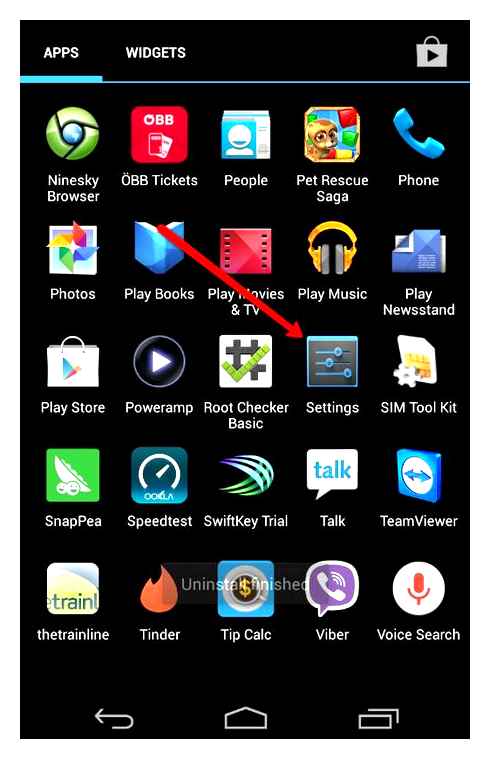
After that, you need to find all this on the TV and connect.
Connect the phone to TV: all ways
For me, Wi-Fi connection has much more advantages than wired. You can be in any room, and if you use the version of the media server, then use other devices in parallel. Therefore, I will not mention how to connect TV using a wire.
Depending on the type of TV and the network available to you, how to connect a phone with a Wi-Fi TV can differ. I will describe each of them along with the advantages and disadvantages.
Wifi Direct on SONY Bravia Tv
Here are the ways how to connect a smartphone to a TV via Wi-Fi, which I will talk about later:
- Direct connection (Wi-Fi Direct).
- Mirakast technology: screens synchronization.
- Creating a media server: File playing on TV.
- Built.In YouTube function (broadcast).
- Special applications.
Methods of how to connect a phone to a TV via Wi-Fi are divided into three options. You will need a router in one. That is, both devices must connect to one network. The other establishes a direct Wi-Fi connection (Wi-Fi Direct and the technology based on it). The third option simply suggests that you have an Internet connection on both gadgets, and the local network does not matter.
Please note that this is not the only way to combine gadgets. Those who have a receiver at home can easily connect the phone to the TV through the prefix.
How to Connect Android Phone to Smart TV | Screen Mirroring | Wireless Display
Direct connection (Wi-Fi Direct)
To use this method, you need to activate technology on both gadgets:
- Go to the Smart TV menu: “Settings” or “Network”. Your goal is to find the item “Wi-Fi Direct”. Sometimes this item can be called otherwise. For example, Samsung has “. Ar “”. Fuccation must be turned on and, if required, set the safety key.
- Turn on Wi-Fi Direct on the phone: “Settings”-“Network and the Internet”, and further to the available Wi-Fi networks. Either there or in the “Additionally” point will be the Wi-Fi Direct option. Go to it. This will make the smartphone visible and allow you to connect the phone to the TV via Wi-Fi Direct.
- Your phone will be displayed on TV, and on the phone. TV. Try connecting them in the order as you are more convenient. Perhaps you need to test different methods. How best it will work for you. Also, most likely, it will be necessary to enter security code.
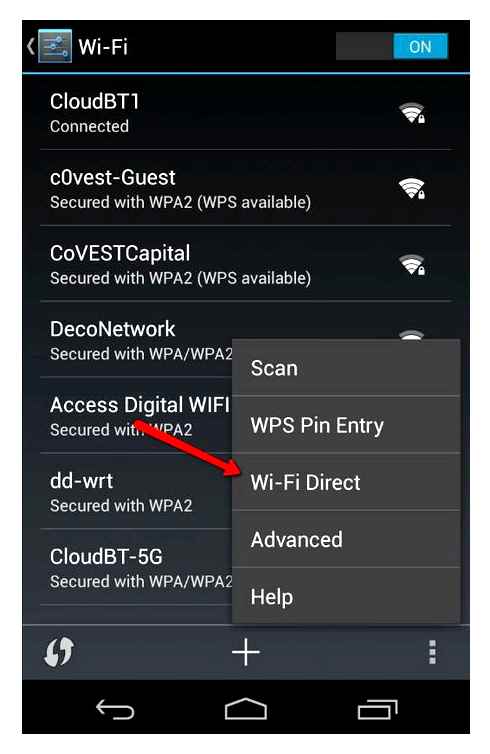
- When a smartphone connects to the TV via Wi-Fi Smart TV, find the necessary file on the phone. Click on it for a long time and find the item “Share” or “Send with”. Among the possible options, Wi-Fi Direct or TV name will appear.
- Do not need a router and a home network;
- Fast data exchange rate: up to 250 Mbit/s;
- Large radius of action: up to 200 meters;
- Just connect;
- Both gadgets should support the technology;
- Wi-Fi Direct is only able to transfer files;
- A smartphone connected thus is faster discharged;
- A lot of Wi-Fi compounds close to each other can interferes;
Of course, creating, and most importantly, setting up a home network on Windows 10 through a router is not difficult. But is it worth spending time and money on this if you can do?
Mirakast technology
Mirakast is a very convenient way to make a huge TV screen “second monitor”. It allows you to duplicate the screen of one device on another. True, the process of organizing the process will require a built.In or additional adapter for TV. Here is a way to combine a smartphone with a Wi-Fi TV through a mirage:
- Open the TV man. Find the miracast function. For LG, display all menu items, then “Screen Share”. In Samsung, the function is either turned on by default or turn it on in the sources of the signal by selecting “Screen Mirroring”. In other models, look for a network, connection or screen in the menu, and there. Miracast or a “mirror display of the screen”.
- Now you need to connect Android smartphone to Wi-Fi TV. Open “Settings”. Here you need the item “Broadcast”, “Connect” or the like. The name may differ, for example “other settings”. There should be an inscription Miracast inside this section.
- You are ready to connect the phone screen to the Smart TV TV via Wi-Fi. Select your TV from detected devices. If necessary, confirm the connection.
- Do not need a router and a home network;
- Simplicity of connection;
- Large volume content transfer;
- Files begin to play immediately and are loaded in the process;
- Complete synchronization of screens;
- Not all TV supports Mirakast: you can buy an external Wi-Fi adapter for TV;
- During the broadcast, the phone cannot be used in another way;
Google Cast
This method is very similar to a mirakast. In it, you can connect to a TV without wires through Wi-Fi as easy in it, and sometimes it’s even easier. Google Cast supports the transfer of content from hotel applications, for example, YouTube. Just keep in mind that here you need to connect devices to one router.
Android TV or any TV with a connected Google Chromecast adapter is suitable for Google Cast. To turn it on, take such steps:
- On the smartphone, find in the “Settings” the “Translation”, “Connection” or “Other settings” item. There should be the item “Google Cast”. This completely synchronizes the screens of the devices.
- You can not duplicate the screens, but select the Google Cast item in Google: Chrome, YouTube and others. In this case, the application can be turned and using the phone as usual.
Third.Party applications for Connect
There are some mobile applications that are necessary when connecting to certain TV models or working on the principle of mirroring. That is, on the TV screen you can see everything that is displayed on the phone.
- Samsung Smart View. This program is recommended for connecting a smartphone to Samsung Smart TV. She is something like a file manager. In addition, the application can be used as a remote control.
- Mirrorop or Imediashare. Download one of the proposed programs for your device (you can find them in Play Market), run and follow the instructions indicated on the screen.
Pay attention before using applications, connect both devices to the Internet, and to one network. If the TV does not support wireless technology, then purchase an adapter and install it. Also make sure that the connection speed is quite high, which allows you to transmit videos and other files in normal mode, otherwise the image on the screen will “hang” or will not be displayed at all.