Computer Sees A Microphone But It Doesn’T Work
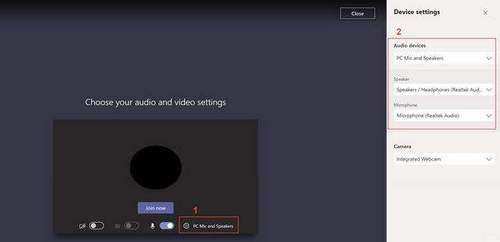
Why is a microphone necessary for an ordinary user? In fact, this thing is quite necessary. Using this device, you can communicate with the interlocutor using special programs (for example, the same Skype) or, say, talk with friends during an online game. However, often the problem is that the microphone does not want to work. Why is this happening? Let’s find out the cause of the problem together.
The microphone does not work on a computer or laptop
- If we talk about a conventional microphone that connects to the connector, it is advisable to connect it to the same connector that is located directly on the sound card, and not on the front side of the system unit. Why? The fact is that the front input and output jacks may not be connected to the motherboard at all. If you have installed a program for changing sound parameters, for example, Realtek HD, open it, click on the “Audio Inputs and Outputs” tab and connect the front panel jacks through the settings.
- If the situation has not changed after rearranging the plug, then it is probably necessary to see if drivers for the audio card are installed at all. Checking this is simple. right-click on the “My Computer” icon, then select “Properties”, the “Device Manager” tab. There should not be items marked as an unknown device. If there are any, then for the device it is necessary to install drivers, which usually go with it on a separate disk. They can also be downloaded on the official website of the manufacturer.
- Go to the audio settings (“Start”. “Control Panel”. “Sounds and Audio Devices”). Here, select the “Speech” tab and in the “Speech Recording” column, click on the “Volume” button. If it is diminished, it is not surprising that the microphone refuses to work (or rather, it works, but it doesn’t “pick up” any sounds). By the way, the device can be completely disabled by default in the operating system. To fix this, find the speaker icon in the lower right corner of the desktop, right-click on it. the sound control panel will open. In the “Options”. “Properties” menu, check the box next to the word “Microphone” and then click on the OK button.
- Finally, do not forget to turn on the microphone itself. usually in its end face a special button is responsible for this. By the way, as an option, try using it on another, obviously working computer.
The microphone does not work in Skype
If you use a regular or built-in microphone, but obviously working and at the same time he refuses to work on Skype, then the solution to the problem will be somewhat different than in the previous paragraphs.
- So, for starters, open the program itself by double-clicking the left mouse button on the corresponding icon. A Skype window has opened before you.
- There is a menu in the upper part of the window, in it it is necessary to select the “Tools” section, then “Settings”. Another window will open in which you need to select the “Sound Settings”.
- Now we pick up the microphone and pronounce a phrase. The bar called “Volume”, which is located in the window immediately after the item “Microphone”, should flash green. If this happened, then everything is in order. If it remains gray, then go to the next step.
- In the item “Microphone” you have the right to choose the possibility of realizing sound through one or another system. To do this, opposite this item (something like “Realtek HD Audio input” might be written there), select other settings and then say a few words into the microphone. As a rule, this solution works in 99% of cases.
- In extreme cases, just restart your computer. oddly enough, such a banal trick helps in so many situations, including this one.