Can’t transfer from Android to iPhone
How to transfer data from Android to iPhone
Google Play has a special app “Transfer to iOS” from Apple, with which you can export existing content from any Android device to your iPhone or iPad. At the time of initial setup, a private Wi-Fi network is created on the iOS device, through which, after entering the security code, almost all of its content is copied from the smartphone or tablet to Android.
Transferred information includes contacts, calendars, messages, browser bookmarks, photos and videos from the gallery, as well as some free applications that are available on Android and iOS.
Minimum effort, maximum convenience. But this is in theory, in practice it’s a bit more complicated. That’s not to say that the “Transfer to iOS” doesn’t work at all. But, judging by the feedback on Google Play, many users face problems: the export process does not start, hangs, interrupts or ends with an error. Although there are quite a few people who have managed to transfer data.
The success of the process seems to depend on the brand of Android smartphone and software version. with newer devices the chances are higher. Also directly affected by the amount of information: the more content categories selected, the longer it takes to export and the more likely failure.
How to transfer WhatsApp
To transfer WhatsApp chats from Android to iPhone, download the AppTrans app and select the “App Transfer” menu. Connect the Android phone by putting it into USB debug mode (the app provides handy step-by-step instructions for this) and the iPhone by unlocking it with the password to connect to your computer.
The rest is simple. The phone from which messages are transferred (in our case Android) should be on the left and the second device on the right. If not, press the “Switch” button to switch them. Then you need to click “Transfer Now” and then select WhatsApp.
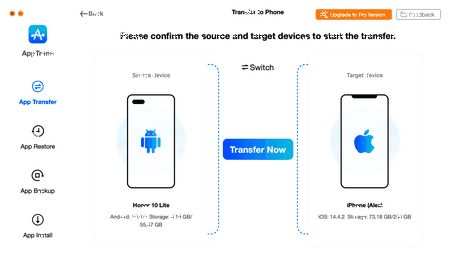
Connect both devices to migrate WhatsApp
After that (on the new phone) you need to make a backup copy of WhatsApp chats. The app will then install another version of WhatsApp itself, it will need to be given access to storage to restore the data.
The custom version can be deleted after the migration
As soon as restoring the copy of chats in the custom WhatsApp version is complete, AppTrans will start transferring the real WhatsApp from one phone to another.
Migration process may take up to half an hour
As a result, all WhatsApp chats along with attached files, photos and videos will end up on the new device (iPhone). The custom version can be deleted, you only need it for the recovery process. What is convenient, after the transfer of chats, if the phone already had WhatsApp correspondence, it will not be deleted. the application will merge it with chats from the old smartphone.
You can also transfer WhatsApp using the iCareFone For WhatsApp Transfer app, This is a utility from developer Tenorshare that performs the previously seemingly impossible cross-platform WhatsApp transfer with just a click of the mouse.
- Connecting two phones to your computer (Android and iOS);
- The phone you are transferring to should be on the right;
- The app will ask you to back up WhatsApp (even if you did before, do it again);
- Enter your phone number in the next step and the verification code;
- WhatsApp transfer will start, which will only take a few minutes.
Since WhatsApp still doesn’t offer an official way to transfer chats from one platform to another, this is the only way to save your correspondence if you decide to switch from Android to iPhone (or vice versa, the app works the other way too). AppTrans also allows you to restore WhatsApp data from Google Drive to iPhone. At this point, the problem is that WhatsApp stores correspondence as backups on separate cloud servers. Google Drive is used on Android, and iCloud on iOS.
Unlike some other apps with similar functionality, AppTrans is not limited to transferring WhatsApp. The app also allows you to transfer data and other programs from one platform to another. For most of the advanced features you will need to buy the professional version of the app (the free one has the ability to back up the app or restore its data from a backup), but because it has a wide functionality, it is worth it if you need such a versatile tool.
If WhatsApp does allow to transfer all its chats between iOS and Android, it could be a big breakthrough in the messenger’s development. But that won’t happen today and is unlikely to happen anytime soon. So for now, apps like AppTrans are the only solution to the problem.
How to transfer data from Android to iOS? Instructions from Yabko
Hi, welcome to the family of Apple tech fans ! Bought a new gadget from the Cupertino corporation and are ready to transfer all the data from your Android device ? It’s simple, the Yabko team has prepared the easiest guide possible for you.
First of all, make sure that your devices Wi-Fi is turned on. Connect both accessories to power (so they don’t run out of power during the data transfer process). Prepare and download the Move to iOS app from the Google Play store on your Android device.
Make sure that the number of files you plan to move will exactly “fit” on your new iPhone or iPad.
If you have already setup your device, you need to erase the data and start the whole process again. If you don’t want to erase the data from your iOS device. there is an option to transfer the data manually.
Note! If a message appears on your Android device saying that the process is complete, do not do anything. until the download indicator on your iOS devices is fully loaded.
Check again if all the necessary data has been transferred. Music, books, and PDF files need to be transferred separately. To download apps, games and programs you need, go to App Store.
Transferring data from Android to iPhone
You need to establish a connection between the devices for a quick data transfer
The procedure for transferring data from Android to iOS is quite simple, so even a child can figure it out. Nevertheless, I will describe the key steps, my own hitches and complaints about the transfer methodology.
- First, you must download the “Transfer to iOS” application to your Android smartphone. You can do it right in Google Play.
- Now activate your iPhone, set the initial settings, and on the recovery screen, choose to transfer data from Android.
- Run “Transfer to iOS” on your Android smartphone, set up the connection between the smartphones according to the instructions and select the data to be transferred.
- After 8-10 minutes, depending on the amount of data and the speed of your Wi-Fi connection will be transferred and appear on your iPhone.
iOS doesn’t allow you to transfer much data, and some of it doesn’t anyway
It’s important to understand that you can transfer a fairly limited range of data:
Although you can transfer Android contacts to your iPhone without difficulty, you can’t transfer alarm clocks, apps, or memos. At least, you don’t see it on the data selection page. However, the backup from the Android smartphone that is copied to the iPhone contains data about the apps you previously installed. So the moment the copy is complete and you’re on the iPhone desktop, you’ll be prompted to install all your apps.
“All applications” is, of course, a bit of a mouthful. While it is true that the iPhone does pull up some of the software you have installed on your Android, for some reason it is very selective. And I’m talking about free apps, not paid apps. But even these are not fully installed.
How to fix the “switch to iOS, can’t transfer” error
You’re not the only one who suffers from this problem of being unable to migrate Move to iOS. The reasons for “can’t migrate” are varied. We have a proven method that will hopefully help solve this common problem. All you have to do is follow this method step by step:
Ensure a stable WI-FI connection
Sometimes people don’t have a fast and stable Wi-Fi connection, which causes interruptions in the procedure and eventually leads to this error. To do this, make sure your iPhone and Android phone are connected to a stable Wi-Fi connection. Or there may be an app running in the background on either of your phones that may be affecting your Wi-Fi connection.
Restart both mobile devices
If your Wi-Fi connection is fast and secure, and the error persists, try rebooting both phones. We’ve seen in many cases that this simple solution can be effective for a variety of other errors and problems. So, before you try anything else, reboot your Android device and your iPhone.
Connect both devices to power
Transferring all your data can take a long time. You can also fix the “cannot migrate” error by plugging your Android device and iPhone into a power source.
Check the transferred data:
See what data you send from your Android device to your iPhone. You may be experiencing this problem because some data, including that saved on an external Micro SD, may not fit on your iOS device.
Data that can be moved to iOS: contacts, messages, photos and videos, files, accessibility settings, display settings, web bookmarks, email accounts, and calendars.
Via computer
You can use Apple’s proprietary services on your computer to transfer your photos.
iTunes
This is a program for synchronizing photos and music between PC and iPhone. It perfectly suits our purposes.
- Install iTunes on your PC.
- Connect the Android-smartphone to the PC using a USB-cable.
- Go to Explorer → “smartphone name”.
iCloud
This service has many features, including photo streaming and iOS device search service.
Important! To work with iCloud on your iPhone you need to turn on the photostream (“Settings” → “iCloud” → “Photostream” → “On”).
Full tank Test LADA XRAY Cross
It’s Saturday, which means it’s time for our automotive column. Today we have a test car produced by “AvtoVAZ”, a compact crossover LADA XRAY Cross. Let’s see what the domestic manufacturer offers us and what the pros and cons of this model. Let’s go!
A solid option for every day, reliable materials and fittings, comfortable to wear and invigorating value.
The Samsung Smart Switch Mobile app has been around for years and is handy for migrating from an iPhone or any Android smartphone to a Galaxy. You need to install the app on your Galaxy, but you don’t need to install anything on your iPhone, the app from Samsung will access your data by itself.
For iPhone the easiest way is to copy all the data from iCloud, just enter your username and password, and the app will do the rest for you. The way is easy, but maybe not the fastest if you have a lot of data in the cloud.
Charge each device before transferring your data so it does not fail you at the most important moment. On each device, you choose what role it will play (receive or give away data). Taking my Galaxy Z Flip3 and choosing that it accepts data, follow the instructions on the screen. It’s so simple a child could do it. If you choose iPhone, when you connect via cable, make sure you check “Trust this device”, this box will appear on the screen.
Depending on the amount of data stored on your old smartphone, the transfer could take anywhere from a few minutes to an hour. If you want to transfer data from WhatsApp, all your conversations, then be sure to specify this in the settings.
You will not be able to return to this item at a later time. On each device you need to update WhatsApp to the latest version and do this even before you start the data transfer, I think it’s not difficult.
Let me remind you that in WhatsApp you will need to use the same number on both devices, that is, your SIM card from the old device is moved to the new one. Where it will be at the time of the transfer doesn’t matter, but you need to set up WhatsApp on the new machine before you start transferring data. You will be prompted to read the QR code from the screen of the old device, and then all chats will be transferred. Of the disadvantages, I note that in the gallery appear all the media from the messenger, they are mixed with your pictures, if such are already on the new device. But this is a small thing compared to the fact that you do not have to dance with tambourine to transfer chats, as it was once.
Switching from an Android smartphone is no hassle at all, everything works like clockwork. Note that you can transfer not all data, you are free to choose what you need. When you switch from iOS, they will also try to pick up the same apps or show you their analogues. A major issue for iOS users is getting used to the apps they used on their iPhones. For example, Apple Music is also available on Android, so the entire migration is purely about entering your username and password, accessing all playlists and your subscription. But transferring FaceTime call data is not possible for obvious reasons, as it is a messenger that only exists on iOS.
Many people use clouds to store their data, so they often already contain all the photos and videos. I have Google Photos for this purpose, which has a couple TB of space, and I usually skip this point when transferring photos. The app is in your Galaxy memory by default, so just log in to see all your files stored in the cloud.
Another interesting point is that Samsung Smart Switch can be installed on your computer, an application without the prefix Mobile. With its help you can create full-fledged archives of your smartphone and then install them fully or partially on the new device (as an option, it can be just a smartphone archive). The app is convenient in that it allows you to quickly create an archive on your computer, which gives an additional insurance against loss of data on the device, periodically such archives are worth creating.
Remembering how everything was arranged just a while ago, when you had to manually install each application, send your documents and media one way or another, now everything has become quite different. you connect to the old device and just transfer the data. The level of complaints to the same Smart Switch Mobile is about the following. it does not carry the wallpaper of the screen! And it shows how spoiled we are for wanting a complete copy of the iPhone on a Galaxy smartphone. The curious thing is that in OneUI we have different desktop settings, keyboard controls, and when migrating from an iPhone, a style that is reminiscent of iOS is enabled. That is to create an environment as similar as possible to the one in which he lived before the migration. And many people genuinely believe that this is the only way to control a smartphone, though of course it’s not at all.
I wanted to remind you in a short text that moving to Galaxy is not that difficult, especially since this question is increasingly asked by those who have lived for years on the iPhone and migrate from there. I hope that your move will be successful in every sense!
Move to iOS app still doesn’t work?
I dare say, if the method described above does not work, and you have returned to the starting point. just swallow the bitter pill and continue without application. Trust me! It won’t do any harm and you can transfer the data after the initial setup.
Photo film
- If the photos are stored locally on your Android device, just use iTunes software to transfer files from Android to iOS.
- If your photos are stored in Google Photos, simply back up all the content on your Android device.
contacts
At this time I have not found a way to get all my messages. Nevertheless, I am exploring different options. I will update this article as soon as there are new developments.