Backup iPad To Icloud
This step-by-step instruction details how to make an iPhone backup on your computer or in iCloud, where backups are stored, how to restore your phone from it, how to delete an unnecessary backup and some additional information that may be useful. Ways are also suitable for iPad.
The iPhone backup contains almost all the data on your phone, except for the Apple Pay and Touch ID settings, data that is already synchronized with iCloud (photos, messages, contacts, notes), installed applications. Also, if you create a backup on your computer, but without encryption, it will not contain the Health application data stored in the Password Keychain.
How to backup iPhone on computer
After installing and starting iTunes, connect your iPhone to your computer or laptop (if this is the first connection, you will need to confirm the trust of this computer on the phone), and then follow these steps.
- Click on the button with the image of the phone in iTunes (marked on the screenshot).
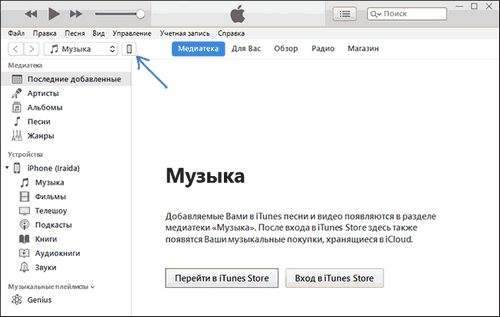
- In the “Overview”. “Backups” section, select “This computer” and, preferably, check the “Encrypt iPhone backup” option and set a password for your backup.
- Click the Create Copy Now button, and then click Finish.
- Wait a while until the iPhone is backed up on the computer (the creation process appears at the top of the iTunes window).
As a result, your phone’s backup will be saved on your computer.
Where is the iPhone backup stored on the computer
An iPhone backup created using iTunes can be stored in one of the following locations on your computer:
However, if you need to delete a backup, it is better to do this not from a folder, but as follows.
Delete backup
In order to delete the iPhone backup from your computer, launch iTunes, and then follow these steps:
- From the menu, select Edit. Preferences.
- Click the Devices tab.
- Select an unnecessary backup and click Delete Backup.
How to restore iPhone from iTunes backup
To restore an iPhone from a backup on your computer, in the phone’s settings, turn off the “Find iPhone” function (Settings. Your name. Icloud. Find iPhone). Then connect the phone, start iTunes, follow steps 1 and 2 from the first section of this instruction.
Then click the “Restore from copy” button and follow the instructions.
Creating an iPhone Backup on a Computer. Instruction
Iphone Backup in iCloud
To back up your iPhone to iCloud, follow these simple steps on the phone itself (I recommend using a Wi-Fi connection):
- Go to Settings and click on your Apple ID, then select “iCloud”.
- Open the “Backup in iCloud” item and, if it is disabled, turn it on.
- Click “Back up” to start the backup in iCloud.
instruction
You can use this backup after resetting it to the factory settings or on the new iPhone: at initial setup, instead of “Configure as a new iPhone”, select “Restore from iCloud copy”, enter the Apple ID data and perform recovery.
If you needed to delete a backup from iCloud, you can do this in Settings. Your Apple ID. Icloud. Storage Management. Backups.