Asus how to enter BIOS
How to enter BIOS (UEFI) on an Asus laptop
Asus laptops are among the leaders on the market today (good value for money). Well, since they are in demand, there are always enough questions about them.
In today’s article I want to touch on one of them. namely, entering the BIOS (or UEFI on newer device modifications). Most often, this must be done to boot from an installation flash drive (for example, to update / install Windows OS), to disconnect some devices, view the model of components, etc.
Approx. : The article is replete with explanatory screenshots. Some of the details that you see on the screenshots may differ slightly from yours, depending on the software version of your device (but all actions will be the same for laptops of this brand).
for Windows 10/11 users
If the previous methods did not work for you (for example, in case of problems with the keyboard, this may be the case), then you can resort to others. I will give below a couple of options for those who use the modern Windows 10 OS.
Option 1
- Open the START menu / Options;
- Then the section “Update and Security”;
- This section should have a “Recovery” tab;
- Look for the heading “Special Boot Options” and click the “Restart” button.
After the device restarts, a blue screen will automatically pop up with special boot options. Select the “Troubleshooting” option. and then “Advanced Options”. See below for screenshots.
Choice of action. diagnostics (clickable)
Next, select the option “UEFI Firmware Options” and agree to reboot.
Next, you will automatically open the main page of the UEFI / BIOS settings.
Method 2
This method is somewhat different from the first: the fact is that we will not open the BIOS itself, but the boot menu: from it you can quickly select the USB flash drive or disk from which you want to boot (very convenient, and you do not need to change any BIOS settings).
Note that the boot menu also contains a link to enter the BIOS. So what if you have a problem with the F2 key. try using ESC !
- The first thing to do is also turn off the laptop;
- Then we hold down the ESC key;
- Without releasing ESC. turn on the laptop;
- We hold the ESC key until the boot menu appears in front of us.
hold down the ESC key and turn on the laptop
Windows 10. How to enter BIOS configuration? | ASUS SUPPORT
The boot menu is a simple list of devices (disks, flash drives, etc. drives) from which you can boot.
In my example below, there are 3 lines:
- Windows Boot Manager. this is booting the installed Windows OS;
- Power Plus. boot from USB flash drive;
- Enter Setup. enter BIOS / UEFI settings.
ways to enter BIOS / UEFI on Asus laptops
Method 1
- Turn off your laptop first;
- Then hold down the F2 button;
- Without releasing the F2 button. turn on the device;
- Do not release the F2 button until the main BIOS / UEFI page appears.
hold down F2 and turn on the laptop
Note: instead of “holding down” the F2 key, you can often press it immediately after turning on the laptop. The action will be the same, you should also see the main BIOS settings page.
As for the choice of media to boot, you need to open the section “BOOT” (boot). Below I will consider the 2 most popular software options.
On newer Asus laptops, UEFI is used instead of BIOS: there are several links at the bottom of the screen. click on “Advanced Mode (F7)” (you can also press F8 to select the media. The boot menu will open, where you can select all available drives to boot).
Advanced Mode F7 (alternative settings). Clickable. Asus laptop
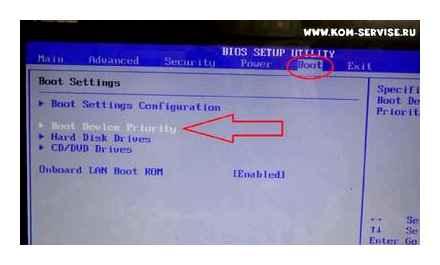
In the “BOOT” subsection in the “Boot Option # 1” line, you can select and specify the media from which you want to boot. After changing the settings, do not forget to save them (F10 key or select “Save and Exit” in the menu (ie, save the settings and exit)).
In older laptops, you will find the usual BIOS: here you can immediately open the BOOT section and specify the required drive (USB flash drive) in the “Boot Option # 1” line. Saving settings also by pressing F10.
Option 2
- Press the WINR button combination;
- In the Run window that pops up, enter the command powercfg.cpl;
- Should open the Power Options preferences window: in the menu on the left, select the “Action of the power buttons” option.
Control Panel. Hardware and sound. Power supply
Next, click the link at the top of the screen “Change settings that are currently unavailable” (see screenshot below).
Changing options that are currently unavailable
Now the shutdown parameters should become active: you must uncheck the “Enable Fast Startup” box. Then save your settings and restart your laptop.
After rebooting, you will see a blue screen with several options: click the “Choose other options” option. or immediately “Troubleshooting”. if this download option is immediately available (see two screenshots below).
Next, in the “Diagnostics” section, select the “Additional parameters” subsection.
And then the option “UEFI Firmware Options”.
Agree to reboot. After it, the laptop itself will automatically open the main page (Main) of the BIOS settings.
Reboot (after which the laptop will automatically open the main UEFI / BIOS page)
That, in fact, is all. I hope one of the options will definitely work for you.
How ! ASUS Laptop BOOT Menu Bios Settings ! Secure BOOT ! Boot from USB ! DVD Room ,
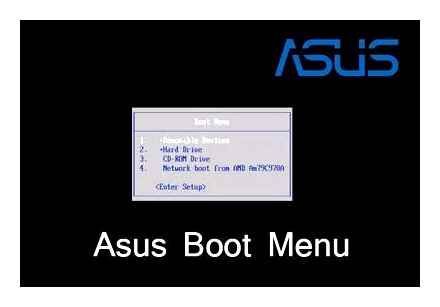
BIOS sections
Having figured out how to enter the BIOS software in an Asus laptop, a blue partition window opens. Among which:
- Power is responsible for the consumption of electricity and the presence of constant voltage in the included elements of the system.
- Main contains information about the type, amount of installed memory, date and time.
- Boot determines the order in which the system parameters are loaded.
- Advanced includes advanced type settings. Inexperienced users should not experiment with this section.
- Exit prompts you to leave the system.
Pressing Enter confirms the selection of any of the sections. Arrows of the cursors on the keyboard are responsible for moving between sections. To make changes to the selected view of the menu section, use the PgUp or PgDn keys.
How to enter BIOS on Asus laptop Windows 10
The procedure is very simple, you need to set the command to enter the BIOS before loading Windows. While running your laptop, hold down the shift key. A window will appear on your screen where you need to select the restart item.
Next, during the reboot, press and hold F2, when you release it, you will find yourself in the BIOS
We hope we were able to help you, and now you feel like a much more confident user of your laptop. BIOS menu will help you set up your device and will be a good helper.
Several ways to enter BIOS on an Asus laptop
BIOS is a collection of firmware, and users may have different purposes for entering the settings menu. The BIOS is built into the motherboard, so it remains unchanged even after a complete reinstallation of the OS. The settings in the BIOS are varied, from the date and time on the PC to fine-tuning for the correct and stable operation of the computer. Of course, all this applies only to those users who know what they are doing. And if you still do not know how to enter the BIOS, then most likely you are a beginner, which means that you need to change the settings carefully, otherwise you can only harm the PC. At a minimum, you need to remember what you change in order to return the parameters “as it was” in the future.
However, you came here not to read the notation, but to get an answer to the question “How to enter the BIOS on an Asus laptop?” This can be done as follows:
restart your laptop, and after it turns off completely, you have a couple of seconds to take further action; before the laptop screen turns back on and displays the first splash screen, press and hold the F2 key on the keyboard; release F2 when you see BIOS settings.
In case you do this with the laptop turned off, the manufacturer advises you to first press F2, then the power key.
This was the simplest way, now we will analyze additional ways to enter the BIOS that are relevant for different versions of Windows.
You can assign a special parameter to a powered laptop so that it does not boot normally as usual.
click “Options”; select “Change computer settings”; follow the path “General” “Special boot options” “Restart now”; click “Diagnostics”; select “Advanced options”; select “UEFI Firmware Options”; click “Restart”.
The manufacturer advises before these actions (if necessary) to connect an external device (USB, external HDD, CD-ROM), so that the laptop can correctly identify and boot from it.
Laptop will start BIOS after system reboot.
Here it is also possible to enter the BIOS by setting this parameter to the laptop before it reboots.
Restart Windows without restarting your computer:
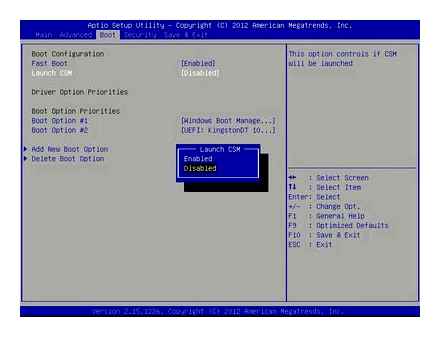
press and hold the Shift key, and without releasing it select “Restart”; while turning on the laptop press F2 and enter BIOS.
Open the BIOS menu of the Asus laptop
This method may not work in Windows 10 and 8. Next, I will explain why and write how to fix it.
We do this: turn off the laptop (if you cannot turn it off, hold the power button for 5 seconds), press and hold the F2 key and turn on the laptop (press the power button). Personally, I always press the power button, and start actively pressing F2.
When the BIOS opens, the key can be released.
The boot order can be changed on the “Boot” tab. It is enough to replace the first device with a CD / DVD drive, or a USB drive. The USB stick should already be connected. And preferably in USB 2.0. As you can see, I have an SSD drive in the first place.
Do not forget to save the settings by pressing the F10 key. After you install Windows or perform other actions, it is advisable to return the hard drive or SSD to the first place in the list of devices.
Windows 8
First of all, you should make a competent connection of the external device, since to enter the BIOS menu on an Asus laptop with Windows 8 installed, it will correctly use the UEFI settings.
To start the BIOS, you will have to perform the following sequence of steps:
- On the Desktop Control Panel, select the “Settings” option.
- At the bottom of the window that opens, click “Change PC settings”.
- In the menu that appears, select “General”, then click “Advanced startup”, and then Restart now.
- At the end of the reboot, you need to make your choice on the “Diagnostics” section (Troubleshout).
- In the window that opens, find “Advanced options”.
- Next, select “UEFI Firmvare Settings”.
- Finally, in the last window, click on the Restart button.
And if all the steps of the step-by-step instructions are followed, then the BIOS will start immediately after the system is rebooted.
What is BIOS
The abbreviation BIOS stands for basic input and output system. It acts as an integral part of the software of a computer system. Therefore, answering the question of how to enter the BIOS on an Asus laptop, you need to clearly understand what you have to deal with.
The BIOS is located on the motherboard chip and has its own energy source. a battery. This system acts as a data storage and a guarantee that the necessary information will not be lost in the event of a device failure. It contains all the settings of the Asus system. It is a permanent storage device.
The main function of the BIOS is the timely identification and recognition of all constituent elements of the system:
- random access memory;
- video cards;
- processor;
- devices inside the laptop;
- and external connected accessories (flash drive, disk).
The BIOS checks all communication between them and only then proceeds to start the operating system, transferring control to the bootloader. In other words, it acts as a key link between devices and the operating system.
If you have recently acquired a laptop from Asus, then basic knowledge of English and instructions for a computer device that comes in the kit will help you answer many of your questions and help you enter the system settings. And competent work with the BIOS software will help to make the necessary changes to the system operation in a timely manner and eliminate possible problems.
How to enter BIOS on Asus Windows 8 laptop
It is necessary to configure the subsequent inclusion in the BIOS by changing the computer settings. To do this, go to the general settings menu item in the special boot options. Here you need to indicate in the reboot request that you need device diagnostics. Next, under “Diagnostics” in the advanced options, find UEFI Firmware Settings.
Next, restart your Asus laptop and the next power-on will be in BIOS mode. If you need to boot from a USB drive or disk, then you need to install them in advance.
How to enter BIOS on Asus laptop Windows 7
Most often, you can see the key combination for entering the BIOS on the screen of your device. Most likely the system refers to the F2 key. you need to press and hold it until Windows boots.
If it is not there for some reason, then you can experiment. Hold down the “Delete” and the “F2” button at the same time, if this does not help, try the combination of “Ctrl” and “F2”. Some of Asus laptops go into BIOS precisely because of these keys. If your device is Asus X552W, then simultaneously hold down the “Shift” and “f2” keys in order to enter the BIOS.
You can also use the key combinations “CtrlAltDel” or “CtrlAltIns”, “CtrlAltEnter” or “FnF1”, “CtrlIns”. These combinations are not required very often, in most cases the above are enough. In order to call the boot menu, you need to use the following keys: F11, F12, F8, Esc. In the event that it does not come out to start, then it can be disabled directly in the BIOS. To activate it, you need to go into the BIOS, select the “Boot Menu” option, and “Enable”.
How to enter BIOS on Asus laptop Windows 10
The procedure is very simple, you need to set the command to enter the BIOS before loading Windows. While running your laptop, hold down the shift key. A window will appear on your screen where you need to select the restart item.
Next, during the reboot, press and hold F2, when you release it, you will find yourself in the BIOS
We hope we were able to help you, and now you feel like a much more confident user of your laptop. BIOS menu will help you set up your device and will be a good helper.
You can ask a question to the masters from our service center by calling by phone or by writing your question on the feedback form.
You might also be interested in
Asus laptop repair in 1 day
Order a repair in our service center, and you will receive a working device on the same day, with a guarantee up to 1 year
How to enter BIOS on an Asus laptop
How to enter BIOS on an Asus laptop
Many Asus laptop users do not know how to enter BIOS. You can easily and simply customize your computer with our help. And if you need qualified help from specialists, then contact the service center for diagnostics and repair of Asus laptops.
In order to enter the BIOS on an Asus k56c, x553m, x540s, x550c laptop on Windows 7, 8,10, you can use the keys or the system.
It should be noted that it all depends on the brand of the device. The general rule is as follows: wait for the device to load and press “Delete”. But Asus laptops have their secrets.
Add a comment
Leave your question through the feedback form and the master will call you back and answer without imposing any. or services.
Moscow, Suschevsky Val street, 5, building 28
For a comfortable service, please make an appointment by phone: