Adjusting the digital antenna on your Philips TV
Advice on how to tune digital channels on a Philips TV through the antenna. Where to go for help?
Philips is a well known brand. The Dutch company of the same name has existed since 1891 and supplies to the markets of different countries original technical products.
All of them are characterized by quality and well thought-out details. Smart TVs are not left out of the list, either.
Each model uses its own developments and innovative solutions. This applies to image quality, sound, ergonomics, safety and user friendliness. Environmental concerns are not ignored: smart power consumption, safe disposal, etc.д.
Most modern “smart” models of Philips TVs are based on the common operating system Android TV. Early versions (before 2014) and some inexpensive current models use the Smart TV platform, it includes the applications MyRemote, SimplyShare, Net TV.
Settings depend on the platform of the device, the model. Below we consider the order of actions in the light of connection methods.
Setting up digital channels
To set up DVB-T2 digital terrestrial channels on your Philips TV, the first thing to do is to connect the antenna cable to the TV.
- Pick up the remote control and press the HOME button, it’s a picture of a house.
- Then go to Settings or Configuration, the name depends on the model.
- Next step is to select “Find channels” item.
- Country selection, select Russia.
- Connection type Antenna.
- The next step is prompted Start searching, but you click on the item next to it, usually called Settings, this is very important.
- In the settings you must turn on the digital channel function by clicking on ON, otherwise only analogue is tuned.
- Save what you did.
- Press Search and wait until the channel search is completed.
Modern Philips TV
The newer models are set in a similar way but with some differences.
To tune a modern Philips model, you will need to:
- Select Setup from the menu;
- In the menu that appears, click “Search for channels” and then “Reset”;
- Now you will see a window in which you need to define the country. It is advisable to choose the one that is listed on the sticker on the TV. This can be Finland, Germany or France. For the PFL TV series, you should select Sweden as the country;
- Now you’ll need to go into “Digital Mode” and select “DVB-C Cable.”
- After that you will need to add some “Settings”;
- In the list that appears, select the manual mode for the transmission speed;
- A box will appear in front of you, where you will need to enter in the item, which may be called Network Frequency/Broadcast Rate/Symbol Value, a value of 6.750;
- After that there are two setting options: “Fast” and “Full” frequency scan. Fast will search in 10 minutes, and full will take about half an hour, but may find more TV and radio channels available.
If you choose the quick scan, then you will need the next one:
If you want to do a full scan, then:
- Select “Manual” in the network frequency mode;
- Next, you need to set QAM to 256 and frequency to 298,00;
- After that you also need to enable or disable the search for analog channels and start searching.
If everything was done correctly, your TV will start broadcasting free digital channels available in your region.
How to configure digital channels on Philips Smart TV
Some users do not know how to connect a Philips TV to digital TV due to the lack of a Russian-language manual. To do everything correctly, follow the step-by-step algorithm:
- Open the main menu, then go to “Settings” section.
- Activate the command “Search for channels” and follow the prompts that will appear on the TV screen.
- Select your country. If Russia is not on the list, you can select Sweden, Germany, France, or Finland.
- Select the “Digital Mode” tab, and then select a signal source. Users have two options. “DVB-C” or “DVB-T2.
- Change the settings. Enter “6” in speed field.875″. Start one of the two available options. “Quick scan” or “Full scan.
- The search process will take from 10 minutes to half an hour, depending on the selected mode. Press “Ok” to save the found channels.
For models till 2011
Models developed before 2005-2006 do not support tuning. Other televisions can be set up automatically or manually through the settings.
Manual way
The general setup scheme for newer models and older models is different. Let’s see how to configure digital channels on a Philips TV manually:
- Check the connection of digital broadcasting cable.
- Press “Home” button on the remote control. On some models, instead of the inscription there is a house on the screen.
- Select “Configuration”, then click on the “Installation” tab.
- In the menu, click on “Setting channels”, set up manually.
- Select “Begin” in the list, go to “Digital mode.
- If broadcasting through a provider, select “Cable,” if using a standard antenna. section “Antenna.
- Go back to the previous section, set the frequency (you can get it from your provider), confirm the action.
- Save the settings.
Manual method allows you to eliminate the duplication of channels, set only the necessary. If you do not save the settings, all configurations will be cancelled. Make sure to switch off and switch on the TV again to check if the settings are correct, save the settings.
Automatic method
Automatic tuning is easier, more convenient, faster. Suitable for those who have no experience in manual tuning. Follow the step-by-step instructions:
- Connect the TV cable, turn on the TV.
- Press the “Home” button. Click on “Configuration”.
- Press “Setup”, select “Channel Tuning” and select automatic mode.
- Select “Start”, click on “Reset” to search for TV channels.
- Choose a country, in the “Digital Mode” window click on “Cable” or “Antenna.
- Activate the “Automatic” search mode, click “Start”.
- Conclude the search and click “Done.
If Russia is not in the list, users don’t know what country to choose when setting up a Philips TV. It is recommended to give preference to Germany, Finland.
Setting up TVs with Smart TV function
Devices with artificial intelligence require additional configuration of your Philips TV. It is made as follows:
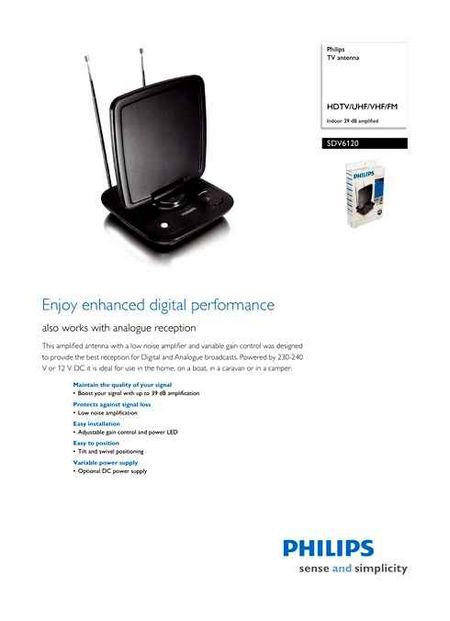
- It’s necessary to run the router or connect a network cable to the plasma.
- Next, it is necessary to go to the menu and select “Connect”, and then how (by WI-FI or local wire).
- After that, the networks are scanned, and the password of the corresponding WI-FI point is entered.
- Philips Smart TV will connect to the network and update drivers and firmware if necessary.
- After successful download you will need to select “Channel Settings” and then “Search” in the menu. If you want to connect to the satellite dish, you need to select the appropriate tab in the settings. You don’t need to set anything else, that’s how Smart TV works.
Philips TV reviews and answers
Tuning TV channels
To adjust TV channels press and hold for 5 seconds the volume up/down keys on the TV-set simultaneously. Setup menu will appear. Control with the remote control buttons left or right, select with the down button.
How to connect and configure digital TV channels
10.02.2019 Can this 37PF 9946/12 model receive digital TV through a receiver? On the screen says NO SIGNAL.
You need to switch this TV set in monitor mode to AV mode, connect the signal from the receiver to AV input. Program settings and channel switching are not made on the TV, but on the receiver. You need to make sure the DVB option is selected in channel setup mode. If everything is selected correctly, then there are no digital channels in your TV antenna cable.
19.12.2018 Philips 50PUT6023/60 does not catch digital channels. Can catch analogue channels, can’t do digital.
According to the instruction manual, the Philips 50PUT6023/60 TV set is designed to receive digital terrestrial signals in DVB-T format. Television broadcasting in this format is currently discontinued in Russia.
2.8.2019 Philips Made in POLAND. LC 4.31HE AA Model 26HF7874/10 How to use the Philips RC 2573 DCM remote control to enter the menu and reconfigure the channels to digital in auto mode? I can not enter the menu.
Philips 26HF7874/10 TV is designed for hotel use. It is not possible to adjust channels and picture settings with the RC 2573 DCM remote control.
Editing and sorting TV channels
11.13.2019 32PFT4100/60 Philips TV channels are adjusted differently there is no channel number 1 3 4 5 6 9 etc. Nothing helps neither rebooting nor resetting to factory settings neither updating nor reinstalling the channels nothing TV is connected through the antenna channels start to show from channel 2 no digital 1 what to do? On the digital 1 should show the first channel and it is on 21 digits and no
You need to reconfigure the TV by first disabling the LCN option in the auto-tuning settings. After this you can edit the tuned channels and change their serial numbers.
Connecting different video sources
03.09.2018 I have a Philips LC370WX1-Sl04 TV, can not switch from HDMI to antenna and the remote does not respond. But even without remote control does not switch, the sound button works, but I can not change the channel and do not go to the settings.
14.02.2022 Philips 32HF7874/10 Can’t enter the server menu is on the HDMI channel.I tried to change the settings on the remote control, it might not be the right one. Maybe you can advise what I should do ?
The first thing to do is to install new batteries and check that they are correctly installed. Use your phone camera to check if the remote control is working. If the remote control is working, go to Menu and perform a factory reset. On this TV, changing the input signal from HDMI to TV is done with the SELECT button.
2.20.2019 Philips 50PUS6809/60 Is it possible to turn on 4K or HDR for Playstation 4 pro? How to do this and where to find the HDMI Channel Settings?
This TV sets the screen resolution when connected to HDMI depending on the parameters of the incoming signal and when the protocols match. You should perform a software update.
29.09.2021 Philips 24pfs5605 The TV had sound when turned on but the screen was black. Then I touched the digital set-top box antenna jack, the sound disappeared too.
In this case you should check the antenna cable plug or replace the set-top box.
Operating the TV without a remote control
11.06.2020 Philips 29PT8608 Help: The TV provider switched and the channels are scrambled, how can I tune channels automatically if I have no original remote control but an RP520 universal one? Which buttons to press? In the menu only image, sound, features and programs, no auto settings
On the back cover, on the top there are buttons. Menu. Enter setup, program and volume buttons are used to select submenus and confirm.
Fault symptoms for which you should contact the service center
12.2.2019 Philips 32pfl6008t/60 vertical black and white stripes on the image, even in the menu, the TV itself works fine stripes even alternating without distortion, what can be the-con or motherboard. 3.22.2020 Philips 42PFL3008T / 60 The TV set was taken off the wall with the bracket. It was in a downward tilted state. Now put it upright and when you turn on a white screen. No sound, there were two vertical stripes now gone, just a white screen. Please tell me what the problem is? 1.6.2021 Philips 42PFL7008S/12 The indicator light is blinking but the TV does not start
Picture streaks, backlit screen, indicator light flashes. is a reason to call a specialist workshop. You will not be able to solve these problems by yourself.
Tuning Digital Channels on Philips TVs
Depending on the model, the interface and menu items may be different, but the general sense and order of actions remains valid.
Enter main menu by pressing [Home] button on the remote control and go to “Configuration” section
Warning! Some models may request a PIN at one stage of the tuning process. If you didn’t set your own PIN, try one of the following: 0000, 1111, 1234
Select “Reset channels” option
Select a Western European country, for example, Germany or Switzerland
Warning! If you do not have a choice of Western European countries, but only Russia and Ukraine, you need to update the software on your TV. How to do this, you can find out from Philips Support at the free federal number 8-800-2200004
Set the transmission speed to “Manual”
Depending on the model the item where you need to enter it may be called “Baud Rate” or “Symbol Value”, if there are several of such fields (as in the picture), then enter the speed in at least one of them
Set the frequency scanning mode to “Quick Scan”
Set the network frequency mode to “Manual”
Enter the network frequency 306000-354000
If you do not need analog channels, set the parameter “Analog Channels” to “Off”
Press “Done” and then start the search by pressing “Start” button
If everything is done correctly, the TV should find about 58 channels
After searching for channels, you must configure the internal clock of the TV, to do this, go back to the main menu and under “Configuration” select the item “TV settings