How To Transfer Contacts In Windows 10 Mobile To A Sim Card And Is It Possible
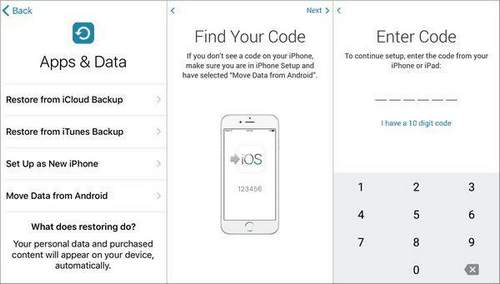
On smartphones running Windows Phone and Windows 10 Mobile, contacts can only be transferred one way. from sim card to phone. There is no built-in function for copying contacts from a smartphone to a SIM card. But there is an opportunity to backup the phone book.
First, let’s find out how on Nokia Lumia, Microsoft Lumia or another Windows 10 smartphone copy contacts from sim card. This is useful to you if, for example, you bought a new smartphone and you need to import contacts from your old phone.
The procedure is quite simple, first go to the “People” section, then to “Settings”, scroll down a bit and see “Import from SIM card”.
Now select the SIM card with which you want to copy the contacts, as well as the save location (Account or Outlook). Click “Import”, after which all contacts from the SIM card will be copied to the “People” on your device, and also synchronized with your account.
How to transfer contacts to a SIM card in Windows 10 Mobile on Lumiya phones
Other applications that would allow move contacts I did not find a SIM card. There are various solutions with which you can backup your contacts to the cloud and services. But the same features are provided by the Windows Live web interface, so why install unnecessary programs, especially since many of them are paid.
Nevertheless, there is one useful program in the Windows Store, it is called contacts message backup. The application was developed by Microsoft and allows you to backup SMS messages and contacts to a USB flash drive. This is convenient if, for example, there is no access to the network and you cannot restore the phone book from the cloud. Messages are saved in XML format, and contacts are saved in VCF.
Having made a backup using this program, you can then insert the USB flash drive into another device and restore the backup from the folder Backup restore.
By the way, the entire contact database is synchronized in your account and can be accessed on the site login.live.com, or on another device, for example, from a computer that has Windows 8, 10 installed and in which you are logged in with the same account.
Windows Live is the center of your account management. Here, in addition to other functions, you can manage all contacts, create them, and export and import.
Log in to the site, then go to the “People” section.
Now select the contacts you would like to export.
Next, select the save options and click “Export.” The phone book will be saved in CSV format.
To import (restore), click the corresponding button and select the desired service or file.
As you can see, the lack of the function of copying contacts from the phone to the SIM card is compensated by the convenient web interface. There you can restore contacts both from a file and from services, including from Google, which is convenient if you transfer the phone book, for example, from a smartphone to Android.