How To Remove Exclamation Mark On Photo In Iphone
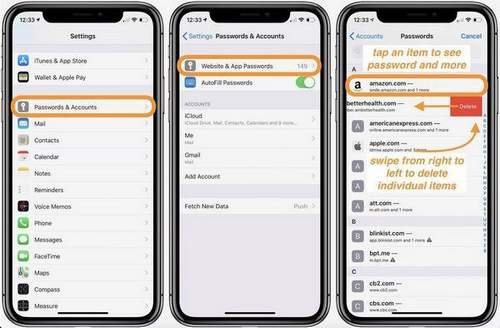
Photos are a great opportunity to keep memories and share joyful moments with other people. But even with such a technically advanced device as the iPhone, problems occur, so it is important to study the possible settings. If the user opened the “Gallery”, and all the pictures became blurry, and the warning symbol “!” Appeared, do not panic.
There are several solutions to remove the exclamation mark in the photo.. The pictures have not evaporated anywhere, and your hands are still able to take beautiful pictures, you just need to understand the settings.
Storage Optimization
The appearance of the exclamation point icon is associated not only with the settings of the smartphone, but also with the process of synchronization with iCloud.
The sign alerts users that the original photo is not loaded by the device. To save memory space on your smartphone, files are compressed, representing low-quality images.
Good, full-size photos are stored in the cloud. How to do it:
- In the “Settings” menu, select the “Photo and Camera”. In the same place, opposite the “iCloud Media Library” section, set the green switch.
- As soon as the menu item is activated, two more options appear before the user:
ICloud Optimization. The presented function is used to save photos in the “cloud”, they are placed there and will be of good quality. But on the phone a low-quality image will be saved: muddy, marked with an exclamation mark.
This method is suitable for those who want to save space on the iPhone, but periodically looks through and selects some photos. In this case, the memory will be freed up for other needs. Another advantage of the service is the ability to visit your profile from any other device without connecting a cord, etc.
By logging in to iCloud.com, each user downloads their photos. At the same time, it is possible to open access to friends, which involves the use of the “cloud” as a file hosting service. Otherwise, until the device connects to the Internet, you can’t see high-quality photos. On the other hand, by refusing to upload images to iCloud, the user runs the risk of running out of storage space.
If you select “Save Originals”, nothing will change, the quality of the pictures will remain unchanged.
To solve the question of how to remove the exclamation mark from the photo, it is extremely simple, it is enough to make changes to the settings.
In the “iCloud Media Library” it is important to select the second “Saving Originals”.
Disabling iCloud Media Library
If there is no desire to use the “cloud”, and a problem nevertheless has arisen, it will not take much time to resolve the issue of eliminating the exclamation mark with a photo in iPhone. Follow the algorithm of actions:
- In the “Settings” menu, select “Photos”.
- Select “Save Originals”. Pictures will be loaded back to the device in the desired format, which will take a lot of time. A good internet connection has to be provided for this process. Prepare enough memory on your iPhone to download images.
- Connecting the option “My Photo Stream” opens up the possibility for users to transfer images to devices by contacting with Wi-Fi. To prevent the distribution of content, it is worth deactivating this feature.
- After downloading, in order to avoid such actions on the iPhone, it is recommended to disable the iCloud Media Library.
Important! During download, do not disconnect from the Internet, so as not to interrupt the download process. If this happens, a message appears on the screen that the low-quality photos will be deleted automatically.
In fact, the files will remain in the “cloud” until you eliminate them yourself. But just before carrying out all the manipulations it is better, nevertheless, to download the pictures to a computer in order to prevent the development of unpredictable situations.
Faced with this problem for the first time, you can panic. But once having learned how to remove the exclamation mark from the photo on the iPhone, for the second time you are definitely not afraid of the signal. The icon may not appear at all during the entire period of operation of the iPhone, but the functionality of the iCloud cloud will be a real salvation with a minimum amount of memory.