How To Delete Instagram Photo From Computer
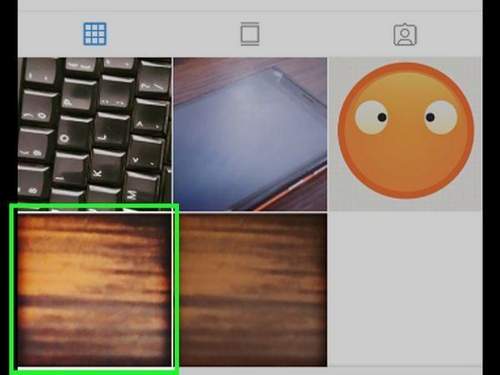
You can sit on Instagram both from the phone and from the computer. However, this social network is more focused on smartphones, so not all functionality is available from a PC. In particular, it will not be possible to simply delete old photos from the computer. for this you will have to use the special capabilities of the browser or install auxiliary software.
On a site through a browser
To do without additional programs for the PC and remove the photo from Instagram via Google Chrome, Opera, Mozilla or Yandex, you will need:
- Log in to instagram.com. Go to your profile by clicking on the icon in the form of a person. Open the photo you want to delete.
- Right-click anywhere and select a command (depending on the browser):
- Google Chrome. “View Code”;
- Opera. “View item code”;
- Mozilla Firefox and Yandex. “Explore the element”.
- Click Ctrl Shift M on the keyboard or click on the icon in the form of a phone and tablet to switch to adaptive design mode. Refresh the page in the browser.
- Click on the button in the form of 3 dots to the right of the photo. In the window that opens, click “Delete”.
On a note: so that your publication can be found by keywords, find out how to create hashtags on Instagram.
Extension in google chrome
Google Chrome has a special extension called “App for Instagram”. Using it, you can access the full functionality of the social network. To delete old photos through a computer, you must:
- Install the Instagram App by clicking on the link chrome.google.com/webstore.
- Click on the extension icon (to the right of the address bar) and click on “Login” to log in to Instagram.
- Click on the icon in the form of a person (on the bottom panel) to go to the list of your publications. Open the photo to be deleted.
- Click on the icon with 3 dots (to the right of the photo) and click “Delete”.
On a note: If you have not chosen a beautiful nickname for a social network, learn how to come up with a nickname on Instagram.
Instagram for Windows
- Go to microsoft.com and click “Get” to install the program.
- Launch the application and log in to it by clicking on the “Log in” button.
- Click on the human icon in the bottom panel to go to all your posts. Open the desired photo.
- Click on the button in the form of 3 points above the image and click “Delete”.
On a note: If you liked the clip and want to save it to your phone, find out how to download the from Instagram.
To summarize
To remove photos from Instagram through the browser, you must open the site in responsive design mode. Google Chrome users can install the extension, which has all the functions of a mobile application. Windows 10 owners have access to the computer version of Instagram, which allows you to delete photos. It is worth noting that none of the mentioned methods can remove all publications from your account at once. for such an operation you need to use an application on your smartphone, for example, “Cleaner for Instagram”.
On a note: Learn how to recover deleted photos from your phone if you accidentally erase important photos.
Thank the author, share the article on social networks.